Notepad, one of the oldest and most recognizable apps in the Windows ecosystem, has quietly undergone a transformation that signals how even the most basic utilities are not immune to the relentless march of modernization. With the latest Windows 11 updates, Microsoft is leveraging user demand for richer, more flexible note-taking and editing environments while striking a careful balance between innovation and the minimalist reliability that made Notepad a staple for decades.
The newest iteration of Notepad, now available to Windows Insiders in both the Canary and Dev Channels, introduces lightweight text formatting—a capability that marks a dramatic break from its strictly plain-text origins. This enhancement centers around Markdown-style formatting, allowing users to type, edit, and view documents using the familiar Markdown syntax or through a new visual formatting toolbar. At a glance, it may seem like a minor tweak, but this change represents a convergence of longstanding user needs, competitive pressure, and a response to Windows 11’s broader goals of modern productivity tools.
Microsoft’s decision to update Notepad, especially following the removal of WordPad with the rollout of Windows 11 24H2, is thus both tactical and symbolic. With the new formatting enhancements, Microsoft is promising a “lightweight formatting” system. In the words of Dave Grochocki, Principal Product Manager Lead at Microsoft, these changes grant “additional flexibility in how you structure content across your files.”
The new Notepad features include:
The new Notepad formatting capabilities appear directly intended to fill this gap, albeit in a more lightweight, markdown-focused way. While this will undoubtedly suit many current users, it raises questions about accessibility for those who found WordPad’s RTF (Rich Text Format) capabilities or print-focused features valuable. There are already early reports on forums noting that basic RTF documents, previously editable in WordPad, won’t render correctly in Notepad’s Markdown mode—making conversion or third-party apps necessary for legacy documents.
These integrations allow users to:
Security researchers and privacy advocates advise weighing the convenience of cloud-based AI features against the potential for exposure of sensitive local content. According to Microsoft’s own documentation and trusted industry sources, all Copilot features adhere to Microsoft’s privacy commitments, but the risk calculus will differ for enterprise and personal contexts.
With Markdown formatting now native to Notepad, its immediate competitor set includes more than just heavyweight IDEs:
For many, the answer remains situational. Notepad’s biggest draw is its speed, simplicity, and universal availability. Editing scripts, jotting down ephemeral notes, or cleaning up config files is now more streamlined, but complex tasks or programming still demand feature-rich environments.
Strengths of Modern Notepad:
Others lament the loss of WordPad and worry about backward compatibility. Accessibility advocates note that some visually impaired users prefer WordPad’s handling of large fonts and text scaling over Notepad’s new interface, suggesting more work is needed for full inclusivity.
Notably, the fact that Microsoft has made new features togglable and even kept the legacy notepad.exe in circulation indicates sensitivity to these divergent needs.
Thanks to the formatting toolbar, these conventions can be applied visually, lowering the learning curve.
Internally, Microsoft seeks to keep more users within its own ecosystem—and when it comes to default apps like Notepad, every improvement means fewer users migrating to competing solutions or third-party markets. With edge computing and local AI features increasingly important, ensuring first-party apps like Notepad remain competitive is strategically sound.
Yet, the update also signals a future where even the most “basic” Windows tools are both deeply integrated into the ecosystem and responsive to the latest trends in productivity and AI. As Microsoft continues to refine Notepad based on user input, its ability to navigate the tension between simplicity and feature set will determine whether it remains a beloved default or becomes another casualty of “good intentions gone too far.”
For now, Notepad stands as a proof point that modernization, when done with restraint and respect for legacy, can empower users without overwhelming them—a minor miracle in an era of ever-encroaching software complexity.
Source: BleepingComputer Microsoft now testing Notepad text formatting in Windows 11
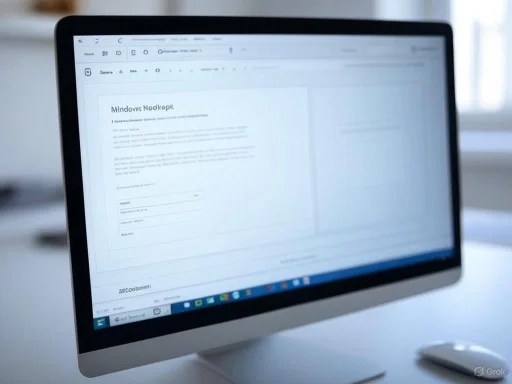 Notepad Evolves: From Plain Text to Markdown and Beyond
Notepad Evolves: From Plain Text to Markdown and Beyond
The newest iteration of Notepad, now available to Windows Insiders in both the Canary and Dev Channels, introduces lightweight text formatting—a capability that marks a dramatic break from its strictly plain-text origins. This enhancement centers around Markdown-style formatting, allowing users to type, edit, and view documents using the familiar Markdown syntax or through a new visual formatting toolbar. At a glance, it may seem like a minor tweak, but this change represents a convergence of longstanding user needs, competitive pressure, and a response to Windows 11’s broader goals of modern productivity tools.A Long Road from Basic to Versatile
Since its introduction in 1983, Notepad has epitomized simplicity: a single-window interface, bare-bones editing, and universal accessibility. However, as the digital workspace grew and diversified, Notepad’s limitations—especially compared to alternatives like Notepad++ or Visual Studio Code—became more apparent. Power users longed for features like tabbed document support, character counting, and markdown syntax, leading many to substitute the default app with third-party solutions.Microsoft’s decision to update Notepad, especially following the removal of WordPad with the rollout of Windows 11 24H2, is thus both tactical and symbolic. With the new formatting enhancements, Microsoft is promising a “lightweight formatting” system. In the words of Dave Grochocki, Principal Product Manager Lead at Microsoft, these changes grant “additional flexibility in how you structure content across your files.”
What’s New? Markdown Formatting Comes to Notepad
Markdown, a widely-used lightweight markup language, is prized for its readability and ease of use. Notepad’s new experience now lets users apply formatting—such as bold, italics, hyperlinks, headings, and simple lists—either as they type or to selected blocks of text, through a streamlined toolbar. This toolbar, a clear nod to modern design conventions, makes formatting accessible to those unfamiliar with raw Markdown syntax, while power users maintain full access to code-like editing.The new Notepad features include:
- Visual Formatting Toolbar: Quickly apply bold, italic, or underline; add bullet or numbered lists, and insert links or headings.
- Syntax/Formatted Toggle: Users can switch between a Markdown syntax view and a formatted preview, similar to editors like Typora or StackEdit.
- Quick Plain Text Reversion: All formatting can be stripped at once via the toolbar or edit menu, reverting the document to plain text—a handy feature for those who occasionally need a clean, unformatted copy.
- Settings Customization: Text formatting can be disabled entirely, ensuring that users who prefer the classic Notepad experience aren’t forced into a feature-rich interface they don’t need.
The Ripple Effect of Removing WordPad
In 2024, Microsoft stirred controversy and some confusion by deprecating WordPad—an app that, while never a full-fledged word processor, provided basic rich text editing that bridged Notepad and Microsoft Word. WordPad’s removal left a gap for users needing occasional formatting without the heft or cost of a full MS Word installation.The new Notepad formatting capabilities appear directly intended to fill this gap, albeit in a more lightweight, markdown-focused way. While this will undoubtedly suit many current users, it raises questions about accessibility for those who found WordPad’s RTF (Rich Text Format) capabilities or print-focused features valuable. There are already early reports on forums noting that basic RTF documents, previously editable in WordPad, won’t render correctly in Notepad’s Markdown mode—making conversion or third-party apps necessary for legacy documents.
Momentum Behind Notepad: A Stream of New Features
Notepad’s modernization didn’t happen overnight. The current changes are just the latest in a series of incremental yet meaningful upgrades:- December 2021: Microsoft launched a fully redesigned Notepad for Windows 11, introducing a refreshed UI and dark mode.
- 2023: Tab support arrived—a much-requested addition that allowed users to juggle multiple documents with ease, closing the gap with rivals like Notepad++.
- Character Counter: A built-in character counter made its debut, reducing reliance on external editors for basic content metrics—a key need for developers and writers.
- 2024: Spell check and autocorrect features landed, previewed in Insider builds and then rolling out to all Windows 11 users. These enhancements make Notepad viable for quick drafting, catching and correcting obvious errors as users type.
- 2025: AI-powered features such as text summarization and automatic text generation are in preview, available to Insiders running the latest builds and with the requisite Microsoft 365 or Copilot Pro subscriptions.
The AI Frontier: Summarization and Text Generation
Perhaps the most ambitious—and polarizing—of Notepad’s recent additions is its foray into AI. Insiders can now access AI-driven text summarization and generation if they hold a Microsoft 365 Personal, Family, or Copilot Pro subscription.These integrations allow users to:
- Select a block of text and instantly generate a summary, making it easier to distill lengthy notes or meeting minutes.
- Invoke Copilot to generate new content, rewrite existing copy, or even suggest improvements on the fly.
Security researchers and privacy advocates advise weighing the convenience of cloud-based AI features against the potential for exposure of sensitive local content. According to Microsoft’s own documentation and trusted industry sources, all Copilot features adhere to Microsoft’s privacy commitments, but the risk calculus will differ for enterprise and personal contexts.
Notepad vs. Third-Party Editors: How Does It Stack Up?
For years, Notepad lived in the shadow of more powerful editors like Notepad++, Sublime Text, Atom, and Visual Studio Code. These alternatives flourished by catering to programmers, writers, and anyone needing advanced search, syntax highlighting, plugin support, or customizability.With Markdown formatting now native to Notepad, its immediate competitor set includes more than just heavyweight IDEs:
- Simplenote, Typora, and StackEdit: Markdown-first editors that emphasize distraction-free writing.
- WordPad (now deprecated): Offered RTF and some font customization, but lacked extensibility.
- Notepad++: Renowned for its plugin ecosystem and broad file format support.
For many, the answer remains situational. Notepad’s biggest draw is its speed, simplicity, and universal availability. Editing scripts, jotting down ephemeral notes, or cleaning up config files is now more streamlined, but complex tasks or programming still demand feature-rich environments.
Strengths of Modern Notepad:
- Performance: Fast loading and negligible resource footprint.
- Simplicity: Minimal setup, always available by default.
- Now with Markdown: Supports basic formatting needs without needing an external app.
- Improved Usability: Tabs, spell check, and formatting make it more versatile.
- Sync with Windows Design: Seamless UI consistency with Windows 11.
- Limited Extensibility: Unlike Notepad++, there’s no plugin architecture.
- Markdown-Centric: Those wanting RTF editing, advanced tables, or rich printing may be disappointed.
- AI Features Locked by Subscription: The most advanced options are paywalled, potentially fragmenting the user base.
- Privacy and Security: Cloud-powered AI features have attendant risks, especially in enterprise settings.
Market and Community Reaction
Initial feedback on forums and social media reveals cautious optimism. Many users appreciate the modern touches, particularly Markdown support and spell check. Developers and tech writers who use Markdown regularly see this as a welcome timesaver. However, some express concern that the app could suffer from feature bloat, diluting Notepad’s core principle of simplicity.Others lament the loss of WordPad and worry about backward compatibility. Accessibility advocates note that some visually impaired users prefer WordPad’s handling of large fonts and text scaling over Notepad’s new interface, suggesting more work is needed for full inclusivity.
Notably, the fact that Microsoft has made new features togglable and even kept the legacy notepad.exe in circulation indicates sensitivity to these divergent needs.
How to Access the New Features
The formatting update is available immediately to Windows Insiders who update to Notepad version 11.2504.50.0 or newer. To check your version or join the program:- Open the Microsoft Store, search for Notepad, and ensure you’re enrolled in either the Canary or Dev release channels.
- Once updated, new Markdown and formatting options appear by default. Dive into Settings for further customization or to toggle features.
- Regular users can expect public rollout following testing, typically coinciding with broader Windows 11 feature updates.
Practical Guide: Using Markdown in Notepad
For readers new to Markdown, here’s a quick primer on what the upgrade enables:| Markdown Syntax | Result in Notepad |
|---|---|
| # Heading 1 | Large bold heading |
| bold | Bold text |
| italic | Italicized text |
| - List item | Bulleted list |
| Link | Clickable hyperlink |
| 1. Numbered list | Numbered list |
Competitive Context: Why Microsoft Made This Move
Microsoft’s motivation for revamping Notepad ties strongly to shifts in user expectations and rival platforms. Over the past few years, Google Docs, Apple Notes, and a raft of cross-platform Markdown editors have acclimated users to the expectation that even “simple” note-taking apps should enable light formatting. Concurrently, software like Obsidian and Notion have popularized markdown as a lingua franca for journaling, technical writing, and project management.Internally, Microsoft seeks to keep more users within its own ecosystem—and when it comes to default apps like Notepad, every improvement means fewer users migrating to competing solutions or third-party markets. With edge computing and local AI features increasingly important, ensuring first-party apps like Notepad remain competitive is strategically sound.
Critical Analysis: Strengths, Weaknesses, and What’s Next
The new Notepad should be applauded for demonstrating that even heritage Windows components can be revitalized without sacrificing core usability. The opt-in nature of its most transformative features (formatting, AI, etc.) is especially praiseworthy in a software landscape often criticized for forced upgrades or “feature creep.”Standout Strengths:
- Balanced Design: Formatting is lightweight, non-intrusive, and easily bypassed.
- Modern Integration: Tabs, spell check, and Markdown support catch Notepad up to contemporary expectations without making the app feel bloated.
- Customizability: Users maintain control over which features are enabled.
- AI Optionality: Productivity boosters harness the cloud for those who want them, without locking out classic local workflows.
Potential Risks and Limitations:
- Fragmented User Experience: The existence of two Notepads (modern and legacy) may confuse non-technical users.
- Feature Bloat: If feature requests continually expand, Notepad risks losing its identity as a fast, simple tool.
- Accessibility Trade-Offs: Some UI changes may hamper users with specialized needs, especially those reliant on WordPad’s old formatting or scaling.
- AI Feature Privacy: Even with opt-outs, some users may distrust Microsoft’s data handling for AI features, especially in regulated industries.
Conclusion: A Measured but Meaningful Leap Forward
For most Windows 11 users, the latest Notepad improvements will feel both overdue and immediately valuable. Markdown formatting, spell check, and AI-powered enhancements inject new life into a stalwart utility while remaining true to its ethos of effortless, universal editing. The rollout is careful, offering granular control and robust support for different workflows.Yet, the update also signals a future where even the most “basic” Windows tools are both deeply integrated into the ecosystem and responsive to the latest trends in productivity and AI. As Microsoft continues to refine Notepad based on user input, its ability to navigate the tension between simplicity and feature set will determine whether it remains a beloved default or becomes another casualty of “good intentions gone too far.”
For now, Notepad stands as a proof point that modernization, when done with restraint and respect for legacy, can empower users without overwhelming them—a minor miracle in an era of ever-encroaching software complexity.
Source: BleepingComputer Microsoft now testing Notepad text formatting in Windows 11