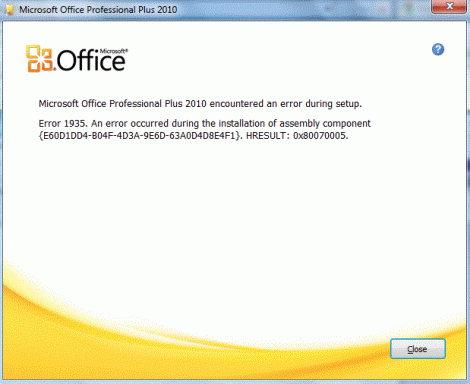- Joined
- Jul 22, 2005
- Messages
- 9,219
- Thread Author
- #1
We have identified a potential bug in the installer for Microsoft Office 2010 32-bit under Windows 7 32-bit. After entering the initial product key, if Office 2007 is already installed, the user will be prompted to perform an Upgrade or Custom install.
If the user chooses a custom install under the 32-bit platform, the installer will attempt to first uninstall Office 2007 and then install the Office 2010 components.
However, a symptom of the problem will begin with an unusually slow installation process, after which an error will appear:
"Error 1935: An error occured during the installation of assembly component {E60D1DD4-B04F-4D3A-9E6D-63A0D4D8E4F1}. HRESULT: 0x80070005.
Setup failed. Rolling back changes."
This error occured with Microsoft Security Essentials v2 resident in the background, as well as XMarks for IE, Logitech Mouse and Keyboard, Realtek HD Audio Manager, and Intel Graphics Media Accelerator for Mobile.
After some time the setup will apparently hault a roll-back, however DO NOT ATTEMPT TO CANCEL THE ROLLBACK, as it will, in fact, work.
It is recommended, in this instance, and for those experiencing this problem, not to allow Office 2010 to install over Office 2007. Instead, it is recommended that you indeed uninstall Office 2007 manually, and all related components from the Control Panel first, and then install Office 2010.
This problem appears to only occur with the 32-bit installer for Office 2010, as the 64-bit installer requires that you manually uninstall the older version of Office 2007 from the system. It is clear that this error is not the result of a hardware fault, as flash and solid state devices were used in this evaluation for the installation. It is possible an unanticipated configuration of the older version of Office 2007 may prevent the installer from uninstalling the suite properly.
An image of a successful rollback following this error is attached below.
If the user chooses a custom install under the 32-bit platform, the installer will attempt to first uninstall Office 2007 and then install the Office 2010 components.
However, a symptom of the problem will begin with an unusually slow installation process, after which an error will appear:
"Error 1935: An error occured during the installation of assembly component {E60D1DD4-B04F-4D3A-9E6D-63A0D4D8E4F1}. HRESULT: 0x80070005.
Setup failed. Rolling back changes."
This error occured with Microsoft Security Essentials v2 resident in the background, as well as XMarks for IE, Logitech Mouse and Keyboard, Realtek HD Audio Manager, and Intel Graphics Media Accelerator for Mobile.
After some time the setup will apparently hault a roll-back, however DO NOT ATTEMPT TO CANCEL THE ROLLBACK, as it will, in fact, work.
It is recommended, in this instance, and for those experiencing this problem, not to allow Office 2010 to install over Office 2007. Instead, it is recommended that you indeed uninstall Office 2007 manually, and all related components from the Control Panel first, and then install Office 2010.
This problem appears to only occur with the 32-bit installer for Office 2010, as the 64-bit installer requires that you manually uninstall the older version of Office 2007 from the system. It is clear that this error is not the result of a hardware fault, as flash and solid state devices were used in this evaluation for the installation. It is possible an unanticipated configuration of the older version of Office 2007 may prevent the installer from uninstalling the suite properly.
An image of a successful rollback following this error is attached below.