New Windows laptops arriving full of preinstalled trialware, OEM utilities, games and marketing apps is still one of the fastest ways to turn a promising new machine into a sluggish, cluttered experience — and the cure is simple in concept: remove what you don’t need, stop what you don’t want running in the background, and tighten a few settings. The advice below distills a modern, practical debloating workflow for Windows 11 laptops, explains the technical tools (from Settings to PowerShell and curated debloat utilities), and lays out the trade‑offs and safety checks every user should follow before they remove anything. This is a verified, actionable guide informed by mainstream Windows support documentation, community tools, and the hands‑on debloating ecosystem.
Bloatware — the collection of preinstalled third‑party apps, trialware and rarely used Microsoft apps — isn’t malware, but it’s often unwanted. It consumes storage, may run background tasks or autostart at logon, and in aggregate can affect responsiveness and battery life on lower‑end hardware. Microsoft documents the standard ways to uninstall apps in Windows 11 via the Settings app, Start menu, or Control Panel and cautions that some built‑in apps can’t be removed by standard UI alone.
There are three practical tiers of debloating:
Key commands and their purpose:
Debloating is a practical path to a cleaner, faster Windows 11 laptop when approached with a plan: start with reversible, visible changes; graduate to PowerShell only when necessary; and use curated GUI tools cautiously and only from trusted sources. The steps above consolidate healthy, proven practices from Microsoft’s support guidance, established community tools and measured research on the limits and risks of automated debloating. If you follow the safety checklist and document what you remove, most users will reclaim storage, shave seconds off boot time, and reduce needless background activity — all without compromising the security and functionality that keep modern Windows laptops working reliably.
Source: digit.in How to remove unwanted apps from Windows 11 laptop and make it faster
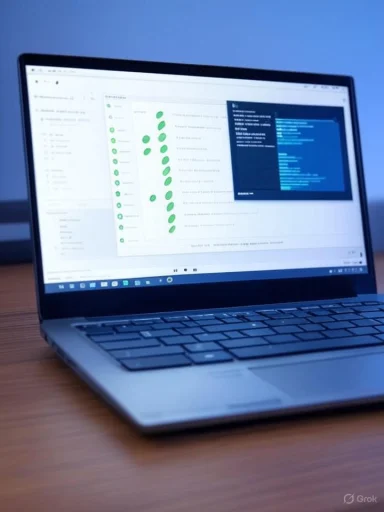 Background / Overview
Background / Overview
Bloatware — the collection of preinstalled third‑party apps, trialware and rarely used Microsoft apps — isn’t malware, but it’s often unwanted. It consumes storage, may run background tasks or autostart at logon, and in aggregate can affect responsiveness and battery life on lower‑end hardware. Microsoft documents the standard ways to uninstall apps in Windows 11 via the Settings app, Start menu, or Control Panel and cautions that some built‑in apps can’t be removed by standard UI alone. There are three practical tiers of debloating:
- Beginner / manual — use Windows Settings and Task Manager to uninstall and stop startup programs.
- Advanced / targeted — use PowerShell to remove stubborn or provisioned app packages.
- Automated / curated tools — run vetted debloat utilities or GUI wrappers that remove many items at once and help prevent reinstallation.
Safety first: backup and risk controls
Before you remove anything that’s shipped with Windows, take these steps:- Create a System Restore point and a full file backup of personal data. If things break, a restore point or a disk image buys time to recover.
- Make a list or screenshot of installed apps you plan to remove so you can reinstall later if needed.
- Prefer removing apps on a fresh install rather than a long-running, heavily customized PC if you use tools that target provisioned packages. Some tools warn explicitly that they are optimized for new installs.
- If you rely on manufacturer utilities for firmware updates, battery/keyboard settings, or custom drivers, keep them until you confirm Windows Update and device manager provide equivalent management.
- When in doubt, disable services or startup entries first rather than uninstalling system components. This is reversible and reveals the real impact.
Quick wins (Beginner method) — safe, reversible, effective
If you want fast, low‑risk results that often yield noticeable improvements, follow this routine:- Uninstall obvious third‑party apps and games
- Open Start > Settings > Apps > Installed apps. Find the app, click the three‑dot menu and choose Uninstall. This is the UI Microsoft recommends for most removals.
- Use Start > All apps > right‑click > Uninstall for some Store apps that appear in the Start menu.
- Stop unnecessary startup apps (reduces boot time)
- Press Ctrl + Shift + Esc to open Task Manager > Startup tab.
- Right‑click any app you don’t want launching at boot (e.g., games updaters, chat apps) and select Disable. Startup entry counts and priority affect boot duration far more than installed-but‑idle apps.
- Manage background activity and battery usage
- Settings > System > Power & battery > Battery usage lets you view which apps consume power and configure background activity on a per‑app basis. Microsoft documents how background limits help conserve resources.
- Light cleanup: Storage and temporary files
- Run Settings > System > Storage > Temporary files to clear caches and installer leftovers.
- Use Storage Sense or a trusted tool to remove large installer caches and old update files — but don’t delete unknown system folders.
Advanced method (PowerShell) — precise but requires care
PowerShell gives you the most control for packages that the Settings UI won’t remove. Microsoft’s appx cmdlets (Get‑AppxPackage, Remove‑AppxPackage) are the standard approach and still used widely by IT pros. Use them only with admin privileges and only after you understand the package names and scope.Key commands and their purpose:
- List installed store/appx packages for the current user:
- Get-AppxPackage | Select Name, PackageFullName.
- Remove a single package for the current user:
- Get-AppxPackage packagename | Remove-AppxPackage
- Remove a package for all users (and, in many builds, also remove provisioning so it doesn’t return for new users):
- Get-AppxPackage -AllUsers packagename | Remove-AppxPackage -AllUsers. Note: old workflows sometimes also used Remove-AppxProvisionedPackage to remove provisioned packages from images; behavior can vary by Windows build. Microsoft documentation explains the difference between per‑user packages and provisioned packages.
- Open Windows Terminal (Admin) or PowerShell (Admin).
- Run Get-AppxPackage -AllUsers | Select Name, PackageFullName and capture the list to a text file for reference.
- For each app you choose to remove, test the removal on a noncritical machine or virtual machine first if possible.
- If you remove system apps and later want them back, you can reinstall core apps by re‑registering default apps (there’s a documented PowerShell command to restore default appx packages), but this can be fiddly.
- Some packages are tied to other services; indiscriminate removal can break features.
- Provisioned (image) packages can reappear after feature or major updates unless removed at the provisioning level. Microsoft’s guidance on managing provisioned apps explains how to prevent reinstallation.
GUI utilities and curated debloat tools — the middle ground
A number of third‑party tools provide a GUI and curated lists so you don’t have to hunt package names. They vary from conservative (show/hide Microsoft apps and let you uninstall safely) to aggressive (remove telemetry and disable services). Use only well‑known, actively maintained tools and inspect what they plan to remove before you allow changes.- O&O AppBuster — a conservative, free tool from O&O Software designed specifically to show Microsoft‑supplied apps (including hidden ones) and allow removal and restoration. It creates restore points and emphasizes safe reversibility. This is one of the safer GUI choices for most users.
- CCleaner / IObit Uninstaller — these classic maintenance suites include uninstallers and leftover cleanup. They help remove third‑party programs and registry remnants, but exercise caution with aggressive registry cleaners.
- Talon (RavenDevTeam) — a “two‑click” debloater that has gained popularity for making it easy to strip many default apps in one go. Talon and similar tools explicitly warn that they are intended mostly for fresh installs, and community discussions emphasize caution and the need to inspect exactly what will be removed. If you use Talon, download from the official repository and understand the risks: some users report false positives from anti‑malware tools and community debate exists about safety.
- Win11Debloat / Winhance / WinUtil / community scripts — these are PowerShell or GUI wrappers authored by community maintainers. They offer granular lists and presets; they’re powerful but require trust in the author and careful reading of the applied changes. Community audits and open‑source code visibility make these safer when the project is active and vetted by others, but they remain higher risk than manual removals.
- You’re short on time and comfortable accepting a curated list of removals.
- You prefer not to run raw PowerShell commands.
- You ensure the tool can create restore points and provide an undo path.
- Your laptop handles critical workloads or is managed by IT.
- The tool demands registry or service changes you don’t understand.
- The project is brand new or lacks community vetting.
What to keep and what’s usually safe to remove
The list below is a practical starting point — not an absolute rule. Keep anything you use or that is critical to device function (drivers, firmware tools, OEM updater if needed). Common safe removals for most users:- Preinstalled games (Candy Crush, FarmVille, etc.) — these are store apps and safe to remove.
- Trialware (antivirus trials, manufacturer store apps) — uninstall if you prefer another product.
- Microsoft 365 (the promotional portal app) — often just a link to web apps.
- Weather, News, Maps, Camera, and Mail/Calendar if you use browser or other services instead. Many users remove these without ill effect.
- Microsoft Security / Windows Defender (unless you replace it with a reputable AV and understand consequences).
- Explorer, svchost, critical Windows services, or drivers that manage battery, graphics, or networking.
- Edge is often embedded in Windows features; removing it can cause unexpected behavior in some Windows components. If you remove Edge, be prepared to troubleshoot integration issues.
Preventing removed apps from returning during updates
A frequent frustration is that major Windows feature updates can reinstall provisioned apps. To prevent this:- If using PowerShell in an enterprise context, remove both existing packages and provisioned packages (Get‑AppxProvisionedPackage / Remove‑AppxProvisionedPackage) when creating images. Microsoft documents these distinctions and how provisioning behaves across updates.
- Some debloat tools attempt to stop reinstallations; their techniques vary and can include removing provisioning packages or applying policies. For managed fleets, Group Policy and MDM controls now provide policy‑based removal options for preinstalled Store apps. Microsoft documents policy controls for IT administrators.
- For home users, the practical approach is to keep a small script or use a vetted tool to re‑apply your chosen removals after a major feature update rather than trying to block the update.
Housekeeping after debloating — performance and privacy checks
After you remove unwanted apps, complete this checklist to consolidate gains:- Reboot and verify functionality: check Wi‑Fi, camera, audio, and any OEM utilities you rely on.
- Review Task Manager > Performance and Startup impact. Disabled startup entries will shorten boot time.
- Run a lightweight benchmark or real‑world tasks (file copy, browser startup) to gauge subjective improvement.
- Check battery life expectations if you removed OEM battery management — sometimes OEM utilities are required for vendor‑specific battery calibration.
- If privacy was a concern, revisit Settings > Privacy & security and limit background apps and telemetry settings cautiously — removing telemetry services can interfere with updates or diagnostics if overdone.
When debloating backfires (and how to recover)
Problems reported in community forums and academic work show debloating can cause instability if executed without caution:- Disabling or removing services tied to updates, audio, drivers or OEM management can break updates, degrade battery reporting, or cause app crashes.
- Automated debloaters that change many registry keys may cause unpredictable interactions after feature updates.
- Academic evaluation of debloating tools shows many are immature and often fail to create robust debloated systems; results and security gains are mixed. This argues for measured, reversible actions rather than wholesale removal for the sake of purity.
- Use System Restore or a system image to roll back if critical functionality breaks.
- Reinstall missing apps via the Microsoft Store or vendor support pages.
- For stubborn reinstallation or broken modern UI, consider an in‑place Windows repair install (keeps files and apps but reinstalls system files).
Recommended debloat checklist (step‑by‑step)
- Create backups and a System Restore point.
- Use Settings to uninstall obvious third‑party apps.
- Disable unnecessary Startup entries in Task Manager.
- Manage background permissions in Settings > Power & battery.
- Clear temporary files and run Storage Sense.
- If needed, remove stubborn appx packages with PowerShell (admin) after researching package names. Use Get‑AppxPackage -AllUsers for discovery.
- If you prefer a GUI, choose a vetted tool (O&O AppBuster is conservative and reversible; Talon and others are faster but require caution and are best on fresh installs).
- Reboot, test, and monitor performance and battery life.
- Keep a small script or list of removed apps for reapplication after major feature updates, or use Group Policy / MDM for managed devices.
Final verdict: practical benefits and realistic expectations
Debloating yields real benefits when targeted correctly: removing autostarting helper apps and vendor trialware reduces boot times and background CPU use; uninstalling large, unused games frees storage. Many modern Windows components are dormant when not in use, so mass deletion won’t double overall performance on a high‑spec machine, but on budget devices the cumulative effect can be material. Measured, cautious debloating combined with conservative third‑party tools or PowerShell for edge cases offers the best balance of speed, privacy and stability. Independent analyses, community experience, and Microsoft’s own documentation confirm both the potential gains and the nontrivial risks of aggressive debloating — so follow the safety controls above.Quick reference: trusted tools and commands
- Settings uninstall path: Start > Settings > Apps > Installed apps.
- Disable startup apps: Task Manager > Startup.
- PowerShell discovery: Get-AppxPackage -AllUsers | Select Name, PackageFullName.
- Remove package (example): Get-AppxPackage 3dbuilder | Remove-AppxPackage.
- Conservative GUI: O&O AppBuster (portable, free, reversible).
- Popular automated GUI: Talon (intended for fresh installs; use caution).
Debloating is a practical path to a cleaner, faster Windows 11 laptop when approached with a plan: start with reversible, visible changes; graduate to PowerShell only when necessary; and use curated GUI tools cautiously and only from trusted sources. The steps above consolidate healthy, proven practices from Microsoft’s support guidance, established community tools and measured research on the limits and risks of automated debloating. If you follow the safety checklist and document what you remove, most users will reclaim storage, shave seconds off boot time, and reduce needless background activity — all without compromising the security and functionality that keep modern Windows laptops working reliably.
Source: digit.in How to remove unwanted apps from Windows 11 laptop and make it faster