If your Windows 10 or 11 C: drive is running out of space and there's unallocated room elsewhere on the same disk, you can reclaim it — but not always the way you'd expect. Windows built‑in tools require the unallocated space to be immediately to the right of the partition you want to expand, and when it isn’t, tools like Disk Management and DiskPart will refuse to extend C:. The practical solutions are: relocate the unallocated space next to C (by moving or resizing the partition between them), use a third‑party partition manager that handles non‑contiguous moves, or — with extreme caution and backups — remove an intervening recovery partition. This guide walks through every viable method, explains why Windows enforces the restriction, compares the risks and benefits, and gives step‑by‑step instructions you can follow on Windows 10 and Windows 11.
Modern Windows installs generally place the operating system on a single system partition (C . Over time, system files, applications, updates and caches consume space and users often find their C: drive low on free space. If your physical disk already has unused unallocated space, the fastest fix is to extend C: into that space. However, Windows enforces a contiguity rule on basic disks: the unallocated space must be immediately adjacent (to the right) of the partition to be extended. If there’s another partition — for example D: or a Recovery partition — sitting between C: and the free space, the built‑in tools will not allow the extension. Microsoft documents this behavior clearly: Disk Management and DiskPart require the unallocated space to be directly after the volume you want to extend on the same disk. (learn.microsoft.com)
. Over time, system files, applications, updates and caches consume space and users often find their C: drive low on free space. If your physical disk already has unused unallocated space, the fastest fix is to extend C: into that space. However, Windows enforces a contiguity rule on basic disks: the unallocated space must be immediately adjacent (to the right) of the partition to be extended. If there’s another partition — for example D: or a Recovery partition — sitting between C: and the free space, the built‑in tools will not allow the extension. Microsoft documents this behavior clearly: Disk Management and DiskPart require the unallocated space to be directly after the volume you want to extend on the same disk. (learn.microsoft.com)
Third‑party partition managers (EaseUS, AOMEI, MiniTool, Tenorshare 4DDiG and others) break that limitation by safely relocating partitions and moving unallocated space without deleting intervening partitions. These tools are widely used in the field and documented both in vendor knowledgebases and in community threads where users report success. (easeus.com, 4ddig.tenorshare.com)
Key advantages:
Example commands:
How to remove a recovery partition with DiskPart (example; treat as destructive):
Caveats and risks:
Caveat: 4DDiG and similar tools advertise features and success rates; these are vendor claims and should be treated as such. Independent verification (community feedback, tests) is prudent. (4ddig.tenorshare.com)
Source: Techloy How to Add Unallocated Space to C Drive on Windows 10 and 11
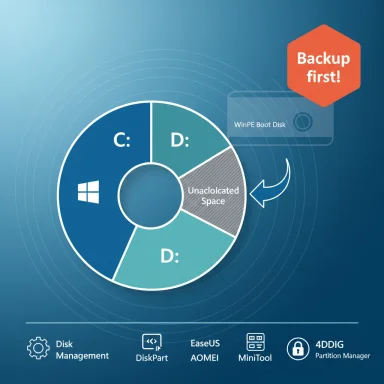 Background / Overview
Background / Overview
Modern Windows installs generally place the operating system on a single system partition (CThird‑party partition managers (EaseUS, AOMEI, MiniTool, Tenorshare 4DDiG and others) break that limitation by safely relocating partitions and moving unallocated space without deleting intervening partitions. These tools are widely used in the field and documented both in vendor knowledgebases and in community threads where users report success. (easeus.com, 4ddig.tenorshare.com)
Why Windows Won’t Let You Add Unallocated Space to C: (Technical Explanation)
The contiguity rule: what it is and why it exists
- On basic disks, Windows can only extend a volume into unallocated space that is immediately after (to the right of) the volume. If any partition lies between the target volume and the unallocated space, the Extend Volume option is disabled. This is a documented behavior in Microsoft’s Disk Management and DiskPart guidance. (learn.microsoft.com)
- The reason is practical: extending a volume changes the file system metadata and requires contiguous free blocks after the volume; Windows’ basic volume implementation expects that contiguous region to be right after the partition header it is expanding.
Dynamic disks and exceptions
- Dynamic disks have a different model. They allow more flexible allocation and (in some Dynamic volume types) can allocate space non‑contiguously, but converting to dynamic disks is a major change, has compatibility implications and is rarely recommended for typical desktop systems. Microsoft’s docs cover these distinctions in the DiskPart/Disk Management reference. (learn.microsoft.com)
Common reasons Extend Volume is greyed out
- Unallocated space is not contiguous (not immediately to the right).
- The target partition is not formatted with NTFS or ReFS (FAT32 cannot be extended by DiskPart).
- The partition has a pagefile, hibernation file, or other system file preventing expansion (sometimes Windows blocks extension of boot/system volumes). (learn.microsoft.com)
Four Practical Ways to Add Unallocated Space to C:
Method 1 — Use a third‑party partition manager to move/resize partitions (recommended when you want to avoid deleting data)
If the unallocated space is separated from C: by another partition, the safest, least destructive option is to use a reputable third‑party partition manager that can move partitions and make the free space contiguous with C:. Popular choices include EaseUS Partition Master, AOMEI Partition Assistant, MiniTool Partition Wizard and Tenorshare 4DDiG Partition Manager. Vendor documentation shows these products can resize/move partitions without destroying data — but always treat that as conditional on a valid backup. (kb.easeus.com, 4ddig.tenorshare.com)Key advantages:
- Preserves intervening partition contents by shifting partitions rather than deleting them.
- Provides a GUI, progress reporting, and rollback semantics for many operations.
- Works on both HDDs and SSDs; some tools offer alignment tweaks for SSD performance.
- Back up important data (see best practices below).
- Install the partition manager and run it as Administrator.
- Identify the partitions: C:, the intervening partition (e.g., D
 , and the unallocated space.
, and the unallocated space. - Select the intervening partition and choose “Resize/Move” or “Move Partition.”
- Drag the partition to the right (or adjust numeric values) so that it is moved past the unallocated space — effectively placing the unallocated space immediately to the right of C:.
- Apply changes and allow the tool to execute operations. Reboots into WinPE or a minimal environment are common.
- After the unallocated space is contiguous with C:, use Disk Management or the same partition tool to extend C:. (kb.easeus.com, 4ddig.tenorshare.com)
- Moving large partitions can be time‑consuming and subject to interruptions; do not interrupt the process.
- Vendor marketing claims (ratings, success percentages) are self‑reported and should be viewed as manufacturer claims unless independently verified.
- Always verify the tool’s reputation and recent release notes; features and support change over time. (4ddig.tenorshare.com, easeus.com)
Method 2 — Extend C: using Disk Management (only if free space is already adjacent)
This is the simplest method when the unallocated space is already immediately to the right of C:.- Right‑click the Start button and select Disk Management, or press Windows + R, type diskmgmt.msc and press Enter.
- Right‑click the C: partition and choose Extend Volume.
- Follow the Extend Volume Wizard and add the unallocated space.
- Disk Management only accepts unallocated space that’s adjacent and on the same disk. Microsoft’s docs state this requirement explicitly. (learn.microsoft.com)
- The volume must be NTFS or ReFS to be extended using built‑in tools. (learn.microsoft.com)
Method 3 — Use DiskPart CLI (advanced users)
DiskPart provides command‑line control and follows the same contiguity rules for basic volumes.Example commands:
- Open an elevated command prompt or Windows Terminal (Admin).
- Type:
- list volume
- select volume X (replace X with the number of C

- extend [size=YYYY] (optional size in MB; if omitted, extend uses all adjacent unallocated space)
- exit
- DiskPart requires the unallocated space to be immediately after the selected volume on a basic disk. For dynamic volumes different rules apply. Microsoft documents these behaviors. (learn.microsoft.com)
- DiskPart can’t extend FAT32; it requires NTFS / ReFS in most cases.
- Running DiskPart against the wrong volume can cause data loss — double‑check the volume numbers before issuing commands. (learn.microsoft.com)
Method 4 — Delete the intervening partition (e.g., Recovery) and then extend C: (destructive; use only after backups)
Sometimes the only partition between C: and the unallocated space is an OEM Recovery partition. If you do not need that recovery partition (because you have recovery media or you’ve created a recovery USB), you can delete it, which creates contiguous unallocated space that Disk Management can use.How to remove a recovery partition with DiskPart (example; treat as destructive):
- Open an elevated command prompt.
- Run diskpart.
- list disk
- select disk N (replace N with the disk number)
- list partition
- select partition M (replace M with the recovery partition number found above)
- delete partition override
- exit
Caveats and risks:
- OEM recovery partitions contain factory restore data; deleting them removes the ability to use the OEM restore tools.
- If you delete the wrong partition (EFI, MSR, or a vendor bootloader), you may render the system unbootable.
- Always create external recovery media before removing an OEM recovery partition.
Step‑by‑step: Using 4DDiG Partition Manager to Move Unallocated Space Next to C
Tenorshare’s 4DDiG Partition Manager markets a simple workflow for moving and resizing partitions. The vendor’s guide shows the common steps used by many GUI partition tools; adapt them to the specific tool you prefer. The following is a condensed, practical workflow:- Backup first. Create a system image or back up your data.
- Download and install 4DDiG Partition Manager and run it as Administrator.
- Select Partition Management.
- Identify the partition that sits between C: and the unallocated space. Right‑click it and choose Resize/Move.
- Drag the partition’s boundary or move the partition in the GUI so that the unallocated space shifts to be adjacent to C:.
- Confirm and queue the operation; then click Execute to commit changes. The tool may reboot to a WinPE environment to perform low‑level moves.
- After completion, either use the same tool or Disk Management to extend C:.
Caveat: 4DDiG and similar tools advertise features and success rates; these are vendor claims and should be treated as such. Independent verification (community feedback, tests) is prudent. (4ddig.tenorshare.com)
Troubleshooting: Common Errors and How to Fix Them
- “Extend Volume” is greyed out in Disk Management
Cause: Non‑adjacent unallocated space, wrong file system, or protected system files. Solution: Either move the intervening partition using a third‑party tool, delete the in‑between partition (if safe), or convert the partition to NTFS if it’s FAT32 (with care). (learn.microsoft.com, easeus.com) - DiskPart error: “The volume requires contiguous disk extents” or “DiskPart failed to extend the volume”
Cause: The selected volume needs contiguous unallocated space or is not eligible (system/boot restrictions). Solution: Check contiguity, move partitions with third‑party software, or examine paging/hiber files. Microsoft troubleshooting articles and community guides walk through checks and fixes. (diskpart.com) - Boot failures after partition changes
Cause: EFI/boot partitions moved or corrupted. Solution: Keep EFI partition untouched unless you know what you’re doing. If boot fails, use Windows recovery media to repair boot loader; some partition managers offer WinPE repair tools. (4ddig.tenorshare.com) - BitLocker recovery prompts
Cause: Partition layout changes can trigger BitLocker to require the recovery key. Solution: Suspend or decrypt BitLocker before making major partition changes, then re‑enable BitLocker afterward. Community best practice recommends suspending BitLocker to avoid being locked out.
Best Practices & Safety Checklist (must read before you begin)
- Backup: Create a full system image or at minimum back up user data to external storage. Partition operations, while routine, carry risk.
- Create recovery media: Use Windows’ Create a recovery drive or your OEM’s recovery media tools before deleting recovery partitions.
- Suspend encryption: Suspend BitLocker or decrypt target drives temporarily to prevent recovery key prompts and potential boot issues.
- Verify disk type: Identify if your disk is Basic or Dynamic and whether partition table is MBR or GPT — some operations behave differently across these types.
- Check pagefile and hibernation: Move or disable pagefile/hiberfile if necessary; these may block extension in some cases. (learn.microsoft.com)
- Keep power stable: Use an uninterrupted power supply (UPS) on desktops/laptops during long partition moves.
- Read vendor documentation: Tools vary — read the specific vendor’s guide for the exact steps, WinPE requirements, and reboot behavior. (kb.easeus.com, 4ddig.tenorshare.com)
FAQ — Quick Answers
- Can I increase C: space from D:?
- Yes — shrink D: to create unallocated space, then move or arrange that space to be contiguous to C: using Disk Management (if already adjacent) or a third‑party partition tool if not. (kb.easeus.com)
- Can I extend C: without deleting partitions?
- Yes — by using a partition manager that can move partitions (e.g., EaseUS, AOMEI, 4DDiG), you avoid deleting intermediate partitions and preserve data. (easeus.com, 4ddig.tenorshare.com)
- Is deleting the Recovery partition safe?
- It’s safe only if you have a recovery drive or system image and you understand the consequences. Deleting factory recovery will remove OEM restore options. Microsoft’s DiskPart delete partition override is a powerful but destructive command. (learn.microsoft.com)
- Which tool is best?
- No single tool is universally “best.” EaseUS, AOMEI, MiniTool and 4DDiG are frequently recommended; choose based on reputation, recent updates, supported features and your comfort level. Verify current reviews before purchase or running major operations. (easeus.com, 4ddig.tenorshare.com)
Decision flow — which path should you take?
- Is the unallocated space already immediately to the right of C:?
- Yes: Use Disk Management or DiskPart to extend C:. (learn.microsoft.com)
- No: Continue to step 2.
- Is the in‑between partition disposable (e.g., non‑OEM data you can delete after backup)?
- Yes: Back up → Delete the partition → Extend C: (Disk Management / DiskPart). Exercise caution with protected partitions. (learn.microsoft.com)
- No: Continue to step 3.
- Use a third‑party partition manager to move/resize the intervening partition so the unallocated space becomes adjacent to C:, then extend C:. This is the least destructive option in most cases. (kb.easeus.com, 4ddig.tenorshare.com)
Final precautions and closing analysis
- Strengths of the approaches:
- Disk Management and DiskPart are built‑in and safe when the preconditions are met. Microsoft documentation is authoritative and clear about the contiguity rules. (learn.microsoft.com)
- Third‑party partition managers provide flexibility and can move partitions without deleting data, simplifying otherwise complex workflows. Vendors and community guides document these features and steps. (kb.easeus.com, 4ddig.tenorshare.com)
- Risks and trade‑offs:
- Any operation that changes partitions carries inherent risk of data loss or rendering the system unbootable. Always back up first.
- Deleting an OEM recovery partition removes a local restore option and should only be done after creating external recovery media. (learn.microsoft.com)
- Vendor marketing should be treated cautiously — claims like “98% success rate” are self‑reported and not independently verified. Confirm current tool behavior and community feedback before relying on a single product. (4ddig.tenorshare.com)
- Practical recommendation:
- For most users who need to “move unallocated space next to C drive” without losing data, using a well‑maintained partition manager (such as EaseUS Partition Master, AOMEI Partition Assistant, MiniTool or 4DDiG Partition Manager) is the most practical and least destructive route. After the unallocated space is made contiguous, the C: partition can be extended with built‑in tools or the partition manager itself. Always ensure backups and suspend encryption before proceeding. (easeus.com, 4ddig.tenorshare.com)
Source: Techloy How to Add Unallocated Space to C Drive on Windows 10 and 11