Windows will often eat tens of gigabytes over time: updates, restore points, index databases and caches can quietly bloat a C: drive, and preinstalled “trial” apps make matters worse — a problem that’s acute on 128 GB laptops and devices with soldered storage. The practical fixes range from safe, built‑in cleanup tools to aggressive image‑level strip‑downs and filesystem compression; each step has trade‑offs between space, stability and updateability, so treat this as a tiered toolkit rather than a single checklist.
Windows installations routinely consume far more free space than most users expect. The OS reserves space for updates and keeps caches and indices to speed everyday tasks; those conveniences cost disk capacity and, in some cases, CPU and I/O during normal operation. On machines with limited storage every gigabyte matters — freeing space not only prevents update failures but often reduces background activity, speeds boot, and lowers average CPU and disk load.
This feature article explains the safest first steps, intermediate optimizations that are reversible, and the advanced — sometimes risky — approaches that yield the largest space savings. Each major recommendation includes the exact commands or locations to check, an independent verification of the claim, and a clear risk statement.
Risks and exclusions:
Treat these techniques as a layered strategy: each layer increases space savings — and risk. When you balance those, you’ll get a leaner, faster Windows installation that still stays maintainable and secure. (learn.microsoft.com, github.com)
Source: PCWorld How to make Windows leaner and faster
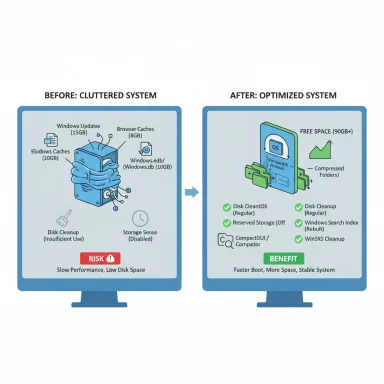 Background / Overview
Background / Overview
Windows installations routinely consume far more free space than most users expect. The OS reserves space for updates and keeps caches and indices to speed everyday tasks; those conveniences cost disk capacity and, in some cases, CPU and I/O during normal operation. On machines with limited storage every gigabyte matters — freeing space not only prevents update failures but often reduces background activity, speeds boot, and lowers average CPU and disk load.This feature article explains the safest first steps, intermediate optimizations that are reversible, and the advanced — sometimes risky — approaches that yield the largest space savings. Each major recommendation includes the exact commands or locations to check, an independent verification of the claim, and a clear risk statement.
Quick wins: what to do first (safe, reversible)
1) Disk Cleanup + Storage Sense — the obvious starting point
- Run the built‑in Disk Cleanup and click “Clean up system files” to remove Windows Update leftovers, temporary files and more. Avoid deleting the Downloads folder unless you’ve backed it up. Empty the Recycle Bin.
- Turn on Storage Sense (Settings → System → Storage → Storage Sense) and configure automatic cleanups for temporary files and the Recycle Bin.
- In Settings → System → Storage → Storage optimization (Memory optimization on some builds) enable automatic cleanup for system files and control behavior for other drives.
2) Tame startup apps and background services
- Open Task Manager → Startup and disable nonessential entries.
- Uninstall unused programs from Settings → Apps → Installed apps (sort by size or last used).
Reclaiming reserved space and index files (system-level but safe if done carefully)
Windows Search index (Windows.edb / Windows.db)
- The Windows Search index lives under %ProgramData%\Microsoft\Search\Data\Applications\Windows and historically is the Windows.edb file (Windows 10); Windows 11 uses Windows.db (SQLite). The index can grow into many gigabytes if you index large PSTs or entire archives. Microsoft documents the path and explains how the file’s “Size on disk” reflects real usage.
- To shrink or reset:
- Pause or stop the Windows Search service: sc stop "wsearch"
- Rebuild the index via Indexing Options → Advanced → Rebuild (preferred safe method).
- For Windows 10 (Windows.edb) you can use esentutl.exe /d to offline‑defragment; for Windows 11 (Windows.db) esentutl does not apply — instead rebuild or modify indexed locations.
Reserved Storage (the ~7 GB Microsoft reserves for updates)
- Windows may reserve approximately 7 GB for future updates by default; the reserved amount varies based on optional features and language packs. You can query and change the reserved storage state using DISM or PowerShell: Get‑WindowsReservedStorageState and Set‑WindowsReservedStorageState -State Disabled (or the DISM /Set-ReservedStorageState command). Microsoft documented this behavior when Reserved Storage shipped and explains the ability to enable/disable it.
- Open PowerShell (Admin).
- Run: Set‑WindowsReservedStorageState -State Disabled -Online
- This operation can fail while maintenance/update operations are running; rerun when the system is idle. If you disable reserved storage you reclaim the space, but future updates will need sufficient free space in the active file system — you may be forced to free space or attach external storage for large feature updates. Independent explainers and walkthroughs confirm the about‑7 GB default and the PowerShell command. (howtogeek.com, winaero.com)
Filesystem compression: CompactOS, CompactGUI and Compactor
Filesystem compression is one of the most potent ways to reclaim tens of gigabytes without uninstalling software — if used carefully.CompactOS (compact /compactOS:always)
- What it does: CompactOS compresses Windows system binaries using modern compression (WOF + XPRESS/LZX) while keeping files usable — decompression happens transparently at read time. The official compact command supports /CompactOS:query, /CompactOS:always and /CompactOS:never. Microsoft documents CompactOS and recommends it for storage‑constrained devices.
- Typical savings: compacting the OS often recovers a few gigabytes (PCWorld suggested 2–6 GB in many setups); the exact gain depends on the baseline image and installed components. Microsoft warns that performance tradeoffs depend on storage vs CPU speed: fast CPU + slow storage tends to benefit, while slower CPUs can see a penalty.
- Check state: compact /compactOS:query
- Enable: compact /compactOS:always (Admin)
- Revert: compact /compactOS:never
- Expect a short period of CPU and disk activity during compression; reboot after completion.
- Measure before/after if you rely on fast app launches — some systems may see minor launch-time CPU overhead. Microsoft’s documentation and IoT deployment guidance show how CompactOS is supported and how performance varies.
Per-folder compression: CompactGUI and Compactor
- Two well‑known tools expand CompactOS-style per-file compression to user folders:
- CompactGUI: a GUI wrapper around compact.exe that adds context menu integration, estimates and community compression stats. It’s widely used and accessible. (github.com, community.chocolatey.org)
- Compactor: a more advanced GUI that calls Windows APIs directly, intelligently skips incompressible files (a cached hash database), and reports real‑time savings. Its README documents concrete examples: Visual Studio shrank from ~9.63 GiB to ~4.77 GiB; AI War 2 from 2.43 GiB to 1.42 GiB — real results that show 40–60% reductions for SDKs and many games.
Risks and exclusions:
- Do NOT compress frequently written files: SQLite DBs, VM images, swap/pagefile, and many database or log files can suffer corruption or dramatic performance penalties if compressed. Compactor’s author flags one report of SQLite corruption and avoids auto‑compressing system folders by default.
- DirectStorage and BypassIO: Microsoft’s BypassIO/DirectStorage infrastructure can be prevented or degraded by filesystem filters such as WOF/NTFS compression. The Windows BypassIO docs explicitly note that NTFS compression cannot be enabled on a BypassIO active file, and some DirectStorage paths will be blocked if filters don’t opt in — meaning compression can negate DirectStorage benefits or block it entirely for some files. Test compressed game directories individually and use exclusion lists for DirectStorage titles. (learn.microsoft.com, superuser.com)
- Use CompactOS for system binaries if you need a small OS footprint.
- Use Compactor or CompactGUI to compress directories like Games, SDKs, and Program Files you rarely write to.
- Exclude:
- Virtual machines, VHD/VHDX files
- Databases (SQLite, SQL data files)
- DirectStorage‑enabled game folders (test first)
- The Windows folder unless you explicitly want CompactOS
- Keep backups and test critical applications after compression. Compactor’s sample numbers provide real-world evidence of substantial savings for game/SDK directories.
Debloating and custom images: legal, powerful, risky
There are legitimate, well‑supported ways to create a smaller Windows image for deployment — and also community projects that aggressively strip features.NTLite (legal, image customization)
- NTLite loads a Microsoft ISO, allows selective removal of components and languages, integrates drivers or updates, and produces a new official ISO you can install. It’s a supported approach for creating lean installs and is reversible by rebuilding images from original ISOs. Use it when you want a legal minimal Windows image for multiple machines.
WinUtil and scripted approaches (convenient automation)
- WinUtil (Chris Titus Tech) automates many tweaks (debloat, micro ISO creation, app installs). It’s widely used by enthusiasts and integrates multiple scripts and preconfigured defaults, but it runs with admin rights and makes system‑level changes — so audit scripts and use them with caution. Documentation and GitHub show the scope (tweaks, micro ISOs, app installs). (github.com, christitustech.github.io)
Win11Debloat, WinReduce, WinScript and other “debloat” scripts
- Community PowerShell scripts (Win11Debloat, Win11Debloat forks) can remove preinstalled apps, disable telemetry, and remove interface elements. They are powerful and usually reversible for many detaches, but removing certain OS components or pruning WinSxS and System32 risks breaking updates and support. Win11Debloat repos explicitly provide revert instructions and emphasize that some changes are not serviceable.
Tiny11 and Tiny11 Core (third‑party, unsupported ISO builds)
- Tiny11 is a community trimmed Windows 11 image and a builder (ntdevlabs/tiny11builder) that produces reduced‑feature ISOs and a “Core” variant that removes Defender, Windows Update and recovery — making it extremely small but often non‑serviceable. The Tiny11 Builder project is on GitHub; press coverage (Tom’s Hardware, TechSpot) documents that builder workflows exist and that core images can be very small, but these builds are not Microsoft‑supported and carry functional and security risks. Some community builds claim very small final sizes (Core builds in the low‑gigabyte range), but those claims vary by build and compression flags — treat them as reported results, not guarantees. (github.com, tomshardware.com, techspot.com)
- Removing defenders, update services or component store files often breaks cumulative updates and can leave the system insecure.
- Modified ISOs from unknown sources may include altered binaries; prefer building your own image from Microsoft ISOs using the official tiny11builder scripts if you attempt this and audit the scripts carefully. The developer’s GitHub and release notes track changes and are the correct starting point.
Advanced component store and WinSxS cleanup (high impact, proceed with caution)
- The WinSxS (component store) holds many Windows components and grows with updates. Microsoft provides DISM commands such as:
- dism /online /Cleanup-Image /AnalyzeComponentStore — shows component store size.
- dism /online /Cleanup-Image /StartComponentCleanup — removes superseded components.
- dism /online /Cleanup-Image /StartComponentCleanup /ResetBase — permanently removes the ability to roll back to earlier updates (use only when you accept the tradeoff). (windowscentral.com, techcommunity.microsoft.com)
- They’re Microsoft‑supported and can reclaim multiple GB by removing old update payloads.
Risks: - /ResetBase prevents uninstalling older updates; run only after testing and backups.
Practical, prioritized checklist (step‑by‑step)
- Backup: create a system image or at minimum a restore point.
- Run Disk Cleanup → Clean up system files; enable Storage Sense.
- Disable unnecessary startup apps and uninstall large unused programs.
- Inspect %ProgramData%\Microsoft\Search\Data\Applications\Windows for Windows.edb / Windows.db — rebuild index or remove large indexed scopes. Confirm method by Windows version.
- If you’re comfortable, check Reserved Storage: Get‑WindowsReservedStorageState and, if needed, Set‑WindowsReservedStorageState -State Disabled (Admin) — only if you accept the update‑space tradeoff. (techcommunity.microsoft.com, howtogeek.com)
- Use compact /compactOS:always to reduce OS footprint if disk space is tight (test performance).
- For large game or SDK directories, use CompactGUI or Compactor with safe exclusions — test the most important games/apps first and keep backups.
- If you must go further, create a minimal image with NTLite or WinUtil; prefer building from official Microsoft ISOs, and accept that aggressive removals may block future updates. (ntlite.com, github.com)
When not to follow a tip: clear red flags
- Avoid toolchains or ISOs from untrusted sources that claim extreme compression without showing the exact build steps.
- Don’t compress or otherwise modify live databases, VM images, or pagefile/swap.
- Don’t delete WinSxS entries manually — always use DISM or built‑in cleanup tools.
- If your device is mission‑critical, prefer reversible and supported operations (Disk Cleanup, Storage Sense, official DISM commands).
Final analysis: benefits vs. risks
Benefits:- A mix of built‑in cleanup, reserved‑storage tweaks, and selective filesystem compression can free dozens of gigabytes on heavily used systems and significantly improve boot and responsiveness on low‑capacity devices.
- Tools like Compactor/CompactGUI offer real, measurable savings for game directories and SDKs, and CompactOS reduces the OS footprint without breaking functionality when used correctly.
- Aggressive debloating or removing core components breaks updateability and security.
- Compression can interfere with DirectStorage (BypassIO) and with frequently written files; Microsoft’s BypassIO docs make the compatibility constraints explicit. Test before you commit broadly.
- Exact space savings (e.g., “CompactOS yields 2–6 GB” or “Tiny11 installs at 3.5 GB with LZX”) depend heavily on which optional features, languages and apps were present before the operation and which compression algorithms were used. Published examples exist (Compactor’s GitHub shows real compression ratios for specific directories), but those are not universal guarantees — treat reported figures as illustrative, not prescriptive. (github.com, techspot.com)
Conclusion: a practical, cautious approach
Start with the safe, reversible measures: Disk Cleanup, Storage Sense, uninstalling unused apps, and pruning indexed locations. Move to CompactOS and per‑folder transparent compression to squeeze bigger wins, but exclude databases, VMs and DirectStorage‑enabled files. For wide‑scale or permanent reductions, create a validated minimal ISO with NTLite or scripted builders — but only after thorough testing and backups, because such choices can make future updates and official support more difficult.Treat these techniques as a layered strategy: each layer increases space savings — and risk. When you balance those, you’ll get a leaner, faster Windows installation that still stays maintainable and secure. (learn.microsoft.com, github.com)
Source: PCWorld How to make Windows leaner and faster