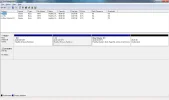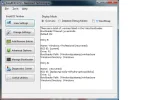- Thread Author
- #1
Hello all,
I have created 3 partitions of 40GB size from my hard drive.I have installed Windows Vista in C: drive and Windows 7 in F: drive. I would like to remove Vista from my system as I am not using it. So I want to know whether there would be any problem if Vista is completely removed. I am placing a screen shot of Disk Management here:
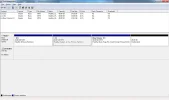
Thank you,
Teja
I have created 3 partitions of 40GB size from my hard drive.I have installed Windows Vista in C: drive and Windows 7 in F: drive. I would like to remove Vista from my system as I am not using it. So I want to know whether there would be any problem if Vista is completely removed. I am placing a screen shot of Disk Management here:
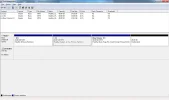
Thank you,
Teja