Winaero Tweaker can turn Windows 11 from a one-size-fits-most OS into a personalized desktop with one-click rollbacks of Microsoft’s design choices — and the six changes described in the XDA piece are a solid starter pack for reclaiming control. (winaero.com)
Winaero Tweaker is a well-established third-party utility developed and maintained by Sergey Tkachenko and the Winaero project. It bundles hundreds of UI and behavioral tweaks that would otherwise require registry edits, Group Policy adjustments, or scattered Settings changes. The tool’s feature list and changelog document steady development and frequent additions, and many of the options it exposes replicate well-known registry or policy tweaks in a single, clickable interface. (winaero.com)
The version history and feature pages make clear two practical truths: (1) Winaero’s author documents the underlying registry keys and alternate manual methods for many features, and (2) the app offers convenience and discoverability, not magic — most tweaks are simply user-friendly front-ends for system settings or supported registry edits. That transparency is useful when assessing benefits and risks. (winaero.com)
Winaero Tweaker doesn’t “hack” Windows so much as it automates and organizes the same registry and policy changes advanced users have been applying for years. That combination of transparency, breadth, and convenience is why it remains a go-to for customizing Windows 11 — provided users accept the small trade-offs and follow basic safety steps (back up, apply changes incrementally, verify behavior). (winaerotweaker.com)
Source: xda-developers.com 6 changes I made to Windows 11 with Winaero Tweaker
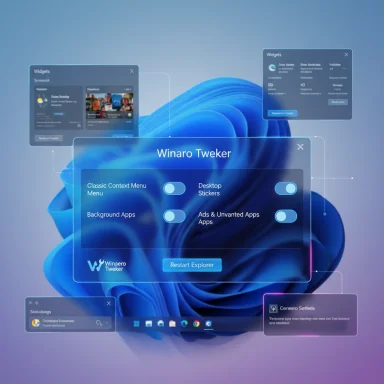 Background
Background
Winaero Tweaker is a well-established third-party utility developed and maintained by Sergey Tkachenko and the Winaero project. It bundles hundreds of UI and behavioral tweaks that would otherwise require registry edits, Group Policy adjustments, or scattered Settings changes. The tool’s feature list and changelog document steady development and frequent additions, and many of the options it exposes replicate well-known registry or policy tweaks in a single, clickable interface. (winaero.com)The version history and feature pages make clear two practical truths: (1) Winaero’s author documents the underlying registry keys and alternate manual methods for many features, and (2) the app offers convenience and discoverability, not magic — most tweaks are simply user-friendly front-ends for system settings or supported registry edits. That transparency is useful when assessing benefits and risks. (winaero.com)
At-a-glance: the six changes covered
The XDA article highlights six practical tweaks the author applied using Winaero Tweaker. Summarized, they are: enable the classic (full) context menu, enable the hidden desktop stickers feature, stop Microsoft Store apps from running in the background, prevent Windows Update from forcibly installing device drivers, disable assorted UI “ads” and recommended apps/promotions, and disable Windows telemetry collection. Each is achievable through Winaero’s UI and, in many cases, via documented registry or policy changes if you prefer manual control. (winaero.com)Why these six matter: a practical overview
Windows 11’s visual refresh and new defaults solved many design problems but created new friction for power users and people who prefer predictability. The six tweaks fall into two broad categories:- UX rollbacks and personalization: classic context menus and desktop stickers change how the OS looks and feels.
- Control and privacy: background app control, driver update blocking, ad/unwanted app suppression, and telemetry disabling affect system behavior, network chatter, and what Microsoft can change on your device.
Deep dive: each tweak, what it does, and how it’s implemented
1) Enable the classic (full) context menu
- What it changes: Restores the older, expanded File Explorer and desktop context menu that shows all entries at once instead of the condensed Windows 11 version with “Show more options.”
- How Winaero does it: The tool applies a registry trick that masks the new compact menu COM object and forces Explorer to fall back to the legacy menu implementation. Winaero exposes this as “Classic Full Context Menus” with a checkbox and a Restart Explorer button. (winaero.com)
- Manual alternative: There is a documented registry command that creates the {86ca1aa0-34aa-4e8b-a509-50c905bae2a2}\InprocServer32 key and leaves its default value blank; restarting Explorer restores the full menu. (winaero.com)
- Notes: This is reversible and non-destructive; it merely changes Explorer’s UI fallback. Because it’s a registry-based UI toggle, it can be undone at any time.
2) Enable desktop stickers (hidden feature)
- What it changes: Activates a hidden “Add or edit stickers” capability that places graphical stickers on the desktop wallpaper — a personalization feature Microsoft experimented with in Insider builds and left hidden in some public builds. (winaero.com)
- How Winaero does it: Winaero sets the underlying registry/policy key that enables the sticker feature, then prompts a sign-out or restart. Once enabled, a right-click menu entry and a Settings path appear to add stickers. (winaero.com)
- Manual alternative: Sergey’s site documents the exact registry key and how to toggle it yourself; Winaero simply automates the edit. (winaero.com)
- Notes: Because the feature has been hidden or gated in various Windows builds, it may not be available on all machines or may be disabled by future Windows updates. Use caution if your device is managed by an organization.
3) Disable background activity for Microsoft Store apps
- What it changes: Stops UWP/Microsoft Store apps from running background tasks and sending notifications or polling services unless started explicitly.
- How Winaero does it: Winaero exposes the same registry or policy toggle that sets AppPrivacy/LetAppsRunInBackground to block background execution for store apps across accounts. It offers a single “turn off background activity for all Store apps” switch rather than per-app Settings navigation. (winaero.com)
- Manual alternative: In Settings > Apps > Advanced Options for each app you can change Background Apps Permissions; an all-users registry/policy change is the manual equivalent. (winaero.com)
- Notes: Blocking background activity can save battery and reduce noisy notifications but can break expected features like live tiles or timely app updates and notifications. For critical apps, test before applying systemwide.
4) Disable driver updates (prevent Windows Update automatic driver installs)
- What it changes: Prevents Windows Update from installing device drivers automatically — useful when Windows proposes a driver that degrades stability or removes OEM customizations.
- How Winaero does it: Winaero implements the policy/registry change (ExcludeWUDriversInQualityUpdate and related keys) that tells Windows Update not to include drivers with quality updates. This mirrors the Group Policy “Do not include drivers with Windows Update” behavior. (winaero.com)
- Manual alternative: Apply the Group Policy setting under Computer Configuration → Administrative Templates → Windows Components → Windows Update, or set the appropriate registry value under HKLM\SOFTWARE\Policies\Microsoft\Windows\WindowsUpdate.
- Notes: Blocking driver updates is a valuable troubleshooting step but carries the risk that you will miss important security or stability updates for device firmware or drivers. Use selectively and re-enable automatic drivers when the immediate issue is solved.
5) Disable ads and unwanted apps (Start menu suggestions, Spotlight, promoted apps)
- What it changes: Consolidates many “annoyances” Microsoft surfaces — promoted apps, Start menu suggestions, Windows Spotlight promotions, Welcome experiences — and disables them with one action.
- How Winaero does it: The app offers an “Ads and Unwanted Apps” section that toggles multiple registry values in ContentDeliveryManager and other keys so the OS stops showing promoted items. Winaero documents the exact keys it flips for each suppression. (winaero.com)
- Manual alternative: Many of these toggles exist separately in Settings (Personalization > Start, Spotlight, etc.), but Winaero centralizes them.
- Notes: This is primarily cosmetic and low-risk; however, Microsoft may reintroduce new promotional endpoints in future releases that won’t be covered by current keys.
6) Disable telemetry (reduce or stop Windows diagnostic data)
- What it changes: Attempts to reduce or remove Windows telemetry/diagnostic data collection where possible on consumer editions.
- How Winaero does it: The tool provides a “Disable Telemetry” option that applies several changes (services, scheduled tasks, privacy-related registry values) to minimize telemetry. The feature page lists the settings Winaero modifies. (winaero.com)
- Manual alternative: Telemetry in Windows 11 has multiple components (Diagnostic Data, Services, OOBE/MDM settings, etc.); some can be adjusted via Group Policy (Enterprise), while consumer editions have limited controls. Winaero aggregates available tweaks into one action.
- Notes and caveats: Windows telemetry is used for diagnostics and security telemetry. Disabling it can impact Microsoft’s ability to triage problems and may reduce certain features. Some telemetry components cannot be fully disabled on home editions without breaking functionality or violating terms of service; results vary by build and edition. Treat any “permanent disable” claim with caution and verify which telemetry channels were affected. (winaero.com)
Verification and technical specifics (what I checked and where)
To verify the claims and the underlying mechanics I cross-checked both the Winaero site (the developer’s documentation and feature list) and independent tech coverage that references the same registry keys and manual alternatives.- For classic context menus, Winaero documents the registry key and offers the registry command; independent tutorials (MakeUseOf and other how‑to writeups) reproduce the same command, confirming the approach. (winaero.com)
- The hidden desktop stickers feature is documented on Winaero’s blog with step-by-step registry instructions and screenshots; Winaero Tweaker’s changelog and options also list “Enable Stickers” as a supported checkbox. This corroborates XDA’s coverage that the option is present but hidden in certain builds. (winaero.com)
- Disabling background activity for Store apps is a known registry/policy approach; Winaero’s pages describe the LetAppsRunInBackground change and provide a downloadable reg file; Microsoft’s Settings UI also allows per-app configuration, matching the manual alternative. (winaero.com)
- Excluding drivers from Windows Update has long used the ExcludeWUDriversInQualityUpdate and the “Do not include drivers with Windows Update” Group Policy; Winaero documents both the manual registry and the one‑click toggle. This is a legitimate, reversible policy tweak. (winaero.com)
- The “ads/unwanted apps” block list corresponds to documented ContentDeliveryManager and Explorer/ShowSyncProviderNotifications keys; Winaero collects these into a single panel. Multiple guides show the same keys for disabling promoted content. (winaero.com)
- Winaero’s “Disable Telemetry” UI corresponds to a set of documented registry and service changes. However, telemetry is fragmented and partly controlled server-side by Microsoft, so complete removal is often impossible on consumer SKUs; Winaero reduces telemetry where Windows exposes controls. That limitation is important. (winaero.com)
Strengths: why Winaero Tweaker is compelling
- Centralized control: A single, discoverable UI replaces dozens of obscure Settings pages, registry edits, and Group Policy steps. That saves time for power users and reduces the risk of typos or lockouts.
- Documented mechanics: Winaero publishes the registry keys and alternatives it uses, allowing power users to audit or replicate changes manually if desired. This transparency reduces “black box” risk. (winaero.com)
- Reversibility: Most Winaero toggles are reversible; the tool generally provides “reset this page to defaults” or a matching undo registry file.
- Frequent updates: The Winaero changelog shows active maintenance and additions (e.g., context-menu and sticker support added in recent updates), which matters given Windows’ frequent UI changes. (winaero.com)
Risks and practical cautions
- Security product flags and false positives: Winaero (and similar tweak tools) have been flagged by Microsoft Defender as Potentially Unwanted Software (PUS) in the past. Defender flagged Winaero Tweaker under a hacktool classification at one point, though that specific detection was later updated. Running system-modifying tools can trigger security scanners — always obtain the app from official channels and verify signatures where possible. (winaero.com)
- Breaking updates and supportability: Windows feature updates can change or remove the keys Winaero toggles. An update could revert a tweak or make it ineffective; conversely, registry-level tweaks can break unexpected behaviors after a major OS upgrade. Keep a restore plan. (winaero.com)
- Diagnostic and security consequences: Disabling telemetry or driver updates can hamper Microsoft’s ability to diagnose faults or could leave device drivers out-of-date — sometimes with security implications. Use these options as troubleshooting or preference tools, not blanket policies for all environments. (winaero.com)
- Enterprise and managed devices: On corporate machines where Group Policy or MDM is enforced, Winaero’s changes may conflict with policies, be blocked, or trigger admin remediation. Avoid running it on managed endpoints without IT approval.
- Overreach and permanence claims: Any tool advertising “permanent” disabling of Windows components merits skepticism — Microsoft retains server-side controls and some telemetry flows that cannot be fully eliminated on Home SKUs. Winaero reduces or disables what the OS exposes; it does not rewrite Microsoft’s cloud-side behavior.
Best practices before you tweak
- Create a System Restore point and — if you have a full-disk backup or a disk image tool — capture a system image. Reverting registry or driver-state changes is easier with a known restore point.
- Install Winaero from the official site (download mirrors run by the developer) and verify checksum/signature where published. Avoid random third-party installers.
- Apply one change at a time and reboot/observe. This isolates cause-and-effect and makes undoing changes trivial.
- Keep notes: record which toggles you applied in case an update reverts behavior or you need to reapply.
- If you rely on Windows Diagnostics (for corporate support or remote help), consider leaving telemetry at a default level temporarily when troubleshooting with IT.
- If Windows Defender flags Winaero, whitelist only after verifying download integrity and understanding the flagged behavior. Defender updates can change heuristics; track that correspondence. (winaero.com)
Quick how‑to (condensed numbered guide)
- Download Winaero Tweaker from the official Winaero site and run the installer. Prefer the portable build if you want no installer footprint. (winaero.com)
- Open Winaero Tweaker and go to Windows 11 → Classic Full Context Menus. Check the box, then click Restart Explorer to restore the old right-click menu. (winaero.com)
- To enable stickers, navigate to the Windows 11 section (or Appearance) and toggle “Enable Stickers for Desktop Background.” Sign out and sign back in; then right-click the desktop to add or edit stickers. (winaero.com)
- For background apps, open the Apps section in Winaero and choose the global toggle to stop background activity for Store apps; verify per-app behavior in Settings if a given app needs exceptions. (winaero.com)
- For driver updates, use Winaero’s “Disable driver updates” toggle (or set the Group Policy Do not include drivers with Windows Update) and test device behavior after reboots. Re-enable if you need driver auto-installation later. (winaero.com)
- Use the Ads and Unwanted Apps panel to disable Start menu suggestions, Spotlight promotions, Welcome experiences, and other promotional flows. Reboot to confirm changes. (winaero.com)
- Finally, use the Privacy → Disable Telemetry option to minimize diagnostic telemetry. Understand which telemetry channels were adjusted and keep a recovery plan. (winaero.com)
Final assessment — who should use Winaero Tweaker and when
Winaero Tweaker is an excellent tool for:- Enthusiasts who want predictable, reversible UI rollbacks.
- Power users who prefer central management of scattered Windows settings.
- Troubleshooters needing to quickly toggle driver-update policies or background app behavior.
- Managed corporate endpoints without IT coordination.
- Users who rely on vendor/device support that expects Microsoft telemetry or automatic driver updates.
- Anyone who prefers strictly “untampered” OS state for warranty/support reasons.
Winaero Tweaker doesn’t “hack” Windows so much as it automates and organizes the same registry and policy changes advanced users have been applying for years. That combination of transparency, breadth, and convenience is why it remains a go-to for customizing Windows 11 — provided users accept the small trade-offs and follow basic safety steps (back up, apply changes incrementally, verify behavior). (winaerotweaker.com)
Source: xda-developers.com 6 changes I made to Windows 11 with Winaero Tweaker