DJDanjary
New Member
- Joined
- Jun 14, 2023
Okay so my girlfriend was downloading a game from Steam and her laptop froze, after 2 minutes of 0 changes, she hard restarted it and it went to error 0xc000000e. The Win10 is installed on SSD, she has 2nd install of windows10 on hard drive from before upgrading, so she booted there, was unable to log in to microsoft account a was unable to find files located on desktop. So we made a windows instalation media on USB flash drive, tried to refresh the installation so she wouldn't lose the data, but the option did not go through and wrote "The drive Where Windows is installed is locked. Unlock the drive and try again." We then tried Repair startup and System image recovery, but got about the same result. Then we moved onto next guides to "Command Prompt" where we tried "bootrec /RebuildBcd, where after selecting our desired C: instalation of windows of the 2 found installs we got prompt "The requested system device cannot be identified, because there are multiple devices that apply to the criteria" approximately translated. We then tried "chkdsk C: /f /x /r", that gone thru fine, but did nothing useful. Then we tried "bootrec /FixMbr" operation succesful, "bootrec /FixBoot" Where we got that access is denied and "bootrec /ScanOs where it found both Win10 installs. We also tried sfc /scannow but that didn't really do anything.
I found some guide on internet that solves this or similiar issue with error 0xc000000e and drive that cannot be identified by selecting and deleting one of the found System partitions, creating new EFI partition, fat32 formatting the second System partition, assigning drive letters and creating boot files.
Is that something that could work? We really kinda need to not lose the data on the disk so we try to avoid doing clean installs or wiping the data elsehow. Thanks for advices in advance.
I found some guide on internet that solves this or similiar issue with error 0xc000000e and drive that cannot be identified by selecting and deleting one of the found System partitions, creating new EFI partition, fat32 formatting the second System partition, assigning drive letters and creating boot files.
Is that something that could work? We really kinda need to not lose the data on the disk so we try to avoid doing clean installs or wiping the data elsehow. Thanks for advices in advance.
Attachments
-
 354047867_565449992418045_399923651427142531_n.jpg127.3 KB · Views: 21
354047867_565449992418045_399923651427142531_n.jpg127.3 KB · Views: 21 -
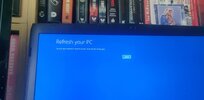 353720147_1268939533728555_4338337421350893592_n.jpg87.4 KB · Views: 19
353720147_1268939533728555_4338337421350893592_n.jpg87.4 KB · Views: 19 -
 354271831_596825429183382_3422982132636725128_n.jpg140.5 KB · Views: 18
354271831_596825429183382_3422982132636725128_n.jpg140.5 KB · Views: 18 -
 354278334_6282144211905496_5767658207688723559_n.jpg155 KB · Views: 19
354278334_6282144211905496_5767658207688723559_n.jpg155 KB · Views: 19 -
 354040239_2062183847466302_3474979909146800659_n.jpg150.6 KB · Views: 20
354040239_2062183847466302_3474979909146800659_n.jpg150.6 KB · Views: 20 -
 354221915_917680839314727_6903467249654109313_n.jpg122.7 KB · Views: 20
354221915_917680839314727_6903467249654109313_n.jpg122.7 KB · Views: 20