Windows 11’s sleek redesign promised speed and simplicity — what many users didn’t bargain for was a steady stream of promotional content running inside the shell, quietly consuming cycles, network bandwidth, and attention. Recent reporting and large-scale user tests show Microsoft’s “recommendations” and promotional services are more than cosmetic: they can measurably affect responsiveness, even on high-end hardware, and they require active choices to disable. (tomshardware.com)
Windows 11 ships with multiple surfaces Microsoft uses for product nudges and partner promotions: the Start menu’s Recommended area, File Explorer’s Home/OneDrive prompts, the lock screen’s Windows Spotlight, the taskbar Widgets feed, and various in-Settings suggestions. These are presented as helpful recommendations, but under the hood they rely on background services, network requests, and local telemetry writes that run continuously on many systems.
Industry coverage and long-form tests have demonstrated the practical impact. An experienced Windows developer publicly documented sluggish Start behavior on a Core i9 machine with 128 GB of RAM, and follow-ups point at online search results and recommendation fetches as a common culprit. That kind of evidence — combined with user reports of reduced responsiveness after updates that add new recommendation features — makes it clear this is not a purely cosmetic gripe. (tomshardware.com) (windowscentral.com)
Caveat: claims that “ads alone reduce performance by X%” are difficult to generalize. The magnitude depends on Windows build, installed apps, SSD/HDD type, network conditions, and exact toggles. Treat any single benchmark as illustrative rather than universal.
Strengths:
The pragmatic approach is this: start with Settings, measure the difference, and only escalate to deeper cleanup if you still see issues. Periodic checks after Microsoft updates are essential because the vendor occasionally adjusts where recommendations live or changes defaults. Your PC should be yours first — a fast, reliable tool — not a billboard. (tomshardware.com) (github.com)
Source: NewsBreak: Local News & Alerts The Silent Tax: How Windows 11's Ads Are Slowing Your PC (And How to Remove Them) - NewsBreak
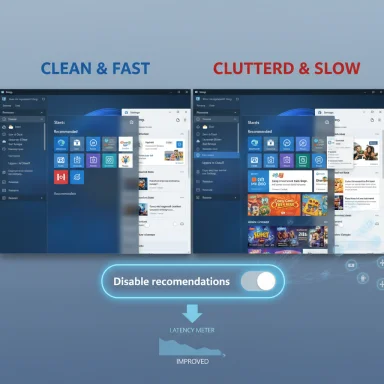 Background
Background
Windows 11 ships with multiple surfaces Microsoft uses for product nudges and partner promotions: the Start menu’s Recommended area, File Explorer’s Home/OneDrive prompts, the lock screen’s Windows Spotlight, the taskbar Widgets feed, and various in-Settings suggestions. These are presented as helpful recommendations, but under the hood they rely on background services, network requests, and local telemetry writes that run continuously on many systems.Industry coverage and long-form tests have demonstrated the practical impact. An experienced Windows developer publicly documented sluggish Start behavior on a Core i9 machine with 128 GB of RAM, and follow-ups point at online search results and recommendation fetches as a common culprit. That kind of evidence — combined with user reports of reduced responsiveness after updates that add new recommendation features — makes it clear this is not a purely cosmetic gripe. (tomshardware.com) (windowscentral.com)
What Microsoft actually runs in the background
The visible surfaces — and their background plumbing
- Start menu: the Recommended and Show recommendations for tips, app promotions, and more settings surface dynamic app suggestions and promoted apps. These suggestions are populated by services that may query online catalogs and the Microsoft Store. (windowscentral.com)
- File Explorer: the Home/OneDrive prompts and sync-provider notifications are part of Explorer’s shell experience; they can produce constant synchronization notices and cloud-related UI updates.
- Widgets: the taskbar Widgets panel hosts news, weather, sports and sponsored content. Even when hidden, related components or app containers may still be present until removed entirely. HowToGeek and others explain how hiding differs from uninstalling. (howtogeek.com)
- Lock screen (Windows Spotlight): rotates images and occasionally shows promotional blurbs or suggestions.
- Settings and Search: “Show me suggested content in the Settings app,” Search Highlights, and online Start/Search results use local services to fetch curated content and suggestions. Turning these off reduces online lookups and UI churn. (support.microsoft.com)
Key processes and symptoms to watch for
Processes such as StartMenuExperienceHost.exe and multiple Shell/Store-related AppX hosts are implicated in Start/search sluggishness, UI hangs, or crashes. Logs in Event Viewer and repeated reports on community forums show StartMenuExperienceHost.exe sometimes crashes or behaves unpredictably after updates, increasing perceived latency and CPU/disk churn. This process is a surface for Start menu rendering and search integration, which ties it closely to recommendation and online search features. (file.net)The performance penalty explained
At a basic level, these features add three categories of overhead:- CPU cycles: background content fetch, rendering of dynamic sections, and content personalization logic run in foreground or near-foreground processes — that can block UI threads or add context-switching overhead.
- Disk and I/O: personalization and telemetry often write to local caches and databases. Frequent small writes (and reads) can increase latency on slower storage and cause visible UI stalls on heavy workloads.
- Network load: continuous polling for feed updates, download of rich thumbnails or adverts, and telemetry uploads can cause latency spikes on metered or congested connections and add to system power use.
Caveat: claims that “ads alone reduce performance by X%” are difficult to generalize. The magnitude depends on Windows build, installed apps, SSD/HDD type, network conditions, and exact toggles. Treat any single benchmark as illustrative rather than universal.
How to remove the ads and recommendations (practical, step-by-step)
The simplest, safest steps use the built-in Settings UI. These toggles are reversible and do not require registry edits or third-party utilities.- Turn off Start recommendations
- Settings > Personalization > Start
- Toggle off: Show recommendations for tips, app promotions, and more. (windowscentral.com)
- Stop personalized advertising (Advertising ID)
- Settings > Privacy & security > General
- Turn off: Let apps show me personalized ads by using my advertising ID. This prevents apps from using the Advertising ID for targeted in-app ads. (support.microsoft.com)
- Remove File Explorer sync/promotional notifications
- Open File Explorer > three-dot menu > Options > View
- Uncheck: Show sync provider notifications. This stops OneDrive/partner nagging inside Explorer.
- Disable Widgets from the taskbar
- Right-click the taskbar > Taskbar settings OR Settings > Personalization > Taskbar
- Under Taskbar items, toggle Widgets to Off. To fully uninstall, use PowerShell removal commands or Group Policy (Pro/Enterprise). (howtogeek.com)
- Turn off Windows Spotlight/lock screen promotions
- Settings > Personalization > Lock screen
- Set Personalize your lock screen to Picture or Slideshow instead of Windows Spotlight, and uncheck any “Get fun facts, tips, tricks, and more on your lock screen” options.
- Silence Settings and Search suggestions
- Settings > Privacy & security > General — toggle off Show me suggested content in the Settings app.
- Settings > Privacy & security > Search permissions — toggle off Show search highlights (if present). (windowscentral.com)
Advanced cleanup: debloaters, GPO and uninstall commands
For power users seeking a deeper purge, options exist — but with trade-offs.- Group Policy Editor (Pro/Enterprise): several features (Widgets, Start menu components) can be disabled via Administrative Templates under Windows Components. This is the safest advanced route for managed or Pro systems because it uses supported policy channels. (ninjaone.com)
- PowerShell/Appx package removal: Widgets and the WebExperience host can be removed with Get-AppxPackage/Remove-AppxPackage commands. This removes the package but may be undone by feature updates. (techbloat.com)
- Open-source debloater tools: community projects like WinUtil (Chris Titus Tech) provide automated debloating, privacy tweaks, and one-click optimizations. WinUtil is actively maintained on GitHub and widely used for bulk tweaks, but it requires admin rights and a basic understanding of PowerShell. (github.com)
- Third-party scripts modify system settings and registry keys; always review source code before running, create a full system backup or system restore point, and test changes on a non-critical machine first.
- Some debloaters were flagged by Defender heuristics in the past; false positives occur when tools automate removal of Store-app packages. Maintain caution and prefer well-known, actively maintained projects.
- Uninstalling Appx packages may remove functionality and complicate future updates or feature upgrades; you may need to re-install packages via winget or PowerShell if you change your mind.
Privacy, telemetry, and the advertising ID
Windows uses an Advertising ID for each user to support personalized content inside apps. Turning this off removes one channel of personalization but does not eliminate all Microsoft advertising or telemetry: Microsoft’s broader advertising ecosystem includes web cookies and server-side personalization that may persist outside the Advertising ID scope. The built-in Privacy settings let users opt down most personalization surfaces, but not everything can be switched off locally. For full ad personalization opt-out across Microsoft services, further account-level settings are required. (support.microsoft.com)Benefits of decluttering — what users actually notice
After disabling recommendation surfaces, users commonly report:- Faster Start menu opening and search responsiveness. Many community posts and tests show removing online search and recommendation fetches speeds Start search results. (tomshardware.com)
- Reduced background network activity and occasional drop in disk writes related to personalization caches.
- Cleaner, less distracting UI — which for many is the most tangible benefit.
Risks, trade-offs and what to watch out for
- Feature loss: Some features are helpful for certain users. Widgets, Spotlight, and Start recommendations are conveniences that rely on online content; removing them removes that convenience.
- Update reversion: Microsoft has historically added new recommendation features or toggles in cumulative updates; settings can change or new toggles may appear. Users should re-check personalization/privacy settings after major OS updates. (lifewire.com)
- Third-party tool hazards: Debloater tools that automate registry and Appx changes carry risk. Use them only if you understand the changes, keep backups, and prefer tools with public source code and active maintenance (for example, WinUtil on GitHub). (github.com)
- Enterprise policies: On corporate-managed devices, Group Policy or Intune may override personal changes. If you manage multiple machines, use centralized policies for consistent behavior.
A critical view: why this design matters
From a platform perspective, Microsoft is monetizing prime OS real estate to drive usage of the Microsoft Store, OneDrive, Microsoft 365 and partners. That’s a predictable business choice, but it sits uneasily with users who expect an OS to prioritize performance and user control.Strengths:
- Some users benefit from curated recommendations and quick access to relevant apps or news — for newcomers, these nudges can be helpful.
- Microsoft’s feature set integrates cloud services tightly, which is convenient for users invested in the Microsoft ecosystem.
- When an OS becomes a persistent marketing surface, it undermines trust and creates friction for users who value low-latency, privacy-minded computing.
- Relying on networked content inside the shell increases the attack surface and raises privacy questions around telemetry and personalization.
- Performance regressions tied to online services are harder to diagnose and fix: what looks like system aging can be transient due to background content fetches and service updates.
Recommendations for users and admins
- For most consumers: use the built-in Settings toggles listed above first. They are reversible and safe. Check these settings after major updates.
- For enthusiasts and power users: consider Group Policy or controlled Appx uninstalls when you require stronger removal. If you use debloaters like WinUtil, audit and run them manually, not blindly.
- For administrators: adopt policy-based controls for Widgets and Start menu components in Pro/Enterprise builds to maintain consistent user experience and performance across devices. Use telemetry and performance monitoring to identify whether recommendation services correlate with CPU/IO spikes.
- Backup before you change: always create a system restore point or image backup before running aggressive debloaters.
Final words
Windows 11’s recommendation and advertising surfaces are not harmless ornamentation; they are active systems that fetch content, run extra code, and can influence perceived performance. Simple, supported toggles inside Settings will mute the majority of promotional noise and often restore a snappier experience. For users who want to go further, Group Policy, PowerShell app removal, and well-maintained open-source utilities provide additional control — but not without trade-offs and risks.The pragmatic approach is this: start with Settings, measure the difference, and only escalate to deeper cleanup if you still see issues. Periodic checks after Microsoft updates are essential because the vendor occasionally adjusts where recommendations live or changes defaults. Your PC should be yours first — a fast, reliable tool — not a billboard. (tomshardware.com) (github.com)
Source: NewsBreak: Local News & Alerts The Silent Tax: How Windows 11's Ads Are Slowing Your PC (And How to Remove Them) - NewsBreak