I’ve been a Windows user for decades, certified and salaried in its administration, and I still find myself reluctantly staying on the platform while privately resenting much of what it has become. The piece forwarded here — a veteran Windows writer admitting he’s “staying on Windows, but I’m not happy about it” — is honest and blunt: long familiarity and productivity keep him tethered, but repeated breakage, mediocre built-in apps, slow or flaky file search and file management, and Microsoft’s aggressive AI/feature pushes are wearing thin. The essay catalogs a familiar power‑user workflow: install Listary, Everything, XYplorer, tweak the registry, run WSL for Linux conveniences, and—despite experiments with Mint and Zorin—keep Windows as the daily driver for now.
Windows remains the enterprise and home platform of choice because of application compatibility, vendor support, and legacy inertia. Over the last decade Microsoft has added new interfaces, services, and AI features while continuing its push to centralize experiences (and, to many users’ eyes, monetize them). The result is an OS that can be both extremely capable and maddeningly opinionated: excellent when it works, expensive in time and attention when it doesn’t.
That tension — stability and compatibility versus bloat and surprise changes — threads through the original essay. The author’s grievances are not unique: forums and specialist sites have tracked long-running complaints about update‑related regressions, surprising feature rollouts, and UI changes that push users toward Microsoft’s preferred flows. Many of these pain points are real and documented by multiple independent outlets; when recent updates caused BSODs on certain SSD models and Microsoft temporarily blocked upgrades for affected systems, reporting appeared across tech press and vendor support channels. (tomshardware.com, pcworld.com)
Another class of regression is the way system updates can undo or neutralize user customizations. Power‑user registry tweaks — used to disable Bing search results, recover classic context menus, or tune privacy settings — have sometimes been reverted or required reapplication after cumulative updates. This phenomenon is sufficiently common that major how‑to sites and Microsoft’s own community documents offer strategies (Group Policy, scheduled reapply tasks, or targeted registry keys) to make customizations more persistent. Those techniques work, but they’re work — and that’s a central complaint: an OS shouldn’t require repeated policing by its most experienced users. (windowscentral.com, learn.microsoft.com)
Caveat: when the essay says “I have thousands of fixes in my archive,” that’s a plausible career claim but not independently verifiable here. Treat such personal‑scope claims as anecdotal unless accompanied by a public archive link or metric.
For those who value stability and control, the practical play is to keep Windows but reduce friction: use targeted third‑party tools (Everything, Listary, XYplorer), adopt WSL to run Linux tools alongside Windows, and harden your update and backup strategies. Migrating completely to Linux is a valid route for many, but it’s not a small decision — hardware support, niche apps, and the initial productivity dip are real costs.
The essay’s honest takeaway — I’m staying, but I’m not happy about it — is a useful reality check for Microsoft and a clarion call to power users: retain what works, prepare for the next break, and keep exploring alternatives quietly and practically. The platform remains indispensable in many workflows, but the relationship with Windows is no longer unconditional: it’s transactional, and those transactions are getting more expensive in time and effort.
Source: xda-developers.com I'm staying on Windows, but I'm not happy about it
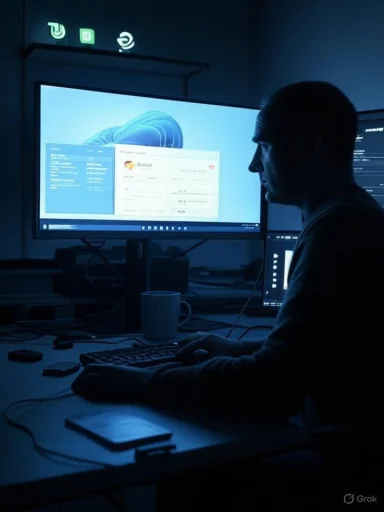 Background / Overview
Background / Overview
Windows remains the enterprise and home platform of choice because of application compatibility, vendor support, and legacy inertia. Over the last decade Microsoft has added new interfaces, services, and AI features while continuing its push to centralize experiences (and, to many users’ eyes, monetize them). The result is an OS that can be both extremely capable and maddeningly opinionated: excellent when it works, expensive in time and attention when it doesn’t.That tension — stability and compatibility versus bloat and surprise changes — threads through the original essay. The author’s grievances are not unique: forums and specialist sites have tracked long-running complaints about update‑related regressions, surprising feature rollouts, and UI changes that push users toward Microsoft’s preferred flows. Many of these pain points are real and documented by multiple independent outlets; when recent updates caused BSODs on certain SSD models and Microsoft temporarily blocked upgrades for affected systems, reporting appeared across tech press and vendor support channels. (tomshardware.com, pcworld.com)
Why a long-time Windows user is fed up
Repeated breakage and update regressions
One of the most damaging practical problems for power users is unpredictable regressions after updates. A high‑profile example: the Windows 11 24H2 rollout triggered crashes on some Western Digital and SanDisk NVMe SSDs, prompting firmware updates, registry workarounds, and a temporary block on upgrades for affected devices. Independent reporting and vendor advisories confirmed the issue and its remediation paths. That episode is a concrete example of the “it just broke” experience the author describes. (windowslatest.com, pcworld.com)Another class of regression is the way system updates can undo or neutralize user customizations. Power‑user registry tweaks — used to disable Bing search results, recover classic context menus, or tune privacy settings — have sometimes been reverted or required reapplication after cumulative updates. This phenomenon is sufficiently common that major how‑to sites and Microsoft’s own community documents offer strategies (Group Policy, scheduled reapply tasks, or targeted registry keys) to make customizations more persistent. Those techniques work, but they’re work — and that’s a central complaint: an OS shouldn’t require repeated policing by its most experienced users. (windowscentral.com, learn.microsoft.com)
Built-in apps feel like second-class citizens
The author’s workflow highlights a common pattern: the native Start menu, File Explorer, and Windows Search increasingly feel like scaffolding rather than the real tools. Instead of relying on those built-ins, he layers third‑party apps:- Listary for instant launch/file jumping.
- Everything (VoidTools) for near‑instant filename lookups across drives.
- XYplorer (dual‑pane, tabs, scripting) to replace or supplement File Explorer. (xda-developers.com, xyplorer.com)
Copilot, AI, and the uneasy UX slide
A recurring irritation in the essay is Microsoft’s rapid push to add AI layers (Copilot) into many first‑party apps — Office, Notepad, Mail, and more. For users who prize minimalism and control, these automatic additions are intrusive, and disabling them has sometimes been awkward or partial. Reports of Copilot being installed or re‑enabled by updates, and the difficulty some users face in fully removing it from Office, are consistent with chatter across the community. For many power users, the concern isn’t just UI clutter — it’s that now‑default AI features change workflows and produce additional surface area for unexpected behavior or telemetry. (theverge.com, windowscentral.com)A closer look: the technical claims and independent verification
This section verifies the essay’s principal technical claims with independent sources and flags where claims are anecdotal or require caution.1) Windows updates causing device instability (verified)
Multiple outlets documented the Windows 11 24H2 SSD issue where certain WD/SanDisk NVMe drives caused BSODs after the update. Vendors released firmware updates and Microsoft temporarily paused the rollout for affected hardware. The practical takeaway: major feature updates can expose firmware or compatibility edge cases, which in some cases block rollouts and require vendor/OS fixes. (tomshardware.com, pcworld.com)2) Easy Anti‑Cheat (EAC) compatibility and update blocks (verified)
Game anti‑cheat systems can also halt platform updates. Microsoft placed compatibility holds when EAC caused reboots and BSODs, then lifted those holds after fixes were rolled out. This pattern — compatibility hold, emergency patch, and lift — shows Microsoft’s staged rollout approach to protect user systems, but it also means gamers and some power users may see delays or blocks when Microsoft deems a configuration risky.3) Copilot’s proliferation and the difficulty of fully removing it (corroborated, with nuance)
Coverage from mainstream tech outlets and community threads confirms that Copilot and Copilot‑style features have been pushed into multiple apps and that users have had inconsistent success disabling or removing them. Some removals require registry edits, Admin Center controls, or rolling back Office versions; other times Microsoft fixed accidental uninstall bugs that removed Copilot and then restored it. The practical reality: Copilot may be optional in license terms, but the user experience of turning it off can be clumsy. (theverge.com, techcommunity.microsoft.com)4) File search and manager alternatives are legitimately faster (verified)
Tools like VoidTools’ Everything — which indexes the NTFS Master File Table and keeps a lightweight in‑memory index — consistently outperform Windows Search for name‑based lookups. Likewise, XYplorer and other dual‑pane managers provide advanced search, tabbing, previews, and scripting that many heavy users find more productive than File Explorer. These are well‑documented performance and workflow advantages, not mere preferences.5) WSL and running Linux apps alongside Windows (verified)
The author’s observation that running Linux via WSL provides a useful way to experiment and to run Linux GUI apps alongside Windows is accurate. Microsoft’s WSL with WSLg supports Wayland/X11 GUI apps integrated into the Windows desktop, with Start menu shortcuts and clipboard integration. That feature lowers the barrier for hybrid workflows where Linux tools supplement Windows apps. (learn.microsoft.com, github.com)6) Linux distros for Windows converts: Mint and Zorin (corroborated)
Recommendations for Linux Mint and Zorin OS as friendly transition distros align with multiple distro roundups and reviews. They’re commonly cited for Windows‑like layouts, ease of use, and low friction for new converts — though “best” depends on hardware, applications, and tolerance for learning curves. Tech press and community consensus repeatedly place Mint/Zorin among the top choices for people moving from Windows. (techradar.com, cincodias.elpais.com)Caveat: when the essay says “I have thousands of fixes in my archive,” that’s a plausible career claim but not independently verifiable here. Treat such personal‑scope claims as anecdotal unless accompanied by a public archive link or metric.
Strengths and trade-offs in the author’s approach
Strengths — what the essay gets right
- Honest power‑user workflow. Installing Listary/Everything/XYplorer and using WSL is a pragmatic, realistic way to reclaim productivity without abandoning Windows. Those alternatives are widely respected by technicians and reviewers. (listary.com, xda-developers.com)
- Realistic migration stance. The author understands both the appeal and the friction of Linux: enthusiasm tempered by the cost of retraining and occasional hardware or peripheral incompatibilities.
- Clear warning about update risk. The SSD and anti‑cheat episodes show that big feature updates can introduce platform‑level compatibility failures; being cautious about major upgrades is defensible. (windowslatest.com, bleepingcomputer.com)
Weaknesses or blind spots
- Overgeneralization risk. The essay sometimes implies systemic decline (“Windows really is that bad”) based on recurring annoyances. Those pains are real for many users, but they coexist with large swaths of users for whom Windows is stable and essential — particularly in enterprise environments and gaming ecosystems that rely on vendor support and driver maturity.
- Security and manageability trade-offs. Replacing Microsoft’s built‑in tools with third‑party alternatives can improve speed but increases the management surface: third‑party apps have their own update cycles, signing, and potential conflicts (examples include transient certificate or blocklist issues). Recent reports show that even popular utilities (like Everything) can run into certificate/blocklist problems on some Windows update channels. That risk is manageable but real. (reddit.com, xda-developers.com)
- Understating enterprise inertia. For many organizations, Windows remains the pragmatic choice because of application compatibility, management tooling, and vendor support. Those factors matter when people weigh a personal preference against corporate needs.
Practical guidance for readers in the same position
The author’s choices offer a sensible compromise: keep Windows, reduce friction with selective replacements, use WSL to experiment with Linux, and continue learning. Below are actionable, prioritized steps for power users who feel similarly ambivalent.- Prioritize backups and a recovery plan.
- Image your system regularly (recovery points and full images). Ensure SSD firmware updates are tested on a non‑critical machine before applying them to a production box. When vendor firmware updates are required (for WD/SanDisk fixes), follow vendor instructions precisely and back up first; firmware updates can risk data loss. (tomshardware.com, pcworld.com)
- Harden your upgrade path.
- Delay automatic installation of major feature updates until you’ve checked for known hardware compatibility holds. Use Windows’ update deferral tools or configure Windows Update for Business policies if you’re administrating multiple machines. Monitor vendor and community reports around new rollouts. (windowslatest.com, learn.microsoft.com)
- Replace specific UI/UX pain points — selectively.
- Swap File Explorer for a dual‑pane manager like XYplorer (or alternatives such as xplorer²) if you need advanced file operations and scripting. Use Everything for near‑instant filename searches and Listary or PowerToys Run for fast launching. Understand each app’s update/permission model and keep portable installers handy. (xda-developers.com, listary.com)
- Use WSL as a low‑risk sandbox for Linux workflows.
- Install WSL/WSLg to run Linux GUI apps alongside Windows, try Mint/Zorin in VM or live USB mode, and only consider physical migration after months of daily use. WSL reduces risk: you keep Windows compatibility while enjoying many Linux tools natively. (learn.microsoft.com, github.com)
- Treat Copilot and “connected experiences” as policy decisions.
- If Copilot is intrusive, explore Office/365 admin settings and the “optional connected experiences” toggles; be aware that disabling these can also disable other integrated features and may require per‑app or per‑device changes. Document your preferred configuration so you can reapply it after updates. (techcommunity.microsoft.com, windowscentral.com)
- If you test Linux, pick the right distro for the transition.
- Start with Mint or Zorin if you want a Windows‑like experience; use live USBs and VMs to validate hardware and app workflows (audio, GPU, docks, and special peripherals are common friction points). Keep a dual‑boot option or external drive image until you’re fully confident. (techradar.com, cincodias.elpais.com)
Wider implications: what Microsoft could do (and what they can’t)
Power users’ dissatisfaction is a feature, not a bug — in the sense that Windows must serve a broad market. That breadth forces trade‑offs: maintain backward compatibility, serve enterprise management, and attempt to modernize with AI and new UX. But several practical improvements would reduce friction:- Make it easier to opt out of major UX changes and AI features per‑device and at the tenant level (clear, durable toggles that survive cumulative updates).
- Strengthen staged rollout transparency: publish clearer compatibility hold lists and affected firmware models earlier, with actionable vendor steps and rollback guidance.
- Improve File Explorer and Search parity with best‑in‑class third‑party tools: users shouldn’t feel compelled to install alternatives for basic day‑to‑day responsiveness.
Conclusion
The author’s confession — staying on Windows despite being unhappy — is a realistic portrait of many experienced users today. Productivity and familiarity are powerful anchors; so are the realities of application compatibility, vendor support, and the sunk cost of years of system knowledge. Yet the irritation is real and cumulative: slow or inconsistent core apps, update-induced regressions, and aggressive feature pushes (AI included) have eroded goodwill.For those who value stability and control, the practical play is to keep Windows but reduce friction: use targeted third‑party tools (Everything, Listary, XYplorer), adopt WSL to run Linux tools alongside Windows, and harden your update and backup strategies. Migrating completely to Linux is a valid route for many, but it’s not a small decision — hardware support, niche apps, and the initial productivity dip are real costs.
The essay’s honest takeaway — I’m staying, but I’m not happy about it — is a useful reality check for Microsoft and a clarion call to power users: retain what works, prepare for the next break, and keep exploring alternatives quietly and practically. The platform remains indispensable in many workflows, but the relationship with Windows is no longer unconditional: it’s transactional, and those transactions are getting more expensive in time and effort.
Source: xda-developers.com I'm staying on Windows, but I'm not happy about it