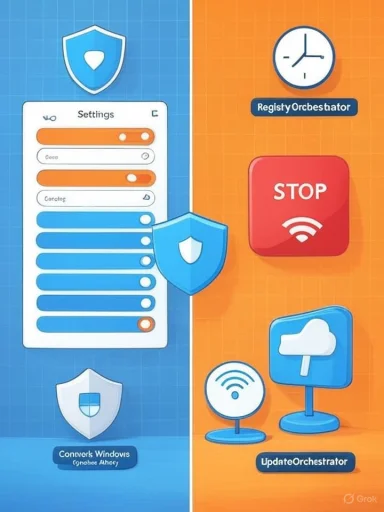Laptop and desktop users who run Windows 10 or Windows 11 increasingly look for ways to stop intrusive or untimely updates — either temporarily or permanently — and there are several built-in and advanced methods to regain control. The practical how‑to described here summarizes the common approaches (pause from Settings, disable the Windows Update service, Group Policy for Pro/Enterprise, Registry edits for Home), assesses the security and operational trade‑offs, and provides step‑by‑step instructions and mitigation guidance so users can make an informed choice. This feature distills the VOI.ID walkthrough and corroborating technical guidance from community archives to present a comprehensive, actionable, and safety‑minded reference. divery mechanism Microsoft uses to ship security patches, driver updates, feature improvements, and cumulative fixes to Windows 10 and Windows 11 systems. Microsoft’s model favors automatic distribution so the majority of devices receive critical security updates quickly, but that model can conflict with productivity, custom setups, or compatibility needs — especially when updates trigger restarts, temporarily reduce performance, or introduce regressions. Community guidance and reportage document frequent user frustration and outline practical workarounds.
There are three practical control leveluy pause: Stop updates for a short, supported window (minutes to weeks) using Settings.
Practical quick checklist (copy into your notes)
Source: VOI.ID How To Turn Off Windows Updates 10 And 11 Automatically Or Permanently
There are three practical control leveluy pause: Stop updates for a short, supported window (minutes to weeks) using Settings.
- Service or task suppression: Stop the Windows Update service or disable orchestrator tasks to block automatic activity.
- Policy/registry changes: Permanently or semi‑permanently change Windows’ update behavior using Group Policy (Pro/Enterprise) or Registry edits (Home), which instruct Windows not to download or automatically install updates.

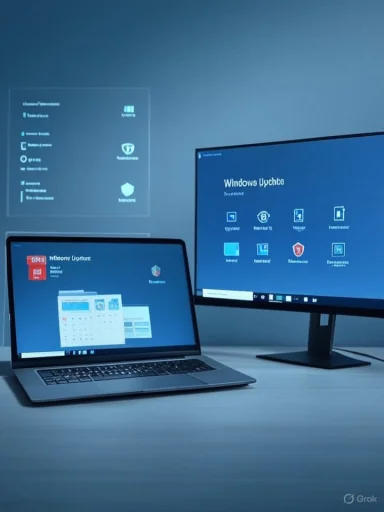 Overview of the Options
Overview of the Options
Quick summary (what each method does)
- Settings > Windows Update > Pause updates — Temporarily suspends updates for a short period. Easy and reversible; recommended for short interruptions.
- Services (services.msc) — set Windows Update service to Disabled and stop it — from running until manually re‑enabled; effective but risky if forgotten.
- Group Policy Editor (gpedit.msc) — For Windows Pro and Enterprise, change “Configure Automatic Updaatic behavior or disable it. Granular and supported by Microsoft policies.
- Registry edits (HKEY_LOCAL_MACHINE\SOFTWARE\Policies\Microsoft\Windows\WindowsUpdate\AU) — For Windows Home (or whlable) create DWORD values such as NoAutoUpdate = 1 to prevent automatic checks/installs. Powerful but requires care.
- Metered connection — Mark a Wi‑Fi connection as metered to delay noncritical downloads. Limited to certain network types and not a total blocr and UpdateOrchestrator** — Disable scheduled tasks (for example, Reboot) to stop automatic restarts; invasive but effective for managing reboots.
- es** — Tools like Windows Update Blocker, WuMgr, or StopUpdates10 provide GUIs to toggle update-related services and tasks. Useful but introduces third‑party trust anrations.
Temporary suspension: Pause updates from Settings
Pausing updates is the safest first step and should be the default choice for most users who only need a short interruption.Why this method
- Itows and designed to be temporary.
- No system files are changed; no admin tools required.
- Windows provides a user interface to select the pause duration.
How to pause updates (Windows 10 and Windows 11)
- Press Windows + I to open Settings.
- Navigate to Windows Update (in Windows 11: Settings > Windows Update).
- Click Pause updates or Pause updates for 1 week. For more options, open Advanced options and pick a specific date or the max allowed pause (Windows typically allows multiple weeks, up to a limit).
Limitations
- Pause windows are finite; Windows will resume updates automatically when the pause ends.
- Important security patches can still be prioritized by Microsoft in critical situations; pausing is not a guarantee of to Stop the Windows Update service (services.msc) — temporary or near‑permanent
When to use
- Short‑to‑medium term when updates are disrupting work and an immediate stop is needed.
- Acceptable for offline systems or machines where updates will be applied manually on schedule.
Steps
- Press Windows + R, type services.msc and press Enter.
- In the Services window, find Windows Update (wuauserv).
- Right‑click, select Properties.
- Set Startup type to Disabled.
- Click Stop to stop the running service, then OK.
Caveats and risks
- Disabling the service prevents all automatic update checks, including security patches and Defender updates.
- Windows Update may reenable the service during certain major platform upgrades or when features rely on it.
- This irgotten change; schedule a reminder to reenable updates or build a regular manual update procedure. Community archives repeatedly warn that while this stops surprises, it increases exposure if neglected.
Group Policy Editor (gpedit.msc) — best for Pro and Enterprise
For systems running Windows 10/11 Pro or Enterprise, Group Policy offers a supported, controlled way to modify Windows Update behavior without tinkering with the Registry directly.What it does
Gh Windows Update modes to:- Auto install,
- Notify for download and install,
- Schedule automatic updates,
- Or be entirely Disabled so automatic updating does not occur.
Steps to disable automatic updates via Group Policy
- Press Windows + R, type gpedit.msc, press Enter to open the Local Group Policy Editor.
- Navigate to: Computer Configuration > Administrative Templates > Windows Components > Windows Update.
- Find Configure Automatic Updates and double‑click it.
- Select Disabled to turn off automatic updates, then click Apply and OK.
Advantages
- Reversible and centrally manageable on domain‑joined machines.
- Does not involve directly editing Registry keys (though under the hood the policy writes registry values).
- Policies are less likely to be accidentally modified by casual users.
Notes
- Group Policy settinjor Windows feature updates; verify after any OS upgrade. Community guidance recommends rechecking Group Policy after a large Windows version update.
Registry edits for Windows Home users (NoAutoUpdate and related keys)
Windows Home lacks gpedit.msc by default. The Registry method applies policy-equivalent settings that tell Windows to stop automatic updates.Important safety note
Editing the Registry can break your system if done incorrectly. Bad create a system restore point before making changes.How to disable automatic updates via Registry (NoAutoUpdate)
- Press Windows + R, type regedit, and press Enter.
- Navigate to:
HKEY_LOCAL_MACHINE\SOFTWARE\Policies\Microsoft\Windows - If WindowsUpdate does not exist under Windows, create it: right‑click Windows > New > Key > name it WindowsUpdate.
- Inside WindowsUpdate, create or verify the AU key: right‑click WindowsUpdate > New > Key > name it AU.
- With AU selected, right‑click the right pane > New > DWORD (32‑bit) Value. Name it NoAutoUpdate.
- Double‑click NoAutoUpdate and set the value to 1 to disable automatic update checks and installs; set to 0 or delete the value to reenable automatic updates.
Other registry flags commonly used
- NoAutoRebootWithLoggedOnUsers = 1 prevents automatic reboot when a user is logged on.
- AUOptions = 2,3,4 etc. set different automatic update modes (more granular control, but Windows behavior on these values has changed across builds). Community guides provide examples and caution thas may interpret AUOptions differently.
Warnings
- Registry edits can be undone by major feature updates, and Microsoft’s update logic can ignore some policy settings for critical security fixes.
- Because the Registry approach is not the same as uninstalling update components, background services or scheduled tasks may still attempt actions that need to be addressed (such as UpdateOrchest# Advanced controls: Task Scheduler and UpdateOrchestrator
How to block auto‑reboots via Task Scheduler
- Open Task Scheduler (search for Task Scheduler).
- Navigate: Task Scheduler Library > Microsoft > Windows > UpdateOrchestrator.
- Find tasks like Reboot or other update‑triggered tasks; right‑click and choose Disable.
- Review triggers and conditions; modify or delete entries as needed.
Caveats
- Some platform changes or critical updates may recreate or bypass disabled tasks.
- Disabling these tasks can block legitimate maintenance and security-related restarts; pair this with a manual update schedule.
The metered connection trick
Windows generally refrains from downloading non‑critical updates on metered connections. For Wi‑Fi this is straight it can be more involved.How to set a Wi‑Fi connection as metered
- Open Settings > Network & internet > Wi‑Fi.
- Click the active connection, toggle Set as metered connection to On.
Notes on Ethernet
- Windows does not expose a simple metered toggle for Ethernet by default; the Registry or network driver tweaks can emulate metered behavior (advanced and riskier).
- The metered trick delays many updates but is not a total block — Microsoft can deliver critical patches regardless of the metered setting.
Third‑party tools: benefits and trust issues
Several communggling updates:- Windows Update Blocker
- WuMgr (Windows Update Manager)
- StopUpdates10
Pros
- Quick, user friendly, useful for non‑technical users.
- Some provide selective update controls (choose which KBs to block).
Cons and risks
- Installing third‑party software introduces trust and maintenance overhead.
- Tools might need updates to remain compatible with Windows changes.
- Some tools are flagged by antivirus engines depending on their behavior (they touch system services and policy keys).
Security and operational risks — what to worry about
Disabling updates permanently is convenient but not without significant risks:- Missed security patches: Unpatched systems are the primary vector for many ransomware and malware incidents.
- Driver and compatibility problems: Some applications rely on updated platform components; blocking updates can cause unexpected failures with new software.
updates**: Windows Defender signatures and behavior are often updated via Windows Update; disabling updates can weaken malware defenses. - Policy resets: Major feature updates can reset Group Policy or Registry settings, which may silently reenable updates or leave the system in an undefined state.
Practical safe workflow: how to "stop" updates responsibly
For users who need to block updates temporarily or for extended periods but still stay secure, follow a disciplined workflow:- Decide the blot pause (Settings) vs. stop service vs. policy/registry change.
- Create recovery safeguards:
- Full backup of user data.
- Create a System Restore point.
- Note the changes made (screenshots or a short text log).
- Ich cadence:
- Schedule a monthly check (preferably within 1 week of Patch Tuesday) to manually apply critical security updates.
- Maintain endpoint protection:
- If blocking Defender updates, install and maintain a reputable third‑party antivirus with regular signature updates.
- Monitor for policy resets:
- After major Windows feature updates, verify that update controls are still in place.
- Reenable updates if system behavior becomes odd or incompatible.
Troubleshooting stuck updates and how to recover
If updates are already failing or a previous change has caused issues, the following steps are standard community remedies:- Run the Windows Update Troubleshooter from Settings.
- Reset Windows Update components:
- Open an elevated Command Prompt and run:
net stop wuauserv
net stop cryptSvc
net stop bits
net stop msiserver
ren C:\Windows\SoftwareDistribution SoftwareDistribution.old
re\catroot2 Catroot2.old
net start wuauserv
net start cryptSvc
net start bits
net start msiserver - Verify services and scheduled tasks (as outlined earlier).
- Manually download critical updates from the Microsoft Update Catalog and install them offline if automatic methods fail. Community resources provide step‑by‑step commands for these recovery actions.
Re‑enabling updates: clean reversal steps
To restore automatic updates after disabling by service, policy, or Registry, reverse the change:- Services: set Windows Update startup type back to Manual or Automatic (Delayed Start) and click Start.
- Group Policy: open gpedit.msc and set Configure Automatic Updates to Not Configured or restore desired policy settings.
- Registry: delete NoAutoUpdate or set its value to 0, and remove any other update policy keys d verify Settings > Windows Update reports normal behavior.
Final analysis: strengths and risks of the approaches
- Pause (Settings) — Strength: safe, supported, and reversible. Risk: limited duration only.
- Disable Windows Update service — Strength: immediate and complete suppression. Risk: high security exposure if forgotten; can break dependent features.
- Group Policy — Strength: robust enterprise tool, reversible, centrally manageable. Risk: may be reset by major upgrades; not available in Home by default.
- Registry edits — Strength: accessible forful. Risk: human error, potential incompatibilities, and future changes may alter key behavior.
- Task Scheduler and UpdateOrchestrator tweaks — Strength: targeted control over reboots and scheduled tasks. Risk: advanced, may be overridden by critical system updates.
- Third‑party tools — Strength: convenience and GUI control. Risk: trust and maintenance overhead; possible false positives from security products.
Conclusion
Stopping Windows updates is straightforward at multiple levels — Settings, Services, Group Policy, Registry, Task Scheduler, and third‑paroptions. Each method is real, usable, and documented in community and technical guides, but none is risk‑free. The practical recommendation for most users is to pause or control updates rather than permanently disabling them, unless there is a clear, maintained process for manual updates and endpoint protection. If choosing a permanent suppression route (Registry or service stop), implement robust safeguards: backups, restore points, a documented manual update cadence, and alternate security software where necessary. Community archives and technical notes offer procedural recipes and recovery steps for when things go wrong — follow them carefully and test changes on a non‑critical machine before applying to production devices.Practical quick checklist (copy into your notes)
- Back up files and create a System Restore point.
- Pause via Settings for short interruptions.
- Use Group Policy on Pro/Enterprise for managed configuration.
- Use Registry edits only if comfortable and after backing up Registry.
- Stop services or tasks only when you commit to manual patching.
- If using third‑party tools, vet their source and keep them updated.
- Schedule monthly manual checks and apply critical updates promptly.
Source: VOI.ID How To Turn Off Windows Updates 10 And 11 Automatically Or Permanently
Last edited: