Windows 10’s Narrator can be tuned from a practical screen reader into a comfortable, personalized listening companion by changing the voice, speed, pitch, volume, and audio routing — and the controls to do this are built right into Settings and Narrator’s own controls. This guide explains exactly where to find those controls, how to add new voices, advanced tuning options (including registry edits), and real-world tips for getting the best listening experience while avoiding common pitfalls.
Narrator is the built‑in screen reader in Windows designed to read on‑screen text aloud and announce system events. In Windows 10, Narrator lives in Settings under Ease of Access (the label changed to Accessibility in later builds), and it exposes a “Personalize Narrator’s voice” section where you can select and configure voices, adjust speed/pitch/volume, and manage audio routing. Narrator also supports installing natural, on‑device voices and legacy voices through language packs or third‑party TTS providers.
Narrator has evolved over many Windows updates: Microsoft has added more natural‑sounding voices, introduced keyboard shortcuts to open Narrator settings directly (Win + Ctrl + N) and to toggle Narrator (Win + Ctrl + Enter), and provided both UI and registry hooks for fine control. While many users will be satisfied with the Settings sliders, power users — and IT professionals who manage multiple devices — can use registry values to set defaults or push configurations via scripts.
Practical notes:
Narrator today bridges ease of use and advanced customization: it’s built into Windows, offers modern on‑device voices, and provides granular controls for accessibility and productivity. The key is to match voice characteristics to the task — lower speed for comprehension, moderate pitch for long reads, and appropriate audio routing for mixed workloads — and to verify feature availability against your particular Windows build before standardizing settings across devices.
Source: Technobezz How to Personalize the Narrator Voice in Windows 10
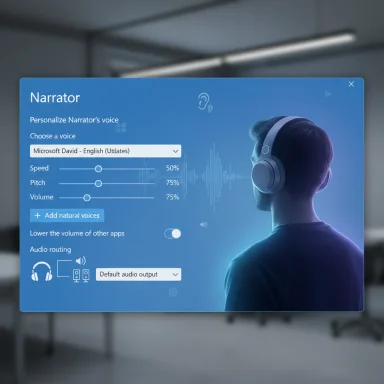 Background
Background
Narrator is the built‑in screen reader in Windows designed to read on‑screen text aloud and announce system events. In Windows 10, Narrator lives in Settings under Ease of Access (the label changed to Accessibility in later builds), and it exposes a “Personalize Narrator’s voice” section where you can select and configure voices, adjust speed/pitch/volume, and manage audio routing. Narrator also supports installing natural, on‑device voices and legacy voices through language packs or third‑party TTS providers. Narrator has evolved over many Windows updates: Microsoft has added more natural‑sounding voices, introduced keyboard shortcuts to open Narrator settings directly (Win + Ctrl + N) and to toggle Narrator (Win + Ctrl + Enter), and provided both UI and registry hooks for fine control. While many users will be satisfied with the Settings sliders, power users — and IT professionals who manage multiple devices — can use registry values to set defaults or push configurations via scripts.
Quick summary: Where to start and what’s possible
- Open Settings → Ease of Access → Narrator (or press Win + Ctrl + N to jump straight there).
- Under Personalize Narrator’s voice, you can:
- Choose a voice from a dropdown.
- Adjust voice speed, pitch, and volume with sliders.
- Click Add natural voices to download higher-quality, on‑device TTS voices (if available).
- Additional options let you lower other apps’ audio while Narrator speaks and choose where Narrator plays audio (speakers/headphones).
Accessing Narrator voice settings
Step‑by‑step: open Narrator settings
- Press Windows key, click the gear icon (Settings), or press Win + I to open Settings.
- Select Ease of Access → Narrator. (Note: on some newer Windows 10 builds the label has been renamed to Accessibility — if you don’t see Ease of Access look under Accessibility.)
- Alternatively, press Win + Ctrl + N to open Narrator settings directly.
Narrator keyboard shortcuts you should know
- Win + Ctrl + Enter — Start or stop Narrator.
- Win + Ctrl + N — Open Narrator settings.
- Narrator + V — Cycle verbosity modes. (The Narrator key is typically Caps Lock or Insert by default.)
Customizing the voice: what each control does
Choose a voice
- The Choose a voice dropdown lists installed Narrator‑compatible voices for the selected language. Voices included by default vary by Windows installation and language settings. If you don’t see a voice you want, you can install additional voices via Add natural voices or by adding language packs and installing speech features in Time & Language settings.
Voice speed
- The Change voice speed slider adjusts how quickly Narrator speaks. The slider range is typically 0–20 with a default around 10; moving left produces slower speech, moving right speeds it up. When testing, adjust in small steps until speech is both intelligible and comfortable.
Voice pitch
- The Change voice pitch slider modifies tone. Lower values create deeper voices; higher values create higher‑pitched voices. Pitch changes are subtle but useful for making a voice feel more natural or more distinguishable during long reading sessions.
Voice volume
- The Change voice volume slider is independent of system volume and controls how loud Narrator plays relative to other system sounds. The default is often 100; lower it if Narrator is drowning out other audio, or raise it for quiet environments.
Audio routing and focus
- Options such as Lower the volume of other apps when Narrator is speaking reduce background audio to make Narrator clearer. You can also choose whether Narrator’s audio comes through a primary playback device (speakers) or headphones. These controls help integrate Narrator into workflows where you might be listening to music or participating in calls.
Adding new voices: natural voices and legacy voices
Natural (modern) voices
Microsoft offers natural on‑device voices — higher quality TTS that sounds more human. In Narrator settings you’ll see an Add natural voices button to preview and download available voices for specific languages. These voices are installed locally (so they work offline after download) and are optimized for clarity and long‑form listening.Practical notes:
- Natural voices are usually larger downloads than legacy voices; expect to download tens to hundreds of megabytes depending on the language and voice.
- Once installed you select them from the same Choose a voice dropdown.
Legacy voices and language packs
If a desired voice isn’t offered as a natural voice, you can install legacy voices by adding a language in Settings → Time & Language → Language & Region, then installing its speech features. Third‑party SAPI 5 voices can also be installed and used by some apps; however, compatibility with Narrator varies.Advanced tuning and enterprise options
Registry edits for fine control
For administrators and advanced users, Narrator exposes registry values that control voice speed, pitch, and volume under HKEY_CURRENT_USER\Software\Microsoft\Narrator\NoRoam. Settings you can modify include:- SpeechSpeed (0–20)
- SpeechPitch (0–20)
- SpeechVolume (0–100)
Programmatic and SSML options
Developers using the Windows Speech API or Windows.Media.SpeechSynthesis can choose voices programmatically and use SSML (Speech Synthesis Markup Language) to control prosody (rate, pitch, volume), pronunciation, and pauses. This is useful for custom accessibility apps or kiosk systems that need consistent TTS behavior.Troubleshooting and practical tips
If you don’t see the voice you want
- Check Time & Language → Language & Region and verify the language pack and speech features are installed.
- Use Narrator’s Add natural voices to install on‑device voices for supported languages.
Fix garbled or robotic speech
- Reduce speed slightly; extremely high rates can sound clipped.
- Try a natural voice if available — these are generally much clearer for long reads.
Audio feedback loops and voice access
- If you use voice dictation tools (Voice Access) while Narrator is active, you may pick up Narrator’s audio on your mic. Use headphones or enable “Lower the volume of other apps” so Narrator doesn’t interfere with speech recognition. Microsoft explicitly warns that audio routing can cause unwanted behavior if the screen reader audio is captured by the mic used for dictation.
Performance and storage considerations
- Natural voices are higher quality but consume disk space. On older systems with limited storage, be selective about which languages or voices you install.
Real‑world workflows and best practices
Proofreading and long reads
For proofreading long documents or articles, choose a natural voice and set speed to a comfortable level (often slightly below default). Use a slightly higher pitch if the voice feels monotonous over time — small pitch adjustments can substantially reduce listener fatigue.Multitasking and meetings
When you need to listen to Narrator while attending meetings or playing media, enable “Lower the volume of other apps when Narrator is speaking” or route Narrator to headphones while other audio plays through speakers. This preserves attention and prevents Narrator from interrupting conversations.Classroom and public use
On shared machines, set Narrator defaults conservatively (moderate speed, default pitch) and document how to change them. If deploying in a lab or classroom, preinstall the desired voices and configure registry keys so students or guests have a consistent experience.Strengths and what Microsoft got right
- Built‑in, no‑cost accessibility: Narrator is included in Windows and integrates with system settings, providing immediate access without third‑party software.
- On‑device natural voices: Downloadable natural voices improve long‑form listening and privacy because they work offline once installed.
- Fine grain controls: Speed, pitch, and volume sliders plus verbosity options give users precise control over output. Registry keys and programmatic APIs support enterprise and developer scenarios.
Risks, limitations, and caveats
- Build and language differences: The Settings layout and available voices differ across Windows 10 builds and between Windows 10 and Windows 11. Some features (newer natural voices or renamed Settings categories) may only appear after specific updates. Verify your Windows build before assuming the same UI will be present on every device. If you’re managing many devices, test on a representative sample first.
- Not all third‑party voices integrate perfectly: SAPI‑based third‑party voices may work with some applications but not be fully supported by Narrator. Rely on Microsoft natural voices for best compatibility.
- Privacy and performance tradeoffs: Natural voices are local and private, but installing them consumes bandwidth and disk space. Cloud‑based dictation or transcription features may offer higher accuracy but require online speech recognition (with associated privacy implications). Balance local vs cloud features according to your privacy needs.
- Potential audio feedback when dictating: If Narrator audio is played through the same microphone used by dictation, it can interfere with voice recognition. Use headphones and confirm microphone routing to prevent loops.
- Registry edits have risk: Changing registry values can break settings or be overridden. Registry changes should be managed through approved IT processes for enterprise environments.
Advanced checklist for power users and IT admins
- Confirm Windows build across endpoints (some Narrator features are build‑dependent).
- Choose which voices to standardize and preinstall natural voices where possible to minimize downloads during first sign‑on.
- Use registry keys under HKEY_CURRENT_USER\Software\Microsoft\Narrator\NoRoam to set defaults for speed/pitch/volume as part of logon scripts or provisioning images. Test before mass deployment.
- Document the recommended keyboard shortcuts (Win + Ctrl + Enter to toggle Narrator; Win + Ctrl + N to open settings) for end users.
- Provide guidance to users to use headphones when combining Narrator with dictation or voice access.
When things don’t match your screen: diagnosing UI differences
If the Narrator options you see differ from documentation:- Check your Windows 10 build number and install the latest cumulative updates if feasible; some labels (Ease of Access → Accessibility) and features were rolled into later builds.
- If natural voices aren’t listed, verify that the language pack and speech features for that language are installed.
- For persistent mismatch, consult Microsoft’s Narrator support guide or use the Feedback Hub to report missing features on particular builds.
Conclusion
Personalizing Narrator’s voice in Windows 10 is straightforward from Settings: pick a voice, tweak speed/pitch/volume, and install natural voices where supported. For most users, the Settings sliders and the Add natural voices button give everything needed to craft a comfortable listening experience. Power users and administrators gain extra control through registry keys and deployment scripts, but those approaches require careful testing and change management.Narrator today bridges ease of use and advanced customization: it’s built into Windows, offers modern on‑device voices, and provides granular controls for accessibility and productivity. The key is to match voice characteristics to the task — lower speed for comprehension, moderate pitch for long reads, and appropriate audio routing for mixed workloads — and to verify feature availability against your particular Windows build before standardizing settings across devices.
Source: Technobezz How to Personalize the Narrator Voice in Windows 10