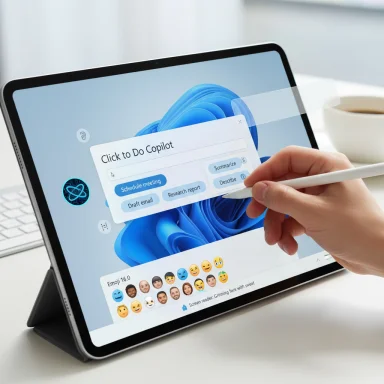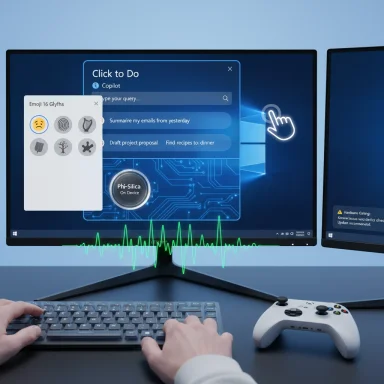Microsoft’s latest Insider preview (Build 26220.6682, KB5065782) sharpens Narrator’s reading and navigation behavior, brings a small curated set of Emoji 16.0 glyphs to the emoji picker, and rolls out incremental Click to Do (Copilot) refinements — changes that are small in headline but potentially large in day‑to‑day impact for people who rely on assistive technology and for administrators planning the 25H2/24H2 enablement wave.
Windows Insiders in the Dev Channel received Build 26220.6682 (KB5065782) as part of the 25H2 development stream; similar bits are landing in Beta/Release Preview channels for the 24H2 servicing stream under different KB numbers and build IDs. The flight is a classic controlled‑feature rollout: binaries ship to Insiders but many features are gated server‑side or tied to Copilot+ hardware. Microsoft’s announcement spells out accessibility improvements to Narrator alongside smaller UX changes to Click to Do and the Start menu.
This article synthesizes Microsoft’s release notes, independent reporting and community summaries, and the Windows Report preview to give a clear, verifiable picture of what changed, why it matters, how to test and deploy safely, and where to watch for friction. Key claims and numbers below are checked against Microsoft’s Insider blog and independent coverage to ensure accuracy.
Why this matters: sudden pitch shifts break listening flow and increase cognitive load for people relying on audio output. Smoothing those transitions reduces mental overhead and helps users maintain context when scanning documents.
Practical impact:
Acknowledgment: The build announcement, feature lists and keybindings referenced above are taken from Microsoft’s Windows Insider release notes and corroborated by independent coverage and community reports; where details are still provisional (for example, telemetry and on‑device model retention), that uncertainty is noted and organizations are advised to verify via controlled testing.
Source: Windows Report Windows 11 KB5065782 Preview for 25H2 & 24H2 improves Narrator with smarter reading and navigation
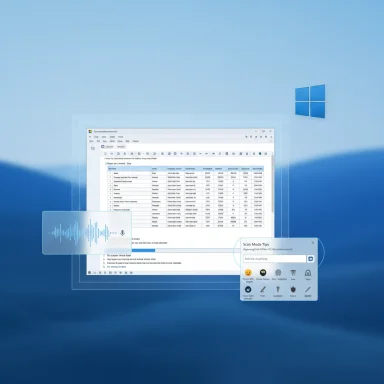 Background / Overview
Background / Overview
Windows Insiders in the Dev Channel received Build 26220.6682 (KB5065782) as part of the 25H2 development stream; similar bits are landing in Beta/Release Preview channels for the 24H2 servicing stream under different KB numbers and build IDs. The flight is a classic controlled‑feature rollout: binaries ship to Insiders but many features are gated server‑side or tied to Copilot+ hardware. Microsoft’s announcement spells out accessibility improvements to Narrator alongside smaller UX changes to Click to Do and the Start menu. This article synthesizes Microsoft’s release notes, independent reporting and community summaries, and the Windows Report preview to give a clear, verifiable picture of what changed, why it matters, how to test and deploy safely, and where to watch for friction. Key claims and numbers below are checked against Microsoft’s Insider blog and independent coverage to ensure accuracy.
What’s new: at a glance
- Narrator: Smoother natural‑voice announcements, improved footnote navigation, more reliable continuous reading, coherent list and table reading behavior, and new Scan Mode shortcuts to jump to the beginning/end of rows and columns. These changes are focused on making reading, writing and editing in document contexts (notably Word) more natural and less noisy.
- Emoji 16.0: A deliberately curated set of seven Emoji 16 glyphs was added to the Windows emoji panel (Face with Bags Under Eyes, Fingerprint, Root Vegetable, Leafless Tree, Harp, Shovel, Splatter). Microsoft opted for a small cross‑category set rather than the entire Unicode update.
- Click to Do / Copilot: UI polish, a new Copilot prompt box and suggested prompts; on‑device suggestion generation (Phi‑Silica) is being used on Copilot+ hardware for supported languages. These experiences remain hardware‑ and region‑gated during controlled rollouts.
- Stability & fixes: Targeted fixes across Taskbar, File Explorer, Sandbox, Voice Access, Windows Hello, and a specific OBS/NDI audio stutter mitigation for affected Dev machines. Known issues and hardware interactions are highlighted in Microsoft’s release notes; Insiders should review those before upgrading.
Deep dive: Narrator’s upgrades explained
More natural voice feedback — less “pitch jump” noise
One of the most noticeable UX fixes is that Narrator’s Natural Voices no longer leaps to an exaggerated pitch when announcing headings or grammar/spelling problems. That dramatic pitch change was distracting for many users; the update moderates pitch behaviour so spoken output feels smoother and less disruptive during long reading or editing sessions. This is explicitly documented in the Insider post.Why this matters: sudden pitch shifts break listening flow and increase cognitive load for people relying on audio output. Smoothing those transitions reduces mental overhead and helps users maintain context when scanning documents.
Footnote navigation and comment tracking
Narrator now announces footnote numbers more clearly and tracks focus reliably when moving between the document canvas and the comments pane. In practice, this reduces the confusion that arises when references and annotations are split across visual panes. The update is targeted at document workflows, particularly in Word.Practical impact:
- Users will be able to move through references (footnotes/endnotes) and hear the numerical anchors consistently.
- Comment reading no longer “loses” the document focus when switching panes, improving review workflows.
Continuous reading reliability
Narrator’s continuous reading routine — the feature that reads long passages without user intervention — has historically stopped unexpectedly for some users. Microsoft reports fixes that keep continuous reading flowing across longer documents and through dynamic UI changes. This should benefit long‑form reading and proofreading tasks.Lists and lists navigation: consistency and completeness
The update ensures Narrator:- Announces list attributes (style, level) consistent with verbosity settings.
- Reads full list items even when they wrap to the next visual line.
- Supports quick item‑to‑item jumps via Ctrl + Up/Down.
Tables: Scan Mode shortcuts & non‑uniform table awareness
Table navigation received a substantial set of additions:- New Scan Mode keybindings to jump to the beginning/end of rows and columns:
- Beginning of Row – Ctrl + Alt + comma
- End of Row – Ctrl + Alt + period
- Beginning of Column – Ctrl + Alt + Shift + comma
- End of Column – Ctrl + Alt + Shift + period
- Clearer boundary announcements when tabbing through editable tables (helps avoid creating accidental new rows).
- Better announcements when selections span multiple cells and alerts for non‑uniform tables (missing cells).
Cross‑checking the record: verification of major claims
- Build and KB: Microsoft lists the flight as Build 26220.6682 (KB5065782) in the Dev Channel announcement; Beta/Release Preview builds are published separately for 24H2/25H2 servicing streams. This is confirmed in the Windows Insider posts.
- Narrator features & keybindings: the table navigation shortcuts and the list/table behavior changes are documented in Microsoft’s announcement and highlighted in independent coverage. Implementation details (exact key combos) are spelled out in Microsoft’s notes.
- Emoji 16: Microsoft explicitly describes a small curated seven‑glyph set (not the full Unicode list) being added to the picker. Independent reporting and community trackers corroborate the selective rollout.
Why these changes matter (implications)
- Accessibility as productivity: Improving screen reader reliability directly reduces friction for users who depend on auditory feedback. These updates shift Narrator from a basic screen reader toward a tool that supports complex, document‑heavy workflows (reviewing comments, navigating complex tables, reading long reports). Reducing noise (pitch jumps) and increasing navigational fidelity improves overall productivity for users with visual impairments.
- Enterprise & compliance implications: Better Narrator behavior reduces the operational risk of accessibility regressions when organizations deploy document‑heavy apps (ERP, LMS, Office). It also supports legal/standards compliance efforts by making basic UI constructs (lists, tables) reliably consumable via assistive tech.
- Fragmentation risk from hardware gating: Copilot and Click to Do features that depend on Copilot+ hardware or regional gating create experience fragmentation across devices. That’s a product trade‑off between on‑device privacy/latency and universal availability. IT leaders should document which devices in their fleet qualify as Copilot+ and which experiences will be inconsistent.
Practical guidance: testing and rollout checklist
- Pilot ring selection
- Enroll a small, diverse pilot group that includes assistive tech users, document reviewers, and power users.
- Include devices that represent Copilot+ hardware and standard hardware to compare experiences.
- Functional test matrix (minimum)
- Narrator: read long Word documents, navigate footnotes, switch between canvas and comments, read tables and multi‑cell selections.
- Tables: validate Scan Mode shortcuts, verify boundary announcements, and test non‑uniform table detection across Word, Excel, Outlook, and web tables.
- Lists: confirm items that wrap across lines are read fully and Ctrl + Up/Down moves between items consistently.
- Click to Do: exercise Copilot prompt box and suggested prompts on Copilot+ hardware; confirm behavior on non‑Copilot+ devices to document visual/functional differences.
- Emoji: open emoji picker (Win + .) and verify new glyphs appear and render across apps used by your organization.
- Accessibility acceptance criteria
- No unexpected stops in continuous reading on representative long documents.
- Correct announcement of footnote numbers when moving into references.
- Accurate table boundary announcements and no unexpected row insertions when tabbing.
- Consistent list announcement verbosity as set in Narrator settings.
- Communication & training
- Share new Narrator keybindings and behaviors with assistive tech users and helpdesk staff.
- Update internal accessibility guidance docs with the new Scan Mode shortcuts and list navigation commands.
- Rollback & fallbacks
- Keep a fallback plan: advise pilot users how to pause updates or restore to a previous system image if a blocking regression appears.
- Encourage Feedback Hub submissions for accessibility regressions (Windows Insiders) and collect precise repro steps for escalation.
Known issues and risks to watch
- Controlled rollouts and gating: many Copilot/Click to Do features are gated to Copilot+ hardware and to specific regions during early rollouts. Expect inconsistent exposure across devices and users. This can complicate troubleshooting and support workflows.
- Third‑party app parity: not every application uses the system emoji font or picker immediately; new emoji glyphs might not render consistently across older apps or web clients until they adopt updated rendering stacks.
- Behavior variance across assistive stacks: Narrator improvements are aimed primarily at Microsoft Office and core shell scenarios — web apps, third‑party document viewers and legacy enterprise apps can still expose gaps. Extensive testing across your app portfolio is essential.
- Known Dev/Beta channel instabilities: Dev builds can include regressions or hardware bugs; Microsoft explicitly calls out known issues (for example, controller Bluetooth issues and some display-related quirks) that Insiders should review before installing on primary machines. Don’t upgrade mission‑critical systems until the features land in Release Preview/General Availability and you’ve validated them.
- Privacy & telemetry questions for local models: while on‑device model inference reduces cloud exposure, organizations should validate telemetry settings and enterprise policy implications before broadly enabling device‑local AI features. Microsoft’s public notes don’t disclose all telemetry and retention specifics for on‑device models; treat those as product descriptions, not legal guarantees.
How Narrator improvements compare to past accessibility moves
Microsoft has been steadily investing in Narrator for years — adding features like Speech Recap, Braille Viewer, and improved web navigation in prior flights. This release is notable because it focuses on the detail work that improves reliability: table boundaries, footnote cues, continuous reading, and list wrapping. Those are the kinds of fixes that don’t make big splashy headlines but materially improve everyday usability for assistive tech users. The sustained pattern of incremental accessibility investment is a positive sign that Microsoft treats inclusive design as part of its core development cycle rather than a standalone project.Recommendation for IT and accessibility teams
- Treat Build 26220.6682 as a preview test: evaluate in pilot rings and focus tests rather than broad deployment.
- Prioritize users who rely on assistive tech for pilot membership — their feedback is the most load‑bearing indicator of success.
- Document Copilot+ hardware coverage in your environment so you understand where Click to Do experiences will differ.
- Validate third‑party app rendering of Emoji 16 and document any rendering inconsistencies for app vendors.
- Maintain a feedback loop with end users: collect precise repro steps and file Feedback Hub tickets or create support escalation paths for issues that block work.
Bottom line
KB5065782 (Build 26220.6682) is a pragmatic release: it doesn’t deliver headline‑grabbing new apps, but it tightens the foundational behaviors of Narrator in ways that will be noticeably better for users who read and edit documents with screen readers. The curated Emoji 16 addition and Click to Do refinements illustrate Microsoft’s measured approach—add features, but gate complex AI experiences by hardware and region while the company iterates. For accessibility stakeholders and IT teams, this flight is worth early testing: the benefits — reduced noise, better table/list navigation, and smoother continuous reading — are concrete and meaningful, but the usual Dev/Beta caveats apply. Validate, pilot, and collect user feedback before moving to broad deployment.Acknowledgment: The build announcement, feature lists and keybindings referenced above are taken from Microsoft’s Windows Insider release notes and corroborated by independent coverage and community reports; where details are still provisional (for example, telemetry and on‑device model retention), that uncertainty is noted and organizations are advised to verify via controlled testing.
Source: Windows Report Windows 11 KB5065782 Preview for 25H2 & 24H2 improves Narrator with smarter reading and navigation