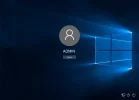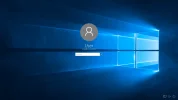Hi John,
You are missing some important information about how accounts work in W10. I'll be happy to explain it a bit more for you. Neem's on the right track though.
But first, we have some important questions for you:
1.) Are you the original owner of this computer?
2.) Did you setup the computer out of the box it came in?
3.) Is this an OEM PC or laptop? (Dell, HP, Acer/Gateway, Asus, Toshiba)?
4.) Is this a self-built PC or custom-built PC? (did you build the PC yourself from parts you purchased or paid someone to do for you)?
It turns out that in W10, Microsoft has chosen to incorporate the use of
2 DIFFERENT LOGIN ACCOUNTS, which is brand new to W10 and has never been done before, other than business network login accounts which is somewhat different. There are 2 login account types in W10 now; (1.) Has a Local Login, which minimizes connection to the Internet and sending of information from your computer to Microsoft, and (2.) Has a Microsoft Store Account Login, often called a Microsoft Account or a Store Login which connects your computer to the Microsoft universe, including the ability to download free or fee-based programs, apps, and games from their new Microsoft store, which is similar to iTunes in that you can buy programs, download music, movies, xbox games, etc.
When home users purchase their W10 computers, or upgrade their old computers from an earlier version of windows such as W7/W8x, the W10 install program takes them through the setup of either 1 of these 2 accounts. If you did this yourself, you may not have understood what the new account screens are asking you to do, and inadvertently setup both accounts. Clearly you didn't, as you only bothered to write down the password for one account. If however, you had a friend or co-worker help you or paid a Tech to setup for you at a computer store, they may not have explained this to you; they gave you a password which you may or may not have changed once you got your new computer home. We can't read minds, so we are guessing about what was done (therefore the Questions above!).
To help you sort out what you have, I'm including a couple of screenshots for you that show the login screen with the 2 different account types.
The Local Account login looks like this:
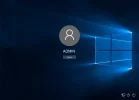
The Microsoft Store Account login looks like this:
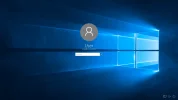
Look closely at these 2 images. The first one has no E-mail address on the screen below the User Profile icon, only the sign-in button which when clicked gives you a password box where you must enter your password to login to W10. The second one
DOES have an E-mail address shown which has been associated with that W10 computer via the Microsoft Store Account creation process; that's the one I mentioned above that the W10 install program creates. You of course, can skip that by choosing the "don't create a Microsoft Account now" option. If you chose that one, you would
ONLY have 1(one) Microsoft Account, the Microsoft Store Account login. Once W10 has been installed, you can switch between these 2 accounts using the Accounts applet Neem explained how to get to. You would have to then create a Local Account Login by switching, if it didn't exist as in this example, and provide the applet a new Password for the Local Account. I recommend to my Customers that they use the
SAME password for both Accounts until they play with this a bit and understand how to switch between them and then go back and change the password on 1 of the 2 accounts so they are not the same, possibly for security purposes.
If you cannot switch between these 2 W10 accounts, or you cannot remove one of them, or change their passwords, there are several options:
The easiest of course is to first make sure all your personal data are backed up to external media, and then use the built-in
SYSTEM RESTORE utility in W10 to
"rollback" your windows to an earlier point in time before you got locked out of that 2nd W10 account. If you get locked out of your Microsoft Store Account, you go to Microsoft.com and login with your E-mail address and password you used when you created this account, and change it online. This often fixes that account!

If neither of these solutions works, chances are you have severe windows registry corruption, which might mean you need to reinstall your W10 as you suggested (though there is the less intrusive W10 Reset PC option). If it turns out you answer my questions in the beginning that you upgraded your W10 PC from an earlier version of windows, you could also be experiencing a hardware failure such as a RAM stick failure or a Hard Drive failure. Either of these 2 hardware failures mimic problems with W10 accounts not being able to be removed or their passwords changed. I had a customer laptop with this very problem last week, which required a W10 reset to fix this problem.
We'll look for your answers back, please post back to this thread, and await your response.
<<BIGBEARJEDI>>