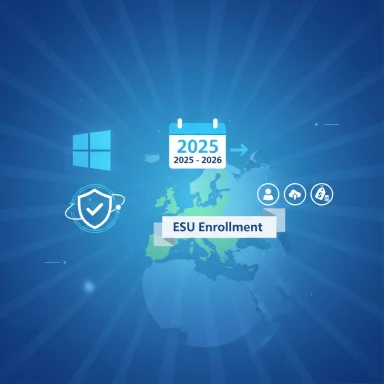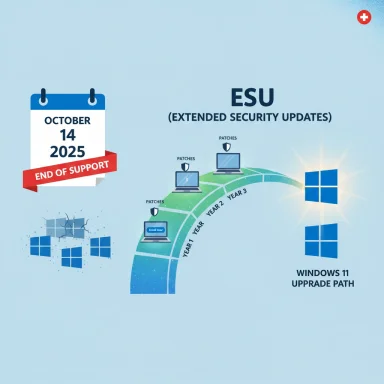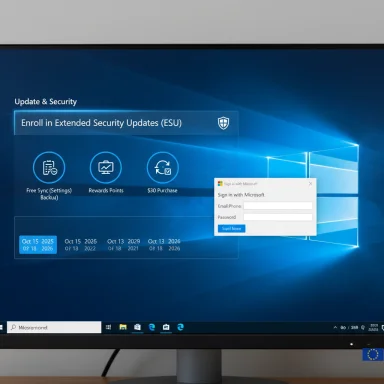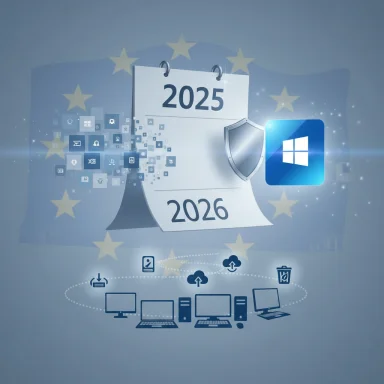Microsoft’s calendar stop for Windows 10 is now a hard security and compliance deadline for British organisations: support ends on October 14, 2025, the UK is not included in Microsoft’s announced no-cost Extended Security Updates concession for the European Economic Area, and new research from Panasonic TOUGHBOOK shows UK IT teams are unusually anxious about ransomware, data breaches and spiralling security costs if they delay migration.
Microsoft published the end-of-support calendar for Windows 10 as definitive: October 14, 2025 is the date after which mainstream security updates, quality fixes and routine technical assistance for Windows 10 editions end. That guidance is the bedrock fact that now shapes procurement, compliance and incident-risk planning across every industry that still runs Windows 10 at scale.
Microsoft also created a structured, time-limited escape route for users and organisations: the Extended Security Updates (ESU) program. For consumer devices Microsoft has surfaced several enrollment options (including a free path for some users), while commercial ESU for businesses is a priced, multi‑year bridge. The program is explicitly temporary and security-only — it does not restore feature updates or full technical support.
At the same time, public pressure and regional regulation altered how Microsoft will operate ESU in Europe: consumer ESU will be available without the previously criticised data‑backup condition across the European Economic Area (EEA), but that concession does not extend automatically to the United Kingdom. In practical terms, that means UK organisations cannot assume the same free enrolment terms available inside the EEA and should budget accordingly. Independent reporting and consumer-group interventions confirm this regional carve‑out.
Notebookcheck’s summary of the Panasonic findings captured the same high‑level concerns and emphasised the UK’s special exposure given the regional ESU carve‑out; the article noted that the UK is not part of Microsoft’s free ESU concession for EEA countries and that cost and compliance worries are therefore amplified there.
Why the numbers matter: an organisation that attempts to delay migration and instead buys ESU for mission‑critical boxes may find itself spending a substantial fraction of a hardware refresh budget just to keep software patched temporarily. That choice also compounds non‑financial costs — management overhead, testing, and the continuing problem of incompatible new applications and drivers.
This regional divergence is significant for UK IT leaders because it changes the budget and procurement calculus overnight and creates asymmetric risks for organisations that operate cross‑border. Organisations with pan‑European operations should model different ESU outcomes by jurisdiction rather than assuming a single, uniform vendor policy.
Flag for readers: Microsoft’s enrollment and regional policy details were updated repeatedly in the lead up to EOL; some enrollment mechanics (for example, the precise behaviour of the Microsoft‑account check‑in requirement) varied in early communications and were clarified through follow‑up statements. Treat the published in‑OS enrollment flows and Microsoft’s official lifecycle pages as the final authority for local purchasing steps.
Windows organisations face an unambiguous deadline and a set of trade‑offs that reward early action and punish procrastination. Treat October 14, 2025 as a security inflection, model ESU cost scenarios conservatively for your jurisdiction, and convert the forced timeline into an opportunity to modernise endpoint security, reduce complexity and harden operations against the next wave of threats.
Source: Notebookcheck Windows 10 EOL Panasonic warns UK firms of rising security risks
 Background
Background
Microsoft published the end-of-support calendar for Windows 10 as definitive: October 14, 2025 is the date after which mainstream security updates, quality fixes and routine technical assistance for Windows 10 editions end. That guidance is the bedrock fact that now shapes procurement, compliance and incident-risk planning across every industry that still runs Windows 10 at scale. Microsoft also created a structured, time-limited escape route for users and organisations: the Extended Security Updates (ESU) program. For consumer devices Microsoft has surfaced several enrollment options (including a free path for some users), while commercial ESU for businesses is a priced, multi‑year bridge. The program is explicitly temporary and security-only — it does not restore feature updates or full technical support.
At the same time, public pressure and regional regulation altered how Microsoft will operate ESU in Europe: consumer ESU will be available without the previously criticised data‑backup condition across the European Economic Area (EEA), but that concession does not extend automatically to the United Kingdom. In practical terms, that means UK organisations cannot assume the same free enrolment terms available inside the EEA and should budget accordingly. Independent reporting and consumer-group interventions confirm this regional carve‑out.
What Panasonic’s research found — and why Notebookcheck covered it
Panasonic TOUGHBOOK commissioned a focused study of 200 IT decision‑makers (100 UK, 100 Germany) from organisations of 1,000+ employees across sectors such as field services, utilities, defence, emergency services, logistics and manufacturing. The headline findings are stark and regionally differentiated:- 76% of UK respondents said they fear ransomware and malware if they don’t upgrade.
- 73% cited concern about data breaches.
- 68% expect compliance problems if migration slips.
- 67% flagged the danger of unpatched vulnerabilities.
- 51% anticipated higher cybersecurity bills if migration isn’t completed before the cut‑off.
- A majority admitted low confidence in managing device security without migration or paid ESU.
Notebookcheck’s summary of the Panasonic findings captured the same high‑level concerns and emphasised the UK’s special exposure given the regional ESU carve‑out; the article noted that the UK is not part of Microsoft’s free ESU concession for EEA countries and that cost and compliance worries are therefore amplified there.
The ESU economics — how much does it really cost?
The ESU program is structured differently for consumers and businesses, and the cost calculus changes quickly depending on scale, eligibility and region.- Consumer ESU: Microsoft has published enrollment options that include a free path for eligible users who sign in with a Microsoft account and enable certain settings, or a paid one‑time purchase for consumers who prefer not to link accounts. Free consumer ESU availability and enrollment mechanics differ by region. For EEA residents Microsoft has updated the enrolment experience to meet local expectations; this concession is region‑limited.
- Commercial ESU pricing: Microsoft’s published guidance sets a per‑device commercial ESU cost that starts at $61 (USD) for Year 1 and doubles each consecutive year (Year 2 ≈ $122, Year 3 ≈ $244), with a maximum three‑year window and cumulative billing if you enrol late. That doubling behaviour means a single device can cost hundreds of dollars over the ESU lifetime; multiply that by thousands and the financial risk becomes immediate and material.
Why the numbers matter: an organisation that attempts to delay migration and instead buys ESU for mission‑critical boxes may find itself spending a substantial fraction of a hardware refresh budget just to keep software patched temporarily. That choice also compounds non‑financial costs — management overhead, testing, and the continuing problem of incompatible new applications and drivers.
Regional policy friction: why the UK is in a different place to the EEA
Consumer advocacy groups in Europe pushed Microsoft to alter its initial ESU enrollment conditions. That pressure produced a region‑specific concession: no‑cost consumer ESU for EEA residents (through October 13, 2026), with simplified enrollment. Multiple outlets confirm the change and explicitly call out the EEA-only scope — the United Kingdom, now outside the EEA, is not covered by that concession. That leaves UK organisations in a less favourable position: they either migrate, pay for ESU under the standard rules, or use compensating controls at potentially higher operational cost.This regional divergence is significant for UK IT leaders because it changes the budget and procurement calculus overnight and creates asymmetric risks for organisations that operate cross‑border. Organisations with pan‑European operations should model different ESU outcomes by jurisdiction rather than assuming a single, uniform vendor policy.
Flag for readers: Microsoft’s enrollment and regional policy details were updated repeatedly in the lead up to EOL; some enrollment mechanics (for example, the precise behaviour of the Microsoft‑account check‑in requirement) varied in early communications and were clarified through follow‑up statements. Treat the published in‑OS enrollment flows and Microsoft’s official lifecycle pages as the final authority for local purchasing steps.
Security and compliance impact — more than just patching
When vendor patches stop, the risk model for any operating system changes in three interlocking ways:- Attack surface permanence — newly discovered vulnerabilities are not remediated by the vendor, creating exploitable windows that attackers will scan for and weaponise. Historical precedent shows how quickly threat actors focus on EOL platforms.
- Ecosystem erosion — third‑party vendors (browsers, security suites, line‑of‑business apps) and hardware OEMs progressively deprioritise or stop testing and supporting an unsupported OS. This degrades both security posture and application reliability over time.
- Regulatory and contractual exposure — many regulatory frameworks and cyber insurance policies expect organisations to run supported software and maintain patching processes. Running EOL OSes without documented compensating controls risks audit failures, lost certifications and denied insurance claims.
Migration blockers: hardware, application compatibility and downtime
Organisations are not reluctant for lack of awareness; they’re constrained by three practical realities:- Hardware compatibility: Windows 11 requires TPM 2.0, UEFI Secure Boot and a compatible 64‑bit CPU list. Many enterprise devices manufactured before 2018 fail those gates, forcing replacement rather than in‑place upgrade. Firmware updates can help some devices, but a significant share will need new hardware.
- Application compatibility: 47% of the Panasonic respondents flagged application and software compatibility as their biggest obstacle to migration. Bespoke LOB applications, driver dependencies and legacy middleware hamper rapid in‑place upgrades and increase the risk of operational disruption.
- Operational downtime and testing: Large‑scale migrations require staged pilots, rollback plans and user communications to avoid productivity losses. Panasonic’s respondents cited expected downtime and lost productivity as a top concern during migration windows.
Practical, prioritized playbook for IT leaders
These steps compress the best practice guidance organisations are adopting now.- Inventory and classify assets now. Record OS build, hardware model, TPM/UEFI status, and application dependencies. Use this inventory to segment high‑risk devices (servers, gateways, endpoints with sensitive data).
- Pilot Windows 11 on representative device classes. Run real workloads through the upgrade path and validate drivers and key applications.
- Decide ESU where necessary — but treat it as temporary. For mission‑critical appliances that cannot be replaced in time, enrol only the minimum number of devices and document compensating controls.
- Harden legacy endpoints while they remain on Windows 10: network segmentation, strict firewall rules, EDR/endpoint detection, application allow‑listing and privileges reduction. These mitigations are not substitutes for OS patches but reduce immediate attack surface.
- Budget for hardware refresh where upgradeability is impossible. Compare the TCO of multi‑year ESU against staged device replacement — in many mid‑sized to large estates, replacement is cheaper and less risky over a three‑year horizon.
- Communicate at board and audit levels. Treat the October 14, 2025 cut‑off as a board‑level milestone and ensure procurement, security and business continuity teams are aligned.
Strengths and weaknesses of the current landscape
Strengths
- Clear vendor timetable: Microsoft’s published lifecycle dates and ESU program give organisations fixed planning inputs, which helps procurement and project timelines.
- Multiple technical paths: Organisations can choose between in‑place Windows 11 upgrades, hardware refresh, ESU for a bridge, or cloud‑hosted Windows (Windows 365/Cloud PC) as an interim solution. These choices let teams tailor migration to budget and operational limits.
- Industry awareness: Research like Panasonic’s and broad press coverage has elevated the issue to board level, making it easier to secure budget for migration.
Risks and weaknesses
- Regional policy divergence: The EEA free‑ESU concession exposed uneven vendor policy across jurisdictions — the UK’s exclusion from that concession is a practical and financial risk for British organisations. This regional patchwork complicates multinational planning.
- Cost of delay: ESU pricing for commercial customers is deliberately punitive (doubling year over year), which penalises procrastination and can reallocate budgets away from strategic investment.
- Operational complexity: Large organisations with bespoke LOB apps and long hardware refresh cycles cannot migrate overnight; the transition requires disciplined change control, testing and user support. Panasonic’s data underscores this reality.
Where claims need caution
- Some early reporting on ESU enrollment mechanics and free‑access conditions underwent rapid change in the public record as consumer groups and Microsoft iterated the policy. Any specific enrollment step (for example, whether a Microsoft account is required, or whether Windows Backup must be enabled) should be verified at the device via the Windows Update → Settings enrollment wizard or by consulting Microsoft’s lifecycle pages for your region before budgeting or communicating to users. Microsoft’s guidance and local legal rulings changed the enrollment rules for the EEA in mid‑2025; the UK’s situation is different. Verify in‑OS before relying on specific enrollment details.
- Panasonic’s survey is sector‑specific (large organisations with 1,000+ employees in defined industries) and may not reflect the concerns or readiness of small businesses or consumer audiences. Use the Panasonic findings as a directional industry signal rather than a universal metric.
Final assessment and practical takeaway
The October 14, 2025 end‑of‑support date is a true inflection point. For most organisations, the arithmetic is simple:- Doing nothing increases cyber risk and compliance exposure. Attackers target predictable, unpatched systems; regulators and insurers expect supported, patched software.
- ESU is a costly, tactical bandage. Commercial ESU pricing is intentionally steep and doubles annually; consumer concessions in the EEA do not eliminate the need for migration for most organisations.
- The right program is a prioritized migration that uses ESU only for narrowly defined mission‑critical exceptions, combines technical hardening for surviving Windows 10 endpoints, and treats hardware refreshes as a long‑term investment in security and resilience.
Windows organisations face an unambiguous deadline and a set of trade‑offs that reward early action and punish procrastination. Treat October 14, 2025 as a security inflection, model ESU cost scenarios conservatively for your jurisdiction, and convert the forced timeline into an opportunity to modernise endpoint security, reduce complexity and harden operations against the next wave of threats.
Source: Notebookcheck Windows 10 EOL Panasonic warns UK firms of rising security risks