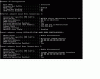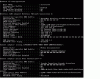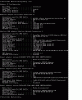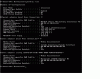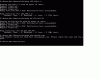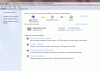DigiVamp
New Member
- Joined
- Jan 29, 2010
- Messages
- 22
- Thread Author
- #1
Hi,
About a month back my motherboard died and I had to get a new one (ECS - GeForce 6100PM-M2).
Prior to the death of the old MoBo, I was connected via a wired connection to my cable router. When I replaced the MoBo, I now get a message telling me the ethernet cable is connected to an unidentified network with no network access. I've borrowed a wireless dongle which lets me connect fine but I want to return to the wired connection.
I've searched so many online forums and tried enough possible solutions over the last month that my brain hurts and I'm losing faith in my ability to fix my desktop.
I've attached a screenshot of my 'ipconfig /all' (the wired connection is on Local Area Connection 2)
Any help would be greatly appreciated.
Kev
About a month back my motherboard died and I had to get a new one (ECS - GeForce 6100PM-M2).
Prior to the death of the old MoBo, I was connected via a wired connection to my cable router. When I replaced the MoBo, I now get a message telling me the ethernet cable is connected to an unidentified network with no network access. I've borrowed a wireless dongle which lets me connect fine but I want to return to the wired connection.
I've searched so many online forums and tried enough possible solutions over the last month that my brain hurts and I'm losing faith in my ability to fix my desktop.
I've attached a screenshot of my 'ipconfig /all' (the wired connection is on Local Area Connection 2)
Any help would be greatly appreciated.
Kev