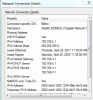- Thread Author
- #1
So I've seen a couple threads about this already, but no solutions have worked for me or the person who started the thread had a slightly different problem. Basically, for a while now, maybe 3-5 months, every 5-10 hours, my internet fully shuts off, and I get the exclamation mark sign over my internet bars. When I click on it, it says I have an unidentified network, and I have no internet access, even though it still shows me connected to the Wireless connection in my house.
Some details: I'm on an Alienware M11x laptop, and I also have an Xbox 360 near me that does not have this problem (its connected to the same wireless). My desktop upstairs that is connected directly to the router is not having this problem. (Windows XP)
I can solve the problem for a while simply by disconnecting then reconnecting to the my network, but it eventually comes back 5-10 hours later.
I can also solve the problem by right clicking my internet bars and pressing "Troubleshoot Problems" which ends up saying:
Problems Found: Problem with wireless adapter or access point - Fixed
Here is the troubleshooting Report:
Windows Network Diagnostics Publisher details
Issues found
Problem with wireless adapter or access pointProblem with wireless adapter or access point Fixed
Reset the wireless adapter Completed
Investigate router or access point issues Not run
Refer to Windows Help and Support for more information about wireless connectivity problems Not run
Issues found Detection details
6 Problem with wireless adapter or access point Fixed
Thanks, if any more details are needed I'll be happy to post them.
Some details: I'm on an Alienware M11x laptop, and I also have an Xbox 360 near me that does not have this problem (its connected to the same wireless). My desktop upstairs that is connected directly to the router is not having this problem. (Windows XP)
I can solve the problem for a while simply by disconnecting then reconnecting to the my network, but it eventually comes back 5-10 hours later.
I can also solve the problem by right clicking my internet bars and pressing "Troubleshoot Problems" which ends up saying:
Problems Found: Problem with wireless adapter or access point - Fixed
Here is the troubleshooting Report:
Windows Network Diagnostics Publisher details
Issues found
Problem with wireless adapter or access pointProblem with wireless adapter or access point Fixed
Reset the wireless adapter Completed
Investigate router or access point issues Not run
Refer to Windows Help and Support for more information about wireless connectivity problems Not run
Issues found Detection details
6 Problem with wireless adapter or access point Fixed
Thanks, if any more details are needed I'll be happy to post them.