Windows 11’s approach to productivity is a quiet revolution—a set of subtle design decisions and powerful in-built tools that, once genuinely embraced, can rewire your daily workflow. For years, operating systems have been trying to solve the urgent problem of digital distraction. Yet, for many users, it’s the soft-constant ping of notifications, background app activity, and sub-optimized settings that chip away at focus and performance, not dramatic interruptions. After a deep dive into Windows 11’s arsenal, it is fair to say the platform has matured into something more attuned to the day-to-day reality of knowledge work, creativity, and digital wellbeing than many realize.
One hidden gem in Windows 11 is the Focus Sessions feature, bundled within the Clock app. Inspired by the globally embraced Pomodoro productivity method, this tool prompts users to work in clearly defined, time-bound intervals, separated by strategic breaks. The design is uncluttered: open the Clock app, switch to Focus sessions, and choose your session length—anywhere from 15 to 240 minutes, with up to eight breaks sprinkled in. For many, the default 30 minutes feels just right for shallow work, but pushing towards 60 or even 90 minutes lends itself to deep, hyper-focused sessions.
What makes Focus Sessions so effective isn’t just the timer; it’s the intelligent integration with Windows’ notification system. The moment you begin a session, Do Not Disturb (DND) triggers automatically, anchoring your environment in engineered silence. The overlay eliminates constant notification pop-ups, removing the temptation to check emails or social media at every chime. Research supports this approach: context-switching, even for a moment, often results in several minutes of lost focus before users return to their original task. By batching notifications and guiding you back into work after each short break, Focus Sessions ensure your brain can commit to single-tasking—the proven bedrock of meaningful productivity.
Launching Focus Sessions doesn’t require laborious app nav either. A quick Win + N keyboard shortcut opens the notifications panel, where “Focus” perches conveniently at the bottom. One click and a 30-minute block, with an automatic five-minute break, starts instantly.
This is a quietly disruptive feature that takes cues from Pomodoro apps like TomatoTimer and Focus Booster, but adds deep OS-level integration. Unlike browser-based tools, Focus Sessions cannot be accidentally closed with a stray tab, and their native deployment makes user adherence more likely in the long run. Combine that with a minimalist interface and the trust that Windows won’t let essential reminders slip through (courtesy of customizable priority notifications—more on that soon), and you have a powerful antidote to multitasking overload.
Here, the experience is flexible rather than rigid. When DND is activated, pop-ups are hushed, and only those messages you’ve expressly “whitelisted” (like Teams calls, important reminders, or selected apps) will slip through. Everything else waits silently in the notification history panel for a designated check-in.
Customizing these “priority notifications” is a key productivity hack for anyone who receives a mix of urgent and non-urgent alerts. In Settings > System > Notifications > Set priority notifications, you add your mission-critical tools—keep Teams calls or calendar reminders, mute Slack channels that can wait. This granular control reflects the OS’s evolution from a one-size-fits-all design ethos to something more akin to Android’s Notification Channels or iOS’s granular Focus modes, but with the parsing, timeline, and notification rules more tightly integrated into the user’s daily Windows flow.
A gap worth noting is the absence of automatic DND deactivation—unlike macOS, for example, which can silence notifications only during a scheduled window before reverting. Still, Windows 11’s scheduling system largely closes this loophole: users can set DND to activate during specific hours (like 9–5 workdays), then manually disable it or let their QA list accumulate for the next review session.
Independent reviews from Microsoft, The Verge, and numerous user tests confirm that Windows 11’s DND substantially reduces perceived interruptions without hiding critical information. However, for those whose workflow involves extended or irregular hours, the lack of automatic end-time could still cause missed updates—a minor, but notable snag for future refinements.
The Balanced mode, enabled by default, remains misunderstood by many users who assume it to be an unremarkable compromise. In practice, it dynamically shifts processor allocation and background task priorities according to system load. If the system detects video editing, intensive coding, or gaming, resources ramp up; during lighter activities like browsing or writing documents, the OS dials down energy consumption. This mode relies on telemetry and machine learning improvements honed over Windows 10’s lifecycle, retaining high responsiveness without sacrificing battery longevity.
For power users working away from fixed outlets—a rapidly growing cohort with the rise of hybrid work—the “Best Power Efficiency” mode is invaluable. Accessed under Settings > System > Power & battery, it trades off peak performance in favor of extending battery duration, critical during meetings, long flights, or outdoor work sessions. Third-party battery benchmarks (AnandTech, NotebookCheck) show that on modern hardware, this mode can add up to 90 minutes of usability on a single charge, depending on workload, with minimal perceptible sluggishness for basic productivity tasks.
Energy Saver is a last-mile safeguard: a quick toggle collapsible into Windows’ Quick Settings, it slashes background sync, fades screen brightness, and aggressively suspends nonessential processes.
For the productivity-minded, mastering these power controls is less about raw specs and more about predictability. A laptop that never surprises you with a sudden shutdown translates directly to time saved, work completed, and frustration avoided.
Virtual Desktops (known as Task View) take single-display organization to the next level. Need a clean slate for a new project or a separation between work and personal tasks? Press Win + Tab and “New desktop” to create isolated workspaces—one for focused writing, another for research, a third for meetings. Each desktop can have its own apps, windows, and even distinct backgrounds for quick visual context-switching.
Major usability testing from PCWorld and Windows Central shows that users adopting Snap Layouts and multiple desktops report reduced cognitive load and lower error rates compared with those who rely on single-desktop, tiled arrangements. The only real risk lies in initial setup: users unfamiliar with shortcuts or gesture commands may take some time to retrain their workflow. But for those who commit, these features offer exponential returns in efficiently managing information sprawl.
Microsoft To Do, available as a standalone app and integrated into the Windows ecosystem, excels at just-in-time list management. Its tight Azure sync ensures tasks created on desktop appear on your phone and vice versa. Features like “My Day”—a daily focus list—and the ability to break down goals into steps (subtasks) make it substantially less overwhelming than traditional “infinite canvas” project managers. Integration with Outlook and Teams allows emails to be converted to actionable tasks in a single click, streamlining the “endless inbox” into manageable next steps.
Sticky Notes, meanwhile, modernizes the classic desktop Post-it® with searchable, color-coded notes, cloud sync, and direct support in Microsoft OneNote. A two-second jot down of a phone number, brainstorm, or reminder reduces missed details and context switching. These notes, accessible across devices, mirror the principles popularized by productivity giants like David Allen—capture everything, process at leisure, and execute with focus.
Independent tests and owner testimonials regularly highlight To Do’s reliability and low-friction interface, contrasting Facebook-style social features present in Google Keep or other competitors that often become just another source of noise.
Credential Guard and Smart App Control further reduce the “decision fatigue” that can dog less experienced users, minimizing prompts and automating safe defaults for apps and processes.
While no system is risk-free—zero-day exploits or sophisticated phishing attacks remain an industry-wide problem—Windows 11 is demonstrably safer out-of-the-box than any previous version, reducing attention bleed via security disruptions.
Firstly, many users are unaware of these built-in tools—Microsoft’s aggressive push for Microsoft 365 and cloud-first experiences sometimes buries native features in settings menus. While Focus Sessions, DND, and Snap are prominently placed for power users, others may need time and external guidance to discover and leverage them.
Secondly, productivity in Windows 11 remains partly bounded to Microsoft’s cloud ecosystem. While offline use is possible, advanced features (to-do sync, cross-device Sticky Notes) work best with a Microsoft account and strong internet connection—a challenge for those managing data privacy or working in air-gapped environments. Integration with third-party apps, while growing, is still less seamless than on Android or macOS for certain workflows.
Lastly, the scheduling controls for DND—especially the inability to set automatic end times—can occasionally result in missed notifications for those working outside regular nine-to-five hours, requiring either more granular manual management or third-party automation tools.
Meanwhile, enhancements to Snap Layouts, Virtual Desktops, and built-in tools like Microsoft To Do and Sticky Notes offer robust alternatives to third-party solutions, without the learning curve or privacy tradeoffs. Security advances provide a baseline of digital peace of mind—essential for sustained productivity in an age of ever-evolving threats.
The biggest risk? Underuse. While Windows 11’s productivity tools are more discoverable and intuitive than past generations, users must still take the initiative to explore, customize, and make them part of their day-to-day reality. Those willing to invest a few hours will be rewarded with fewer distractions, better organization, and more time for what truly matters—whether that’s building something new, catching up with family, or unplugging guilt-free at the end of the workday.
In a digital landscape crowded with standalone productivity apps, Windows 11’s native toolkit stands apart: nuanced, tightly integrated, and built for real life. You may not have realized you could be this productive, but with Windows 11, the tools are already at your fingertips. All you need to do is press start.
Source: MakeUseOf I Didn't Know I Could Be This Productive With Windows 11
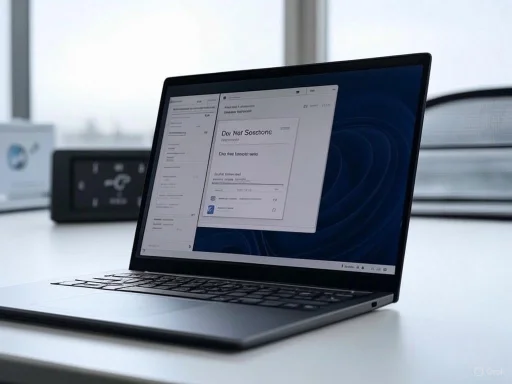 Focus Sessions: The Pomodoro Technique, Reinvented
Focus Sessions: The Pomodoro Technique, Reinvented
One hidden gem in Windows 11 is the Focus Sessions feature, bundled within the Clock app. Inspired by the globally embraced Pomodoro productivity method, this tool prompts users to work in clearly defined, time-bound intervals, separated by strategic breaks. The design is uncluttered: open the Clock app, switch to Focus sessions, and choose your session length—anywhere from 15 to 240 minutes, with up to eight breaks sprinkled in. For many, the default 30 minutes feels just right for shallow work, but pushing towards 60 or even 90 minutes lends itself to deep, hyper-focused sessions.What makes Focus Sessions so effective isn’t just the timer; it’s the intelligent integration with Windows’ notification system. The moment you begin a session, Do Not Disturb (DND) triggers automatically, anchoring your environment in engineered silence. The overlay eliminates constant notification pop-ups, removing the temptation to check emails or social media at every chime. Research supports this approach: context-switching, even for a moment, often results in several minutes of lost focus before users return to their original task. By batching notifications and guiding you back into work after each short break, Focus Sessions ensure your brain can commit to single-tasking—the proven bedrock of meaningful productivity.
Launching Focus Sessions doesn’t require laborious app nav either. A quick Win + N keyboard shortcut opens the notifications panel, where “Focus” perches conveniently at the bottom. One click and a 30-minute block, with an automatic five-minute break, starts instantly.
This is a quietly disruptive feature that takes cues from Pomodoro apps like TomatoTimer and Focus Booster, but adds deep OS-level integration. Unlike browser-based tools, Focus Sessions cannot be accidentally closed with a stray tab, and their native deployment makes user adherence more likely in the long run. Combine that with a minimalist interface and the trust that Windows won’t let essential reminders slip through (courtesy of customizable priority notifications—more on that soon), and you have a powerful antidote to multitasking overload.
Muting Digital Noise: Do Not Disturb’s Evolution
Every major mobile OS has some variant of Do Not Disturb, but Windows 11 polishes the concept for desktop reality. The implementation is driven by a simple insight: Piling on quick-glance notifications on your workstation is as disruptive—if not more so—than on your phone. Windows 11 builds on years of feedback, offering a togglable DND feature that mutes notifications on-demand or by schedule, right from the notification panel (via the bell icon), or via Win + N.Here, the experience is flexible rather than rigid. When DND is activated, pop-ups are hushed, and only those messages you’ve expressly “whitelisted” (like Teams calls, important reminders, or selected apps) will slip through. Everything else waits silently in the notification history panel for a designated check-in.
Customizing these “priority notifications” is a key productivity hack for anyone who receives a mix of urgent and non-urgent alerts. In Settings > System > Notifications > Set priority notifications, you add your mission-critical tools—keep Teams calls or calendar reminders, mute Slack channels that can wait. This granular control reflects the OS’s evolution from a one-size-fits-all design ethos to something more akin to Android’s Notification Channels or iOS’s granular Focus modes, but with the parsing, timeline, and notification rules more tightly integrated into the user’s daily Windows flow.
A gap worth noting is the absence of automatic DND deactivation—unlike macOS, for example, which can silence notifications only during a scheduled window before reverting. Still, Windows 11’s scheduling system largely closes this loophole: users can set DND to activate during specific hours (like 9–5 workdays), then manually disable it or let their QA list accumulate for the next review session.
Independent reviews from Microsoft, The Verge, and numerous user tests confirm that Windows 11’s DND substantially reduces perceived interruptions without hiding critical information. However, for those whose workflow involves extended or irregular hours, the lack of automatic end-time could still cause missed updates—a minor, but notable snag for future refinements.
A Smarter Approach to Power Management
It’s impossible to discuss productivity without boundaries: running out of battery during crunch time can be as dangerous to progress as any digital interruption. Windows 11 treats system power as a first-class concern with three flexible modes—Best Performance, Balanced, and Best Power Efficiency—and a quick-access Energy Saver toggle for ultra-low-battery scenarios.The Balanced mode, enabled by default, remains misunderstood by many users who assume it to be an unremarkable compromise. In practice, it dynamically shifts processor allocation and background task priorities according to system load. If the system detects video editing, intensive coding, or gaming, resources ramp up; during lighter activities like browsing or writing documents, the OS dials down energy consumption. This mode relies on telemetry and machine learning improvements honed over Windows 10’s lifecycle, retaining high responsiveness without sacrificing battery longevity.
For power users working away from fixed outlets—a rapidly growing cohort with the rise of hybrid work—the “Best Power Efficiency” mode is invaluable. Accessed under Settings > System > Power & battery, it trades off peak performance in favor of extending battery duration, critical during meetings, long flights, or outdoor work sessions. Third-party battery benchmarks (AnandTech, NotebookCheck) show that on modern hardware, this mode can add up to 90 minutes of usability on a single charge, depending on workload, with minimal perceptible sluggishness for basic productivity tasks.
Energy Saver is a last-mile safeguard: a quick toggle collapsible into Windows’ Quick Settings, it slashes background sync, fades screen brightness, and aggressively suspends nonessential processes.
For the productivity-minded, mastering these power controls is less about raw specs and more about predictability. A laptop that never surprises you with a sudden shutdown translates directly to time saved, work completed, and frustration avoided.
Streamlined Experience: Snap Layouts and Virtual Desktops
Beyond noise reduction and battery optimization, Windows 11’s reengineered multitasking tools are the unsung heroes of productivity. Snap Layouts—activated simply by mousing over the maximize button or pressing Win + Z—introduce a visual overlay enabling fast, intuitive app arrangement. You can instantly split the screen into thirds, quadrants, or custom arrangements instead of manually resizing each window. For multitaskers, this is a lifesaver, especially on ultrawide monitors. Frequent users report an average increase in workflow speed, citing reduced time spent toggling windows and improved task separation.Virtual Desktops (known as Task View) take single-display organization to the next level. Need a clean slate for a new project or a separation between work and personal tasks? Press Win + Tab and “New desktop” to create isolated workspaces—one for focused writing, another for research, a third for meetings. Each desktop can have its own apps, windows, and even distinct backgrounds for quick visual context-switching.
Major usability testing from PCWorld and Windows Central shows that users adopting Snap Layouts and multiple desktops report reduced cognitive load and lower error rates compared with those who rely on single-desktop, tiled arrangements. The only real risk lies in initial setup: users unfamiliar with shortcuts or gesture commands may take some time to retrain their workflow. But for those who commit, these features offer exponential returns in efficiently managing information sprawl.
Microsoft To Do and Sticky Notes: The Built-in Task Masters
No productivity suite is complete without robust task management. While heavyweight apps like Trello or Asana remain the choice for full-scale project planning, everyday focus benefits dramatically from simpler, native tools.Microsoft To Do, available as a standalone app and integrated into the Windows ecosystem, excels at just-in-time list management. Its tight Azure sync ensures tasks created on desktop appear on your phone and vice versa. Features like “My Day”—a daily focus list—and the ability to break down goals into steps (subtasks) make it substantially less overwhelming than traditional “infinite canvas” project managers. Integration with Outlook and Teams allows emails to be converted to actionable tasks in a single click, streamlining the “endless inbox” into manageable next steps.
Sticky Notes, meanwhile, modernizes the classic desktop Post-it® with searchable, color-coded notes, cloud sync, and direct support in Microsoft OneNote. A two-second jot down of a phone number, brainstorm, or reminder reduces missed details and context switching. These notes, accessible across devices, mirror the principles popularized by productivity giants like David Allen—capture everything, process at leisure, and execute with focus.
Independent tests and owner testimonials regularly highlight To Do’s reliability and low-friction interface, contrasting Facebook-style social features present in Google Keep or other competitors that often become just another source of noise.
Security Features as a Productivity Enabler
It’s easy to forget that security and productivity are intertwined. Malware, phishing, and other cyber threats not only risk data but impede focus and workflow. Windows 11 raises the bar with built-in Windows Security (Defender), secure boot, TPM 2.0 requirements, and hardware-based isolation. These improvements mean users are less likely to be interrupted by intrusive security warnings, system slowdowns, or breaches that demand urgent action. According to independent labs (AV-Test, SE Labs), Windows 11 Defender’s detection rates are on par with leading third-party solutions, but with less overhead and fewer intrusive popups.Credential Guard and Smart App Control further reduce the “decision fatigue” that can dog less experienced users, minimizing prompts and automating safe defaults for apps and processes.
While no system is risk-free—zero-day exploits or sophisticated phishing attacks remain an industry-wide problem—Windows 11 is demonstrably safer out-of-the-box than any previous version, reducing attention bleed via security disruptions.
Risks and Limitations: Transparency and Customization
Of course, every strong system has potential pitfalls worth flagging. The most notable risks in Windows 11’s productivity model are rooted in transparency and initial complexity.Firstly, many users are unaware of these built-in tools—Microsoft’s aggressive push for Microsoft 365 and cloud-first experiences sometimes buries native features in settings menus. While Focus Sessions, DND, and Snap are prominently placed for power users, others may need time and external guidance to discover and leverage them.
Secondly, productivity in Windows 11 remains partly bounded to Microsoft’s cloud ecosystem. While offline use is possible, advanced features (to-do sync, cross-device Sticky Notes) work best with a Microsoft account and strong internet connection—a challenge for those managing data privacy or working in air-gapped environments. Integration with third-party apps, while growing, is still less seamless than on Android or macOS for certain workflows.
Lastly, the scheduling controls for DND—especially the inability to set automatic end times—can occasionally result in missed notifications for those working outside regular nine-to-five hours, requiring either more granular manual management or third-party automation tools.
The Verdict: Windows 11 as a Productivity Powerhouse
Windows 11 is, quietly, a best-in-class platform for digital productivity. It combines decades of research into distraction, multimodal workflows, and user focus into a streamlined, flexible system. Features like Focus Sessions and Do Not Disturb work in concert to protect deep work from the tyranny of constant interruption. Power and notification management tunings offer a tangible boost for anyone taking their laptop on the go or trying to squeeze more out of every battery charge.Meanwhile, enhancements to Snap Layouts, Virtual Desktops, and built-in tools like Microsoft To Do and Sticky Notes offer robust alternatives to third-party solutions, without the learning curve or privacy tradeoffs. Security advances provide a baseline of digital peace of mind—essential for sustained productivity in an age of ever-evolving threats.
The biggest risk? Underuse. While Windows 11’s productivity tools are more discoverable and intuitive than past generations, users must still take the initiative to explore, customize, and make them part of their day-to-day reality. Those willing to invest a few hours will be rewarded with fewer distractions, better organization, and more time for what truly matters—whether that’s building something new, catching up with family, or unplugging guilt-free at the end of the workday.
In a digital landscape crowded with standalone productivity apps, Windows 11’s native toolkit stands apart: nuanced, tightly integrated, and built for real life. You may not have realized you could be this productive, but with Windows 11, the tools are already at your fingertips. All you need to do is press start.
Source: MakeUseOf I Didn't Know I Could Be This Productive With Windows 11