For decades, Microsoft’s Windows operating system has maintained its dominance in the PC world by striking a balance between user friendliness and functional power. Over the years, users have witnessed a steady evolution of Windows, with major updates that reshape the interface, enhance workflow, and attempt to make productivity as seamless as possible. Yet, some of the most innovative and transformative features devised by Microsoft are curiously absent from the shipping version of Windows 11—cemented instead in PowerToys, a separate suite of utilities that remains optional and relatively obscure to the mainstream user. This article dives into four such standout features, now locked behind this optional toolkit, and argues why they deserve a place as standard components of Windows.
To understand why these PowerToys features stand out, it’s worth examining what PowerToys actually is and why it exists outside Windows proper. Originally introduced in the Windows 95 era and revived for Windows 10 and 11, PowerToys is a collection of open-source utilities designed by Microsoft for power users seeking greater control and customization over their Windows experience. The tools are not part of the default Windows installation; users must willingly download, install, and configure them separately. This distribution model enables rapid, community-driven development. However, it also results in some of the best workflow-enhancing tools being effectively hidden from the majority of Windows users.
With PowerToys, Microsoft has delivered a sandbox for experimentation—a place where features can be road-tested, iterated, and in some cases, adopted by Windows itself (as happened with the built-in Color Picker and image resizer seen in later updates). But the fact that so many brilliantly useful features remain PowerToys exclusives raises an important question: Why are game-changing capabilities walled off when they could dramatically improve the default Windows experience for everyone?
Below, we examine four marquee features in PowerToys that should become standard: Command Palette, Workspaces, Find My Mouse, and FancyZones.
What sets Command Palette apart from traditional search or the Start Menu is its extensibility and context awareness. For example, searching for *.jpg instantly combs through your system for image files, a process that would otherwise take multiple steps with built-in Windows utilities. The feature isn't just for launching apps—it can manage services, change registry settings, and more. Importantly, it's also extensible: if functionality is missing, users or the open-source community can contribute extensions, tailoring the palette to evolving user needs.
In competitive systems, such as macOS’s Spotlight or the utility Alfred, similar features are considered essential productivity tools rather than optional extras. Industry observers and power users alike argue that Command Palette’s exclusion from Windows as a standard tool is a glaring omission. Its seamless ability to bridge power user functionality with everyday accessibility makes it a cornerstone that could drive the next leap in Windows productivity.
Additionally, like any powerful system tool, giving users granular control—for example, over registry tweaks or service management—creates risks if not accompanied by robust safeguards. Unintended changes can easily destabilize less experienced users’ systems. Microsoft’s reluctance to make Command Palette standard may be shaped by this balancing act between accessibility and power.
Nonetheless, other platforms have successfully made similar features core without widespread issues—suggesting Microsoft’s hesitancy may be more a matter of inertia than genuine risk.
Workspaces allows users to predefine a complete ecosystem of applications, websites, and windows, then launch them all with a single shortcut. Picture starting your day not with a series of repetitive mouse clicks—opening your browser, arranging chats, pulling up your calendar, launching to-do apps—but with a single gesture that instantly reconstructs your working “desk.” The user interface even provides a visual editor, letting you capture the arrangement of each window and tweak app-specific launch behaviors, such as opening a browser on multiple preset sites or pre-logging in to cloud services.
Over the course of a year, automating window and application management—even if it “only” saves a few minutes each day—adds up to hours of regained productivity, as noted by real-world users who have tested the tool. Workspaces doesn’t just benefit remote workers: anyone who regularly juggles multiple workflows stands to gain, from designers to IT administrators and project managers.
However, this convenience can create new dependencies. If Microsoft were to change how app windows initialize, update the virtual desktop engine, or modify startup routines, Workspaces (especially as a third-party bolt-on) risks breaking, leaving users in the lurch. There’s also a potential security vector in automating login credentials, though this is mitigated somewhat by existing Windows authentication safeguards. Incorporating Workspaces natively into Windows would not only popularize the feature, but also allow Microsoft to enforce the kind of compatibility and security review that a third-party model lacks.
Find My Mouse, a PowerToys addition sometimes called the Mouse Highlighter, fills this gap. With a simple double-tap of the Ctrl key, it generates a visual spotlight, making the cursor’s position instantly obvious—even on multi-monitor setups or in presentations. For accessibility advocates, this is more than a convenience; it’s a critical tool for those with visual impairments or limited dexterity.
Despite the presence of some legacy cursor customization settings and pointer trails in Windows’ settings, there is no truly modern, elegant equivalent to Find My Mouse built natively into Windows 11. Users must seek out PowerToys, install, and enable it—a barrier many will never cross.
However, making this feature standard would require attention to performance, particularly on lower-end hardware or in graphics-intensive environments, to ensure the spotlight effect never distracts, lags, or causes flicker. On the risk side, there are no obvious vectors for abuse or system instability, making its omission from stock Windows particularly baffling. It appears the main obstacle to standardization is not technical, but organizational inertia.
FancyZones, PowerToys’ window manager, removes those limits entirely. It allows users to create bespoke window zones: layouts can be tailored to any monitor size or orientation, including ultrawides and portrait displays, and can even be designed to span across multiple screens—something Snap Layouts cannot match. Users who invest time in configuring FancyZones quickly develop productivity workflows that are impossible with stock Windows tools.
For developers juggling consoles, reference docs, and IDEs, or for creative pros needing multiple palettes and preview areas, custom layouts are invaluable. FancyZones also lends itself well to IT admins and anyone running dashboards or real-time data feeds. Unlike third-party window managers of the past, FancyZones integrates tightly with the Windows windowing engine, minimizing compatibility headaches.
Risks are minimal, limited primarily to the complexity of UI management and rare display driver incompatibilities, which community support or updates often resolve swiftly. While customization can be overwhelming for new users, the interface offers enough presets to keep most users productive with little effort. The only drawback is discoverability; because FancyZones lives in PowerToys, most Windows users remain unaware of its existence.
Yet, other evidence suggests these reasons may be more rationalization than necessity. Competing platforms (macOS, advanced Linux environments) increasingly bake similar or even more ambitious features straight into their operating systems, sometimes at the urging of user demand. Market research and user feedback consistently highlight window management, system search, and quick automation as top pain points; these are not merely niche “power user” concerns, but mainstream frustrations. By keeping its best workflow tools behind PowerToys’ optional barrier, Microsoft perpetuates unnecessary fragmentation in the Windows user experience.
The time is ripe for Microsoft to commit to integrating its own best inventions into the core of Windows. By doing so, it would affirm its credibility as a user-first platform, secure a clear advantage over rival systems, and finally deliver on decades of promise to unlock the full potential of Windows for everyone—novices and professionals alike.
In the meantime, for those willing to install PowerToys, these tools offer a tantalizing glimpse of what Windows could—and perhaps should—look like in the near future. But make no mistake: the day these features become standard will be the day productivity and customization in Windows truly come of age.
Source: How-To Geek Windows 11 Locks Away These 4 Features, but They Should Be Standard
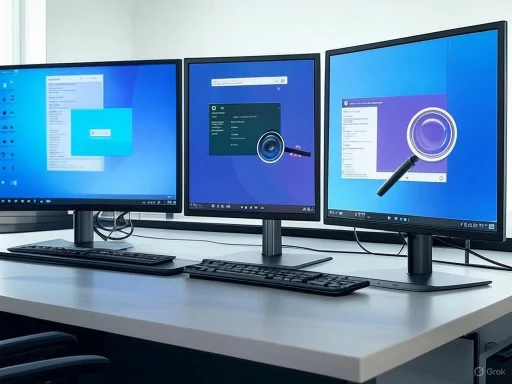 PowerToys: Microsoft’s Hidden Gem
PowerToys: Microsoft’s Hidden Gem
To understand why these PowerToys features stand out, it’s worth examining what PowerToys actually is and why it exists outside Windows proper. Originally introduced in the Windows 95 era and revived for Windows 10 and 11, PowerToys is a collection of open-source utilities designed by Microsoft for power users seeking greater control and customization over their Windows experience. The tools are not part of the default Windows installation; users must willingly download, install, and configure them separately. This distribution model enables rapid, community-driven development. However, it also results in some of the best workflow-enhancing tools being effectively hidden from the majority of Windows users.With PowerToys, Microsoft has delivered a sandbox for experimentation—a place where features can be road-tested, iterated, and in some cases, adopted by Windows itself (as happened with the built-in Color Picker and image resizer seen in later updates). But the fact that so many brilliantly useful features remain PowerToys exclusives raises an important question: Why are game-changing capabilities walled off when they could dramatically improve the default Windows experience for everyone?
Below, we examine four marquee features in PowerToys that should become standard: Command Palette, Workspaces, Find My Mouse, and FancyZones.
Command Palette: A Game-Changer for Efficiency
Command Palette has been lauded as one of the most significant usability additions to Windows since the advent of the Start Menu. Drawing inspiration from the command palettes that long ago revolutionized developer tools like Visual Studio Code, this feature centralizes powerful controls into a lightning-fast, universal menu. Accessible with a quick keyboard shortcut, the Command Palette offers an environment where searching, launching apps, running commands, and executing advanced system tweaks—like adjusting settings, running scripts, and even performing calculations—can all occur in one sleek interface.What sets Command Palette apart from traditional search or the Start Menu is its extensibility and context awareness. For example, searching for *.jpg instantly combs through your system for image files, a process that would otherwise take multiple steps with built-in Windows utilities. The feature isn't just for launching apps—it can manage services, change registry settings, and more. Importantly, it's also extensible: if functionality is missing, users or the open-source community can contribute extensions, tailoring the palette to evolving user needs.
In competitive systems, such as macOS’s Spotlight or the utility Alfred, similar features are considered essential productivity tools rather than optional extras. Industry observers and power users alike argue that Command Palette’s exclusion from Windows as a standard tool is a glaring omission. Its seamless ability to bridge power user functionality with everyday accessibility makes it a cornerstone that could drive the next leap in Windows productivity.
Critical Analysis
The primary strength of Command Palette lies in its flexibility and breadth: by unifying disparate interaction points into one menu, it reduces friction and cognitive load. For advanced users, this creates opportunities to automate routine actions or remediate frustrations without scripts or deeper system knowledge. However, this very flexibility introduces potential complexity. For newcomers or casual users, the command-driven interface (even one as visually inviting as the Command Palette) may seem intimidating.Additionally, like any powerful system tool, giving users granular control—for example, over registry tweaks or service management—creates risks if not accompanied by robust safeguards. Unintended changes can easily destabilize less experienced users’ systems. Microsoft’s reluctance to make Command Palette standard may be shaped by this balancing act between accessibility and power.
Nonetheless, other platforms have successfully made similar features core without widespread issues—suggesting Microsoft’s hesitancy may be more a matter of inertia than genuine risk.
Workspaces: Automating Daily Routines
If there is one thing the Covid-era era remote work transition made evident, it’s the value of consistency and automation in daily digital routines. For years, Windows has offered tools for managing apps and startup programs, but rarely does it provide true workflow automation straight out of the box. Enter Workspaces, a feature available only through PowerToys but arguably ambitious enough to transform the daily habits of countless workers.Workspaces allows users to predefine a complete ecosystem of applications, websites, and windows, then launch them all with a single shortcut. Picture starting your day not with a series of repetitive mouse clicks—opening your browser, arranging chats, pulling up your calendar, launching to-do apps—but with a single gesture that instantly reconstructs your working “desk.” The user interface even provides a visual editor, letting you capture the arrangement of each window and tweak app-specific launch behaviors, such as opening a browser on multiple preset sites or pre-logging in to cloud services.
Over the course of a year, automating window and application management—even if it “only” saves a few minutes each day—adds up to hours of regained productivity, as noted by real-world users who have tested the tool. Workspaces doesn’t just benefit remote workers: anyone who regularly juggles multiple workflows stands to gain, from designers to IT administrators and project managers.
Critical Analysis
Strengths of Workspaces are clear: automation reduces cognitive fatigue and saves time, while the visual interface makes setup approachable for power users and casual users alike. Unlike many legacy automation tools, Workspaces requires almost no scripting knowledge—the learning curve is gentle, and its design ethos aligns closely with current trends in usability and low-code/no-code automation.However, this convenience can create new dependencies. If Microsoft were to change how app windows initialize, update the virtual desktop engine, or modify startup routines, Workspaces (especially as a third-party bolt-on) risks breaking, leaving users in the lurch. There’s also a potential security vector in automating login credentials, though this is mitigated somewhat by existing Windows authentication safeguards. Incorporating Workspaces natively into Windows would not only popularize the feature, but also allow Microsoft to enforce the kind of compatibility and security review that a third-party model lacks.
Find My Mouse: Addressing a Persistent Usability Gap
It is a universal frustration: amidst a sea of high-res monitors, windows, and ever-brighter backgrounds, even seasoned users regularly misplace their mouse cursor. Shockingly, Windows still lacks a built-in “locate my mouse” feature as robust as those standard on macOS (which uses a quick shake to enlarge the cursor) or most mainstream Linux distributions.Find My Mouse, a PowerToys addition sometimes called the Mouse Highlighter, fills this gap. With a simple double-tap of the Ctrl key, it generates a visual spotlight, making the cursor’s position instantly obvious—even on multi-monitor setups or in presentations. For accessibility advocates, this is more than a convenience; it’s a critical tool for those with visual impairments or limited dexterity.
Despite the presence of some legacy cursor customization settings and pointer trails in Windows’ settings, there is no truly modern, elegant equivalent to Find My Mouse built natively into Windows 11. Users must seek out PowerToys, install, and enable it—a barrier many will never cross.
Critical Analysis
The Find My Mouse feature is notable primarily for addressing an everyday annoyance with extraordinary simplicity. It seamlessly fits into workflow without requiring configuration, is unobtrusive, and has virtually no learning curve. Its strengths are also accessibility-related: it removes a hidden productivity barrier for users with varied needs, something Microsoft claims to prioritize.However, making this feature standard would require attention to performance, particularly on lower-end hardware or in graphics-intensive environments, to ensure the spotlight effect never distracts, lags, or causes flicker. On the risk side, there are no obvious vectors for abuse or system instability, making its omission from stock Windows particularly baffling. It appears the main obstacle to standardization is not technical, but organizational inertia.
FancyZones: Custom Window Management for Power and Productivity
Microsoft introduced Snap Layouts with Windows 11, bringing quick, grid-based window placements for simple multitasking. Snap Layouts are a substantial progression from previous versions’ snapping, especially for users with standard, single-monitor setups. They allow users to quickly organize their workspace into two-columns, four-quadrants, or vertical splits. Yet, these layouts are static—users cannot widely customize arrangements, and the presets assume a one-size-fits-all approach.FancyZones, PowerToys’ window manager, removes those limits entirely. It allows users to create bespoke window zones: layouts can be tailored to any monitor size or orientation, including ultrawides and portrait displays, and can even be designed to span across multiple screens—something Snap Layouts cannot match. Users who invest time in configuring FancyZones quickly develop productivity workflows that are impossible with stock Windows tools.
For developers juggling consoles, reference docs, and IDEs, or for creative pros needing multiple palettes and preview areas, custom layouts are invaluable. FancyZones also lends itself well to IT admins and anyone running dashboards or real-time data feeds. Unlike third-party window managers of the past, FancyZones integrates tightly with the Windows windowing engine, minimizing compatibility headaches.
Critical Analysis
The strengths of FancyZones are emblematic of what Windows does best when at its most open: it invites users to shape their experience, rather than dictating it. It brings parity with paid third-party utilities and other operating systems’ advanced window management features, but at zero cost and with broad compatibility.Risks are minimal, limited primarily to the complexity of UI management and rare display driver incompatibilities, which community support or updates often resolve swiftly. While customization can be overwhelming for new users, the interface offers enough presets to keep most users productive with little effort. The only drawback is discoverability; because FancyZones lives in PowerToys, most Windows users remain unaware of its existence.
Why Aren’t These Features Standard?
Despite the overwhelming utility and broad appeal of Command Palette, Workspaces, Find My Mouse, and FancyZones, Microsoft’s reluctance to fold them into Windows as defaults has many possible roots. Some in the development community speculate that maintaining a “core” OS of maximum stability and minimal size remains a top priority, especially for enterprise deployments where change must be predictable. Others believe the separation is strategic, enabling rapid iteration in PowerToys without the slow, bureaucratic release cycle of Windows proper. There’s also an element of user base segmentation: perhaps features for “power users” are deliberately hidden away to avoid confusing the majority.Yet, other evidence suggests these reasons may be more rationalization than necessity. Competing platforms (macOS, advanced Linux environments) increasingly bake similar or even more ambitious features straight into their operating systems, sometimes at the urging of user demand. Market research and user feedback consistently highlight window management, system search, and quick automation as top pain points; these are not merely niche “power user” concerns, but mainstream frustrations. By keeping its best workflow tools behind PowerToys’ optional barrier, Microsoft perpetuates unnecessary fragmentation in the Windows user experience.
The Business and User Case for Integration
Integrating these four PowerToys features—along with a careful audit for security, stability, and accessibility—would serve several agendas:- Democratization of Productivity: Ordinary users would gain access to tools previously reserved for tinkerers, massively increasing overall satisfaction and productivity.
- Reduced Search for Third-Party Solutions: Users frustrated by missing features currently turn to chaotic third-party ecosystems, introducing potential security, compatibility, and privacy risks.
- Brand Value and Platform Stickiness: With macOS and Linux distributions improving window management, search, and automation, folding these tools into Windows would help the platform retain its competitive edge and user loyalty.
- Accessibility Advances: Making features like Find My Mouse default would enhance usability and compliance with a growing array of global digital accessibility standards.
Closing Thoughts: The Path Forward for Windows
As Microsoft readies future versions of Windows, the path to a more vibrant, productive, and inclusive computing platform will require not just bold new innovations, but also the willingness to bring its best experimental tools out of the shadows. PowerToys was conceived as a laboratory for precisely these improvements—a place where ideas could flourish and be tested by the most demanding users. Now, it’s clear that the results speak for themselves: Command Palette, Workspaces, Find My Mouse, and FancyZones have outgrown the status of mere “toys.”The time is ripe for Microsoft to commit to integrating its own best inventions into the core of Windows. By doing so, it would affirm its credibility as a user-first platform, secure a clear advantage over rival systems, and finally deliver on decades of promise to unlock the full potential of Windows for everyone—novices and professionals alike.
In the meantime, for those willing to install PowerToys, these tools offer a tantalizing glimpse of what Windows could—and perhaps should—look like in the near future. But make no mistake: the day these features become standard will be the day productivity and customization in Windows truly come of age.
Source: How-To Geek Windows 11 Locks Away These 4 Features, but They Should Be Standard