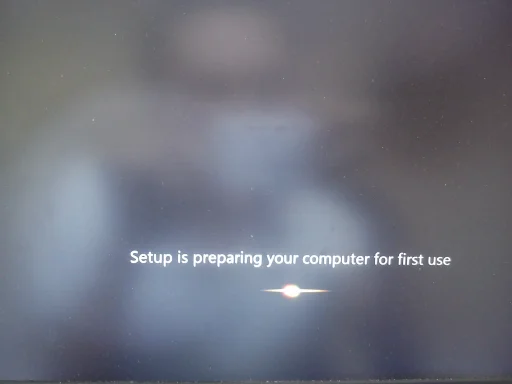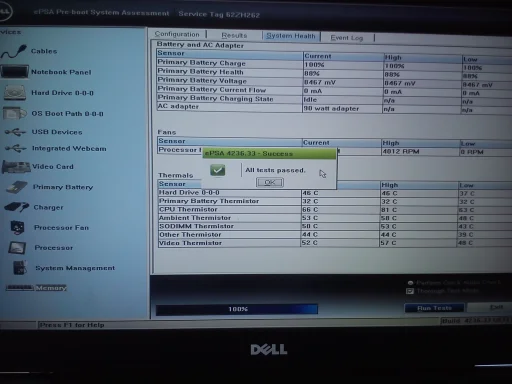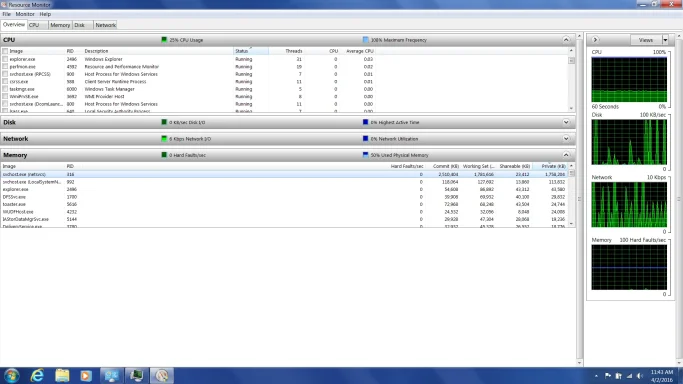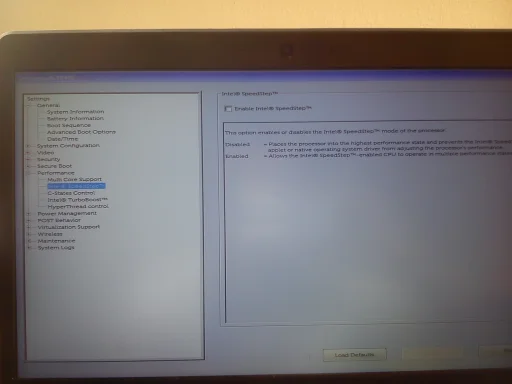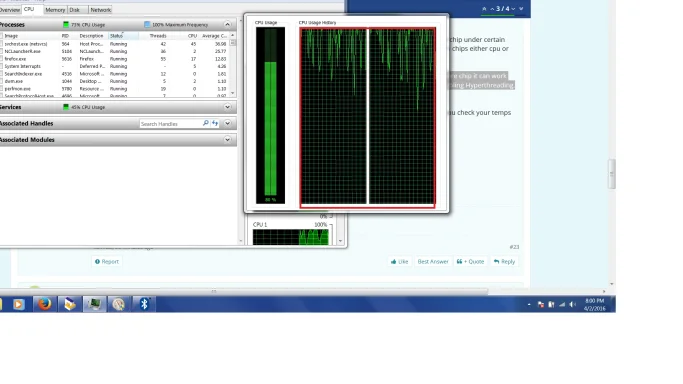Hello,
The PSA diagnostic are very first test I ran when BSODs started happen since it installed in pre-boot options, But as you say it, I ran it once again, the results are ok, of course:[ATTACH type="full" align="right" alt="An image from 'Various BSOD errors'. 1. Dell laptop system health test completed successfully with all diagnostics passed.
2. Windows setup screen showing 'Setup is preparing your computer for first use.'
3. Windows Resource Monitor showing CPU, disk, network, and memory usage overview."]32166[/ATTACH]
There are some problems midway, but I finally can reset my computer to factory state (Windows7), :
[ATTACH type="full" align="right" alt="An image from 'Various BSOD errors'. 1. Dell laptop system health test completed successfully with all diagnostics passed.
2. Windows setup screen showing 'Setup is preparing your computer for first use.'
3. Windows Resource Monitor showing CPU, disk, network, and memory usage overview."]32165[/ATTACH]
But when I ran windows update it always crashed midways, at the time I opened the resource monitor while running:
[ATTACH type="full" align="right" alt="An image from 'Various BSOD errors'. 1. Dell laptop system health test completed successfully with all diagnostics passed.
2. Windows setup screen showing 'Setup is preparing your computer for first use.'
3. Windows Resource Monitor showing CPU, disk, network, and memory usage overview."]32167[/ATTACH]
As you can see, although the CPU usage only, it reach over maximum frequency, I suspect it means that while some processors were over-clocked, the other stay idle (or dead)!? - The system crashed a short time after.
I investigate in BIOS settings, under
Performance tab, there are some things that interested me:
Intel Turbo Boost: Enable
Intel Speedstep: Enable
C-state control: Enable
Hyperthread control: Enable
I changed the configuration to:
Intel Turbo Boost: Enable
Intel Speedstep: Disable
C-state control: Disable
Hyperthread control: Disable
The system is stable after that, I can run windows update and other tasks without crash , but always 50% CPU load and I have to deal with fan noise (this means more energy and age consumption). I will try different configuration to find the optimal solution. I would be glad you have any clear explanation or advise regarding those configurations.
In addition, I don't want to upgrade to win10 yet, so how do I prevent win 7 upgrade to 10 out of of my notice?
Regards,