Windows 11’s update queue showing what look like duplicate driver packages is not a crash in the system — it’s an artifact of a deliberate, metadata-driven change in how Windows selects and stages drivers, and Microsoft’s new support guidance makes that behavior explicit for Windows 11 versions 24H2 and 25H2. The short version: when Windows Update shows multiple drivers with similar names, identical version strings, or surprisingly old dates, the OS is usually reading richer vendor-supplied targeting information and file contents to pick or stage the correct package — not blindly trusting the human-facing version/date text — and in most cases you can safely let Windows do its job.
Windows drivers are the translators between the operating system and the hardware it controls: GPUs, audio controllers, Wi‑Fi chips, touchpads, biometric sensors and more. Historically, vendors and OEMs packaged drivers in many different ways, used varied naming and versioning schemes, and sometimes left arbitrary or legacy dates in driver metadata. That long-standing inconsistency shows up for users as confusing entries in Settings → Windows Update: duplicate-looking driver updates, odd version ordering, or driver dates that look like they were written in another decade.
Microsoft’s support article “Understanding driver updates” (KB5070538) directly addresses this class of confusion and explains the new, intentional behavior in Windows 11 versions 24H2 and 25H2: driver display strings are presentation details, while targeting metadata and file contents are the authoritative inputs Windows uses when deciding which driver package to install. That guidance was first published by Microsoft on October 20, 2025 and clarifies why duplicates appear and why they are usually harmless.
Independent reporting and technical commentary immediately echoed Microsoft’s point: outlets observed the same guidance and reassured users that Windows’ updated driver-selection logic examines provider-supplied metadata and file-level differences rather than relying on visible version numbers or the driver date displayed in the UI.
That said, the metadata-driven approach is not a silver bullet. Windows Update’s conservative distribution model can lag vendor releases, occasional servicing regressions still occur, and enterprises must retain control through policies and controlled rollouts. Community reports of odd behaviors and management friction highlight that transparency and better vendor metadata practices must follow to get the full benefit of Microsoft’s work. Administrators should continue to pilot updates in representative groups, maintain robust rollback plans, and use centralized driver distribution where the business demands absolute control.
The practical takeaway for most users is simple: don’t panic at duplicate driver entries — Windows knows what it’s doing — but when a device’s stability or feature set matters, verify what’s installed and consider using OEM/vendor channels or enterprise deployment tooling to guarantee the precise driver set you need.
Conclusion: the duplicate drivers you see in Windows Update are overwhelmingly a symptom of smarter matching, not a broken update pipeline. Microsoft’s KB5070538 explains the behavior, and independent reporting confirms the intent and mechanics. The change reduces common false alarms and improves targeting across diversified hardware — but vigilance, verification and good vendor metadata remain essential to keep fleets stable and users confident.
Source: WebProNews Windows 11’s Duplicate Drivers: Microsoft’s Fix Explained
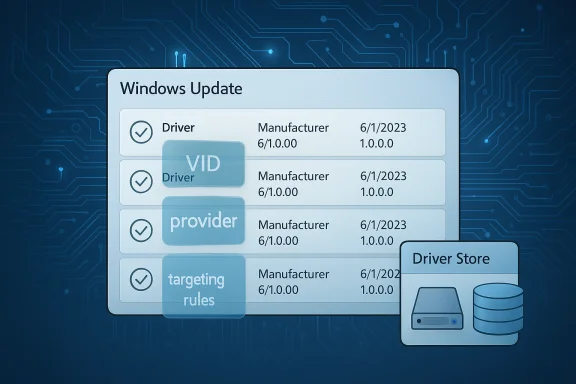 Background / Overview
Background / Overview
Windows drivers are the translators between the operating system and the hardware it controls: GPUs, audio controllers, Wi‑Fi chips, touchpads, biometric sensors and more. Historically, vendors and OEMs packaged drivers in many different ways, used varied naming and versioning schemes, and sometimes left arbitrary or legacy dates in driver metadata. That long-standing inconsistency shows up for users as confusing entries in Settings → Windows Update: duplicate-looking driver updates, odd version ordering, or driver dates that look like they were written in another decade.Microsoft’s support article “Understanding driver updates” (KB5070538) directly addresses this class of confusion and explains the new, intentional behavior in Windows 11 versions 24H2 and 25H2: driver display strings are presentation details, while targeting metadata and file contents are the authoritative inputs Windows uses when deciding which driver package to install. That guidance was first published by Microsoft on October 20, 2025 and clarifies why duplicates appear and why they are usually harmless.
Independent reporting and technical commentary immediately echoed Microsoft’s point: outlets observed the same guidance and reassured users that Windows’ updated driver-selection logic examines provider-supplied metadata and file-level differences rather than relying on visible version numbers or the driver date displayed in the UI.
Why duplicate-looking driver entries happen
Metadata, targeting and the driver store
Vendors publish driver packages that include more than just an INF file and a SYS binary. Packages include catalog/signature files and targeting metadata — hardware IDs (VID/PID), compatible IDs, delivery filters and provider-specified targeting rules. When Windows Update or the Plug and Play installer determines what to stage or install, it compares this targeting metadata and the actual file contents in each candidate package to match the best candidate to the specific hardware instance. The human-readable DriverVer date and the display version number are vendor-controlled labels and are not the primary selection criteria.Componentized driver stacks and multiple packages
Modern devices commonly use multiple coordinated packages to provide full functionality. A laptop audio stack, for example, might include:- a core audio driver,
- a co‑installer or service,
- a vendor-supplied audio enhancement component,
- a companion filter driver for HDMI/DisplayAudio.
Non-monotonic or misleading version strings
Not all vendors use numeric versioning that sorts sensibly to humans. Some internal numbering schemes are non-monotonic or encode build IDs in ways that make a newer package appear to have a lower version when read superficially. Microsoft’s guidance underlines that Windows understands these irregularities by comparing actual file revisions and metadata, not by trusting the visible label. That is why a package with an older-looking DriverVer date might still be the preferred or necessary package for your machine.Technical deep dive: how Windows picks the right driver
Matching, ranking and file comparison
Windows’ driver selection is a multi-step process:- Gather candidate packages available in the Driver Store and Windows Update catalog.
- Filter candidates by hardware IDs and provider-targeting metadata.
- Rank candidates by compatibility, signature trust, and explicit delivery targeting.
- When candidates overlap, perform file-level comparison to determine which package contains the newer or more appropriate binary for the device.
The driver store and staged packages
When Windows stages a driver, it copies the package into the Driver Store. The Driver Store can contain multiple staged packages for the same device class: primary packages, supplemental packages, fallback packages retained to allow rollbacks. Those staged packages can remain visible in update lists (and in Device Manager lists) even though only the correct combination of files will be installed and activated for a specific device instance. That is why examining Device Manager’s Driver tab and the Driver File Details is the only reliable way to check what is actually in use on a running device.User-facing reassurance — what Microsoft says and what reporters confirmed
Microsoft’s support article gives three practical messages to users:- Driver names and dates are vendor-supplied presentation details. Don’t assume a driver with an old-sounding date is harmful. The display date is not the primary selection criterion.
- Windows Update uses provider targeting and file comparisons. The OS and Windows Update catalogue now better interpret vendor metadata to target appropriate packages on Windows 11 24H2 and 25H2.
- Multiple, related packages can be expected behavior. Windows may install several components to furnish full device functionality; seeing several “similar” entries often reflects that modular design.
Practical steps for users and IT admins
For everyday users (simple, low‑risk steps)
- Pause and read: if you see duplicate-looking drivers in Settings → Windows Update, don’t immediately uninstall or try to guess which is right. Microsoft’s guidance says Windows will evaluate the packages and install the correct one.
- Prefer vendor/OEM downloads for new features: when you need the latest GPU fixes or vendor-specific utilities, download directly from the hardware maker rather than relying on Windows Update.
- If an update repeatedly fails with errors such as 0x80070103, treat it as a genuine problem and run the Windows Update troubleshooter. Use the “Show or hide updates” tool (wushowhide.diagcab) to block a misbehaving package temporarily.
- Check what is actually installed: open Device Manager → Properties → Driver tab → Driver File Details to see the files active for a device. That reveals the in-use driver binaries, not just the textual label.
For power users and IT administrators (control and remediation)
- Use Group Policy or MDM to opt out of driver delivery via Windows Update when centralized control is required. The policy “Do not include drivers with Windows Updates” (ExcludeWUDriversInQualityUpdate) prevents Windows Update from pushing driver packages in quality updates and lets you stage vetted packages through your own systems.
- Maintain a trusted driver repository: publish vetted drivers via WSUS/ConfigMgr/Intune. Centralized distribution beats ad‑hoc acceptance of Windows Update in managed fleets.
- Use pnputil for driver store cleanup and remediation. Two essential commands are:
- Enumerate staged drivers:
- pnputil /enum-drivers
- Remove a problematic package:
- pnputil /delete-driver oem#.inf /uninstall
Those commands let you inspect the driver store and remove packages that are genuinely causing conflicts. - For temporary mitigation of a problematic driver update, use the Show or Hide updates tool (wushowhide.diagcab) to hide the offending package while you investigate. Document and script rollback steps for widely deployed images.
Where the nitty‑gritty still bites: limitations and real-world exceptions
Windows Update vs OEM/vendor channels
Windows Update favors broadly compatible, signed packages that have passed Microsoft’s certification and distribution pipeline. That conservatism reduces risk across millions of devices but means Windows Update-hosted drivers can lag the OEM or silicon vendor site. If you require a vendor hotfix or a GPU driver with the latest optimizations, you should still go directly to the vendor. That trade-off is explicit in Microsoft’s guidance and repeated by independent reporting.Error conditions and regressions still happen
The metadata-driven selection does not eliminate classic update regressions or the occasional incompatible driver being staged. There are well-documented cases where driver file versions caused safeguard holds or even system crashes during feature upgrades; the Intel Smart Sound Technology (SST) audio driver incidents and recent WinRE USB-input regressions are high-profile examples of how driver complexity can impact upgrade reliability. These incidents show that the driver-selection improvements are necessary but not sufficient to eliminate all update risk. Administrators must continue to validate in pilot rings and retain rollback processes.Policies and perceived loss of control
Some enterprise administrators have interpreted the new behavior as Windows “pushing” drivers against policy, and community posts on social platforms have amplified those worries. There are anecdotal reports of staged driver installs that seemed to ignore group policy, but those reports are inconsistent across models and configurations. Where possible, teams should verify against their MDM/Group Policy configuration, audit Windows Update for Business telemetry, and use WSUS/Intune to enforce driver provenance rather than relying on Windows Update behavior. Be cautious about drawing broad conclusions from scattered community posts without telemetry to back them up.Future directions: what to watch and how vendors fit in
Microsoft’s likely engineering path
Expect incremental refinements: improved transparency in the UI, clearer mapping from Windows Update list entries to catalog metadata, and better telemetry-driven throttling when a driver distribution causes problems in the wild. Microsoft is already iterating on Release Health and targeted safeguards; future updates may add more admin-friendly reporting that ties Windows Update entries to catalog GUIDs or driver hashes so organizations can assert finer-grained control.Vendor responsibility: cleaner metadata
The whole system improves only when hardware vendors publish clear, consistent metadata. That means using coherent versioning, accurate DriverVer dates (or sensible conventions), and explicit targeting tags that reduce cross-package ambiguity. OEMs and silicon vendors who prioritize metadata hygiene reduce the number of confusing duplicate entries users see and lower the support load for both consumers and enterprise helpdesks.UX improvements to reduce alarm
A simple, high-impact change would be a contextual hint in Windows Update explaining why multiple entries appear and confirming that Windows is performing a content-targeted selection. Microsoft’s documentation is a start, but an in-product explanation would reduce the cognitive load on non-technical users and lower needless support escalations. Community discussions and journalists have made the same recommendation repeatedly.Quick checklist: how to respond if you see duplicate drivers
- Read the Windows Update entry and pause — duplicates are often normal.
- If you need the latest features, check the vendor/OEM website for a direct download.
- If an update fails repeatedly (error 0x80070103 or similar), run the Windows Update troubleshooter and consider hiding the update with wushowhide.diagcab.
- Inspect Device Manager → Driver → Driver File Details to confirm the active driver files.
- For admins, use Group Policy/MDM to block driver delivery via Windows Update and deploy vetted drivers through WSUS/Intune; use pnputil for driver store cleanup when necessary.
Final analysis and verdict
Microsoft’s clarification is an important, pragmatic upgrade to the user and admin experience: Windows 11’s driver-selection logic now leans on vendor-supplied targeting metadata and file comparisons instead of superficial labels, which reduces the risk of installing the wrong package on complex hardware. That change reduces false alarms and explains a recurring class of confusing behavior in the update UI. The vendor-centric reality — inconsistent names, arbitrary dates, and componentized driver stacks — remains, but Microsoft’s design choice is the right technical trade-off to improve reliability at scale.That said, the metadata-driven approach is not a silver bullet. Windows Update’s conservative distribution model can lag vendor releases, occasional servicing regressions still occur, and enterprises must retain control through policies and controlled rollouts. Community reports of odd behaviors and management friction highlight that transparency and better vendor metadata practices must follow to get the full benefit of Microsoft’s work. Administrators should continue to pilot updates in representative groups, maintain robust rollback plans, and use centralized driver distribution where the business demands absolute control.
The practical takeaway for most users is simple: don’t panic at duplicate driver entries — Windows knows what it’s doing — but when a device’s stability or feature set matters, verify what’s installed and consider using OEM/vendor channels or enterprise deployment tooling to guarantee the precise driver set you need.
Conclusion: the duplicate drivers you see in Windows Update are overwhelmingly a symptom of smarter matching, not a broken update pipeline. Microsoft’s KB5070538 explains the behavior, and independent reporting confirms the intent and mechanics. The change reduces common false alarms and improves targeting across diversified hardware — but vigilance, verification and good vendor metadata remain essential to keep fleets stable and users confident.
Source: WebProNews Windows 11’s Duplicate Drivers: Microsoft’s Fix Explained