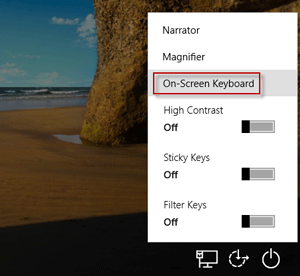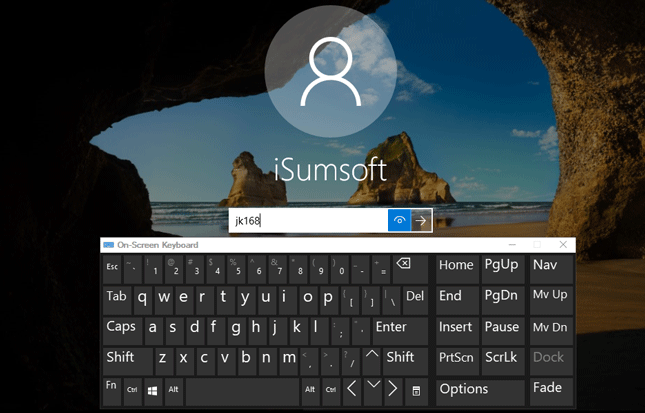HI all Thanks I still found the answer
Can’t Type Password at Windows 10 Login Screen, How to Fix It I have updated my new laptop to Windows 10 days ago and it worked fine until now. I turned my laptop on today and it won’t let me type in the password. When I click in the Password box, I cannot type anything. I’ve tried Ctrl + Alt + Delete and nothing happens. Help!
Many people report that they
can't type password at Windows 10 login screen because the
password box is not showing up or greyed out, thereby causing them unable to login in. This problem just happens by chance and may be caused by various reasons, such as software changes, hardware problems, virus, and malware, etc. If you have the same problem, try the following three methods and they may help you out.
How to login Windows 10 if you can't type the password If you are unable to type your password at Windows 10 login screen, the following three methods may let you log in. After you are logged in, you can try to find out the reason why Windows 10 won’t let you enter the password.
Method 1: Restart your computer Many computer woes can be solved by a simple restart. If you are unable to type the password at the login screen, try to restart Windows 10 by clicking the Shutdown button in the lower right corner of the screen. Sometimes, the Shutdown button may be greyed out for some reason. If so, force restart your computer by holding down the computer's Power button for about 5 seconds to shut it down first and then turning it on again. After computer restarts, check if you can type the password.
Method 2: Enter the password using the on-screen keyboard If restarting computer is of no avail, try this:
1. Click the Ease of Access button in the lower right corner of the login/lock screen, then select On-Screen Keyboard from the menu to open the On-Screen Keyboard.
2. Now click in the Password box, then enter your password by clicking the letters and numbers on the On-Screen Keyboard. When you are finished, you can click the eye button at the end of the Password box to check if you have typed the correct password, then click Enter to login in Windows 10.
Note: If you are unable to open the on-screen keyboard, connect a USB keyboard to your laptop then see if you can type the password.