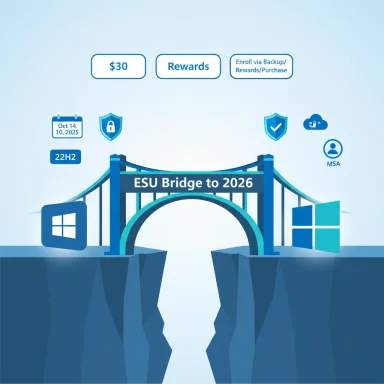Microsoft’s support clock for Windows 10 has a hard stop: after October 14, 2025, Microsoft will no longer issue routine security or feature updates for Windows 10, and millions of PCs will face a growing security and compatibility risk unless owners act — by upgrading to Windows 11, enrolling in the consumer Extended Security Updates (ESU) program, or migrating to an alternative platform.
Microsoft first published the end-of-support date for Windows 10 and has reinforced that date across its lifecycle pages: Windows 10 (all mainstream editions) reaches end of support on October 14, 2025. After that date, Microsoft will stop shipping security updates, feature updates, and standard technical assistance for Windows 10 devices, though devices will continue to boot and run. The company’s guidance is clear: move to Windows 11 if your hardware is eligible, enroll in the consumer ESU program if you need time, or replace the device. (learn.microsoft.com, support.microsoft.com)
Microsoft has published a consumer-focused ESU program that provides a one‑year bridge (security-only updates through October 13, 2026) and three enrollment options: enable Windows Backup (sync settings to OneDrive) for free, redeem 1,000 Microsoft Rewards points, or make a one‑time purchase (roughly $30 USD) tied to a Microsoft Account. The ESU approach is explicitly time‑boxed and limited to critical and important security fixes — it is not a substitute for upgrading to a modern, supported OS long-term. (support.microsoft.com, blogs.windows.com)
Windows 11 is Microsoft’s supported successor and is available as a free upgrade for eligible Windows 10 devices. However, Microsoft raised the bar for eligibility with strict hardware requirements that emphasize firmware security (UEFI Secure Boot), the Trusted Platform Module (TPM 2.0), a modern 64‑bit CPU, and minimum RAM and storage. These requirements have created a real-world gap: a substantial number of perfectly serviceable Windows 10 machines cannot be upgraded without either hardware changes or replacement. (microsoft.com, windowscentral.com)
Security implications are nontrivial: bypassing TPM and Secure Boot removes platform‑level protections that Windows 11 leverages to mitigate modern firmware and kernel attacks. For business and sensitive workloads, unsupported installs are a compliance and security liability.
The migration from Windows 10 to a secure, supported environment is one of the more significant consumer OS transitions in recent years: it combines technical gates (TPM, Secure Boot), a fixed lifecycle deadline, and a one‑year consumer ESU safety valve. Plan now, back up everything, check your eligibility, and choose a path that balances security, cost, and sustainability for your needs.
Source: AOL.com Support for Windows 10 Ends Next Month: Here's How to Update Your PC to Windows 11 If You Haven’t Already
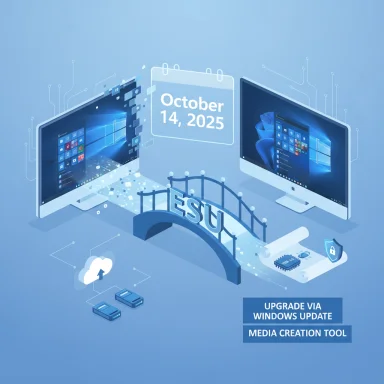 Background / Overview
Background / Overview
Microsoft first published the end-of-support date for Windows 10 and has reinforced that date across its lifecycle pages: Windows 10 (all mainstream editions) reaches end of support on October 14, 2025. After that date, Microsoft will stop shipping security updates, feature updates, and standard technical assistance for Windows 10 devices, though devices will continue to boot and run. The company’s guidance is clear: move to Windows 11 if your hardware is eligible, enroll in the consumer ESU program if you need time, or replace the device. (learn.microsoft.com, support.microsoft.com)Microsoft has published a consumer-focused ESU program that provides a one‑year bridge (security-only updates through October 13, 2026) and three enrollment options: enable Windows Backup (sync settings to OneDrive) for free, redeem 1,000 Microsoft Rewards points, or make a one‑time purchase (roughly $30 USD) tied to a Microsoft Account. The ESU approach is explicitly time‑boxed and limited to critical and important security fixes — it is not a substitute for upgrading to a modern, supported OS long-term. (support.microsoft.com, blogs.windows.com)
Windows 11 is Microsoft’s supported successor and is available as a free upgrade for eligible Windows 10 devices. However, Microsoft raised the bar for eligibility with strict hardware requirements that emphasize firmware security (UEFI Secure Boot), the Trusted Platform Module (TPM 2.0), a modern 64‑bit CPU, and minimum RAM and storage. These requirements have created a real-world gap: a substantial number of perfectly serviceable Windows 10 machines cannot be upgraded without either hardware changes or replacement. (microsoft.com, windowscentral.com)
What this means for users: the practical risk picture
- After October 14, 2025, non‑enrolled Windows 10 systems will no longer receive security updates; over time these systems will become more vulnerable to new malware, ransomware, and targeted exploits.
- Some Microsoft apps and cloud services will continue limited support or extended update windows (for example, Microsoft 365 apps have specific timelines), but that does not protect the underlying operating system from emerging kernel or driver vulnerabilities.
- Enterprises have additional migration and compliance pressures, but home users face rising security exposure and potential incompatibility with future apps and drivers.
Windows 11: system requirements and the upgrade routes
Minimum system requirements (at a glance)
Microsoft’s published Windows 11 minimums remain the baseline for supported upgrades. Key items include:- Processor: 1 GHz or faster with 2 or more cores on a compatible 64‑bit processor or SoC.
- RAM: 4 GB minimum.
- Storage: 64 GB or larger.
- System firmware: UEFI, Secure Boot capable.
- TPM: Trusted Platform Module (TPM) version 2.0.
- Graphics: DirectX 12 compatible with WDDM 2.0 driver.
- Display: 720p or higher and larger than 9 inches diagonal.
Supported upgrade paths
Microsoft offers several supported ways to move from Windows 10 to Windows 11:- Windows Update (in-place upgrade): if your device qualifies, the feature update will appear in Settings → Windows Update as a “Download and install” option; this preserves most apps, files, and settings.
- Windows 11 Installation Assistant: Microsoft’s tool to upgrade a running Windows 10 PC — useful if Windows Update hasn’t offered the update yet. It checks hardware and performs an in-place upgrade.
- Create Windows 11 installation media (Media Creation Tool / ISO): for clean installs or offline upgrades using a bootable USB. This method allows a fresh start but requires reinstalling apps and restoring data.
Step-by-step upgrade plan (recommended for most users)
1. Inventory and compatibility check (do this first)
- Run PC Health Check or check Settings → Update & Security → Windows Update to see if your device is offered Windows 11. If the system fails a check, the tool explains which requirement is missing. Do not skip this: it avoids surprises mid‑upgrade.
2. Back up everything — seriously
- Full backup: Use Windows’ built-in Windows Backup / system image options or a third‑party tool to create a full system image (recommended for critical systems).
- File backup: Copy Documents, Pictures, and other personal folders to an external SSD/HDD, or sync them to OneDrive via Windows Backup. Microsoft’s Windows Backup app is integrated and can sync folders and settings to OneDrive — remember a free Microsoft account includes only 5 GB of OneDrive storage, so large datasets may require external media or a OneDrive plan.
- Keep at least one offline copy (external drive) and, if possible, a cloud copy for redundancy.
3. Choose upgrade method
- If eligible and you want the simplest route: use Windows Update or the Installation Assistant to perform an in-place upgrade (preserves apps and most settings).
- If you prefer a clean start (recommended if your machine has accumulated cruft): create installation media with the Media Creation Tool and perform a clean install. This requires reinstalling apps and restoring data from backups.
4. Drivers and firmware
- Before upgrading, update BIOS/UEFI and device drivers from your OEM (Dell, HP, Lenovo, etc.). This reduces the chance of driver incompatibilities and improves the odds Windows Update will offer the upgrade.
5. Post-upgrade checklist
- Verify device drivers, reinstall any apps that didn’t survive the upgrade, confirm OneDrive sync, and re-enable BitLocker or other device encryption if used.
- Keep a recovery USB or system image handy for 10–14 days in case you need to roll back (Windows keeps the old OS for a short period after an upgrade).
Extended Security Updates (ESU): the stopgap option
Microsoft’s consumer ESU program is a deliberate one‑year safety valve for individuals who can’t move immediately to Windows 11. Important facts:- Coverage runs through October 13, 2026 for enrolled consumer devices.
- Enrollment options are: enable Windows Backup/OneDrive sync (free), redeem 1,000 Microsoft Rewards points (free), or pay a ~$30 one‑time fee for up to 10 devices tied to the same Microsoft Account. A Microsoft Account is required for enrollment and license binding. (support.microsoft.com, blogs.windows.com)
- ESU provides security-only updates (critical and important), not new features, non‑security fixes, or full technical support.
- Consumer ESU excludes certain device types (domain‑joined, MDM‑enrolled, kiosk devices) and is aimed at home/consumer PCs running Windows 10, version 22H2.
Unsupported Windows 11 installs: what Microsoft warns about
Some users have pursued registry hacks or third‑party tools to bypass Windows 11 hardware checks (TPM/Secure Boot). Microsoft’s official position is explicit: installing Windows 11 on unsupported hardware is not recommended, such systems are not guaranteed to receive updates, may exhibit compatibility and stability problems, and you assume the risk for any resulting issues. Microsoft may place a desktop watermark and explicitly advises rolling back unsupported installs if problems occur. (support.microsoft.com, techcommunity.microsoft.com)Security implications are nontrivial: bypassing TPM and Secure Boot removes platform‑level protections that Windows 11 leverages to mitigate modern firmware and kernel attacks. For business and sensitive workloads, unsupported installs are a compliance and security liability.
Alternatives: Linux, ChromeOS Flex, Cloud PCs
If your PC is ineligible for Windows 11 and you prefer not to buy new hardware:- Linux distributions (Ubuntu, Linux Mint) are free and receive security updates — good for web browsing, office work, and many creative tools via alternatives or web apps. There’s a learning curve and some Windows‑only apps may require workarounds (Wine, virtualization) or web equivalents.
- ChromeOS Flex (Google) can repurpose older hardware into a lightweight, cloud-first OS suitable for browsing, document editing, and web apps.
- Cloud PC solutions (Windows 365, Azure Virtual Desktop) let organizations move compute to the cloud while retaining a Windows experience on older endpoints; Microsoft’s blog highlights Windows 365 and Cloud PC as migration alternatives for some workloads.
Common upgrade problems and how to prepare for them
- Upgrade offer not showing: Microsoft’s rollout is phased; check PC Health Check and the Windows Update page. If you meet requirements and don’t see the offer, use the Windows 11 Installation Assistant or create installation media.
- TPM/UEFI issues: Some desktops/laptops ship with TPM or Secure Boot disabled; enabling these in firmware (BIOS/UEFI) can fix eligibility blockers. Consult your OEM’s support documentation before changing firmware settings.
- Driver or hardware incompatibility after upgrade: Reinstall OEM drivers and check for firmware updates. If problems persist, rollback to Windows 10 (if within the rollback window) or restore your system image.
- Backup limitations with OneDrive: OneDrive free tier is only 5 GB — large media libraries will need external drives or paid cloud storage. Microsoft’s Windows Backup will surface this limitation during configuration.
A practical migration checklist (30–60 minutes to prepare; several hours to perform)
- Run PC Health Check and record compatibility results.
- Update BIOS/UEFI, firmware, and OEM drivers.
- Create a full backup (system image) to an external drive and a second copy to the cloud or a second drive — redundancy matters.
- Export lists of installed apps and license keys (Office keys, Adobe, etc.). (Manual step.)
- Choose upgrade path (in-place vs clean install) and prepare installation media if doing a clean install.
- Upgrade or enroll in ESU before October 14, 2025 if you need more time.
- Verify post‑upgrade: drivers, security software, OneDrive sync, Windows Update settings, and BitLocker. (Manual step.)
Bigger-picture risks and ethical concerns
- Environmental and e‑waste pressure: The strict Windows 11 hardware baseline has prompted debate about “programmed obsolescence,” with consumer advocates warning of increased e‑waste and urging better trade‑in, repair, and reuse programs. The upgrade timeline creates economic stress for users on fixed budgets and small businesses, amplifying sustainability concerns.
- Security vs. access trade‑off: Microsoft’s approach improves baseline security for new devices but leaves a population of functional legacy machines at higher risk unless mitigations (ESU, migration, cloud) are used. This raises questions about equitable access to security.
- Third‑party bypass tools: Community tools that remove upgrade barriers are increasingly flagged by Microsoft Defender and present a substantial risk; using them may negate firmware protections and create a maintenance nightmare. Microsoft’s guidance is to avoid unsupported hacks for devices that handle sensitive data. (windowscentral.com, support.microsoft.com)
Final recommendation — an actionable plan you can execute this week
- If your PC is eligible for Windows 11: back up now, update firmware/drivers, then use Windows Update or the Installation Assistant to upgrade. This gives you a supported OS and continued security updates. (microsoft.com, support.microsoft.com)
- If your PC is not eligible and you cannot replace it immediately: enroll in the consumer ESU program to receive security updates through October 13, 2026 while you plan a longer-term migration. Make sure you have a Microsoft Account for enrollment.
- If you prefer a different OS or cannot afford new hardware: evaluate Linux distributions or ChromeOS Flex as secure alternatives and test them from a USB live environment before committing.
The migration from Windows 10 to a secure, supported environment is one of the more significant consumer OS transitions in recent years: it combines technical gates (TPM, Secure Boot), a fixed lifecycle deadline, and a one‑year consumer ESU safety valve. Plan now, back up everything, check your eligibility, and choose a path that balances security, cost, and sustainability for your needs.
Source: AOL.com Support for Windows 10 Ends Next Month: Here's How to Update Your PC to Windows 11 If You Haven’t Already