Microsoft’s long-running flirtation with theme options in Windows has taken a decisive, system-wide turn: Windows 10’s Light Mode moves beyond the piecemeal light accents of earlier releases and applies a unified, pale palette across the system shell — including the Start menu, taskbar, Action Center, flyouts and more. The change swaps many of the black and dark-gray borders users have become used to for white and soft gray surfaces, and it arrives as a first-class option alongside the existing Dark and Custom color modes. What began as an Insider preview in late 2018 ultimately shipped broadly with the Windows 10 May 2019 update, and it has important implications for usability, accessibility, and app developers who need to respect theme-aware design across the ecosystem.
Future directions to watch:
Windows 10’s Light Mode underscores a practical principle: theme choices are not just cosmetic—they interact with hardware, accessibility needs, developer practices, and user productivity. The result is a more complete set of options for users and a clearer set of responsibilities for developers and IT professionals who manage Windows environments.
Source: x.com https://x.com/i/events/1062980609247600640/?lang=ar
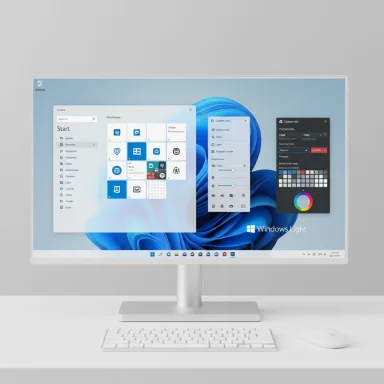 Background
Background
The evolution of themes in Windows 10
Windows has offered both light and dark choices before, but until recently these were inconsistent: apps could run in light or dark, while system elements like the taskbar and Start menu remained dark by default. That changed with the Windows 10 Insider preview builds in November 2018 and the formal release in the May 2019 (version 1903) feature update. Microsoft introduced a true system light theme that applies the light color treatment to the shell itself and bundled a matching “Windows Light” wallpaper to complete the effect.Why this mattered
The update addressed a long-standing complaint: users wanted a clearer separation between “app color” and “shell color.” Previously, selecting the light option only affected app backgrounds while core shell chrome remained dark. The system-wide Light Mode corrects that inconsistency and gives users a coherent bright UI option alongside the established Dark and Custom modes.What Windows 10 Light Mode actually changes
System areas affected
When Light Mode is enabled, these core areas change from dark to light tones:- Start menu and its flyouts
- Taskbar background and system tray
- Action Center and notification toasts
- System-level flyouts (volume, network, battery)
- Touch keyboard surfaces and certain modern UI panes
- Default Windows Light wallpaper (bundled to match the palette)
The Custom mode: mixing shell and apps
Windows 10’s Color settings added a Custom option that lets you mix shell and app modes independently. That enables combinations such as:- Light system shell + Dark apps (the new “true” light shell with darker app content)
- Dark system shell + Light apps (traditional Windows look preserved)
How to enable or change Light Mode (quick guide)
- Open Settings.
- Navigate to Personalization > Colors.
- In Choose your color, select Light to apply the system-wide light palette.
- To use the branded wallpaper, go to Personalization > Themes and select Windows Light.
- To mix shell and app settings, choose Custom and set Choose your default Windows mode and Choose your default app mode independently.
Why Light Mode matters: benefits and strengths
1. Visual consistency
A true system Light Mode brings consistent visual language across the OS shell and modern apps, eliminating jarring contrasts between dark taskbars and bright application windows. Consistency improves perception of quality and reduces cognitive friction when switching UI contexts.2. Improved readability in bright environments
In high-ambient-light conditions (outdoors, well-lit offices), lighter UI surfaces can be easier to read. White backgrounds maximize contrast for dark text on many LCD screens, improving legibility for some users.3. Accessibility for some users
For users with certain visual conditions, a light background with dark text is easier to parse. Light Mode can reduce visual clutter for people who struggle with low-contrast dark-on-dark interfaces.4. Fresh branding and a modern feel
The new Windows Light wallpaper and pale chrome give the desktop a cleaner, fresher aesthetic that aligns with modern minimal visual trends. For users who dislike the “sombre” look of dark shells, Light Mode is a welcome alternative.5. Developer signal: theme-aware design matters
Making Light Mode a first-class system option sends an important message to app developers: adopt theme-aware styles, support system accent colors, and prepare assets that work well on both light and dark shells.Risks, trade-offs, and caveats
1. Eye strain and glare in low light
Bright UI surfaces can cause discomfort in dimly lit environments. Whereas Dark Mode reduces emitted light and can be gentler on the eyes at night, Light Mode can be fatiguing without careful ambient lighting or adaptive adjustments.2. Power/battery impact on OLED
On OLED displays, darker themes can save power because black pixels use less energy. A full white shell may increase power draw on OLED laptops and tablets. The practical difference depends on the display type; LCDs do not gain the same battery benefit from dark themes.3. Mixed app behavior and inconsistent experiences
Third-party applications — especially legacy Win32 apps that don’t query Windows color settings — may not follow the system theme. That can create jarring contrasts where the shell is bright but the app remains dark (or vice versa). The Custom option alleviates this, but developers must update apps for a cohesive experience.4. Contrast and discoverability issues
Some system icons and tray indicators needed adjustment to remain visible on light surfaces. Microsoft acknowledged early issues (for example, white icons in the tray) and iterated to ensure contrast and clarity. However, edge cases still exist where contrast ratios are marginal, impacting users with low vision.5. No native time-based auto-switch (historical)
As of the initial Light Mode rollout, Windows 10 did not include a built-in scheduler to automatically switch between light and dark modes based on time of day or sunset/sunrise. Users who want automatic switching have relied on third-party tools or PowerToys extensions (on later Windows versions). Enterprises and admins should be aware that auto-toggling was not a native OS feature in early releases.Developer considerations: what to test and why
Theme-aware app design checklist
Developers should treat theme support as a functional accessibility feature, not merely cosmetic. Key tasks include:- Ensure UI elements respect System theme queries (SystemUsesLightTheme / AppsUseLightTheme).
- Provide alternate icon and asset sets for light and dark shells.
- Test contrast ratios for both modes; follow accessibility contrast guidelines.
- Avoid embedding hard-coded colors that break when the shell toggles.
- Use Fluent Design tokens and system accent colors where possible to ensure automatic adaptation.
Packaging, installers, and documentation
Installers and first-run experiences should not force a particular theme. Instead, detect user preferences and explain how to change themes in Settings. Provide clear documentation so enterprise deployments can account for visual policies.Testing matrix
- Test on multiple display types: LCD, OLED, high-DPI, and HDR.
- Validate behavior when shell and app themes are set independently (Custom mode).
- Confirm iconography and notification toasts remain legible against light backgrounds.
- Simulate accessibility scenarios: high contrast, magnifier, and color filters.
Accessibility deep dive
Contrast, color blindness, and readability
Bright modes are not universally better: contrast matters more than brightness alone. Designers should ensure their components meet recommended contrast ratios for body text and UI elements. For color-blind users, avoid relying solely on color to convey information; use shapes and labels as well.Motion and focus states
Light backgrounds can make subtle focus outlines or motion effects harder to see. Strengthen focus indicators and verify that animations remain perceptible in both modes or provide an option to reduce motion.Screen readers and high-contrast themes
Light Mode should not interfere with assistive technologies. Windows includes high-contrast themes that override color choices for better visibility; apps must continue to function correctly in those modes.Power and battery: practical considerations
- On OLED, bright UI uses more energy; users with battery sensitivity may prefer Dark Mode in portable scenarios.
- On LCD, the battery difference is negligible; performance and battery behavior are dominated by CPU/GPU workloads and display backlight settings rather than UI chrome color.
- Enterprises managing fleets of OLED laptops should consider customizing user defaults or educating end users about the battery implications of sustained bright themes.
Comparison: Windows Light Mode vs macOS and mobile OS themes
macOS has offered a system-wide Dark Mode with automatic switching options for some time, and mobile platforms (iOS, Android) provide native theme scheduling and adaptive behaviors. Windows 10’s early Light Mode rollout closed the aesthetic gap but initially lacked some convenience features (like scheduled switching) that users on other platforms expect. Third-party utilities filled that gap on Windows, and later Microsoft utilities (like PowerToys on newer Windows versions) added scheduling features for theme toggle.Real-world rollout and timeline
- The Light Mode feature first appeared publicly in Windows Insider Build 18282 (19H1) in November 2018 as a preview for testers.
- Microsoft refined the experience and shipped the system-wide Light Theme broadly in the May 2019 Update (Windows 10 version 1903).
- Post-release updates addressed icon visibility and additional polish, with Microsoft iterating on elements like the OneDrive tray icon to improve contrast in the Light shell.
Practical advice for end users and IT admins
- End users: Try Light Mode for a cleaner look, but switch back to Dark Mode at night if you experience glare. Use the Custom mode to mix a light shell with dark apps if you prefer hybrid ergonomics.
- Power users: Use community tools like Auto Dark Mode or schedule PowerShell-based Task Scheduler tasks to toggle themes automatically if your workflow demands time-based switching.
- IT administrators: When deploying images or configuring default policies, consider user demographics and device types (OLED vs LCD). Document theme-related registry keys (SystemUsesLightTheme and AppsUseLightTheme) if automating theme defaults via group policy or provisioning scripts.
- Developers: Audit app resources for theme compatibility and publish updates so your app adheres to system theme settings. Prioritize contrast and accessibility fixes to avoid regressions on bright shells.
Troubleshooting quick hits
- If icons or system tray items are hard to read after switching to Light Mode, check for updates — Microsoft and app vendors frequently release icon fixes.
- If a third-party app doesn’t follow the system theme, see if the app has its own theme setting; otherwise, expect the app to retain its internal color choice until updated.
- To automate switching where the OS lacks a scheduler, use trusted utilities or a Task Scheduler/PowerShell script that toggles the registry keys under HKCU\SOFTWARE\Microsoft\Windows\CurrentVersion\Themes\Personalize.
The broader significance: design, parity, and future directions
Windows 10’s Light Mode reflects a maturing design ethos at Microsoft: deliver consistent system chrome, provide user choice, and nudge developers toward theme-aware designs. While Light Mode is aesthetically important, its deeper value lies in the expectation that system-level themes are reliable primitives for both users and applications.Future directions to watch:
- Built-in scheduling and dynamic theme switching (time of day, location).
- Wider adoption of adaptive assets (SVGs, variable icons) that automatically adjust to theme and contrast settings without multiple static files.
- Greater parity between Windows 10 and newer Windows iterations in how themes and system accents are surfaced to users and developers.
Final assessment: strengths vs. weaknesses
Windows 10’s Light Mode is a thoughtful, useful addition that corrects a longstanding inconsistency in Windows theming. It delivers:- Strengths: system-wide visual consistency, improved legibility in bright light, accessible alternative to dark shells, and a clear signal to developers to support theme-aware design.
- Weaknesses and risks: potential eye strain in low light, battery implications on OLED hardware, inconsistent behavior from legacy apps, and the historical lack of native automatic switching.
Windows 10’s Light Mode underscores a practical principle: theme choices are not just cosmetic—they interact with hardware, accessibility needs, developer practices, and user productivity. The result is a more complete set of options for users and a clearer set of responsibilities for developers and IT professionals who manage Windows environments.
Source: x.com https://x.com/i/events/1062980609247600640/?lang=ar