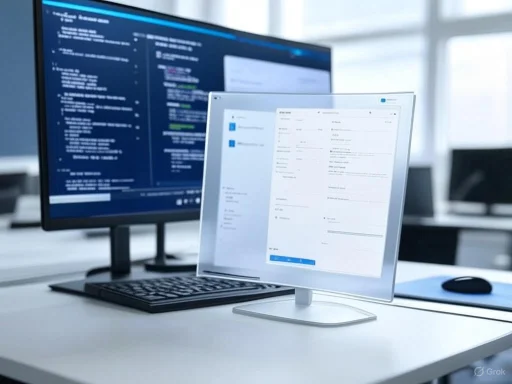
The perennial frustration of bloatware—unwanted preinstalled applications—has haunted users across many versions of Windows, and Windows 11 is no exception. However, significant changes appear poised to arrive with the upcoming Windows 11 25H2 update, which introduces long-awaited functionality for greater control over preinstalled Microsoft Store apps. With this development, Microsoft signals a potential shift in how it balances user autonomy with its own ecosystem and service integration priorities. In this detailed analysis, we’ll examine what’s really changing, how these policies work, the strengths and caveats, what remains off-limits, and what these evolving choices mean for both everyday users and IT professionals.
What’s Changing in Windows 11 25H2: A New Approach to Bloatware
Historically, critics of Microsoft’s modern operating systems have cited two primary complaints: the inclusion of unnecessary preinstalled apps (commonly called “bloatware”) and the lack of straightforward means to remove them. While users could always uninstall select apps or employ advanced PowerShell scripts, these solutions were neither comprehensive nor user-friendly.The new feature, tested in Windows Insider builds and expected to debut widely with Windows 11 25H2, introduces a dedicated Group Policy named “Remove Default Microsoft Store Packages From The System.” Instead of relying solely on uninstall scripts or manual clean-up, administrators can now set a policy that removes an expanded set of default apps from new user profiles. This represents a more systematic, integrated approach to Windows customization during deployment.
How the New Group Policy for Debloating Works
To leverage the new app removal functionality, users need access to the Group Policy Editor—a desktop configuration tool provided in Windows 11 Pro, Enterprise, and Education editions (but notably not Windows 11 Home). Here’s how the setup works:- Navigate to Group Policy: Open the Start menu, type
Edit Group Policy, press Enter, then head toComputer Configuration > Administrative Templates > Windows Components > App Package Deployment > Remove Default Microsoft Store Packages From the System. - Access the Feature: If running the latest Windows Insider 25H2 build, the policy should be visible. If not, advanced users can manually enable it using the community tool Vivetool with specific feature IDs (
57056100and48433719). - Select Apps to Remove: The policy presents a checklist of preinstalled applications. Administrators can select which to omit from future user profiles (but not the current admin account).
Which Apps Can Be Removed?
The new policy covers a list of Microsoft Store apps that often draw criticism for being unnecessary on many setups. The exact list, current as of the Windows Insider builds, includes:- Feedback Hub
- Microsoft 365 Copilot
- Microsoft Clipchamp
- Microsoft News
- Microsoft Photos
- Microsoft Solitaire Collection
- Microsoft Sticky Notes
- Microsoft Teams
- Microsoft To Do
- MSN Weather
- Outlook for Windows
- Paint
- Quick Assist
- Snipping Tool
- Windows Calculator
- Windows Camera
- Windows Media Player
- Windows Notepad
- Windows Sound Recorder
- Windows Terminal
- Xbox Gaming App (and related Xbox background services)
Notable Exclusions: What Can’t You Remove?
Despite user enthusiasm, this new policy does not allow for the removal of every app that some consider bloatware. The most prominent omission is Microsoft Edge. For now, Edge cannot be removed via this policy for most users. However, in markets where EU Digital Markets Act regulations apply, official avenues for uninstalling Edge are provided, reflecting compliance with local law rather than global user preference.Third-party apps—often included at the OEM level (such as Spotify, Disney+, or promotional games)—are also not covered by the new policy. These apps are typically managed separately by manufacturers and may require custom scripts, manual removal, or third-party tools.
Registry-Level Changes: Under the Hood
The group policy doesn’t just control Surface-level settings; it also sets persistent values in the Windows Registry. Every app managed by the “Remove Default Microsoft Store Packages From the System” policy generates its own subkey under:Computer\HKEY_LOCAL_MACHINE\SOFTWARE\Policies\Microsoft\Windows\Appx\RemoveDefaultMicrosoftStorePackagesWithin these subkeys, a DWORD value named
RemovePackage indicates removal (with 1 meaning the app is to be removed for new users and 0 for apps left untouched). This registry-based implementation means advanced users could, with sufficient knowledge, script their own policy applications or add additional apps manually—though such edits, if performed carelessly, risk system instability.Limitations and Caveats: The Fine Print
While this policy marks a significant improvement in user control, it comes with notable caveats, both technical and practical.1. Applies Only to New User Profiles
Perhaps the most frustrating limitation: activating this policy does not uninstall selected apps from existing users or the current administrator account. Instead, it prevents the selected apps from being installed on new user profiles created after the policy is enabled. For most home users with a single login, this means the policy offers little immediate benefit. For IT professionals managing corporate or shared workstations, however, the feature has substantial value in streamlining setup processes.2. Windows 11 Home Users Are Excluded
The Group Policy Editor—and by extension, this new debloating capability—is restricted to Windows 11 Pro, Education, and Enterprise editions. Windows 11 Home remains without this utility, continuing a longstanding divide in feature access between editions. While workarounds exist (such as registry hacking or third-party scripts), these are neither supported by Microsoft nor recommended for non-technical users.3. Not All Apps Are Covered
As noted, the policy covers a menu of Microsoft Store defaults but excludes key integrated apps like Edge or wider third-party software. For the “cleanest” builds, users still need to rely on PowerShell, DISM, third-party utilities, or manual post-install cleanups.4. Visibility Issues and Glitches
As reported by early Insider testers, even after apps are flagged for removal for new profiles, ghost icons may still appear in the Start menu, and clicking them produces no result. These UI artifacts suggest the feature is still maturing and may not yet be localizing or purging cached shortcuts fully. Microsoft may resolve such quirks by public release, but for now, testing environments should be approached with tempered expectations.5. Administrative Rights Required
Changing group policy or editing registry values are administrative tasks. This means only users with full privileges—or in managed enterprise settings, IT admins—can deploy these controls. For shared or family devices, less technical users may remain at the mercy of the default Windows experience.The Technical Edge: Using Vivetool and PowerShell
For those impatient for the broad rollout, Vivetool remains the go-to utility for toggling in-development features in Windows previews, using unique feature IDs to enable or disable hidden policy switches. This tool, though powerful, is strictly for advanced users and enthusiasts willing to accept the risk of bugs, glitches, or even OS instability.Similarly, PowerShell remains a robust method for managing app packages. By knowing the package family name (PFN) of the desired app, users can modify the registry or invoke removal scripts manually. This avenue allows for more granular tinkering—such as targeting apps not officially listed—though, again, with proportionately greater risk.
Why This Matters: Microsoft’s Balancing Act
The move to permit the removal of a much broader range of default Store apps is significant both symbolically and practically. It reflects Microsoft’s recognition of two contradictory trends in software deployment:- The Value of Default Apps: Preinstalled tools ensure a “ready-to-go” first experience, making Windows functional even offline. Notepad, Paint, Calculator, and more offer immediate productivity without requiring additional downloads. This is especially vital in educational and enterprise settings.
- The Cost of Bloat: At the same time, every unwanted app is storage, background-updating, and potential security surface that users are forced to inherit. For power users, IT professionals, and privacy-minded individuals, forced defaults are an intrusion rather than a benefit.
Debloating: Security, Privacy, and Performance Considerations
Critics of bloatware often cite three main risks:- Security: Unused software may become a vector for vulnerabilities, especially if it remains unpatched.
- Privacy: Apps sometimes run background processes, collect telemetry, or integrate cloud services by default.
- Performance: Every background process consumes resources, whether RAM, storage, or CPU cycles, especially meaningful on lower-end or older hardware.
Enterprise and Managed Environments: Major Impact
For schools, call centers, or businesses with centralized device imaging, the new policy is a major operational win. Rolling out clean, policy-compliant Windows builds saves hours of manual or scripted cleanup and reduces the image maintenance overhead. Coupled with other policies and MDM tools (Microsoft Endpoint Manager, Intune, etc.), IT departments can now more easily standardize workstation baselines.What Remains Unchanged—And What Users Still Want
The excitement around the “Remove Default Microsoft Store Packages From the System” policy is tempered by the reality that Microsoft carefully delimits what can be removed. Despite regulatory pressure (for example, in the EU), Edge remains largely non-removable in most markets, and essential Windows core functions remain “locked in” to protect system integrity. The decision to exclude third-party apps entirely is notable—since these often constitute the worst offenders in the bloatware category—and means cleaning up a new PC will still, in many cases, require manual effort.For Windows Home users—or anyone hoping for a one-click, completely barebones installation—the dream remains unfulfilled. The continued division between Home and Pro/Education/Enterprise functionality is unlikely to vanish soon, as Microsoft leverages such distinctions to encourage upgrades and maintain feature separation.
Alternatives and Power-User Solutions
Until more sweeping customization is possible, several alternative routes remain for debloating Windows 11:- Manual Uninstall: Store apps can be right-clicked and removed (with exceptions) from the Start menu, one by one.
- PowerShell Scripting: Advanced users employ DISM/Powershell scripts, sometimes downloaded from trusted repositories (always exercise caution), to automate app removal for current users.
- Third-party Tools: Programs such as O&O AppBuster or Windows10Debloater offer graphical interfaces for mass uninstallation, often targeting both Microsoft and select OEM bloatware.
- Custom Images: Enterprises can build bespoke Windows deployment images, stripping out unwanted features and apps before they ever touch end-user hardware.
- Registry/Policy Tweaks: As with the new policy, savvy users can pre-populate registry settings to control Store deployments, though such methods are largely unsupported officially.
Critical Analysis: Strengths and Weaknesses of the New Policy
Strengths
- Significant Progress: Microsoft’s willingness to provide official, integrated bloatware removal options is a notable improvement, especially for institutions and professionals.
- Policy-Based Control: By leveraging existing Group Policy infrastructure, the system is scalable, consistent, and manageable in enterprise scenarios.
- Reduced Attack Surface: Fewer default apps mean fewer background services and patching responsibilities, a boon for security-conscious deployments.
- User Choice Empowered: For those with access, the policy serves as a statement that Microsoft is listening to a segment of its base long frustrated by excessive “out-of-box” software.
Weaknesses and Risks
- Excludes Windows Home: The largest single-user segment remains without official recourse, forcing home users to rely on manual methods or riskier workarounds.
- Limited Scope: Many integrated and third-party apps remain untouchable; “full control” is an illusion for now.
- Not Retroactive: Failing to affect the current user profile undercuts the policy’s practical impact for established users.
- Inconsistencies: Early bugs (such as lingering menu icons, inconsistencies in app presence) underscore that the feature is still in development.
- Potential for User Confusion: Marking essential apps (with asterisks), and the lack of clear explanations for each, could result in accidental removal of tools users later find they need.
Looking Ahead: Will Microsoft Go Further?
Microsoft’s incremental approach is consistent with its broader strategy—balancing innovation, user feedback, and its own business interests. It is likely that future builds will continue to expand the list of removable apps. Regulatory and antitrust pressures in some markets may spur the company to increase user autonomy over core apps. Meanwhile, tools for power users are likely to proliferate, driven by community demand for ever-cleaner, faster Windows images.The risk remains that too much flexibility could compromise reliability for less technical users—who, after all, benefit from preinstalled tools that “just work.” For this reason, Microsoft will likely continue to walk a tightrope, aiming to satisfy “clean Windows” enthusiasts without undermining plug-and-play simplicity for the masses.
Final Thoughts: A Step Forward, Not the Finish Line
The new Group Policy for removing default Microsoft Store apps in Windows 11 25H2 is a meaningful advance for user autonomy and enterprise control. It promises to reduce the time and expertise needed to create a debloated Windows environment, satisfying long-standing calls from IT professionals and privacy advocates alike.However, several caveats blunt its impact—especially for everyday Home users, and for anyone wanting to go further than the curated list of Store packages. The omission of Microsoft Edge (except in EU contexts), the exclusion of third-party bloatware, and the limitation to new user profiles collectively keep ultimate control just out of reach for many.
For now, Windows enthusiasts should welcome this policy as progress. It is neither a universal solution nor a panacea, but it’s evidence that Microsoft is willing to cede, in controlled ways, more control to its extended user base. As with many things Windows, each release brings incremental, sometimes frustratingly slow, moves toward greater customization and transparency. The landscape is evolving, and the tools of control are finally moving (however slowly) in the users’ direction.
As Windows 11 25H2 emerges from preview into the mainstream, the real test will be not only how well these tools work, but whether Microsoft is prepared to go further, extending the same courtesy to all users—not just the technically savvy, nor just the paying Pro crowd. Only then will the persistent shadow of bloatware begin to fade from the Windows experience.
Source: How-To Geek Microsoft May Finally Let You Remove Bloatware and Preinstalled Apps in Windows 11