Windows 10’s end-of-life has sharpened the upgrade conversation, and many users who moved to Windows 11 have found a handful of modernizations more irritating than helpful — especially the compact right‑click menu, the redesigned Start layout, Start search’s Bing integration, the growing presence of Copilot, and OneDrive’s tight integration. This article walks through practical, battle‑tested fixes for those five annoyances, verifies the key technical steps with independent sources, flags risks and rollback options, and offers safer alternatives so you can reclaim a faster, less intrusive Windows 11 workflow.
Windows 10 reached official end of support on October 14, 2025; after that date Microsoft stopped shipping regular security and feature updates for the mainstream Windows 10 builds. That makes migration to Windows 11 (or another supported platform) the prudent move for most home users, but the jump introduces UX and telemetry choices many people want to reverse or control. The five fixes below address the most commonly reported friction points for power users and everyday desktop workers.
Source: How-To Geek How I Fixed The 5 Most Annoying Things About Windows 11
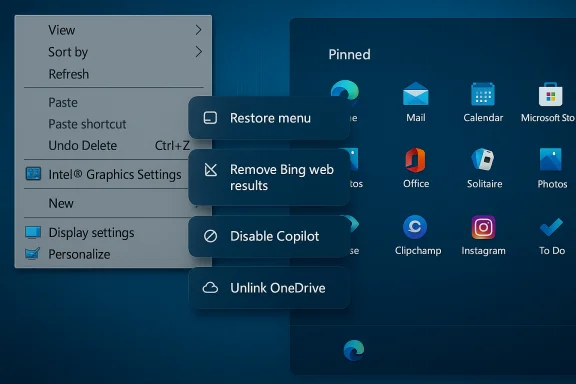 Background / Overview
Background / Overview
Windows 10 reached official end of support on October 14, 2025; after that date Microsoft stopped shipping regular security and feature updates for the mainstream Windows 10 builds. That makes migration to Windows 11 (or another supported platform) the prudent move for most home users, but the jump introduces UX and telemetry choices many people want to reverse or control. The five fixes below address the most commonly reported friction points for power users and everyday desktop workers. 1. Get the Full Right‑Click Menu Back
The problem: Windows 11’s context menu is compact and visually modern, but it hides many common actions behind a “Show more options” step. Power users waste clicks and time. The simple keyboard shortcut — Shift + Right‑click — reveals the legacy menu, but a set‑and‑forget solution is available.What the fix does, and why it works
A small Registry tweak creates a per‑user COM fallback that forces File Explorer to use the classic context menu implementation by masking the compact menu’s COM object. This is a local, per‑account change — it does not require third‑party shell replacements and leaves Explorer’s process behavior otherwise unchanged. Community and troubleshooting documentation cover the same approach.Step‑by‑step (the safe, recommended command approach)
- Open Windows Terminal (or PowerShell) — you do not strictly need elevated rights for the per‑user change, but running as Administrator is safe.
- Paste and run this single command:
- reg add "HKCU\Software\Classes\CLSID{86ca1aa0-34aa-4e8b-a509-50c905bae2a2}\InprocServer32" /f
- Restart File Explorer or sign out and back in. To restart Explorer without rebooting, run:
- taskkill /f /im explorer.exe; start explorer.exe
- reg delete "HKCU\Software\Classes\CLSID{86ca1aa0-34aa-4e8b-a509-50c905bae2a2}" /f
Risks, caveats, and compatibility
- Editing the Registry carries a risk of mis‑typing keys; export or create a System Restore point first. Always verify the exact GUID and path before running commands. If you’re uncomfortable with Regedit, use Shift+Right‑click instead.
- Microsoft can change the internal behavior in future feature updates — this registry fallback has been effective across many builds, but it’s not an officially supported toggle and could be reverted by future Windows updates. In short: it works now, but treat it as community‑backed, not Microsoft‑guaranteed.
2. Make the Start Menu Useful Again (Windhawk and alternatives)
The problem: Windows 11’s Start trades density for a modern look, leaving less room for pinned apps and more “Recommended” clutter. Many users prefer the tighter, more efficient layout Windows 10 offered.Replace or restyle: community mods vs. commercial utilities
Two safe approaches dominate:- Lightweight community mods such as Windhawk (mod framework + Start Menu Styler) let you apply themes that re‑arrange items into a denser, Windows‑10‑style layout without replacing core shell components. Windhawk is a community project with a large user base and many mods specifically written for layout and taskbar tweaks.
- Commercial utilities like Start11, StartAllBack, and ExplorerPatcher provide polished, supported ways to restore legacy Start and taskbar behaviors for a small fee or free in some modes. These are generally more “set and forget,” but they are third‑party and alter system shell UI behavior.
How to apply the Windhawk Start Menu Styler (concise)
- Download Windhawk from the official Windhawk site and install it.
- Open Windhawk → Explore → find the Windows 11 Start Menu Styler mod → click Details → Install. Accept any risk prompts (Windhawk mods are community‑authored; review mod popularity and comments).
- After install, go to the mod’s Settings, pick a theme (for example, Windows11_Metro10) and Save. Open the Start menu to see changes.
Pros and cons
- Pros: Restores productivity by showing more pins and useful items; free mods are highly customizable.
- Cons: Third‑party code touches UI‑level components — updates can break mods; community mods carry theoretical risk (review mod source and popularity before installing) and may trigger Defender or corporate security alerts. Use in personal or carefully controlled environments, and keep restore points.
3. Remove Bing Search from the Start Menu
The problem: Windows Search often returns web results (Bing) when you’re trying to find local files. That behavior bothers privacy‑minded users and interrupts workflow.Practical options and the common Registry toggle
A commonly used Registry value —BingSearchEnabled — is used by many tweaks to remove web results from Start search. Several troubleshooting and how‑to guides document creating a 32‑bit DWORD named BingSearchEnabled under the Search key and setting it to 0. Alternative keys and Group Policy entries also exist, and Microsoft has adjusted how search suggestions behave over multiple updates. That means the exact key you need can vary by Windows build. Test on your machine and back up the Registry before changing it. Recommended command (one‑line, reversible)
- reg add HKEY_CURRENT_USER\Software\Microsoft\Windows\CurrentVersion\Search /v BingSearchEnabled /t REG_DWORD /d 0 /f
Important notes and reliability
- Some Windows updates have overridden or deprecated particular keys in the past. When that happens, newer policy keys such as
DisableSearchBoxSuggestionsunderPolicies\Microsoft\Windows\Explorermay be the persistent alternative. In short: the Registry approach usually works today, but it’s not an ironclad, permanent Microsoft‑provided UI toggle — you might need to reapply or switch to the Group Policy equivalent on Pro/Enterprise machines. Back up before you edit.
4. Get Rid of Copilot (the quick & the robust ways)
The problem: Microsoft’s Copilot appears in many places and some users don’t want an AI assistant baked into their workflow or ribbon UI. Copilot also ships as a separate app after certain updates.Quick removals and admin controls
- For casual users, unpinning or hiding the Copilot button from the taskbar or ribbon is the least intrusive option.
- For more permanence on single machines, Windows 11 Pro/Education/Enterprise can use Group Policy to turn off Copilot. On Home editions, a Registry policy can be added but with more manual work. Microsoft publishes administrative guidance for disabling or preventing Copilot installation in managed environments. If Copilot ships as an app on your machine, you can uninstall it like any other app via Settings → Apps → Installed apps → Uninstall.
Recommended steps (for most users)
- Hide the Copilot icon: Right‑click the taskbar → Taskbar settings → turn off Copilot.
- If Copilot is installed and you want it removed: Start → search “Copilot” → right‑click → Uninstall.
- For enterprise or repeatable deployments, use the documented Group Policy or AppLocker approach to block installation entirely. Microsoft’s management guidance covers AppLocker policies and PowerShell uninstallation scripts for enterprise rollouts.
Caveats
- Microsoft updates have at times reinstalled or re‑pinned Copilot for some users after feature updates; a one‑time uninstall may recur after major updates. For durable removal on multiple machines, combine uninstall with policy or AppLocker rules.
5. Remove OneDrive (or stop it from getting in the way)
The problem: OneDrive’s deep integration (folder backup prompts, default save targets, Explorer pane entries) can be helpful — but it can also surprise users, consume storage, and sync things they didn’t intend to back up.Two safe approaches
- Quick and reversible: Unlink OneDrive from the PC — this stops sync and removes the account pairing while leaving the app installed so you can sign back in later.
- Permanent uninstall: Use Settings → Apps → Installed apps → find Microsoft OneDrive → Uninstall. Microsoft documents both approaches and notes that in some Windows editions OneDrive can be hidden rather than removed.
Steps to fully uninstall (concise)
- Open Start → Settings → Apps → Installed apps.
- Locate Microsoft OneDrive, click the three dots and choose Uninstall. Confirm and follow prompts.
- If you prefer not to uninstall, open OneDrive’s Help & Settings → Settings → Account → Unlink this PC.
Don’t forget to backup first
- If you rely on OneDrive for any backups or have Desktop/Documents/Pictures auto‑backups enabled, make local copies before unlinking or uninstalling. The “it deleted my files” claim occasionally appears in user reports; that’s typically the result of accidental local folder moves or mis‑configured sync rules rather than deliberate deletion by Microsoft — but it’s a risk to mitigate by backing up before removing sync. Mark these anecdotal reports as cautionary, not system‑level bugs unless you’ve reproduced them.
If you still want cloud and File Explorer integration
- Consider a privacy‑focused alternative such as Proton Drive. Proton provides an official Windows desktop client that integrates into File Explorer via a synced folder and supports on‑demand sync; it’s a straightforward OneDrive replacement for many users who want cloud storage without Microsoft’s ecosystem ties. Install, sign in, and the Proton folder will appear in Explorer like any cloud‑sync client.
Verification, cross‑checks, and the reliability checklist
This article’s commands and recommendations were cross‑checked against multiple independent sources and vendor documentation:- Microsoft’s official end‑of‑support guidance for Windows 10 confirms the October 14, 2025 cutoff and describes upgrade and Extended Security Updates (ESU) options.
- The context‑menu Registry fallback and the recommended commands are widely documented in community knowledge bases and technical how‑tos; the same GUID‑based approach has been reproduced across multiple guides. That aligns the public community consensus with documented steps. Treat this as community‑backed, not an official Microsoft setting.
- Windhawk’s Start Menu Styler is listed and documented on Windhawk’s official site; the mod is community‑authored, widely used, and configurable through themes.
- Registry keys for removing Bing from Start search (BingSearchEnabled or policy alternatives) are covered in multiple troubleshooting guides; exact behavior can vary by Windows build and Microsoft frequently adjusts search suggestion behavior, so test and verify after updates.
- Copilot and OneDrive management steps align with Microsoft’s published guidance for disabling or uninstalling features and apps; enterprise admins have additional AppLocker and policy options for durable control.
Risk matrix — quick reference
- Registry edits (context menu, BingSearchEnabled): Low to moderate risk. Mistyping keys can create unexpected behavior. Always export keys before changing and keep a restore point.
- Windhawk and similar mods: Moderate risk. Community mods alter UI behavior; vet mods, prefer well‑known authors, and snapshot the system before applying major UI modifications.
- Uninstalling Copilot/OneDrive: Low risk if you’ve backed up data. Some feature updates may reinstall or repin components; enterprise policy stops recurrence.
Final recommendations — play it safe, be productive
- If you only need the classic context menu occasionally, use Shift + Right‑click (zero‑risk).
- If you want a permanent classic menu and are comfortable with small Registry edits, use the GUID/InprocServer32 tweak but export the relevant key first.
- For Start Menu layout: try Windhawk or StartAllBack — Windhawk is free and powerful but community‑driven; StartAllBack/Start11 are supported commercial offerings. Evaluate each on a test machine.
- Remove Bing from Start search via Registry or Group Policy depending on your edition, but verify after major Windows updates.
- Uninstall or unlink OneDrive only after copying important files locally or moving them to an alternative cloud client like Proton Drive. Proton’s official client integrates with File Explorer and provides an on‑demand sync model and encryption for privacy‑minded users.
- For Copilot, hide first; use Group Policy/AppLocker for durable blocking in managed or multi‑user scenarios.
Conclusion
Windows 11’s design choices aim at a cleaner, more modern experience — but they don’t suit every workflow. A modest set of actions — Registry fallbacks for the context menu, a Start Menu styler, a search tweak to remove web results, and deliberate removals or policy blocks for Copilot and OneDrive — will make Windows 11 behave in a far more familiar, efficient way for many users. These are not risk‑free, however: back up before you change the Registry, expect some tweaks to be undone by major feature updates, and favor managed policy tools for enterprise deployments. With those precautions, you can reclaim muscle memory, remove unwanted noise, and keep the benefits of a supported, updated OS while tailoring it to your needs.Source: How-To Geek How I Fixed The 5 Most Annoying Things About Windows 11