Windows 11 gives enthusiasts a stronger baseline, but a Virtual Private Network (VPN) remains the most practical way to extend that protection across networks, locations, and services—turning a secure machine into a truly private and travel‑ready workspace.
Microsoft has repeatedly touted Windows 11’s security improvements: hardware-backed baselines, secured‑core PCs, and built‑in protections that have driven a measurable drop in reported security incidents. Microsoft’s own security briefing cites a roughly 58–62% reduction in security incidents after turning on these new defaults and a multi‑fold reduction in firmware attacks, figures the company uses to argue that modern Windows 11 hardware is substantially harder for attackers to compromise. (microsoft.com, blogs.windows.com)
That foundation is important. But for power users—Insider testers, IT admins, remote consultants, and gamers—security is layered, not single‑sourced. A VPN complements Windows 11’s device‑level defenses by protecting traffic in motion, masking metadata like IP addresses and location, and preserving consistent access to cloud services and media across borders. This feature article explains how VPNs improve privacy and security for Windows 11 enthusiasts, weighs provider tradeoffs, and lays out practical configuration and operational guidance for power users who demand low latency, strong privacy, and predictable behavior.
A VPN targets a different threat surface:
Finally, remember that privacy and security are layered. BitLocker, Windows Hello, Defender, and secured‑core hardware form the resilient device foundation. A properly configured VPN extends that resilience into the network and travel contexts, making the overall Windows 11 experience both more private and more predictable for the enthusiasts who demand it. (microsoft.com)
Source: MSPoweruser How VPNs Improve Privacy and Security for Windows 11 Enthusiasts
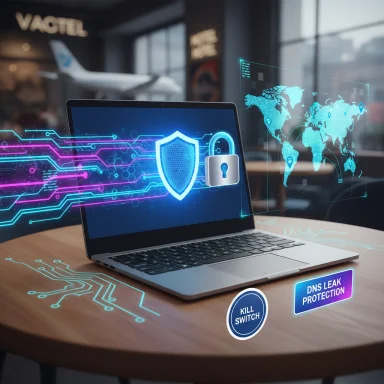 Overview
Overview
Microsoft has repeatedly touted Windows 11’s security improvements: hardware-backed baselines, secured‑core PCs, and built‑in protections that have driven a measurable drop in reported security incidents. Microsoft’s own security briefing cites a roughly 58–62% reduction in security incidents after turning on these new defaults and a multi‑fold reduction in firmware attacks, figures the company uses to argue that modern Windows 11 hardware is substantially harder for attackers to compromise. (microsoft.com, blogs.windows.com)That foundation is important. But for power users—Insider testers, IT admins, remote consultants, and gamers—security is layered, not single‑sourced. A VPN complements Windows 11’s device‑level defenses by protecting traffic in motion, masking metadata like IP addresses and location, and preserving consistent access to cloud services and media across borders. This feature article explains how VPNs improve privacy and security for Windows 11 enthusiasts, weighs provider tradeoffs, and lays out practical configuration and operational guidance for power users who demand low latency, strong privacy, and predictable behavior.
Background: why Windows 11’s gains don’t remove the need for a VPN
Windows 11 tightened the hardware and software stack—TPM 2.0, virtualization‑based security (VBS), secure boot chains, and the push to secured‑core PCs. Microsoft reports that these measures reduced security incidents substantially and cut firmware attack rates by several times. Those platform changes make device compromise more difficult, but they do not change how data travels over networks, how ISPs and cloud services see your traffic, or how public Wi‑Fi can expose credentials and session tokens. (microsoft.com)A VPN targets a different threat surface:
- Windows 11 reduces the risk of local compromise and kernel/firmware attacks.
- A VPN encrypts network traffic between your device and the VPN endpoint, protecting credentials, session cookies, and cloud‑bound data while in transit.
- For users who travel, work from airports, or use coffee‑shop Wi‑Fi, a VPN reduces the odds of interception or man‑in‑the‑middle attacks—especially in the presence of “evil twin” rogue networks that impersonate legitimate hotspots. Security vendors and guides repeatedly recommend a VPN as the best practical mitigation for risky public hotspots. (bleepingcomputer.com, us.norton.com)
How VPNs improve privacy and security for Windows 11 users
1. Protects traffic on untrusted networks
Public Wi‑Fi is convenient, but inherently risky. Rogue access points—so‑called evil twin networks—can capture traffic or trick devices into revealing credentials. A properly configured VPN encrypts traffic at the device, making intercepted packets unreadable to local eavesdroppers. Security guides from vendors and public advisories consistently list VPN use among the key defenses for public hotspots. (us.norton.com, bleepingcomputer.com)- Benefit: Outlook sign‑ins, Teams calls, RDP sessions, and OneDrive syncs remain unintelligible to attackers on the same local network.
- Practical tip: Enable the VPN to auto‑connect on unknown or untrusted Wi‑Fi so human error doesn’t create gaps.
2. Hides metadata and reduces ISP/advertiser tracking
Windows 11 has tighter privacy defaults, but most web traffic still flows through ISPs and domain‑name-resolution systems that collect metadata. A VPN masks your true IP address and tunnels DNS and HTTP(S) traffic through the provider’s infrastructure. That prevents your ISP and local ad networks from solidifying long‑term behavioral profiles tied to your real IP or home location. Tom’s Guide’s VPN primer frames this precisely: VPNs route traffic through secure tunnels and can make it harder to link browsing to your device. (tomsguide.com)- Benefit: Developers or data scientists working remotely avoid having corporate or personal cloud logins correlated with their actual travel itinerary.
- Caveat: VPNs do not make you anonymous—authenticated sessions, browser cookies, account logins, and device fingerprinting still link activity back to you.
3. Stabilizes and protects work and cloud workflows
Many enterprise services react to location or sudden IP changes (for fraud prevention), which can be disruptive when users roam. A VPN with stable egress IP options reduces spurious MFA prompts and inconsistent session behavior.- Benefit: Teams calls, Azure portal access, and large OneDrive uploads behave predictably whether you’re at home, in a hotel, or on a train.
- Operational note: Use split tunneling carefully—allow cloud services to use direct paths only if you understand the security tradeoffs.
4. Enables region‑specific access for games and streaming
Power users often need to access region‑restricted libraries (Game Pass updates, streaming catalogs). A VPN can present a remote region’s IP so services serve the intended content. It’s a common reason gamers and media enthusiasts deploy VPNs, though using VPNs to bypass regional rights restrictions may violate service terms.- Benefit: Play titles, test regional behavior of apps, or watch home‑country streams while traveling.
- Policy reminder: Respect platform terms of service and local law when using geolocation features.
What VPNs do—and don’t—protect on Windows 11
- VPNs encrypt traffic to the VPN provider’s egress node; they do not prevent local device compromise, malicious apps, or phishing. Windows Hello, BitLocker, and Defender remain essential on‑device controls. (microsoft.com)
- VPNs don’t mask identity if you log into services. If you sign into GitHub, Microsoft 365, or Google, your account ties activity to you regardless of the VPN.
- Browser‑based trackers and cookies still operate inside the encrypted tunnel. Combine a VPN with tracker‑blocking extensions and good cookie hygiene for best results. Independent tests show modern VPNs reduce but do not eliminate trackers; they are part of a layered plan. (tomsguide.com)
Choosing the right VPN: tradeoffs for Windows 11 power users
Not all VPNs are equal. Power users should prioritize these attributes:- Privacy and transparency
- Independent audits and verifiable no‑logs policies reduce the risk of provider‑side data capture.
- Jurisdiction matters: providers in countries with strong privacy laws are preferable for sensitive work.
- Performance
- Low latency and high throughput are critical for Teams calls, remote desktop, and cloud gaming.
- Protocols like WireGuard and proprietary optimizations (e.g., ExpressVPN’s Lightway) often deliver the best balance of speed and security. (techradar.com, vpnwarzone.com)
- Features
- Integrated kill switch, DNS leak protection, and split tunneling are essential for predictable operation.
- Advanced protections like malware/trackers blocking or double‑VPN routing can be useful to some users but may add latency. NordVPN’s Threat Protection and double‑hop options illustrate this tradeoff between privacy and speed. (safetydetectives.com)
- Reliability & support
- A provider with robust global infrastructure and responsive support minimizes downtime for power‑user workflows.
- Look for 10 Gbps backhaul, RAM‑only servers, and routinely updated software.
Provider snapshots (what power users should know)
- ExpressVPN — widely recommended for consistently fast, low‑latency connections and a large global footprint; its Lightway protocol and TrustedServer (RAM‑only) architecture emphasize performance and transient server state. Independent reviews consistently praise ExpressVPN for streaming and gaming scenarios. (techradar.com, vpnwarzone.com)
- NordVPN — a strong contender for privacy‑minded users who also want extras: Double VPN (multi‑hop) routing, Threat Protection anti‑malware/anti‑tracking features, and frequent independent audits. Threat Protection blocks trackers and malicious domains, but experts caution that such protections are not a full antivirus replacement. Expect a minor speed tradeoff when chaining hops. (safetydetectives.com, en.wikipedia.org)
- X‑VPN — positioned as a fast, user‑friendly option with cross‑platform apps and an integrated ad‑blocker on some clients. Independent reviews are mixed: feature lists and streaming claims are strong, but some reviewers have flagged inconsistent kill‑switch behavior and privacy policy complexities. For casual streaming and light gaming on Windows 11, X‑VPN can provide a useful balance of speed and price, but advanced users should verify privacy and kill‑switch behavior in their environment before relying on it for sensitive tasks. (xvpn.io, safetydetectives.com)
Practical setup and operational recommendations for Windows 11
Quick checklist to harden day‑to‑day use
- Install the native Windows app from a trusted provider and configure the kill switch.
- Set the VPN to auto‑connect for unknown and untrusted Wi‑Fi networks (this closes the common human gap of forgetting to enable protection). Microsoft’s Defender privacy features and third‑party advice both recommend auto‑activation on insecure networks. (techcommunity.microsoft.com, us.norton.com)
- Enable DNS leak protection and verify DNS servers after connection. Use a reputable DNS or let the VPN manage DNS to prevent local resolvers from exfiltrating queries.
- Test for IPv6 leaks and WebRTC leaks in a lab environment before relying on a provider for sensitive access.
- Combine VPN with Windows protections: ensure BitLocker is enabled, Windows Hello is set up, and Defender (or a trusted EDR) runs real‑time protection. A VPN encrypts transit but cannot replace antivirus or device‑level control. (microsoft.com)
Advanced tips for power users
- Use split tunneling when low latency is required for local services (e.g., connect Teams through the VPN but route a corporate SAN via direct link if your environment requires it). Be deliberate; split tunneling reduces the coverage area of the VPN.
- For remote admin tasks, prefer dedicated device‑to‑site VPNs or Zero Trust access controls rather than exposing RDP over public networks.
- Evaluate double‑hop or Tor‑over‑VPN only when anonymity is essential; expect measurable latency penalties.
Evaluating risks and limitations
Trusting your VPN provider
A VPN moves the trust boundary from your ISP to the VPN operator. That’s why transparency matters:- Look for audited no‑logs policies and third‑party audits.
- Prefer providers with RAM‑only servers and proven operational security practices.
- Beware of “free” VPNs that monetize traffic or inject ads and trackers—documented cases show free services can be worse for privacy than not using a VPN at all.
Legal and terms‑of‑service considerations
- Using a VPN to access region‑restricted content may breach the terms of some streaming platforms.
- In some jurisdictions, VPN use is restricted or monitored; understand local law before traveling.
Performance tradeoffs
- Encryption and routing add overhead. Providers invest in high‑capacity networks and optimizations (e.g., Lightway, WireGuard) to reduce impact, but some performance loss is inevitable.
- If a VPN provider’s global network is congested, real‑time apps like cloud gaming or low‑latency multiplayer may suffer. Choose providers that publish latency benchmarks or allow trial periods.
How the Defender / Edge ecosystem affects the VPN landscape
Microsoft has experimented with baked‑in privacy features—Edge’s Secure Network and Defender’s Privacy Protection—aimed at users who prefer minimal setup and integrated experiences. Those browser‑ or Defender‑level services are useful for basic IP masking and convenience, but they deliberately trade geographic spoofing and advanced features for simplified operation. Microsoft’s own Defender privacy/VPN experiment has been phased in and out of availability in ways that demonstrate the limits of browser‑centric approaches for enthusiasts who need full egress control and advanced features. Independent coverage of Defender’s VPN deprecation and Edge’s Secure Network shows Microsoft positioning these features as privacy enhancers rather than replacements for full VPNs. (bleepingcomputer.com, vpnpro.com)- Operational implication: If you relied on Defender’s built‑in privacy protections, plan for an alternative—either a standalone VPN or a browser extension—especially after Microsoft’s changes in 2025. (bleepingcomputer.com)
Side‑by‑side: what to look for in a Windows 11 power‑user VPN
- Encryption: AES‑256 or ChaCha20; modern key exchange (ECDHE).
- Protocols: WireGuard or optimized proprietary alternatives (Lightway); fallback to OpenVPN for compatibility.
- Leak protection: DNS, IPv6, WebRTC.
- Kill switch: reliable system‑level enforcement on Windows.
- Audits & transparency: recent independent audits of infrastructure and no‑logs policy.
- Server footprint: geographical diversity and sufficient capacity (10 Gbps backbones are increasingly standard for top providers).
- Privacy extras: RAM‑only servers, double‑VPN options, threat protection (note: such features are auxiliary, not replacements for endpoint security). (techradar.com, safetydetectives.com)
Step‑by‑step: a recommended Windows 11 VPN setup for enthusiasts
- Create a testbed: use a secondary Windows 11 device or a Windows 11 VM to evaluate providers.
- Install the native client from the vendor’s official site (not a third‑party store).
- Enable the kill switch and DNS leak protection.
- Configure auto‑connect on unrecognized Wi‑Fi networks and enable reconnection on system resume.
- Run diagnostics: test for IP/DNS leaks, latency to key servers, and performance under Teams call load.
- For gaming: measure round‑trip latency and packet loss to your regular game servers with the VPN active; choose providers/servers with the lowest median ping.
- Validate Threat Protection/ad‑blocking features in a controlled environment—confirm they do not break corporate web apps or certificate chains. (vpnwarzone.com, safetydetectives.com)
Critical analysis: strengths, blind spots, and future trends
Strengths
- VPNs dramatically reduce the risk of interception on unsafe networks and stop casual ISP/advertiser profiling tied to IP addresses.
- Modern protocols and provider investments have narrowed the performance gap; many VPNs now sustain high throughput and low latency suitable for video calls and streaming. Independent performance testing shows top providers retaining 80–95% of baseline speeds under ideal conditions. (vpnwarzone.com, techradar.com)
Blind spots and risks
- Provider trust remains a single point of failure. A poor privacy policy, legal pressure, or a compromised provider can expose metadata.
- VPNs don’t stop targeted tracking once you sign into cloud accounts. A VPN is privacy in transit, not anonymity at the application layer. Tom’s Guide and security surveys remind readers that VPNs are one tool among many for privacy. (tomsguide.com)
- Browser or OS integrations (Edge Secure Network, Defender VPN) offer convenience but lack advanced controls and geographic spoofing power expected by power users—Microsoft’s shifting strategies show these built‑in options are evolving and not a full replacement for third‑party VPNs. (bleepingcomputer.com, vpnpro.com)
Future trends to watch
- Wider adoption of hardware‑based protections (Pluton, secured‑core) shifts the baseline for device security; VPNs will need to remain nimble to integrate with new OS privacy mechanisms. (microsoft.com)
- Cloud and AI services (Copilot, Azure Machine Learning) increase the importance of consistent, low‑latency, and private network channels; high‑performance VPN infra and enterprise Zero Trust solutions will grow in importance.
- The browser‑integrated privacy features may mature, but for now they serve different user segments—built‑in tools for low‑effort privacy and third‑party VPNs for power and control.
Conclusion: a more complete Windows 11 experience
Windows 11 provides one of the strongest device‑level foundations available today. But device security is only half the battle for power users who move between networks, regions, and cloud services. A thoughtfully chosen VPN fills the remaining gaps by encrypting transit, shielding metadata, stabilizing cloud and entertainment workflows, and restoring consistency while traveling.- For professionals: a VPN protects Outlook, Teams, RDP, and OneDrive traffic on public Wi‑Fi and reduces spurious location‑based friction when accessing corporate resources.
- For gamers and streamers: a fast, well‑engineered VPN can unlock region‑specific content and preserve low latency for cloud gaming when chosen and configured with performance in mind.
- For privacy‑focused users: choose audited providers and validate kill switches, leak protections, and logging policies.
Finally, remember that privacy and security are layered. BitLocker, Windows Hello, Defender, and secured‑core hardware form the resilient device foundation. A properly configured VPN extends that resilience into the network and travel contexts, making the overall Windows 11 experience both more private and more predictable for the enthusiasts who demand it. (microsoft.com)
Source: MSPoweruser How VPNs Improve Privacy and Security for Windows 11 Enthusiasts