Microsoft’s latest Insider flight sharpens Windows 11’s Copilot integrations with a new inline Copilot prompt box inside Click to Do, debuts a curated set of Emoji 16.0 glyphs, and delivers a wide-ranging set of accessibility and stability fixes in Dev Channel Build 26220.6682 (KB5065782)—but the release is deliberately cautious, gated, and carries a non-trivial set of known issues Insiders should weigh before installing.
Windows Insiders on the Dev Channel received Build 26220.6682 (KB5065782) as a targeted preview for Windows 11, version 25H2. This flight follows Microsoft’s ongoing pattern of incremental enablement packages and controlled feature rollouts: small, focused changes delivered to subsets of devices and toggled server-side to allow staged validation. That means not every Insider will see every change immediately, and some experiences are limited to specific hardware classes—most notably Copilot+ PCs.
The release bundles three broad priorities: AI/productivity polish (Copilot UX), accessibility improvements (major Narrator updates), and reliability fixes across core shell components (taskbar, File Explorer, Start menu), plus a handful of device- and region-specific known issues. Microsoft describes this as a refinement flight rather than a large consumer-facing milestone.
Microsoft is gating rollout of this functionality by hardware and region; the company explicitly notes the Copilot prompt box is not yet rolling out to Insiders in the EEA or China. That regional gating is consistent with Microsoft’s staged approach to Copilot-era features and regulatory caution.
The updates indicate Microsoft’s continued investment in accessibility alongside AI experimentation—an important signal that Copilot and related features are being developed with assistive scenarios in mind.
Additionally, because Copilot features are entitlement- and hardware-gated, IT departments must track Copilot+ hardware inventory and any AI components pushed to devices (for example, local model packages). Those components may appear as optional AI updates or platform packages in enterprise update tooling; change control and testing remain essential.
However, the release is explicitly experimental: features are gated, the rollout is gradual, and several known issues remain. These characteristics make the build appropriate for Insiders and validation teams—but not for production machines or users with critical audio, camera, or multi-display workflows until the outstanding regressions are resolved.
Microsoft’s controlled-rollout strategy continues to favor measured experimentation over broad, immediate exposure—something that benefits stability and feedback-driven improvement but requires patience from Insiders and careful testing from IT. For those testing the build, focus on Copilot‑related flows, Narrator behavior in real documents, and multimedia/streaming scenarios to ensure the changes meet your needs before wider adoption.
Conclusion: this Dev Channel flight is an instructive example of how Microsoft is evolving Windows 11—incremental AI usability enhancements coupled with meaningful accessibility fixes—while still wrestling with the engineering complexity that comes from mixing AI, hardware gating, and a wide diversity of PC configurations.
Source: thewincentral.com Windows 11 Insider Preview Build 26220.6682 (Dev Channel)
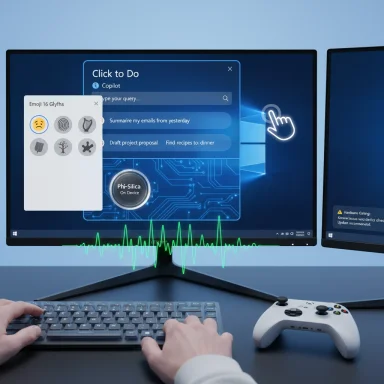 Background
Background
Windows Insiders on the Dev Channel received Build 26220.6682 (KB5065782) as a targeted preview for Windows 11, version 25H2. This flight follows Microsoft’s ongoing pattern of incremental enablement packages and controlled feature rollouts: small, focused changes delivered to subsets of devices and toggled server-side to allow staged validation. That means not every Insider will see every change immediately, and some experiences are limited to specific hardware classes—most notably Copilot+ PCs.The release bundles three broad priorities: AI/productivity polish (Copilot UX), accessibility improvements (major Narrator updates), and reliability fixes across core shell components (taskbar, File Explorer, Start menu), plus a handful of device- and region-specific known issues. Microsoft describes this as a refinement flight rather than a large consumer-facing milestone.
What’s new at a glance
- Click to Do: Copilot prompt box, local suggested prompts, new right-edge gesture animations, and curated action tags.
- Start menu: experimental prompt examples shown in the Recommended area to increase Copilot discoverability.
- Emoji: a curated Emoji 16.0 set added to the emoji panel (seven new glyphs).
- Gaming input: Xbox controller button behavior refined—short press opens Game Bar, long press opens Task View, hold still powers off.
- Accessibility: comprehensive Narrator improvements for smoother voice feedback, better list and table navigation, improved footnote and comment reading, and reliable continuous reading.
- Stability/bug fixes: fixes for hibernation-related green screens, taskbar hiding reliability, File Explorer context-menu responsiveness, Windows Sandbox CPU spikes, and more.
Deep dive: Click to Do and the Copilot prompt box
What changed
Click to Do now includes a text entry box at the top of the context surface so users can type a short custom prompt and send it to Copilot together with the selected on‑screen content. Beneath that entry field, suggested prompts appear to help users craft queries quickly. Those suggestions are generated locally by Microsoft’s on‑device model stack—Phi‑Silica—for supported text selections and languages (English, Spanish, French). This local inference design aims to reduce latency and keep short, frequent interactions on device when hardware allows (Copilot+ PCs only).Microsoft is gating rollout of this functionality by hardware and region; the company explicitly notes the Copilot prompt box is not yet rolling out to Insiders in the EEA or China. That regional gating is consistent with Microsoft’s staged approach to Copilot-era features and regulatory caution.
Why this matters
- The prompt box reduces friction for quick, context-aware interactions—think “select paragraph → type ‘summarize in two bullets’ → send.” It turns Click to Do from a passive menu into a micro-composer for Copilot.
- Local prompt suggestions (Phi‑Silica) are a privacy- and latency-conscious move. On-device inference can reduce cloud round trips for short prompts and speed up the user flow. However, enterprises should validate telemetry and retention behavior for regulatory compliance.
- Because the feature is Copilot+ hardware-gated, many Insiders and enterprise endpoints will not see it immediately; this staged approach helps Microsoft iterate based on telemetry from eligible devices.
Known Click to Do regressions to watch
A new known issue causes the right-edge swipe visuals to appear on the wrong display when launching Click to Do on the primary display. Microsoft is investigating this; until it’s fixed, multi-display and mixed DPI setups may see odd visual behavior.Narrator: substantial accessibility improvements
Key updates
Narrator receives a broad set of real-world quality-of-life improvements focused on document workflows (especially Microsoft Word). The changes include:- More natural voice feedback—reducing dramatic pitch jumps when announcing headings or grammar/spelling errors.
- Better footnote navigation—you can navigate via footnotes and clearly hear their numbers to stay oriented.
- Reliable continuous reading—Narrator no longer stops unexpectedly during long passages.
- Improved list and table handling—consistent list announcements, no truncation for long list items, new quick navigation hotkeys in Scan Mode for table traversal, and clearer boundary announcements to avoid accidental row additions.
Why this matters
These changes materially improve the experience for people relying on screen readers and assistive tech. The combination of more natural speech patterns and better structural announcements reduces cognitive load and makes editing and reviewing long documents far less error-prone.The updates indicate Microsoft’s continued investment in accessibility alongside AI experimentation—an important signal that Copilot and related features are being developed with assistive scenarios in mind.
Emoji 16: a curated rollout
Microsoft has added a small, carefully curated selection of Emoji 16 glyphs to the Windows emoji panel rather than deploying the entire Unicode update. The included items are:- Face with Bags Under Eyes
- Fingerprint
- Root Vegetable
- Leafless Tree
- Harp
- Shovel
- Splatter
Gaming and input: Xbox controller tweak
A minor but practical change for gamers and streamers adjusts the Xbox controller’s main button behavior:- Short press → open Game Bar
- Long press → open Task View
- Press and hold → still powers off the controller
Fixes and reliability improvements
This build addresses several customer-impacting bugs that appeared in recent flights, including:- A fix for some PCs experiencing a green-screen bugcheck during hibernation (which sometimes made hibernation appear as a shutdown). This fix also addresses shutdown hangs that left systems stuck on a black screen with fan noise.
- Taskbar hiding/unhiding reliability improvements for the “automatically hide the taskbar” setting, plus work to avoid loss of interactivity for areas above the taskbar.
- File Explorer fixes covering Shared visibility in Home, missing thumbnails for certain video EXIF metadata, unresponsive clicks after context-menu interactions, and hangs with Open/Save dialogs.
- Windows Sandbox vmmemCmFirstBoot CPU spike mitigation to prevent post-login unresponsiveness.
- A targeted fix for audio stuttering in apps using Network Device Interface (NDI) when Display Capture is active in OBS Studio. This is especially relevant for streamers who experienced audio glitches after previous updates.
Known issues and caveats
This is not a “safe for production” release; several known issues were explicitly called out by Microsoft:- Click to Do right-edge gesture visuals may appear on the wrong display on multi-monitor setups.
- Media controls may not show on the lock screen in this build.
- For some external webcams, enabling “Use Windows Studio Effects” may cause camera preview failure due to firmware compatibility; Microsoft recommends disabling Windows Studio Effects until a firmware or Windows update resolves the problem.
- PIX on Windows is currently unable to play back GPU captures on this OS version; Microsoft expects a PIX update to resolve the issue (estimated by the end of September for the affected release). Developers impacted can use the Send Feedback workflow for private builds or support.
- Placeholder text in Settings search may be vertically misaligned.
- Some Insiders report audio stopping with yellow exclamation marks in Device Manager (devices like “ACPI Audio Compositor”); Microsoft published an in-place Device Manager workaround to reselect and install a compatible driver. Follow the update driver → browse → pick from list flow to restore audio if affected.
Practical guidance and recommended actions
If you’re an Insider, IT admin, or power user evaluating this build, follow this checklist:- Back up critical data and ensure a known good system image or restore point exists before installing preview builds.
- Consider installing on a secondary machine, VM, or test device—do not use this build on production hardware.
- If you rely on audio capture tools like OBS + NDI, validate workflows after updating; the build includes a fix for a known NDI/Display Capture stutter issue, but unique hardware combinations may still surface regressions.
- If you encounter Device Manager yellow exclamation marks for audio devices, use the published temporary driver-reinstall steps: right-click the device → Update driver → Browse my computer for drivers → Let me pick from a list of available drivers → select the most recent-dated driver → Next. Repeat per affected device until Device Manager shows healthy status.
- For webcams failing when Windows Studio Effects is enabled, turn off Studio Effects in camera settings until a firmware or OS fix is released.
Security, privacy, and enterprise considerations
Microsoft’s move to surface local prompt suggestions via Phi‑Silica is notable: it pushes more inference on device for short prompts, which can reduce latency and limit data sent to cloud endpoints. That’s a positive from a privacy perspective—but enterprises should still verify what data is logged, how telemetry is collected, and whether selected on-screen content is ever transmitted or cached. The documentation available at rollout time does not change regulatory obligations; compliance teams should validate behavior under real enterprise policies before allowing broad deployment.Additionally, because Copilot features are entitlement- and hardware-gated, IT departments must track Copilot+ hardware inventory and any AI components pushed to devices (for example, local model packages). Those components may appear as optional AI updates or platform packages in enterprise update tooling; change control and testing remain essential.
Developer and creator impact
- Game developers and streamers: the Xbox controller change is minor but useful; key is validating that controller shortcuts and streaming workflows remain consistent. Streamers who use OBS and NDI should test audio capture after updating because the build specifically targeted an OBS audio stutter bug.
- GPU debugging and profiling: PIX playback incompatibility on this OS means performance capture playback is temporarily impacted until PIX releases a compatible update. Developers using PIX must follow Microsoft’s guidance or seek private builds from the PIX team.
- Accessibility-focused developers: Narrator improvements reduce friction for content consumption; apps that rely on ARIA/automation patterns should be retested to ensure compatibility with the new Narrator announcements and table navigation hotkeys.
Strengths and risks — editorial analysis
Strengths
- The Copilot prompt box lowers friction for context-aware queries and demonstrates Microsoft’s intent to weave Copilot into micro-interactions across the shell. Local prompt suggestions via Phi‑Silica are a technically sensible approach for latency and privacy.
- Narrator upgrades are substantive and will be genuinely beneficial to users who rely on assistive technologies—this is a major accessibility win in a small release.
- The curated Emoji 16.0 rollout strikes a pragmatic balance, adding expressiveness without bloating the picker.
- Targeted stability fixes (hibernation bugcheck, File Explorer responsiveness, Sandbox CPU spike) address real pain points reported by Insiders recently.
Risks and trade-offs
- Hardware and regional gating means the most interesting changes will be visible only to a subset of Insiders (Copilot+ PCs), complicating broad validation and discussion for the larger community.
- On-device models like Phi‑Silica reduce cloud dependencies but introduce packaging, update, and governance overhead for enterprise environments; organizations must track these AI components.
- Known issues—especially the display gesture regression, camera preview failures, and audio driver problems—make this flight less suitable for users who depend on stable multimedia workflows.
Final verdict
Build 26220.6682 (KB5065782) is a tightly-scoped, pragmatic step forward for Windows 11’s Copilot-era UX and accessibility posture. The Copilot prompt box and local Phi‑Silica suggestions are realistic, incremental improvements that make in-context prompts faster and more discoverable. The Narrator enhancements are meaningful and deserve credit for improving the accessibility baseline of the OS.However, the release is explicitly experimental: features are gated, the rollout is gradual, and several known issues remain. These characteristics make the build appropriate for Insiders and validation teams—but not for production machines or users with critical audio, camera, or multi-display workflows until the outstanding regressions are resolved.
Microsoft’s controlled-rollout strategy continues to favor measured experimentation over broad, immediate exposure—something that benefits stability and feedback-driven improvement but requires patience from Insiders and careful testing from IT. For those testing the build, focus on Copilot‑related flows, Narrator behavior in real documents, and multimedia/streaming scenarios to ensure the changes meet your needs before wider adoption.
Conclusion: this Dev Channel flight is an instructive example of how Microsoft is evolving Windows 11—incremental AI usability enhancements coupled with meaningful accessibility fixes—while still wrestling with the engineering complexity that comes from mixing AI, hardware gating, and a wide diversity of PC configurations.
Source: thewincentral.com Windows 11 Insider Preview Build 26220.6682 (Dev Channel)