Microsoft appears to be adding hover-activated quick-action buttons to File Explorer in Windows 11, putting commonly used commands — including Open file location, Ask Copilot, and a More actions (three-dot) menu — one mouse movement away on the Home page and in Recent/Favorites/Shared lists, a change first spotted in a tip and preview screenshot shared by a longtime Windows watcher. (neowin.net)
File Explorer has undergone a steady stream of incremental updates across recent Windows 11 builds as Microsoft shifts the app from a simple file browser toward a productivity surface that surfaces contextual tools and AI-powered actions. Those changes include a compact quick-action toolbar, a revamped Home page with Recent/Favorites/Shared panes, and experimental AI Actions and Ask Copilot integrations that let users run image edits or request document summaries without opening separate apps. These efforts have been documented in Microsoft’s own Windows Experience Blog and reported broadly by independent outlets covering Insider builds. (blogs.windows.com, theverge.com)
The newly reported hover buttons are another user-surface optimization in that roadmap: small, targeted UI elements designed to reduce right-clicks and speed common tasks. The discovery was published as a screenshot on X (formerly Twitter) by @phantomofearth and then picked up by multiple outlets reporting from Insider builds and screenshots. (neowin.net, windowscentral.com)
For readers tracking Windows 11 changes, this is another example of Microsoft delivering iterative, user-facing refinements that blend traditional productivity shortcuts with AI features. The hover buttons are currently in testing and appear in Insider previews and community screenshots; a wider rollout timeline remains unannounced. Watch for official release notes and enterprise documentation before making broad deployment decisions. (theverge.com, windowscentral.com)
Source: Windows Report Windows 11 File Explorer to Get New Hover Buttons
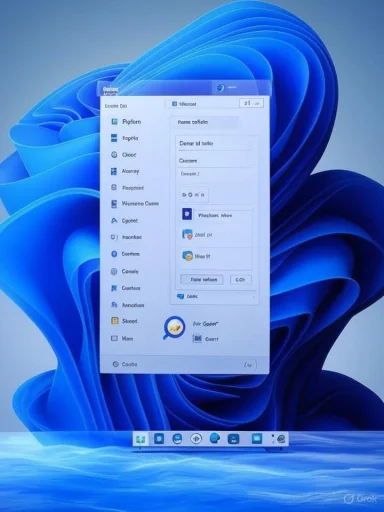 Background
Background
File Explorer has undergone a steady stream of incremental updates across recent Windows 11 builds as Microsoft shifts the app from a simple file browser toward a productivity surface that surfaces contextual tools and AI-powered actions. Those changes include a compact quick-action toolbar, a revamped Home page with Recent/Favorites/Shared panes, and experimental AI Actions and Ask Copilot integrations that let users run image edits or request document summaries without opening separate apps. These efforts have been documented in Microsoft’s own Windows Experience Blog and reported broadly by independent outlets covering Insider builds. (blogs.windows.com, theverge.com)The newly reported hover buttons are another user-surface optimization in that roadmap: small, targeted UI elements designed to reduce right-clicks and speed common tasks. The discovery was published as a screenshot on X (formerly Twitter) by @phantomofearth and then picked up by multiple outlets reporting from Insider builds and screenshots. (neowin.net, windowscentral.com)
What the hover buttons are — and where you'll see them
The quick-action trio
Based on the leaked screenshot and corroborating coverage, the hover overlay will show at least three visible buttons when you mouse over a file in the File Explorer Home view and related lists:- Open file location — a fast way to jump from a Home/Recent entry to the file’s containing folder (useful for files pinned or surfaced from OneDrive/Office).
- Ask Copilot — uploads or references the selected item in the Copilot experience so you can ask questions, summarize contents, or generate actions.
- More actions (three-dot menu) — a shortcut that opens the existing context menu (the same set of commands you’d get by right‑clicking).
Where exactly in File Explorer
Early previews show the overlay appearing in the Home page’s lists — Recent, Favorites, and Shared — and likely on other thumbnail or list views in Home. The overlay seems to be a hover-sensitive strip or small set of floating icons adjacent to the file row or thumbnail, not a permanent UI element that clutters the view when not in use. The behavior mirrors other modern UIs that reveal context controls on hover for cleaner default layouts.Why Microsoft is adding hover buttons: UX rationale
Microsoft’s broader File Explorer updates emphasize speed, discoverability, and reduced context switching. Hover buttons are a classic micro-optimization that can:- Reduce time-to-action for common tasks (no right-click + search through the menu).
- Improve discoverability of AI or cloud features like Copilot by surfacing them where files are already browsed.
- Keep the default view visually clean while making power actions quickly accessible.
How the Copilot integration ties in
Ask Copilot in context
The hover button labeled Ask Copilot echoes earlier moves to integrate Copilot directly into Windows via the right-click menu and other surfaces. Selecting Ask Copilot appears to upload the file (or a reference to it) to the Copilot panel so the assistant can summarize, extract, or act on the content. This behavior is consistent with the Add‑to‑Copilot features that Microsoft has been rolling out to File Explorer and other apps. (windowslatest.com, windowscentral.com)Licensing and capability caveats
Microsoft’s own disclosures and reporting on AI Actions indicate that some Copilot features — especially Office/SharePoint/OneDrive document summarization and advanced Microsoft 365 Copilot capabilities — may be gated: initially limited to Copilot-licensed Microsoft 365 commercial tenants or to Copilot+ hardware for specific semantic searches. That means the precise capability set available through Ask Copilot may vary depending on your account, subscription, and whether the device is flagged as a Copilot+ PC. Users should not assume feature parity across consumer and enterprise SKUs. (theverge.com, windowscentral.com)Security, privacy, and enterprise concerns
What gets uploaded when you click Ask Copilot?
The UI appears to upload or reference files for Copilot to process — a necessary step for file summarization and content-aware queries. For enterprises and privacy-conscious users, that raises questions:- Where is the file processed? Microsoft has indicated many Copilot features run in cloud-backed services; files may be temporarily transmitted to Microsoft services for AI processing unless specifically performed locally on Copilot+ NPU-enabled hardware.
- Audit and compliance: Enterprise tenants using Copilot features should verify whether those operations comply with their data governance policies and whether logs or copies are retained in tenant-controlled locations (SharePoint/OneDrive) or in broader Microsoft telemetry stores.
- Opt-out and control: Tools to remove or hide Copilot entries from context menus already exist (registry edits) and were documented in third-party coverage, but enterprise admins will want more robust management via group policy or endpoint management to control Copilot exposures at scale. (ghacks.net, windowslatest.com)
Practical mitigations
- Enterprises should test Insider builds in a controlled environment before allowing Copilot interactions on corporate devices.
- Administrators should verify Microsoft documentation and M365 admin controls for Copilot-specific privacy settings, and consider blocking or restricting Copilot on devices that handle sensitive data.
- Individual users who prefer not to use Copilot can remove the app or hide the context menu entry via documented registry tweaks. (ghacks.net, windowslatest.com)
Accessibility and discoverability implications
Hover-only controls can be problematic for keyboard and touch users if not implemented carefully. Microsoft’s File Explorer updates have shown attention to accessibility in other areas (text scaling, magnifier behavior), but hover overlays must still offer keyboard equivalents and touch-friendly affordances:- Keyboard focus: Every hover control should be reachable via Tab/Arrow navigation so that keyboard-only users can trigger the same actions.
- Touch targets: On touch-screen devices, the hover behavior must degrade gracefully (for example, appear on selection or long-press rather than relying solely on hover).
- Screen readers: Buttons need accessible names and states so screen-reader users receive meaningful feedback and can operate the actions reliably.
How to test or enable these features today (Insider builds and ViveTool)
Microsoft is currently testing many File Explorer changes in Insider channels. If you want early access, the general pathway is:- Join the Windows Insider Program and enroll the target PC in the Dev or Beta Channel.
- Install the latest preview build where File Explorer AI Actions and Copilot integrations are being trialed.
- For some features that roll out gradually, third‑party utilities like ViVeTool have been used by insiders to flip the specific feature flags (IDs reported by community tipsters). Reported IDs for AI Actions appear in coverage by Windows Central and Neowin; however, modifying feature flags has risks and is not supported by Microsoft. (windowscentral.com, neowin.net)
- Using third-party tools to force-enable features can make the system less stable and may void support for that device in enterprise contexts.
- Some experimental features require server-side enablement and may not activate even with local flags turned on.
- Back up critical data before experimenting, and avoid enabling preview features on production machines.
Real-world benefits: where hover buttons will shine
- Quick navigation: Jump to a file’s folder with a single click instead of searching through the context menu.
- Faster triage: For people sorting through downloads or recent files, hover actions speed up routine tasks (e.g., locate, open, or ask Copilot).
- Discover Copilot functions: Putting Ask Copilot where users already browse files increases the chance people will try the assistant for quick summaries and saves them steps.
- Reduced clicks for common tasks: The more tasks Microsoft surfaces directly, the fewer menu dives and context switches — a genuine win for productivity if the UI remains unobtrusive.
Downsides and risks: what could go wrong
- Context-menu bloat vs. discoverability tension: Critics have argued Copilot is appearing in too many places in the shell, which can clutter menus and annoy users. Hover buttons risk making the Home view feel busy for users who prefer a minimal surface. Some users have already expressed frustration with repeated Copilot UI placements. (ghacks.net)
- Privacy concerns: As above, uploading files — even transiently — to cloud services for AI processing raises legitimate enterprise and privacy questions.
- Accidental activation: Hover-target sensitivities must be tuned. Too sensitive, and the hover bar will flash up during ordinary navigation; not sensitive enough, and users will never discover it.
- Accessibility regressions: If keyboard and assistive technology paths aren’t enforced, hover-only affordances can create barriers for non-mouse users.
- Fragmented feature access: Because Microsoft gates some AI features by license or hardware, users will see inconsistent behavior depending on subscription or device class, which can frustrate support and education efforts. (theverge.com, pureinfotech.com)
Design trade-offs and suggested improvements
If Microsoft wants these hover buttons to be broadly successful, several design and policy choices would help:- Provide a single centralized control in Settings (and enterprise policies) to hide or show Copilot hover entries.
- Ensure every hover control has a keyboard-accessible equivalent and clear screen-reader labels.
- Default to conservative telemetry — clearly document what is uploaded, for how long, and how it’s stored.
- Offer user education: a short first-run hint explaining what the hover bar does and how to disable Copilot uploads.
- Expose policy controls or MDM settings for organizations so admins can centrally manage Copilot integration on corporate endpoints.
Cross-checking the facts: what’s verified and what remains provisional
- Verified: Microsoft has been integrating AI features — including an Ask Copilot context-menu entry and a set of AI Actions — into File Explorer in Dev/Beta Insider builds. Multiple outlets and Microsoft’s own blog posts confirm the general integration roadmap. (theverge.com, blogs.windows.com)
- Verified: Community tipster @phantomofearth shared a screenshot and details about an on-hover quick-action bar showing Open file location, Ask Copilot, and More actions; that tip was widely picked up and reproduced by outlets. (neowin.net)
- Provisional / Unverified: Microsoft has not published an official release plan or public timeline that pins down when the hover buttons will reach non‑Insider channels. Until Microsoft publishes roll‑out guidance or release notes that mention this exact hover overlay, the feature’s final form, rollout timing, and availability across SKUs remain subject to change. Readers should treat the current previews as in testing rather than final. (windowscentral.com)
Practical advice for users and administrators
- Casual users: Expect the hover buttons to arrive gradually via Insider builds first; prefer waiting for stable channel rollout unless you like early testing. If you dislike Copilot surfaces, you can hide or remove Copilot context entries using registry tweaks documented by community outlets, or uninstall Copilot entirely. (ghacks.net, windowslatest.com)
- Power users: If you test Insider builds, keep a recovery plan and avoid enabling early features on critical machines. Use ViVeTool only when you understand the risks and have reliable backups. (neowin.net)
- IT administrators: Evaluate the feature in a lab environment, confirm data flows for Copilot operations align with compliance needs, and look for enterprise controls in Microsoft Endpoint Manager / Group Policy that can toggle Copilot integration or block uploads. Communicate change management guidance to users in advance to set expectations. (theverge.com)
The bigger picture: File Explorer as a productivity surface
The hover buttons are small UI work, but they signal a larger evolution: File Explorer is increasingly treated as a contextual orchestrator rather than an inert file list. Microsoft’s goal — surfaced in the Windows Experience Blog — is to “keep you in flow” by adding inline actions, Click to Do overlays, and Copilot prompts that reduce context switching. If implemented with restraint and strong privacy controls, these changes can make everyday file tasks measurably faster. If mishandled, they risk clutter, confusion, and legitimate privacy friction for businesses and privacy-aware users. (blogs.windows.com, theverge.com)Conclusion
The addition of hover-activated quick-action buttons in File Explorer is a sensible micro-UX improvement that aligns with Microsoft’s broader strategy of surfacing AI and contextual tools directly where users work. The three core buttons reported in previews — Open file location, Ask Copilot, and More actions — promise convenience and faster workflows, especially for users who frequently triage recent or shared files. That said, the feature’s practical value hinges on careful execution: predictable behavior across input methods, transparent privacy guarantees for Copilot operations, and robust administrative controls for enterprises.For readers tracking Windows 11 changes, this is another example of Microsoft delivering iterative, user-facing refinements that blend traditional productivity shortcuts with AI features. The hover buttons are currently in testing and appear in Insider previews and community screenshots; a wider rollout timeline remains unannounced. Watch for official release notes and enterprise documentation before making broad deployment decisions. (theverge.com, windowscentral.com)
Source: Windows Report Windows 11 File Explorer to Get New Hover Buttons