Microsoft has quietly added a one‑click Internet speed test launcher to Windows 11’s taskbar and quick settings, and it’s arriving alongside continued enhancements to the Snipping Tool (a.k.a. “Scissors”) that push the app from a basic screenshot utility toward a compact image and video capture workstation. The speed‑test control appears in Insider preview builds as a shortcut that opens Bing’s web speed‑test widget in the default browser rather than running a native, in‑OS diagnostic; the Snipping Tool is gaining window‑focused video capture and an annotation panel in Canary/Dev/Beta previews.
Source: hi-Tech.ua Windows 11 will allow to check your internet speed directly in the system
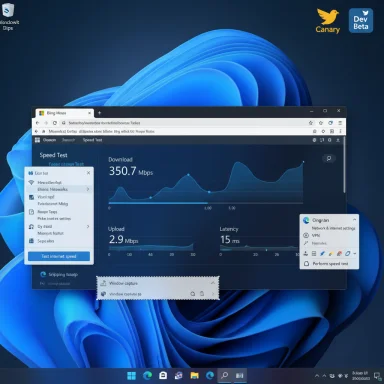 Background
Background
Why Insider builds matter
Windows features often surface in the Windows Insider program long before general availability. Microsoft uses the Canary, Dev and Beta channels to test UI changes, diagnostic helpers, and app updates with progressively larger audiences. That means new controls you see in the taskbar or quick settings may be server‑side flags or limited to particular builds; behavior and availability can change before a public release.The pattern: web‑backed utilities in system UI
Over the last several releases Microsoft has increasingly chosen to surface lightweight utilities through web‑backed flows (Edge/Bing widgets and web tools) rather than shipping heavier native measurement engines inside Windows. The new taskbar speed test follows this approach: a convenient, discoverable launcher that directs users to a web page maintained by Microsoft, rather than an embedded diagnostic service. This makes the feature easy to update but creates tradeoffs around control, telemetry and forensic quality.What Microsoft added (the facts)
Where you’ll see the new speed test
- Right‑click the network icon in the system tray and look for a Perform speed test (or similar) entry in the context menu.
- Left‑click the same network icon to open the Wi‑Fi quick settings flyout; a small Test internet speed button appears near the quick actions (for example, alongside Wi‑Fi refresh).
Snipping Tool upgrades noted
Insiders have reported Snipping Tool updates that include:- A window capture/recording mode that automatically detects and records the active window rather than forcing users to draw a rectangular region.
- A new annotation panel that allows drawing with pen/marker directly on screenshots (ink tools).
- Continued support for full‑screen, area, and free‑form screenshots plus video recording with system audio and microphone capture in current public releases; the Insider additions streamline window capture and annotation.
Technical mechanics and provenance
Browser + Bing widget = quick access
The taskbar button simply opens a web page — Bing’s speed‑test tool — and runs the measurement there. That means the measurement path travels through the browser stack and the HTTP(S) path from the device to the test server. For quick triage this is perfectly fine, but it changes the measurement model and potential variability sources.Backend: the usual suspects (Ookla/Speedtest)
Independent reporting and analysis of Bing’s speed test indicate the web widget frequently delegates measurement to established third‑party engines (notably Speedtest by Ookla). While that relationship is well‑documented in multiple places, Microsoft could change provider mappings on the backend; there is no public guarantee that a given Bing test instance will always use the same external engine in every region. Treat the association as strongly likely but not immutable.Snipping Tool versioning: a note on accuracy
Some early reports and community posts list varying Snipping Tool version numbers. One widely circulated Insider capture and several update notes identify a Snipping Tool build in the 11.250x series that adds window recording and improved inking; claims of a version named “2022.2507.14.0” appear to be a typographical or transcription error and are not corroborated by Microsoft’s Insider blog or major reporting outlets. Where version precision matters (enterprise tracking, update catalogs), rely on Microsoft’s official release notes or the Windows Insider blog for authoritative version numbers. Flag: the specific “2022.2507.14.0” string is not verified.The practical impact: strengths and limitations
What’s great about the taskbar speed test
- Discoverability: The control sits where users already look when network problems surface — the taskbar network icon — which lowers friction for basic triage.
- Speed: One click opens a ready‑to‑run speed test instead of hunting for a site or remembering a URL. This helps non‑technical users and first‑line support quickly confirm whether throughput is obviously degraded.
- Maintainability: Because the test is web‑hosted, Microsoft can update UI, server selection, measurement logic and fixes independently of OS servicing. That reduces the shipping burden for Microsoft and keeps the test current across many Windows installations.
What it does not provide
- Native reproducible diagnostics: This is not a replacement for enterprise‑grade, auditable tests. Browser‑based measurements can vary by browser, extensions, proxies, VPNs, or corporate filtering. Expect small but meaningful differences from native clients.
- Provider choice and exportable logs: The current launcher does not let you pick the test backend, nor does it export raw throughput logs (server IDs, timestamps, raw samples) for forensic auditing. Those are essential for contract disputes and SLA verification.
- Offline or captive‑portal fallbacks: If the browser cannot load the Bing test page (DNS issue, captive portal, severe HTTP failure), the launcher is useless for diagnosis. Native IP‑level tests can still be useful in those scenarios.
Enterprise and IT considerations
Security, privacy, and telemetry
- The web speed test will contact Microsoft/Bing servers and potentially third‑party measurement infrastructure. Organizations that restrict egress traffic or need to control telemetry should evaluate whether permitting that outbound connection is acceptable. Administrators should adjust firewall policies and proxy rules accordingly.
- For managed devices, consider whether the shortcut should be allowed, blocked, or replaced with a sanctioned internal test utility that hits corporate test endpoints.
Reproducibility and evidence
- For SLA verification or formal complaints to an ISP use:
- Speedtest desktop/CLI and explicit server targeting (Speedtest CLI or vendor portals).
- iperf3 or similar controlled tests against known endpoints.
- Local logging (CSV/JSON) that contains raw throughput samples, server IDs and timestamps.
- The taskbar/Bing approach is suitable for quick triage but insufficient for legal or contractual evidence.
Help‑desk workflows
- Update support scripts and KBs to reflect the new one‑click option as a first‑step sanity check. Train agents to treat the result as indicative, not definitive.
- If internal monitoring differs from end‑user browser tests, document the potential causes (browser caching, local content delivery networks, proxy policies) so help‑desk staff can interpret divergences.
Snipping Tool (Scissors): from screenshots to short recordings
What’s changed and why it matters
The Snipping Tool has long been the go‑to built‑in capture utility. Recent Insider updates accelerate its evolution into a lightweight capture editor and recorder by adding:- Window recording mode: Insiders report a mode that detects and records the active window so you no longer need to draw a rectangle and risk cropping. The window must be active when the recording begins; movement or resizing during recording may not be captured robustly yet.
- Annotation panel: A dedicated annotation area for marking up screenshots with pen/marker, which improves the tool’s usability as a rapid collaboration aid.
Limitations to be aware of
- The window recording mode in current previews often keeps the recording area static; if you resize or move the window after the capture starts, the frame may not track the window’s new position or size. That reduces usefulness for demos where you need dynamic window movement.
- Advanced video capture features (multi‑source recording, frame‑accurate trimming, export profiles) are still the territory of dedicated apps (OBS, Camtasia, ShareX, etc.). Snipping Tool is closing the convenience gap but is not intended to replace professional capture suites.
Hands‑on: how to use and how to interpret results
Quick checklist for the new taskbar speed test
- If you see the option in your Insider build, use it as a fast sanity check: one click → browser opens → start the test.
- If you need a reproducible result:
- Run the test multiple times at different times of day.
- Disable browser extensions that can interfere (ad‑blockers, privacy extensions).
- If possible, use the Speedtest CLI or iperf3 to confirm reproducibility and export logs.
- If the browser fails to load the test page, run local network checks (ipconfig /all, ping/tracert, netsh wlan show wlanreport) to isolate local failures.
How to interpret numbers
- Download/upload (Mbps): Peak throughput measured against the selected server. Browser tests often show throughput lower than native tests because of congestion, buffering and protocol overhead.
- Latency (ms): Useful for interactive apps (VoIP, gaming). Consistently high ping with normal throughput usually points to routing and BGP issues or high queuing delays.
- Variability: One measurement is a snapshot, not a guarantee. Use repeated tests and controlled workloads for confidence.
Recommendations — what Microsoft should consider next
If Microsoft wants this convenience feature to be useful beyond casual triage, several improvements would make the taskbar speed test far more valuable to power users and admins:- Add an option for provider choice (allow administrators and users to pick a backend or to select the native Speedtest engine explicitly).
- Provide exportable logs (CSV/JSON) that include server IDs, timestamps, and raw throughput samples so tests can be audited and compared.
- Offer Enterprise controls exposed to group policy / MDM so admins can allow, disable or redirect the test to internal endpoints.
- Consider a lightweight native fallback for environments where browser access is constrained or blocked, enabling diagnostics even when the HTTP path to Bing is unavailable.
- Document the backend provider mapping publicly (which regions use which engines) so enterprises can understand data flows and compliance implications.
Cross‑checks and a cautionary note about accuracy
Multiple independent outlets and community captures corroborate the core behavior: the taskbar button opens Bing’s speed‑test widget in the default browser (observed in mid‑September Insider flights, builds in the 26220.6682 and 26120.6682 families). Several outlets also note the Bing widget often leverages Speedtest by Ookla on the backend, while cautioning that provider mappings and implementation details can change. Where the user‑facing content or version strings conflict (for example, a listed Snipping Tool build number that doesn’t match Microsoft’s notes), treat the mismatch as unverified and rely on Microsoft’s Insider release notes for final versioning.Practical alternatives and complementary tools
For users and administrators who need reliable and auditable results, supplement the built‑in convenience with these tools:- Speedtest by Ookla — desktop client or CLI for explicit server selection and logs.
- Fast.com — simple download‑focused test (run by Netflix).
- iperf3 — best for controlled throughput testing against a known server endpoint; ideal for repeatable tests and troubleshooting specific network hops.
- Dedicated monitoring platforms (SolarWinds, Datadog, ThousandEyes) — for enterprise SLAs and continuous monitoring.
Conclusion
The new Windows 11 taskbar speed‑test control is an elegant UX payoff: it removes friction for users who just want to know if their Internet is currently slow, placing the test where they already look — the system tray network menu. Because Microsoft implements the control as a browser launcher to Bing’s web widget, the feature benefits from rapid iteration and light maintenance but also inherits the intrinsic limitations of browser‑based measurements: variability, dependency on external servers, and limited forensic value. Administrators and power users should treat the built‑in option as a first‑step sanity check and rely on dedicated native tools (Speedtest CLI, iperf3, vendor portals) when reproducibility and audit trails are required. Meanwhile, the Snipping Tool’s iterative upgrades (window recording and annotation) further reduce friction for common capture tasks and continue the broader trend of bringing everyday utilities into Windows with small, practical refinements. If Microsoft adds provider choice, exportable logs, and management controls before public rollout, the taskbar speed test could evolve from a consumer convenience into a trustworthy diagnostic instrument for enterprises as well.Source: hi-Tech.ua Windows 11 will allow to check your internet speed directly in the system