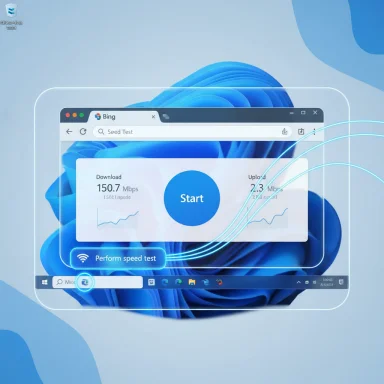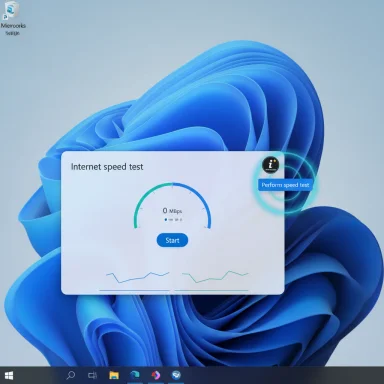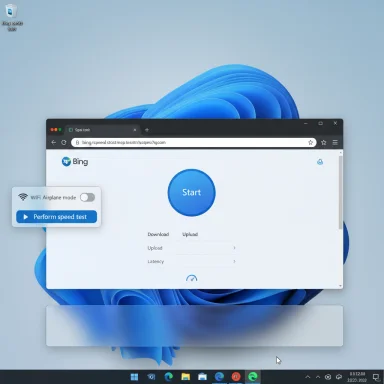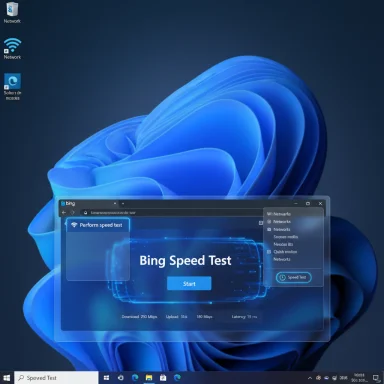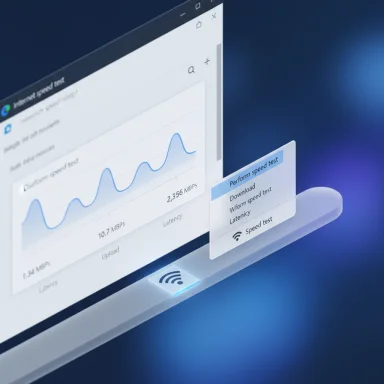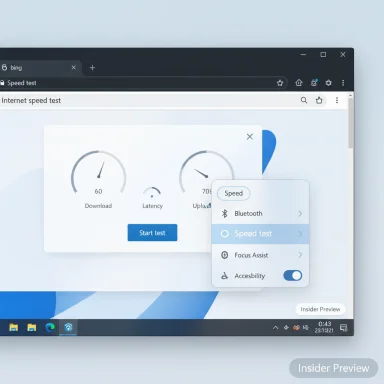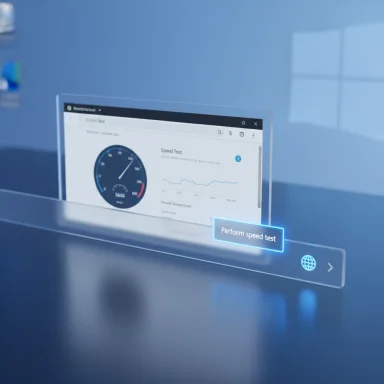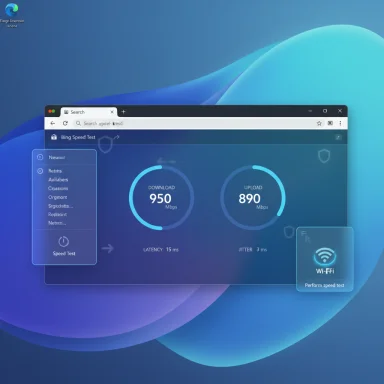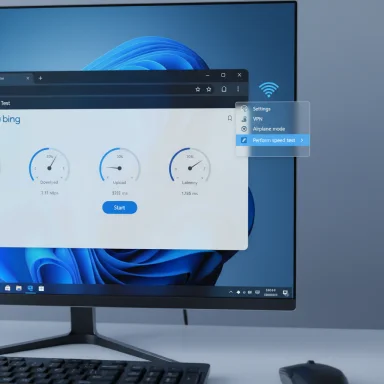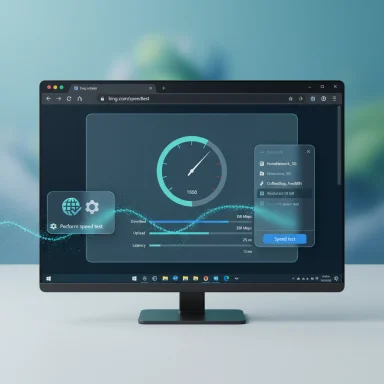Microsoft is quietly testing a small but notable convenience feature in Windows 11: a one‑click internet speed test shortcut embedded directly in the network flyout and taskbar context menu — a shortcut that, for now, simply launches Bing’s online speed‑test widget rather than running a native diagnostic inside the OS.
Windows has steadily moved many diagnostic workflows from legacy, local tools into cloud‑backed and web‑driven experiences. The new speed‑test shortcut follows that trend: it places a Perform speed test action where users already go to manage adapters, Wi‑Fi networks, and troubleshoot connectivity. Early reporting and screenshots surfaced from Windows Insider preview builds in the Dev and Beta channels, and the discovery was shared publicly by preview‑build sleuths and technology sites before Microsoft documented the change.
The shortcut’s current behavior is straightforward: click the network indicator in the system tray, open the network flyout, and select the new speed‑test button next to the Wi‑Fi refresh control. Windows then opens your default browser and directs you to Bing’s internet speed test widget — the same web‑based tool that runs when you search “speed test” in Bing. That Bing widget, in turn, uses a well‑known third‑party engine for the measurement backend. (bing.com) (technewsvision.com)
This article examines what Microsoft appears to be testing, why it matters to everyday users and IT professionals, the strengths and limits of the approach, alternatives and practical advice for diagnostics, and suggestions Microsoft could adopt to make the feature more robust for enterprise use.
The approach is quick to deploy and maintain, but it leaves gaps that matter for troubleshooting, reproducibility, and enterprise control. Until Microsoft either ships a configurable provider option or adds a lightweight, built‑in micro‑benchmark, IT professionals should treat the new button as a useful starting point, not a replacement for established diagnostic workflows.
The discovery of the button in preview builds is community sourced and still subject to change; whether Microsoft keeps the exact placement, behavior, and default provider when the feature ships will only be confirmed when the company publishes release notes or rolls the feature to production devices.
Source: Neowin Windows 11's taskbar is getting an internet speed test button
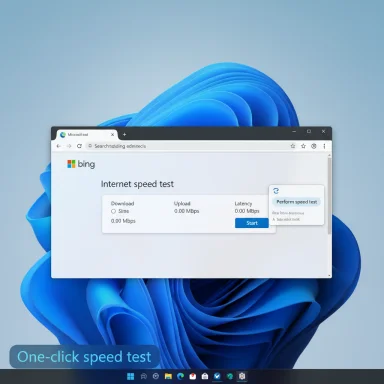 Background / Overview
Background / Overview
Windows has steadily moved many diagnostic workflows from legacy, local tools into cloud‑backed and web‑driven experiences. The new speed‑test shortcut follows that trend: it places a Perform speed test action where users already go to manage adapters, Wi‑Fi networks, and troubleshoot connectivity. Early reporting and screenshots surfaced from Windows Insider preview builds in the Dev and Beta channels, and the discovery was shared publicly by preview‑build sleuths and technology sites before Microsoft documented the change.The shortcut’s current behavior is straightforward: click the network indicator in the system tray, open the network flyout, and select the new speed‑test button next to the Wi‑Fi refresh control. Windows then opens your default browser and directs you to Bing’s internet speed test widget — the same web‑based tool that runs when you search “speed test” in Bing. That Bing widget, in turn, uses a well‑known third‑party engine for the measurement backend. (bing.com) (technewsvision.com)
This article examines what Microsoft appears to be testing, why it matters to everyday users and IT professionals, the strengths and limits of the approach, alternatives and practical advice for diagnostics, and suggestions Microsoft could adopt to make the feature more robust for enterprise use.
What was discovered and how it behaves
The UI discovery
Preview‑build testers found a new icon/button placed inside the network flyout — the same compact window you get when you click the network icon on the taskbar. The button sits near other quick actions such as the Wi‑Fi refresh control and, in early builds, also appears in the right‑click context menu for the network icon (alongside Network Troubleshooter and Network settings). The placement is deliberate: connectivity checks are now a single click away from the same UI where users already validate signal, adapter selection, and connection profiles.What the button actually does
The current implementation is not a built‑in, offline diagnostic. Instead, it opens the browser and runs Bing’s online speed test widget. That web widget relies on established speed‑test infrastructure (the Bing widget has been reported to surface Speedtest/ Ookla engine integrations), so Microsoft avoids rebuilding server selection and measurement code locally. Multiple independent writeups confirm Bing offers an embedded speed‑test widget and that it delegates to known speed‑testing infrastructure. (bing.com) (techspot.com)Important caveat: work in progress
Because the feature was discovered in Insider preview builds, the UI, wording, and behavior could change before a public roll‑out. Reports and screenshots come from community sleuthing and early‑access builds; Microsoft has not yet published formal release notes describing the feature at the time of the discovery, so treat specifics as provisional.Why Microsoft might be doing this (and why it’s sensible)
- Improved discoverability: average users rarely know or remember to open a browser and search for “speed test.” Putting the action directly in the network flyout reduces friction for quick verification.
- Consistent support workflow: IT support staff can standardize on a single, easily reached test location when guiding users, reducing back‑and‑forth during triage.
- Leverage mature engines: by routing to Bing’s widget (which uses established server selection and backend engines), Microsoft avoids reinventing an entire measurement stack — especially the hard part of selecting geographically appropriate servers and managing test artifacts.
- Low engineering overhead: a web redirect requires less OS code, fewer compatibility concerns, and can be iterated independently from OS servicing cadence.
Technical verification — what we checked
- The Bing speed‑test widget exists and is accessible directly via Bing’s tools page and search results. (bing.com)
- Independent reporting about Microsoft and Edge integrating that same widget into product UIs confirms the widget’s presence and the general pattern of redirecting to Bing for speed tests. Multiple outlets describe Edge’s sidebar or toolbox linking into Bing’s speed test, showing the same redirect pattern that the Windows network flyout appears to adopt. (techspot.com)
- Reporting and community captures that show the new Windows UI element came from preview builds — these are community‑sourced findings rather than official Microsoft documentation at present, and are therefore provisional.
Strengths — why casual users and support teams will like this
- One‑click convenience. The action is placed where users already go for network checks, so the discoverability and user flow are excellent.
- Low friction for non‑technical verification. Clicking the button is faster than asking users to remember a URL or install a third‑party app.
- Standardized test endpoint for support. If Microsoft documents the feature, help desks can reference the same test and result wording when assisting users.
- No client maintenance burden. Because the test runs in a browser and uses a web widget, Microsoft can update the measurement backend independently, fix bugs in the web UI, and iterate server selection logic without OS updates. (bing.com)
Risks and limitations — why many power users and IT pros will bristle
- Not an offline diagnostic. If the network issue prevents the browser from loading the test (DNS failure, captive portal, or severe packet loss), the button is useless. Native diagnostics that measure adapter throughput, packet loss and local interface health remain necessary for deeper triage.
- Browser dependency and environmental variance. Results from the browser may differ from a native client due to browser networking stacks, extensions, parallel tabs, VPNs, or proxy settings — leading to inconsistent numbers when compared to other test methods.
- Single‑provider lock‑in (so far). Early builds show the button tied to Bing’s widget; there’s no obvious user‑visible option to select a different test provider such as Speedtest.net, Fast.com, TestMy.net, or an ISP‑provided meter. Users who prefer a particular provider may resent implicit defaults.
- Privacy and telemetry concerns. A web test routes data through third‑party endpoints and is subject to Bing/Edge privacy policies, server logs, CDN routing, and potential cross‑region server selection. Enterprises that are sensitive to telemetry may prefer an offline test or an internally hosted test endpoint.
- Reproducibility for dispute with ISPs. ISP negotiations sometimes use specific provider results. Browser‑based tests that don’t publish server IPs or selection heuristics make reproducing or validating claims harder.
- Enterprise management and policy gaps. Managed devices may block web‑based tests or custom browser behavior can alter results. Group Policy/MDM may need new controls to allow, block, or redirect the action in corporate environments.
Real‑world impact and examples
- For a home user who suspects a slow Netflix stream, the new shortcut lets them confirm if their connection is down to ISP throughput quickly — a helpful triage step.
- For help‑desk staff instructing remote users, the consistent UI location simplifies guidance: “Click the network icon, choose Perform speed test, and send me the numbers.”
- For an enterprise with strict telemetry rules or captive‑portal networks, the button may be disabled or suppressed through policy — meaning help desks should not rely solely on it.
How IT teams should treat the new button today
- Confirm availability on managed machines: check Insider policies and ring/channel settings before relying on the feature for support scripts.
- Use the web test for quick, user‑friendly triage; do not treat it as definitive evidence in performance disputes.
- When accuracy or reproducibility matters, run parallel tests:
- Command‑line and local tests: iperf3 to a known, internal test server.
- Native apps: Ookla Speedtest desktop client or ISP‑provided diagnostic tools.
- Router/gateway stats: check the modem/router WAN counters for end‑to‑end verification.
- If you must capture test provenance, instruct users to note the test method (Bing widget vs. Speedtest app) and screenshot the server details and public IP if possible.
- Prepare fallback instructions for the most common failure modes (DNS, captive portals, VPNs), including how to gather netsh, ipconfig, ping, and tracert outputs for deeper triage.
Alternatives for users who want on‑desktop speed tools
- PowerToys Run module: a community PowerToys plugin and Run launcher module can run a speed test without opening the browser, providing a more seamless CLI‑style workflow on the desktop. (PowerToys remains a practical, customizable option when the web‑launch approach is too limiting.)
- Native Speedtest apps: the Ookla Speedtest desktop app or Fast.com offer dedicated clients and sometimes produce more consistent results than a browser widget.
- Taskbar meters: tools such as NetSpeedMonitor derivatives, TrafficMonitor, Networx, and other taskbar meters provide real‑time throughput counters without launching tests; these are better for spotting transient bottlenecks.
- Network diagnostics and iperf3: for reproducible, controlled tests in enterprise environments, use internal iperf3 servers and scripted measurement routines.
What Microsoft could do to improve the feature before wide release
- Add provider choice. Allow users or admins to pick a default test provider (Bing/Ookla, Fast.com, ISP meter, or a custom URL) in Settings > Network or within an Advanced options pane.
- Offer an offline micro‑benchmark. Include a lightweight local test that measures basic adapter throughput and packet loss without relying on web access; this would be invaluable when DNS or HTTP is the failure point.
- Expose test metadata. Show server IP, server location, test methodology (single vs. multi‑thread), timestamp and RTT to the server to aid reproducibility.
- Manageability controls. Provide Group Policy/MDM controls to disable the web launch or route tests through enterprise‑approved endpoints.
- Integrate exportable logs. Allow users to copy or export test results in a reproducible format for support tickets (including public IP, server info, and raw measurements).
Quick how‑to: use cases and step‑by‑step options
For quick consumer checks (one click)
- Click the network icon in the system tray.
- Click the new Perform speed test button.
- Browser opens to Bing’s speed test widget; click Start to measure download, upload, and ping. (bing.com)
For reproducible enterprise tests (recommended)
- Run iperf3 against a controlled internal server or a trusted external server.
- Run the Ookla Speedtest desktop client (if you require ISP‑facing testing with an app).
- Collect netsh wlan show wlanreport, ipconfig /all, ping and tracert outputs to document local adapter and routing behavior.
Privacy, telemetry, and enterprise policy considerations
The web‑based flow inherits Bing/Edge privacy semantics: server selection, logs, cookies and any telemetry the widget emits are governed by Bing’s server policies and the browser. Organizations with data‑handling concerns should either:- Use internal test endpoints and native tools that keep telemetry on‑premises, or
- Implement policies to block the web test or route traffic through enterprise proxies that allow inspection and logging as required.
Balanced conclusion
Placing a speed‑test shortcut inside Windows 11’s network flyout is a logical UX move that reduces friction for simple connectivity checks. For casual users it’s a sensible convenience: the test is a single click from where people already look when they suspect connectivity problems. However, the current implementation — a browser launch to Bing’s web widget — is a pragmatic but imperfect compromise.The approach is quick to deploy and maintain, but it leaves gaps that matter for troubleshooting, reproducibility, and enterprise control. Until Microsoft either ships a configurable provider option or adds a lightweight, built‑in micro‑benchmark, IT professionals should treat the new button as a useful starting point, not a replacement for established diagnostic workflows.
The discovery of the button in preview builds is community sourced and still subject to change; whether Microsoft keeps the exact placement, behavior, and default provider when the feature ships will only be confirmed when the company publishes release notes or rolls the feature to production devices.
Practical takeaway for Windows users and IT teams
- For everyday, quick checks: use the new network flyout button — it’s fast and convenient.
- For troubleshooting, ISP disputes, or enterprise environments: continue to use dedicated clients, internal tests, and controlled measurement tools that provide reproducible, auditable results.
- For administrators: review policy controls for Insider channels, prepare guidance for support staff to capture provenance of web‑based tests, and consider a standardized internal testing toolkit to avoid reliance on a single external provider.
Source: Neowin Windows 11's taskbar is getting an internet speed test button