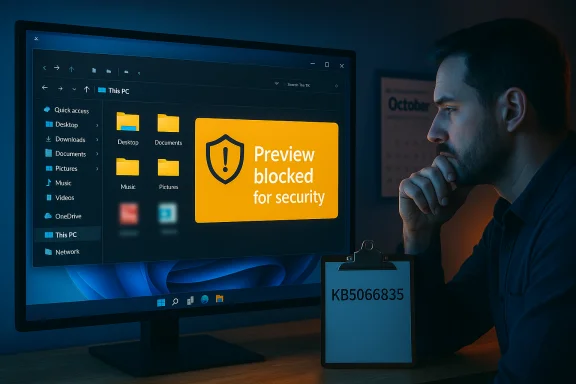
File Explorer’s preview pane—the small productivity shortcut that lets users glance at PDFs, Word documents and spreadsheets without opening a full app—began showing a blunt security message instead of content after the October 14–15, 2025 Windows 11 cumulative updates, leaving many users unable to preview files and forcing slow, manual workarounds.
Background / Overview
The October 2025 cumulative updates for Windows 11 were distributed across consumer and enterprise channels in mid‑October (the combined servicing packages surfaced on October 14–15). Microsoft’s published update notes list the routine security and quality fixes included in the release, but do not call out a preview‑pane regression for PDF and Office files.Shortly after the updates hit machines, users across Microsoft Answers, Reddit and other community forums reported that File Explorer’s preview pane no longer rendered PDFs or Office documents. Instead, a warning appeared in the preview pane reading something like: “The file you are attempting to preview could harm your computer. If this is a trusted file, open it to view” (the exact text varies slightly by configuration). Multiple community posts tie the timing of that regression to the October 14–15 cumulative updates—most commonly reported against KB5066835 (and companion October packages that shipped at the same time). Community troubleshooting threads and local forum archives have been aggregating user reports and proposed workarounds since the first reports appeared on October 15.
What’s broken — symptoms and scope
How the issue appears to users
- The preview pane shows a security notice instead of rendering the file’s contents for many PDF files and Microsoft Office documents (Word, Excel, PowerPoint).
- The same files open normally when launched in their native apps; the problem is specific to the preview handler used by File Explorer.
- Files originating from email, browser downloads, cloud sync folders and local storage can all be affected—users report both new downloads and previously accessible files being flagged.
- Manual unblocking via file Properties sometimes restores preview behavior, but that is impractical at scale. Some users reported that unblocking took several minutes before the preview came back for that file.
Who is impacted
- Desktop users, knowledge workers and any workflow that relies on the preview pane to quickly copy or inspect content (for example, accounts teams that extract invoice data from dozens of PDFs daily) are seeing a material productivity hit.
- The issue is visible across hardware models and across consumer and Pro/Enterprise editions, indicating a broad regression rather than a device‑specific bug. Community reporting suggests the problem is reproducible on many builds that applied the October cumulative patches.
Timeline and verification
- Microsoft shipped October cumulative updates on October 14–15, 2025 (notably KB5066835 and associated packages). Microsoft’s update pages list the changes for those packages but do not document a preview‑pane regression at the time of publication.
- Users began reporting preview pane failures on October 15 across multiple forums; the pattern—preview pane blocked with a security warning—appeared shortly after machines installed the October patches. Community threads and firsthand reports picked up quickly and produced identical symptoms across different environments.
- Community advisors and independent volunteers examined the behavior and proposed a set of pragmatic workarounds (manual unblocking, Group Policy adjustments, PowerShell mass unblocking, registry settings that control how Windows marks downloaded files). Those workarounds map directly to Windows’ Attachment Manager behavior and the Mark‑of‑the‑Web logic documented by Microsoft.
Technical diagnosis — what likely changed
Windows classifies files downloaded from the Internet or received from remote sources with a Mark‑of‑the‑Web (zone identifier). Attachment Manager and the preview subsystem consult that metadata to decide whether to warn, block, or render a file in a lightweight preview handler.The community’s investigative signals suggest the October security update tightened or changed how preview handlers are allowed to render files that carry zone information (Mark‑of‑the‑Web), so File Explorer began presenting a protective message instead of invoking the preview handler for those files. The behavior is consistent with Attachment Manager treating certain file types or sources as higher risk, and with the preview subsystem honoring that risk by refusing to render content inline. Microsoft’s documentation on Attachment Manager confirms that Group Policy and registry settings can alter this behavior (for example, SaveZoneInformation and policies that “Do not preserve zone information in file attachments”).
Important verification points:
- Microsoft’s KB for the October 14/15 packages includes details of the security fixes and other known issues but does not list a preview‑pane regression at publication time, indicating Microsoft had not (publicly) acknowledged this specific symptom when it began surfacing. That absence suggests community reporting remains the primary way to watch for an official fix at this stage.
- Multiple independent forum and Reddit threads show a repeated, consistent symptom set tied to the October patches—an important independent confirmation of reproducibility.
Practical troubleshooting steps (what to try now)
The following steps are ordered from least invasive to most invasive. Each step includes the principle behind it and a short note about trade‑offs.1. Quick test: manually unblock a file
- Right‑click the file → Properties → check Unblock (if present) → Apply.
- If the preview returns, that confirms the problem is Mark‑of‑the‑Web / Attachment Manager related.
2. Mass‑unblock an existing folder via PowerShell
- From an elevated PowerShell session:
- Navigate to the folder:
cd C:\Users\YourUser\Downloads - Run:
Get-ChildItem -Path . -Recurse | Unblock-File
- Navigate to the folder:
Get-ChildItem | Unblock-File pattern for folder‑level fixes. 3. Configure Attachment Manager via Group Policy or registry (IT / Pro only)
- Group Policy path: User Configuration → Administrative Templates → Windows Components → Attachment Manager.
- Option: enable Do not preserve zone information in file attachments.
- Registry alternative (HKCU): set
HKEY_CURRENT_USER\Software\Microsoft\Windows\CurrentVersion\Policies\Attachments\SaveZoneInformationto1.
4. Add trusted shares or servers to Local Intranet / Trusted Sites
- If files live on a NAS or network share, add the server’s address to the Local intranet or Trusted sites zone via Control Panel → Internet Options → Security.
- This prevents remote files from carrying restrictive zone information when accessed over UNC or mapped drives.
5. Roll back the October patches (temporary, invasive)
- Settings → Windows Update → Update history → Uninstall updates can show recent optional/preview packages.
- Important caveat: Microsoft is shipping combined servicing packages (SSU + LCU) in October; the combined package may prevent a simple wusa uninstall. Microsoft’s KB guidance notes that removing the LCU from a combined package may require DISM Remove‑Package and that the SSU cannot be removed after install. Evaluate carefully and test in a controlled environment before broad rollback. Uninstalling security updates has real risk: it removes security protections.
6. Use a third‑party preview tool as a stopgap
- Tools such as QuickLook or Microsoft PowerToys (Preview handlers) can provide preview functionality independent of the File Explorer preview handler.
- Note: some preview solutions integrate with OS APIs and could be affected by the same underlying behavior; others operate entirely separately and can be a fast workaround for missing previews. PowerToys’ File Explorer add‑ons can be especially useful for developers and power users.
Enterprise guidance and security trade‑offs
- The problem stems from the operating system’s security posture toward files carrying zone metadata. Relaxing those protections (via SaveZoneInformation or mass unblocking) reduces friction but also reduces the layer of defense that flags potentially hostile content delivered from outside trusted networks.
- For organizations, recommended steps:
- Reproduce the issue on a small test group to confirm the scope.
- If immediate productivity loss is severe, evaluate a targeted rollback on affected endpoints after a risk assessment—do not rollback at scale before assessing security exposure. Microsoft’s combined package model can complicate rollbacks; consult update management processes and use DISM where necessary.
- Consider targeted Group Policy or IE/Internet Options adjustments (trusted intranet/trusted sites) for known, trusted content sources (for example, vendor portals, cloud storage gateways).
- If relying on PowerShell unblocking, automate and log the change so there is traceability for compliance.
- Absolute caution: globally disabling zone preservation (so that all downloaded files are treated as “not from the Internet”) strips an important detection vector. That decision should only be made with sign‑off from security teams and, preferably, compensating controls (e.g., endpoint detection, mail filtering).
Why some rollbacks “work” and others don’t
Community reports show that uninstalling the October security update restored preview behavior for many users. However, Microsoft’s packaging of combined servicing stack updates with cumulative updates can limit the ability to remove an update using the usual GUI-based uninstallers; in some cases only advanced removal using DISM/Remove-Package will remove the LCU portion, and SSUs cannot be removed. In short: uninstalling may work, but it’s not always straightforward or recommended because the update contains security fixes. Always record which packages are removed and ensure devices are protected by other controls if a rollback is used.Community findings and corroboration
- Multiple community threads and early reporting trace the problem to the mid‑October cumulative updates and show reproducible symptoms across different hardware and accounts. Reddit threads and Microsoft Answers posts document the same preview pane warning and similar mitigation paths (manual unblock, PowerShell Unblock‑File, adding network shares to Local Intranet).
- Community volunteers labelled as “Independent Advisors” on Microsoft Answers and power users on Reddit have shared checklists and scripts to mass‑unblock existing files and to prevent future downloads from being auto‑marked. Those community contributions are practical and helpful, but their recommendations carry varied security implications and should be weighed accordingly. Where possible, correlate community suggestions with Microsoft’s official Attachment Manager documentation to ensure the fix aligns with organizational security policy.
Risks and unknowns — what remains unverified
- Microsoft had not published an official known‑issue entry explicitly naming a preview‑pane regression at the time the issue exploded in community threads. That gap means there is no Microsoft‑supplied hotfix specifically labeled for File Explorer previews as of the latest published update pages—watch the Release Health dashboard and update catalogs for any subsequent advisory.
- Community attributions to a single KB number (for example, KB5066835) are strong but not yet an authoritative engineering confirmation; corroboration comes from reproducible user reports and timing, not a Microsoft bug notice.
- Some community workarounds (disabling SaveZoneInformation, programmatically unblocking files) reduce security posture. Their effectiveness and safety vary by environment and may not protect against real threats embedded in attachments. Proceed with documented mitigations and logging.
Recommended checklist for affected users and admins
- Confirm the symptom: try previewing a few known‑good PDFs and Office docs.
- Test manual unblock on a single file to verify that the preview will return.
- If many existing files are impacted, run a controlled PowerShell unblock for those folders:
Get-ChildItem -Path <path> -Recurse | Unblock-File. - For network stores, add the NAS/server to Local Intranet / Trusted Sites using Internet Options.
- For managed fleets, evaluate Group Policy to selectively enable “Do not preserve zone information in file attachments” where acceptable; avoid applying globally without security sign‑off.
- If the issue blocks critical business work and other mitigations are not feasible, evaluate rollback of the October cumulative update for a small pilot group and document compensating controls; remember combined packages can complicate uninstall.
- File feedback with the Feedback Hub and open an official support case if the issue impacts business operations—Microsoft engineering often triages high‑impact enterprise cases faster.
Final analysis — what this means for Windows update strategy
This regression is an example of a classic trade‑off: a security update tightened behavior that protects users from potentially dangerous attachments, but the new behavior interacts with File Explorer’s preview handlers in a way that breaks expected workflows for legitimate, trusted files.- Strengths revealed by the response:
- Community triage produced repeatable workarounds and scripts quickly, giving administrators immediate options.
- Windows exposes configuration levers (Attachment Manager, Group Policy, registry) that allow targeted remediation when needed.
- Risks and systemic concerns:
- Relying on rollback as the primary remedy carries security implications and may not be practical because of combined servicing updates.
- Patching and update packaging complexity (SSU+LCU combined) makes reversions trickier and increases operational overhead for sysadmins.
- Workarounds that disable zone tagging or mass‑unblock files reduce an important protective control, which can expose organizations to higher risk if done without compensating measures.
Conclusion
A mid‑October cumulative update for Windows 11 created an unexpected, high‑impact friction point: File Explorer’s preview pane began refusing to render PDFs and Office documents for files that Windows marks as coming from the Internet, instead showing a protective “could harm your computer” notice. The community reproduced the fault rapidly and produced pragmatic mitigations—manual unblocking, PowerShell mass‑unblock, Group Policy and registry adjustments, and targeted trusted‑site changes. These mitigations work, but each carries trade‑offs: convenience may come at the cost of reduced detection and protection.For individuals, the least risky approach is to selectively unblock known‑good files and use an alternate preview tool where needed. For organizations, test mitigations in a controlled pilot, avoid global disabling of zone protection unless security leadership approves compensating controls, and escalate to Microsoft support if the issue is materially affecting operations. Monitor Microsoft’s release notes and the Release Health dashboard closely for an official acknowledgement and corrective update—community threads remain the fastest real‑time indicator of impact, but official guidance should drive broad remediation and rollback decisions.
Source: PiunikaWeb Windows 11’s latest update breaks PDF and Office previews in File Explorer