Windows 11 ships with more productivity horsepower than it gets credit for — and many of the best time-savers are hidden behind simple keystrokes, underused system apps, and quiet defaults you can tweak in minutes. The five features below — essential keyboard shortcuts, Focus Sessions in the Clock app, keyboard-first window management, instant screenshots via the Snipping Tool, and voice typing with automatic punctuation — are not new marketing bullets, but practical tools that shrink friction in everyday work. They’re easy to adopt, work across most Windows 11 configurations, and collectively reclaim minutes (or hours) from a week of repetitive clicks and distraction. The guidance in this piece pulls together official documentation, troubleshooting threads, and hands-on reporting to verify exactly how each feature behaves, where it helps most, and what to watch out for when you rely on it.
Windows has long been a platform of layered productivity: power features aimed at pros, usability improvements for the masses, and a steady flow of interface refinements. Windows 11 continues that pattern by integrating multitasking helpers and accessibility tooling directly into the OS, rather than leaving them to third-party utilities. That integration is why learning a handful of keystrokes and the right app panels can make your daily workflow measurably faster. The features described here are native to Windows 11 and documented by Microsoft and independent press; where behavior varies across builds or hardware, that variability is flagged and explained.
Notable strengths:
Adopting the five hidden features outlined here delivers immediate, measurable returns on time and attention. Pair them with simple habits — consistent backups, a keyboard-first workflow, and a privacy check for speech services — and Windows 11 stops being just “that new UI” and becomes a daily productivity platform that actually earns its keep. (support.microsoft.com, digitalcitizen.life, microsoft.com)
Source: 112.ua Windows 11: 5 Hidden Features to Boost Productivity - all the latest news today – 112.ua
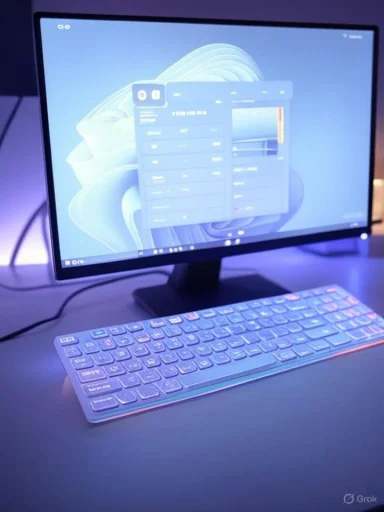 Background
Background
Windows has long been a platform of layered productivity: power features aimed at pros, usability improvements for the masses, and a steady flow of interface refinements. Windows 11 continues that pattern by integrating multitasking helpers and accessibility tooling directly into the OS, rather than leaving them to third-party utilities. That integration is why learning a handful of keystrokes and the right app panels can make your daily workflow measurably faster. The features described here are native to Windows 11 and documented by Microsoft and independent press; where behavior varies across builds or hardware, that variability is flagged and explained. Essential Keyboard Shortcuts: the productivity bedrock
Mastering a short list of keyboard shortcuts pays back every day. Keyboard-driven navigation reduces context switching and removes the micro-friction of hunting for UI controls.Must-know shortcuts (quick reference)
- Ctrl + A — select everything in the active window.
- Ctrl + C / Ctrl + Insert — copy selected items.
- Ctrl + V / Shift + Insert — paste from clipboard.
- Ctrl + X — cut selection.
- Ctrl + Z / Ctrl + Y — undo / redo.
- Alt + F4 — close the active window.
- Alt + Tab — cycle between open windows.
- Shift + Delete — permanently delete without Recycle Bin (use with care).
Windows-key power moves
- Win + Left/Right — snap a window to the left/right half of the screen.
- Win + Up/Down — maximize / minimize the active window.
- Win + D — show desktop.
- Win + Tab — task view/virtual desktops.
- Win + Shift + S — open Snipping Tool selection for quick screenshots.
Focus Sessions: built-in Pomodoro, with caveats
Windows 11’s Focus Sessions live inside the Clock app and are Microsoft's answer to timed, distraction-free work blocks (Pomodoro-style). Focus Sessions combines a timer, Do Not Disturb behavior, and task/music integration so you can start a session without opening several apps.What Focus Sessions does, in practice
- Starts a timer and automatically enables Do Not Disturb to silence notifications.
- Integrates with Microsoft To Do so you can pick tasks for the session.
- Offers Spotify integration (if Spotify is installed) for focus-friendly background playlists.
- For session lengths longer than 30 minutes, the Clock app will automatically insert short breaks (for example, 5-minute breaks spread across the session). You can opt to skip breaks if you prefer an uninterrupted timer. This automatic break behavior is part of the app’s Pomodoro-like design. (digitalcitizen.life, xda-developers.com)
Strengths
- One-click distraction blocking: start a session and notifications are muted until it ends.
- Integrated goals and progress tracking — useful when you want historical accountability without extra apps.
Risks and reliability issues
- Users report intermittent bugs where the timer resets on pause or behaves inconsistently after updates; Microsoft community threads and Q&A pages show this is a recurring support topic. If you depend on a single flawless timer for billing or legal reasons, verify behavior before relying on Focus Sessions for auditable work.
- Focus Sessions requires the Clock app; you can uninstall the Clock app but doing so removes the feature. Microsoft documents the uninstall path.
Window management without a mouse: Snap Layouts and keyboard moves
Multitasking is where Windows 11 shines. The OS ships with Snap Layouts (the maximize-button hover grid) and robust keyboard movement commands that let you compose complex window arrangements without dragging.Snap + keyboard workflow
- Hover the maximize icon to pick a Snap Layout (2, 3, or 4-pane grids). Click the slot to place the active window. The system then suggests remaining windows for the other slots. This is the most visual, mouse-friendly way to get into a multitasking layout.
- For keyboard-only workflows: use Win + Left/Right to snap to halves, Win + Up/Down to maximize/minimize, and Win + Shift + Left/Right to move a snapped window between monitors. These commands let you build and reposition layouts quickly without touching the mouse.
Tips for power users
- Create a layout with Snap Layouts and then use Alt + Tab or the taskbar numbers (Win + 1, Win + 2, etc.) to bring the right app into a slot.
- Use Win + Z to re-open Snap Layout suggestions for the focused app.
Why this matters
Snapping and keyboard window moves make it realistic to work with multiple reference documents, a browser, an editor, and a chat window simultaneously — without constantly rearranging things by hand. For people who run several side-by-side tasks, the time savings are large and immediate.Screenshots fast: Snipping Tool and Win+Shift+S
Screenshots are a daily requirement for documentation, bug reports, and quick notes. Windows 11 has consolidated the classic Snipping Tool and Snip & Sketch into a single, speedy workflow.The quick capture sequence
- Press Win + Shift + S to open the snip bar; choose Rectangular, Freeform, Window, or Full Screen. The capture goes to the clipboard and (by default) a notification lets you open the snippet in the Snipping Tool for markup or save. Win + Print Screen still saves a full-screen PNG to Pictures\Screenshots. (microsoft.com, tomshardware.com)
Snipping Tool upgrades
- Microsoft has steadily improved Snipping Tool: it now supports quick annotations, a full-screen save mode, and (in recent updates) additional AI-assisted capture features for certain hardware. Some users may experience occasional issues where Win + Shift + S fails to launch; community threads and Microsoft Answers discuss troubleshooting steps (repairing the app or adjusting the OS clock as a workaround in historical cases). If you hit a problem, reinstall or reset the Clock/Snipping Tool through Settings > Apps. (answers.microsoft.com, windowscentral.com)
Use-case checklist
- Want a snippet to paste into a chat? Use Win + Shift + S then Ctrl + V.
- Need a saved PNG file automatically? Use Win + Print Screen.
Voice input with punctuation: Win + H and privacy trade-offs
Windows’ voice typing (previously “dictation”) is accessible with Win + H and delivers surprisingly good punctuation and formatting for quick drafts, notes, and meeting scribbles.How it performs
- Press Win + H to toggle voice typing; speech is transcribed into the active text field with punctuation and basic formatting applied automatically. The transcription accuracy approaches that of many commercial dictation tools for clear speech and common vocabulary. Official documentation explains that voice typing leverages cloud-based speech recognition by default, with device-based options available for privacy-sensitive deployments.
Privacy and control
- Windows supports both on-device (embedded) and cloud-based speech recognition. Cloud recognition typically yields higher accuracy but may route voice data to Microsoft for processing unless you change privacy settings. The OS exposes controls to stop contributing voice clips and to clear voice data from the privacy dashboard. For environments where audio must never leave the device, use on-device/embedded speech or the Voice Access offline mode if your organization allows it. (support.microsoft.com, techcommunity.microsoft.com)
Recent changes and notes
- Microsoft has added toggles (in Insider builds) to adjust profanity filtering and other behaviors, and it is gradually rolling out local/on-device AI features for Copilot+ hardware. If punctuation or profanity handling is critical, verify the voice-typing settings on your build and use the privacy dashboard to control any contributed clips. (tomshardware.com, techcommunity.microsoft.com)
Practical tips
- Dictate drafts and then edit by keyboard; voice typing is best used for initial thinking-to-text passes rather than final proofreading.
- For sensitive text, confirm whether your device is using on-device or online recognition and change the setting at Settings > Privacy > Speech.
The data-foils: deleted files, recycling, and SSD/TRIM behavior
A perennial user surprise: “deleted” doesn’t always mean “gone.” Understanding what deletion actually does to storage prevents panic and helps with recovery decisions.What really happens when you delete files
- When you delete a file (and empty the Recycle Bin), Windows typically marks the disk space as available and removes the directory reference to the file. The file’s data blocks usually remain on disk until overwritten. That means recovery tools can often restore deleted files — unless the space is reused. This is classic undeletion behavior across FAT/NTFS file systems. (en.wikipedia.org, recovery.pandaoffice.com)
SSDs and TRIM: a crucial caveat
- On SSDs, the TRIM command lets the drive proactively erase cells for better performance; after a delete, TRIM may cause the contents to be purged relatively quickly, making recovery far less likely. In short, recovery odds are higher on spinning HDDs than on SSDs with TRIM enabled.
Recovery best practices
- Stop using the drive immediately after accidental deletion to reduce overwrite risk.
- Check backups (File History, cloud backups, OneDrive version history) before attempting low-level recovery.
- Use reputable recovery tools or professional services when the data is critical; the success window shrinks as the device is used. (appgeeker.com, techcommunity.microsoft.com)
Practical adoption: how to make these features part of your routine
Deploying these productivity hacks is straightforward. The following checklist helps move from trial to habit.- Learn and practice five key shortcuts for a week (Win + Left/Right, Alt + Tab, Win + D, Win + Shift + S, Win + H).
- Try a single Focus Session each workday at the same time for a week; treat it as an experiment in removing notifications and see how much focused time you accumulate. If bugs appear, toggle the Clock app to reset or use a fallback timer. (digitalcitizen.life, answers.microsoft.com)
- Build a Snap Layout you use often (browser + editor + messaging), then memorize the keyboard moves to reconstruct it quickly.
- Adjust voice-typing privacy settings before you use Win + H for sensitive content; decide whether to allow online speech recognition or force on-device mode.
- Add a simple backup habit (File History, OneDrive, or scheduled disk image) so that accidental deletes are low-risk.
Critical analysis: strengths, gaps, and risks
Windows 11 packs useful, integrated productivity features that win on convenience and zero-cost installation. The value proposition is clear: tools that used to require third-party downloads now live in the OS and interoperate with Microsoft services.Notable strengths:
- Seamless integration — Focus Sessions, Clipboard History, Voice Typing, and Snap Layouts tie into the OS so fewer apps are required.
- Low friction — Most functionality is a keystroke away, which is the fastest path to adoption for non-technical users.
- Accessibility-friendly — Voice Access, on-device speech and embedded speech options give users more ways to interact beyond mouse and keyboard.
- Bugs and build variability. Several Microsoft community threads show the Clock app’s Focus Sessions and Snipping Tool occasionally misbehave after updates. Relying on those features for critical workflows requires contingency planning.
- Privacy trade-offs. Voice typing can use cloud services; organizations with strict data policies need to lock voice features to on-device modes and audit settings. Microsoft provides controls, but defaults and hybrid behaviors mean administrators should verify.
- Recoverability myths. Users who assume “delete = gone” may be surprised by recoverability (or the lack of it on SSDs). The combination of Recycle Bin, File History, OneDrive, SSD TRIM semantics, and third-party recovery tools creates a complex recovery landscape that users rarely understand until they need it. (en.wikipedia.org, techcommunity.microsoft.com)
Conclusion
Windows 11’s most powerful productivity wins are often the smallest: a five-second keyboard combo that pastes the right clip, a 30-minute Focus Session that silences interruptions, a snap layout that replaces manual window juggling, a two-key screenshot flow, and dictation that converts thoughts to text with punctuation. These features are verified by Microsoft documentation and independent coverage, but practical adoption means knowing the caveats: Focus Sessions’ break policy and intermittent bugs, voice typing’s privacy defaults, and the real behavior of file deletion and recovery on modern storage.Adopting the five hidden features outlined here delivers immediate, measurable returns on time and attention. Pair them with simple habits — consistent backups, a keyboard-first workflow, and a privacy check for speech services — and Windows 11 stops being just “that new UI” and becomes a daily productivity platform that actually earns its keep. (support.microsoft.com, digitalcitizen.life, microsoft.com)
Source: 112.ua Windows 11: 5 Hidden Features to Boost Productivity - all the latest news today – 112.ua