Windows 11’s Start menu has finally been rethought into a single, scrollable launcher with Category, Grid and List views — but Microsoft is rolling the update out gradually, and many users will not see the change even after installing the October preview. If you want the redesign right now, there are two routes: the supported path (install the optional preview package KB5067036 and wait for Microsoft’s staged enablement), or the unsupported community path (use ViVeTool to flip feature flags locally). This article explains exactly what changed, the precise build and KB numbers to check, step‑by‑step instructions to force the feature if you accept the risk, and a critical analysis of benefits, limits and enterprise implications so you can choose the right approach for your PC or fleet.
Microsoft packaged the Start redesign into the servicing stream for Windows 11 versions 24H2 and 25H2 and delivered the visible bits as part of an October 2025 non‑security preview identified as KB5067036. The updated Start UI is tied to specific preview builds — widely reported as build 26100.7019 (24H2) and 26200.7019 (25H2) — and Microsoft is exposing the experience through a staged, server‑side feature‑flag rollout rather than flipping it globally the moment the update installs. That means the binary code may already be present on many PCs but the UI remains hidden until Microsoft enables it for your device.
That delivery model is intentional: staged rollouts (A/B testing, telemetry gating) let Microsoft monitor real‑world telemetry and pause or roll back the feature quickly if widespread issues appear. The trade‑off for end users is inconsistency — two identical machines with the same build can show different Start menus for days or weeks. For most home users the supported path (install KB5067036 and wait) is the recommended choice; enthusiasts and test labs use ViVeTool to accelerate exposure, but that is strictly community‑driven and unsupported by Microsoft.
Conclusion: This Start redesign is a welcome course correction that restores discoverability and choice to Windows 11’s launcher. The rollout strategy prioritizes reliability over speed, and ViVeTool gives eager users early access — provided they respect the caveats and test responsibly. fileciteturn0file0turn0file1
Source: Windows Latest Force enable new Start menu in Windows 11 25H2 and 24H2 if it doesn't turn on automatically
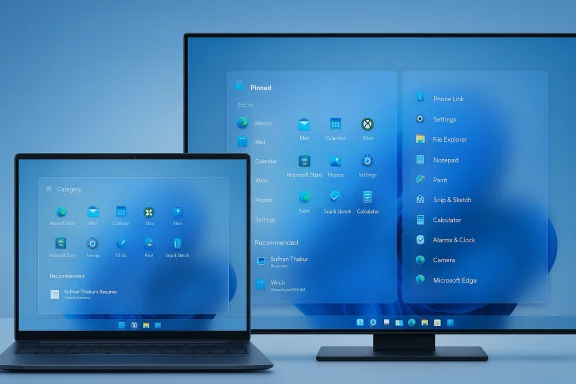 Background / Overview
Background / Overview
Microsoft packaged the Start redesign into the servicing stream for Windows 11 versions 24H2 and 25H2 and delivered the visible bits as part of an October 2025 non‑security preview identified as KB5067036. The updated Start UI is tied to specific preview builds — widely reported as build 26100.7019 (24H2) and 26200.7019 (25H2) — and Microsoft is exposing the experience through a staged, server‑side feature‑flag rollout rather than flipping it globally the moment the update installs. That means the binary code may already be present on many PCs but the UI remains hidden until Microsoft enables it for your device.That delivery model is intentional: staged rollouts (A/B testing, telemetry gating) let Microsoft monitor real‑world telemetry and pause or roll back the feature quickly if widespread issues appear. The trade‑off for end users is inconsistency — two identical machines with the same build can show different Start menus for days or weeks. For most home users the supported path (install KB5067036 and wait) is the recommended choice; enthusiasts and test labs use ViVeTool to accelerate exposure, but that is strictly community‑driven and unsupported by Microsoft.
What actually changed in the new Start menu
Single, scrollable Start surface
The new Start merges Pinned apps, the Recommended area (which you can now hide), and the All apps list into a single vertical canvas. The result is fewer clicks and faster discovery: everything lives on one continuous page that adapts to screen size and DPI. This correction addresses the most common grip against early Windows 11 Start designs: the split between pinned apps and the All apps page.Three All‑apps views: Category, Grid, List
- Category view groups apps automatically into topical buckets (Productivity, Tools, Games, etc.) so related apps sit together and reduce scrolling.
- Grid view is a denser, tile‑style alphabetical grid optimized for quick visual scanning and wide screens.
- List view preserves the classic alphabetical list for keyboard power users.
Phone Link sidebar and other integrations
A collapsible Phone Link panel can appear in the Start chrome to give quick access to phone notifications, messages and photos without leaving the launcher. The update also coincides with multiple small UI and productivity changes included in KB5067036, such as Explorer refinements, battery tray updates and several on‑device AI features that are license or hardware‑gated.Control over recommendations and pins
You now have explicit Settings toggles to hide the Recommended area, disable recently added and most used lists, and opt to show all pinned apps by default. These toggles respond to long‑standing complaints that Recommended content felt intrusive. Use Settings → Personalization → Start to change those behaviors.How Microsoft is shipping it (what to check before you do anything)
Before attempting any unlocks, verify these core facts — they determine whether your device even contains the new Start code:- Confirm your OS version and build via Settings → System → About or winver. The preview drop associated with the Start redesign is reported as builds 26100.7019 (24H2) and 26200.7019 (25H2).
- Install the optional preview update KB5067036 (appears in Windows Update under Optional/Preview updates). Installing the package gives your system the updated Start infrastructure used in the staged rollout. However, installing KB5067036 alone does not guarantee immediate visibility because of server‑side gating.
- If you’re in a managed or enterprise environment, consult your deployment policy and test in a lab — forced flag flips are not recommended for production devices.
Supported path (recommended): install KB5067036 and wait
This is the safest route for typical users and IT admins. Steps:- Open Settings → Windows Update and check for updates.
- Look under Optional updates (or the Release Preview channel if you’re enrolled in Windows Insider Release Preview) for the October 2025 preview labelled KB5067036.
- Install KB5067036 and restart when prompted.
- Wait — Microsoft may enable the Start redesign for your device within hours or days, depending on staged rollout decisions. Enabling the Release Preview channel or the “Get the latest updates as soon as they’re available” toggle increases the likelihood you’re eligible sooner, but it does not circumvent server‑side gating.
Unsupported community path (force‑enable using ViVeTool)
For power users who accept risk, ViVeTool is the community utility most widely used to toggle Windows’ feature flags locally. ViVeTool interacts with Windows Feature Management APIs to enable flags that Microsoft normally flips server‑side. It does not modify system binaries in typical use, but the operation is unsupported and can produce unexpected behavior if feature IDs change between builds or if server gating still prevents a full unlock. Treat this as experimental and only run it on test machines or after a verified backup/restore point.How ViVeTool works (short technical primer)
ViVeTool calls Windows’ Feature Management API to set local feature state. Because Microsoft’s staged rollout often places the binaries on-device first, flipping the correct flag can immediately surface the UI. However:- Feature IDs can change between servicing builds; IDs that worked for one build may be different in the next. Community trackers publish known IDs for specific builds, but there is no guaranteed stability.
- Server gating may still block widescale activation. On some devices the flag flip has no effect because additional server‑side checks remain in play.
- Enterprise machines often have policies or safeguards that prevent local flag flips; avoid ViVeTool on managed devices.
Step‑by‑step: how the community is enabling the new Start (common method)
- Confirm you are on an eligible build (26100.7019 or 26200.7019) and that KB5067036 is installed. Check via winver or Settings → System → About.
- Download the latest ViVeTool release from the official GitHub releases page and extract it to a convenient folder (example: C:\ViVe). Use the release that matches your CPU architecture.
- Open Command Prompt as administrator (right‑click → Run as administrator).
- Change directory to the folder where ViVeTool is extracted: cd C:\ViVe (or your chosen path).
- Verify ViVeTool runs by typing: vivetool and pressing Enter. You should see the tool’s usage output.
- Enable the Start menu flag. Community reports commonly reference one or more IDs; the single ID frequently cited for this Start redesign is 47205210. A widely shared multi‑ID command used in some community threads is:
- vivetool /enable /id:57048231,47205210,56328729,48433719
Using only the single ID is often sufficient: - vivetool /enable /id:47205210
After running the command, restart Windows. fileciteturn0file1turn0file4 - If you want to revert to the prior Start, use the reset/disable forms:
- vivetool /reset /id:47205210
or: - vivetool /disable /id:57048231,47205210,56328729,48433719
Then restart.
Practical testing checklist (do this first)
- Back up the device fully (disk image or reliable file backups and OneDrive). Create a restore point and record BitLocker keys if applicable.
- Install the latest OEM drivers and firmware; UI regressions can be display/driver related.
- Test ViVeTool only in a controlled environment or on a non‑essential machine.
- If you manage devices, pilot the update with a small ring; confirm behavior across different display scalings, tablet mode, and management agents.
Critical analysis: strengths, weaknesses and risks
Strengths — what Microsoft fixed well
- Single, scrollable launcher fixes the biggest friction point of Windows 11’s original Start by removing the separate “All apps” page and reducing clicks.
- Multiple All‑apps views (Category, Grid, List) give users meaningful choices to match workflow and monitor size.
- Explicit controls for Recommended content answer long‑standing user requests to reduce Microsoft nudges in the Start menu.
- Better multi‑monitor and high‑DPI scaling — layout density adapts to display size, which benefits power users with large screens. fileciteturn0file3turn0file12
Weaknesses and user experience caveats
- No manual category editing in the initial release. Categories are system‑determined, which frustrates users who want deterministic placement or custom groupings. This omission will annoy enthusiasts and admins who prefer predictable app locations.
- Touch and tablet mode: early previews suggest touch optimizations lag behind desktop behavior. Tablet users should be cautious until additional polish arrives.
- Perceived inconsistency across devices because of staged rollout — help desks will need to support mixed UIs during deployment windows.
Risks when forcing features with ViVeTool
- Feature ID volatility: Microsoft can change IDs between builds; scripts that work today may stop working after the next servicing update.
- Unsupported state: forcing staged features may create scenarios Microsoft Support cannot fully assist with, especially on managed devices or devices enrolled in corporate update rings.
- Server‑side gating: in some cases, local flag flips have no effect because other gating layers remain active; repeated toggles do not guarantee a visible change.
Enterprise and IT guidance
For organizations, the new model changes how feature rollouts and pilot testing work:- Treat the 25H2/24H2 enablement approach as an operational change: binaries may already be present on endpoints well before the feature is exposed. This reduces installation friction but complicates UI determinism across a fleet.
- Use pilot rings and lab validation to assess the Start redesign under your standard user profiles and device configurations, especially multi‑monitor and tablet devices. Confirm how management agents, EDR, and automation scripts behave with the new UI.
- Avoid community flag flips on managed devices — they can break compliance and support expectations. If you need early access for testing, use Windows Insider (Release Preview) or Microsoft’s controlled servicing channels and keep backups.
Practical recommendations (based on user profile)
- Typical consumer: Install KB5067036 (when available), restart, and wait for Microsoft’s server‑side enablement. Use Settings to hide Recommended content if you want a leaner Start sooner.
- Enthusiast / power user: If you accept risk and understand rollback, test ViVeTool on a spare machine after installing KB5067036; back up first and use the community commands shared above. Expect to repeat the process if Microsoft changes feature IDs. fileciteturn0file1turn0file4
- IT professionals: Pilot in a controlled ring and validate application compatibility, display scaling, and management tooling. Communicate to help desks that mixed Start experiences are possible during rollout windows. Avoid ViVeTool on production devices.
Troubleshooting and rollback tips
- If the new Start produces layout or stability issues, disable the flags with ViVeTool (vivetool /reset /id:47205210 or vivetool /disable /id:... for multi‑ID cases) and reboot. If that fails, restore from your system image or restore point.
- If ViVeTool commands appear to execute but the Start does not change, give the device time (sometimes server‑side checks still need to sync) and confirm the build and KB are correctly installed.
- For persistent issues on production devices, remove the optional preview (if feasible) and rejoin your standard servicing channel; escalate to Microsoft Support only after reproducing the issue in a test ring.
The big picture: why this matters for Windows’ update model
The Start redesign underlines a broader change in how Microsoft ships Windows: more features are integrated into servicing branches and activated via enablement packages and server‑side flags. That design reduces downtime and update size, but it also creates a new operational reality: features can be present but hidden, and phased rollouts produce temporary heterogeneity across devices. For users this means faster, lighter updates; for administrators it requires more careful pilot planning and communication. The ViVeTool era is a natural response by enthusiasts to this model, but it also reveals the practical limits of community workarounds when companies rely on telemetry and staged flags for quality control. fileciteturn0file5turn0file11Final verdict
The redesigned Windows 11 Start menu is one of the most pragmatic, user‑facing improvements delivered in this servicing cycle. The single, scrollable surface, combined with multiple All‑apps views and explicit control over Recommended content, fixes real usability problems and should reduce friction for most users. However, the staged rollout, lack of manual category editing, and touch/tablet caveats mean this is a measured update rather than a flawless one. For the majority of users and organizations the safest path is to install KB5067036, update drivers, and wait for Microsoft’s rollout. For enthusiasts and test labs, ViVeTool offers a fast path to the redesign but comes with real, non‑trivial risks: changing feature IDs, unsupported states, and potential support limitations. Choose the path that matches your risk tolerance, and always back up before experimenting. fileciteturn0file3turn0file4Conclusion: This Start redesign is a welcome course correction that restores discoverability and choice to Windows 11’s launcher. The rollout strategy prioritizes reliability over speed, and ViVeTool gives eager users early access — provided they respect the caveats and test responsibly. fileciteturn0file0turn0file1
Source: Windows Latest Force enable new Start menu in Windows 11 25H2 and 24H2 if it doesn't turn on automatically