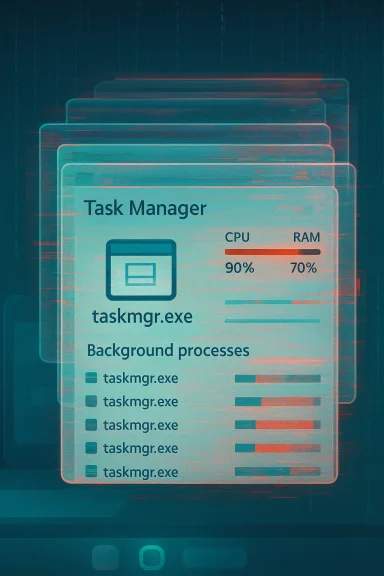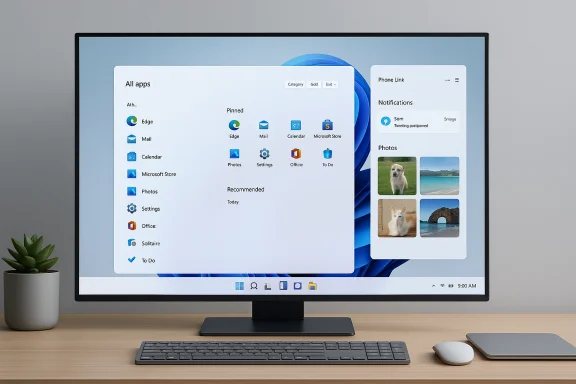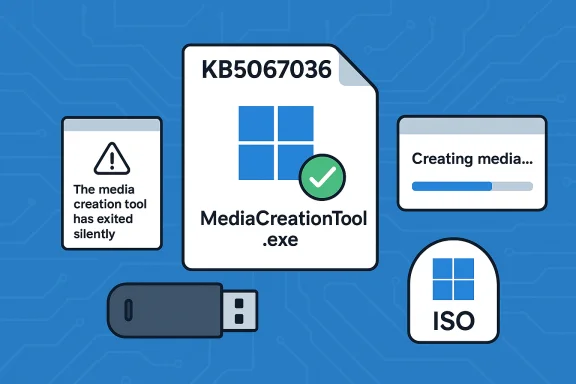Microsoft has begun rolling out a long‑anticipated redesign of the Windows 11 Start menu, delivered as an optional, non‑security preview update (KB5067036) that introduces a single, scrollable Start surface, multiple “All apps” layout modes, deeper Phone Link integration, and more granular personalization controls aimed at restoring discoverability and user choice to the OS.
Since Windows 11’s launch, the Start menu has been one of the most contentious parts of the user interface: Microsoft favored a centered, minimalist approach that many users found elegant but constrained, especially for dense app collections and power workflows. The new release responds directly to that feedback by reworking Start from a two‑pane interaction model into a unified, vertically scrollable canvas with view options that prioritize discoverability and customization.
Microsoft packaged the change as part of the Release Preview / optional preview servicing update labeled KB5067036, which increments builds for Windows 11 version 24H2 and 25H2 (notably builds 26100.7019 and 26200.7019 in the public preview). The update is distributed as an optional preview so that Microsoft can continue staged enablement and server‑side feature gating while collecting telemetry and user feedback.
First, accuracy and predictability: auto‑grouping is useful for typical consumer app sets but may produce surprising results with smaller or specialized app catalogs (internal LOB apps, legacy tools). Administrators and users who rely on deterministic layouts may find this frustrating. Evidence from early previews shows categories are generated automatically and currently lack manual editing.
Second, explainability: when the OS groups apps, users should be able to understand why a grouping occurred and how to correct it. Without a clear edit path, trust in the feature diminishes. For enterprise use, Microsoft will need to provide management controls or ways to pin and persist groupings to gain broader acceptance. The product signals are promising, but the delivery must include control surfaces to satisfy power users and admins.
At the same time, Microsoft’s staged rollout model and the continued use of optional preview updates underline a cautious approach — the company wants to collect behavioral telemetry and iterate based on real user data before committing changes broadly. That pragmatic, data‑driven posture reduces the risk of mass regressions but increases short‑term variability for users.
However, the staged rollout model, automatic category grouping, and Phone Link surface area raise practical concerns around consistency, control, and privacy — especially in managed or shared environments. Organizations and power users should pilot the preview, prepare support guidance, and verify compatibility with existing tooling and workflows before broad adoption.
For individual users who crave immediate benefit without corporate constraints, enabling the preview and toggling to your preferred view will likely yield an immediate productivity win. For IT admins, a cautious, measured pilot remains the best path forward.
Microsoft’s Start redesign is more than a visual refresh: it represents a philosophical reset that acknowledges user feedback and embraces practicality over strict minimalism. The approach is not without tradeoffs, but it restores choice and discoverability to the Start experience — the very aspects many Windows users have been asking for since 2021.
Source: TechRepublic Windows 11 Update Brings Customizable Start Menu and Streamlined App Discovery
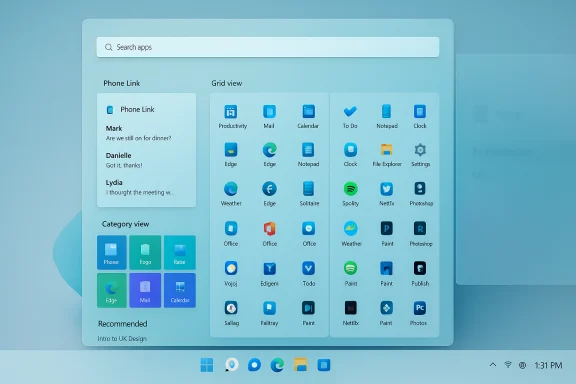 Background
Background
Since Windows 11’s launch, the Start menu has been one of the most contentious parts of the user interface: Microsoft favored a centered, minimalist approach that many users found elegant but constrained, especially for dense app collections and power workflows. The new release responds directly to that feedback by reworking Start from a two‑pane interaction model into a unified, vertically scrollable canvas with view options that prioritize discoverability and customization. Microsoft packaged the change as part of the Release Preview / optional preview servicing update labeled KB5067036, which increments builds for Windows 11 version 24H2 and 25H2 (notably builds 26100.7019 and 26200.7019 in the public preview). The update is distributed as an optional preview so that Microsoft can continue staged enablement and server‑side feature gating while collecting telemetry and user feedback.
What changed: feature snapshot
The redesign focuses squarely on making the Start menu more discoverable, customizable, and better integrated across devices. The headline changes include:- Single, scrollable Start surface — Pinned apps, Recommended items, and the All apps listing now sit on one continuous vertical canvas, eliminating the separate All‑apps page and reducing clicks.
- Three All apps views — Users can choose between:
- Category view, which groups apps into functional buckets (Productivity, Games, Creativity, Communication, etc.)
- Grid view, a denser alphabetical grid with larger icons for visual scanning
- List view, the classic alphabetical list many users still prefer
The Start menu remembers the last view you selected. - Customizable sections — Toggle off or hide the Recommended files/apps area, collapse or expand the pinned grid, and control layout density via Settings > Personalization > Start.
- Phone Link integration — A mobile device button next to Search opens a collapsible Phone Link panel inside Start, surfacing recent notifications, messages, missed calls, and quick phone controls for paired Android and (in selected markets) iOS devices.
- Responsive layout — The Start canvas adapts to display size; larger screens show more columns of pinned apps and categories by default.
How Microsoft is delivering the redesign
Microsoft’s deployment model for this update follows the same conservative, telemetry‑driven pattern that’s become common for recent Windows feature work:- The change appears in Insider channels and Release Preview as binaries become stable in servicing branches.
- Microsoft publishes KB5067036 as an optional, non‑security preview update for devices on 24H2 and 25H2; installing the preview package does not guarantee immediate activation of the redesigned Start because features are enabled progressively using server‑side feature flags (staged rollout / A/B testing).
- Wider deployment is expected to be folded into the normal Patch Tuesday cadence once the preview passes telemetry and feedback gates.
Why this matters (strengths)
The redesign addresses several concrete user complaints and adds features that matter in daily use:- Faster app discovery — Consolidating Pinned, Recommended, and All apps into one surface reduces clicks and cognitive switching. For users with long app lists, the scrollable surface and Grid/Category views make scanning faster than navigating separate panels.
- Better use of modern displays — The Start canvas scales to larger screens, showing more content and therefore reducing the need to hunt across cramped lists. This improves workflows for large external monitors and multi‑monitor setups.
- More personalization — The ability to hide Recommended items, persist the chosen All apps view, and collapse pinned groups gives users real choices about density and emphasis. That’s a win for people who have asked for Windows to “get out of the way” and let them prioritize their own apps.
- Tighter cross‑device continuity — Bringing Phone Link into Start lowers friction for quick phone interactions while working on a PC, reducing context switching and keeping essential communications visible alongside app launch controls.
Risks, limitations, and unanswered questions
No redesign is without tradeoffs. The rollout and architecture of this change introduce several points that IT pros and power users should weigh carefully.1. Inconsistent user experience during staged rollout
Because Microsoft uses server‑side gating, different machines — even in the same office or the same Microsoft account — can display different Start behaviors at the same time. That inconsistency complicates documentation, support scripts, and training materials for help desks and enterprise IT. Organizations should expect a transitional period with mixed experiences.2. Limited manual control over Category grouping
Category view groups apps automatically; current previews indicate Microsoft controls categories (generation is automatic and not user‑editable). That behavior risks misclassification and may frustrate power users and admins who need deterministic layouts for managed devices. There’s no sign yet of a manual reclassification UI or enterprise policy to pin categories explicitly.3. Privacy and surface‑area concerns with Phone Link in Start
Exposing phone notifications, messages, and other mobile content inside Start increases the feature’s convenience but also brings privacy considerations. On shared machines or in visible office setups, phone content surfaced in Start can reveal personal or sensitive information. Admins and users should verify pairing permissions, configure what the Phone Link pane displays, and consider whether to disable the feature for shared devices.4. No guaranteed rollback to the old Start UX
Microsoft’s documentation around KB5067036 focuses on feature toggles and personalization but does not offer a built‑in “revert to legacy Start” switch. Early reporting suggests there is no native one‑click rollback to the pre‑redesign Start once the update is applied, though users can hide or disable specific sections (for example, Recommended or Phone Link) through Settings. This makes pilot testing important before broad deployment. This point should be considered tentative — Microsoft has not publicly documented a global revert option in the preview notes and may adjust behavior based on feedback.5. Power‑user and third‑party substitution dynamics
Third‑party Start replacements such as Start11, StartAllBack, and Open‑Shell have served users unhappy with Windows 11’s default Start for years. The redesigned Start narrows the gap but may not satisfy users who need deterministic, scriptable layouts or who rely on advanced features those third‑party tools provide. Enterprises that standardize on a particular Start layout should test whether the new Start breaks or complements their chosen third‑party tooling.Rollout, installation, and a quick how‑to
For readers who want to try the redesigned Start now, here’s a practical checklist.- Confirm your Windows 11 edition is running 24H2 or 25H2 (the preview targets both servicing branches).
- Enable “Get the latest updates as soon as they’re available” in Settings > Windows Update to be eligible for preview distribution, or join the Release Preview/Windows Insider channel if appropriate for testing.
- Check Windows Update: the package appears as Preview update (KB5067036) with the new build number (e.g., Build 26200.7019). Select Download & install or use the Microsoft Update Catalog to fetch the standalone .msu package if you prefer manual installation.
- Restart after installation. If the redesigned Start does not appear immediately, remember that Microsoft often enables new features server‑side; you may need to wait for the roll‑out to reach your device.
- Create a pilot update ring and restrict KB5067036 to a small set of test machines.
- Document expected changes and prepare quick support scripts that show users how to hide Recommended content and disable Phone Link if needed.
- Monitor Telemetry and user feedback, and prepare a broader rollout plan for Patch Tuesday once Microsoft declares the preview stable.
Enterprise and IT management considerations
Enterprises should treat KB5067036 like any other optional feature preview: test, measure, and control. Specific recommendations include:- Pilot first — Deploy the update to a controlled set of users across different roles (knowledge workers, developers, heavy app users) and collect UX/compatibility feedback before wider deployment.
- Update rings and feature policies — Use Windows Update for Business and MDM policies to stagger deployments and maintain control over which devices are eligible for optional preview updates. Documented deployment best practices remain the right approach here.
- Privacy settings — For machines in public spaces or shared environments, consider disabling Phone Link integration or controlling which users can pair phones to their devices. Audit paired devices and review consent settings.
- Support documentation — Prepare guidance for help desks on toggling Recommended items, switching All apps views, and addressing complaints about mismatched category groupings or missing icons.
UX critique: design, discoverability, and the AI angle
The Start menu overhaul signals an important product design pivot for Microsoft: prioritizing discovery and context over the rigid minimalism of early Windows 11. The addition of Category view — which uses heuristics to group apps — is a notable move toward AI‑assisted organization; however, it raises two concerns.First, accuracy and predictability: auto‑grouping is useful for typical consumer app sets but may produce surprising results with smaller or specialized app catalogs (internal LOB apps, legacy tools). Administrators and users who rely on deterministic layouts may find this frustrating. Evidence from early previews shows categories are generated automatically and currently lack manual editing.
Second, explainability: when the OS groups apps, users should be able to understand why a grouping occurred and how to correct it. Without a clear edit path, trust in the feature diminishes. For enterprise use, Microsoft will need to provide management controls or ways to pin and persist groupings to gain broader acceptance. The product signals are promising, but the delivery must include control surfaces to satisfy power users and admins.
Practical tips for power users
- If you prefer a dense, deterministic app list, switch to List view and hide the Recommended area to replicate a classic Start experience while still retaining improved discovery for one‑off lookups.
- For faster keyboard navigation, test whether the new Start preserves search hotkeys and arrow navigation in your environment; if you rely on third‑party launchers, validate compatibility before committing.
- If Phone Link surfaces content you don’t want visible on a shared PC, toggle it off in Settings > Personalization > Start or disable Phone Link pairing for that device session.
What the redesign means for Microsoft’s broader strategy
The Start redesign is consistent with Microsoft’s evolving platform strategy: make Windows the hub for device‑centric productivity, tighter integration across mobile/PC/cloud, and a richer surface for Copilot and other AI features. Bringing Phone Link into Start and adding category/grouping semantics are both steps toward a more contextual desktop that anticipates user needs.At the same time, Microsoft’s staged rollout model and the continued use of optional preview updates underline a cautious approach — the company wants to collect behavioral telemetry and iterate based on real user data before committing changes broadly. That pragmatic, data‑driven posture reduces the risk of mass regressions but increases short‑term variability for users.
Caveats and unverifiable claims
Some narrative threads circulating in commentary and coverage — for example, claims about irrevocable UI changes, or sweeping shifts in Microsoft’s partnership structures with OpenAI tied directly to this UI work — are not substantiated by Microsoft’s technical release notes or the official KB documentation. Where reporting speculates about corporate strategy or downstream AI governance, those claims should be treated as unverified until Microsoft publishes explicit announcements or documentation. Any such assertions in public commentary require careful cross‑checking against official Microsoft communications.Final assessment and recommendation
The Windows 11 Start menu redesign in KB5067036 is a pragmatic, user‑driven revision that meaningfully improves app discovery, adds sensible personalization options, and moves Start toward closer device integration. For most users the changes will be positive: faster discovery, better use of screen real estate, and a more flexible launcher model.However, the staged rollout model, automatic category grouping, and Phone Link surface area raise practical concerns around consistency, control, and privacy — especially in managed or shared environments. Organizations and power users should pilot the preview, prepare support guidance, and verify compatibility with existing tooling and workflows before broad adoption.
For individual users who crave immediate benefit without corporate constraints, enabling the preview and toggling to your preferred view will likely yield an immediate productivity win. For IT admins, a cautious, measured pilot remains the best path forward.
Microsoft’s Start redesign is more than a visual refresh: it represents a philosophical reset that acknowledges user feedback and embraces practicality over strict minimalism. The approach is not without tradeoffs, but it restores choice and discoverability to the Start experience — the very aspects many Windows users have been asking for since 2021.
Source: TechRepublic Windows 11 Update Brings Customizable Start Menu and Streamlined App Discovery