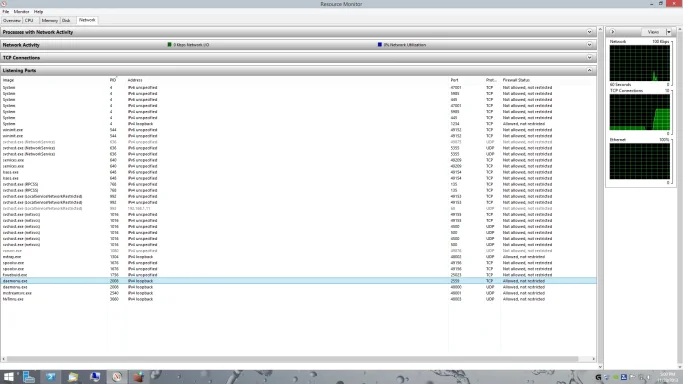Aubrey Bourke
New Member
- Joined
- Nov 28, 2013
- Messages
- 1
- Thread Author
- #1
Hi,
I am new to using windows firewall and am very keen on it. However I have a few questions that I cant figure out.
1. I have set block incoming rules for a few nvidia executables. However in resource manager it says that these executables are running allowed. They are the last four executables on the screenshot of open ports in resource manager. So can someone tell me exactly how do I close those ports (disallow)?
2. In resource manager there are three graphs that show networking information. a) Network b) TCP connections and c) Ethernet
I am glad that my Ethernet connection is not transmitting very much. But Im not too sure what the other two graphs are for. Guessing perhaps the TCP connections is internal to the loopback interface? I see mostly nvidia and f-secure doing this. Does that mean they are connecting to a proxy server internally? The network graph is a mind melter and cant work out what information its presenting. Can anyone clarify this for me?
Kind Regards
Aubrey
I am new to using windows firewall and am very keen on it. However I have a few questions that I cant figure out.
1. I have set block incoming rules for a few nvidia executables. However in resource manager it says that these executables are running allowed. They are the last four executables on the screenshot of open ports in resource manager. So can someone tell me exactly how do I close those ports (disallow)?
2. In resource manager there are three graphs that show networking information. a) Network b) TCP connections and c) Ethernet
I am glad that my Ethernet connection is not transmitting very much. But Im not too sure what the other two graphs are for. Guessing perhaps the TCP connections is internal to the loopback interface? I see mostly nvidia and f-secure doing this. Does that mean they are connecting to a proxy server internally? The network graph is a mind melter and cant work out what information its presenting. Can anyone clarify this for me?
Kind Regards
Aubrey