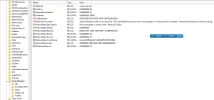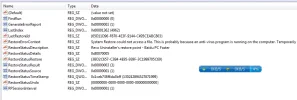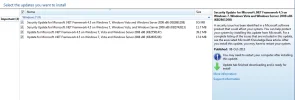bangar
New Member
- Joined
- Oct 27, 2013
- Messages
- 3
- Thread Author
- #1
Hi i install baidu pc faster and then i removed using revo uninstaller
this operation in successful but i uninstall another program restore point failed to create
and i unable to shutdown . i restart by (restart normally option)
after delete some folder c: program c: program data it run smoothly
but,
reg
HKEY_LOCAL_MACHINE\SOFTWARE\Microsoft\Windows NT\CurrentVersion\SystemRestore
it prevent windows update some 4 file install again and again
how to modify
HKEY_LOCAL_MACHINE\SOFTWARE\Microsoft\Windows NT\CurrentVersion\SystemRestore
this operation in successful but i uninstall another program restore point failed to create
and i unable to shutdown . i restart by (restart normally option)
after delete some folder c: program c: program data it run smoothly
but,
reg
HKEY_LOCAL_MACHINE\SOFTWARE\Microsoft\Windows NT\CurrentVersion\SystemRestore
it prevent windows update some 4 file install again and again
how to modify
HKEY_LOCAL_MACHINE\SOFTWARE\Microsoft\Windows NT\CurrentVersion\SystemRestore