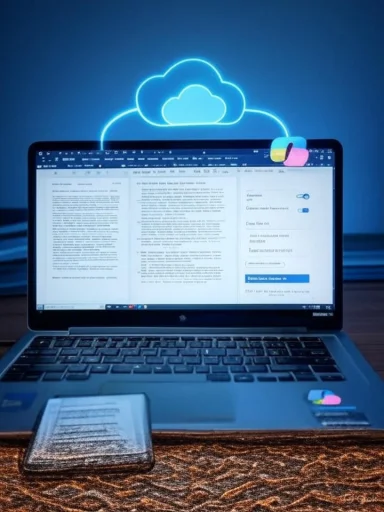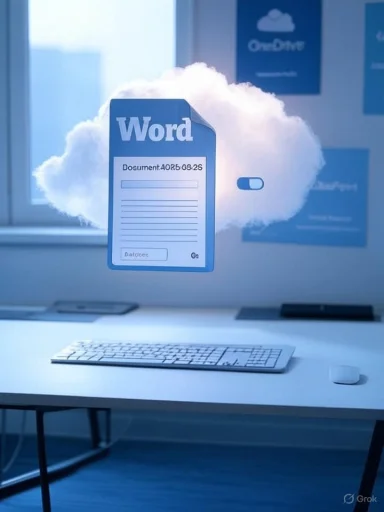Microsoft is quietly shifting a fundamental part of the Word for Windows experience: new documents created in Word will now default to being saved in the cloud (OneDrive or another configured cloud destination) with AutoSave enabled, and the change begins with Word for Windows version 2509 and later. This is a major usability and data-location decision that affects privacy, workflows, device storage, and how organizations manage compliance — and while Microsoft highlights benefits such as never losing work and easier collaboration, the change is also likely to create friction for users and IT teams who expect local-first file behavior.
Microsoft’s AutoSave and cloud-first behavior have been central to the modern Office experience for years: AutoSave has long worked automatically for files stored in OneDrive, OneDrive for Business, and SharePoint Online, saving edits every few seconds and maintaining version history. Microsoft’s support documentation explains AutoSave’s basics and how the feature is intended to function when files live in cloud locations.
The recent announcement (shared by a Microsoft product manager) expands that cloud-first model by saving new Word documents automatically in the cloud from the moment they are created, rather than creating unnamed local files that remain on the device until the user explicitly saves them. Industry reports and Microsoft Insider posts indicate the change is being rolled out to Microsoft 365 Insiders in Word for Windows starting with version 2509 (builds referenced in early insider notes are in the 19221.xxxxx range) and Microsoft plans to extend the same behavior to Excel and PowerPoint for Windows later. (neowin.net, thurrott.com)
However, there are important implications and edge cases:
Admins should consider:
The pragmatic reality is that both cloud-first and local-first workflows are valid. The best route for most organizations is to make the transition explicit, test it against regulatory needs, and provide clear user training. For individual users, the immediate requirement is awareness: check your Word settings now and choose the default that fits your privacy, storage, and collaboration needs.
Source: gHacks Technology News Your Word documents will be saved to the cloud automatically on Windows going forward - gHacks Tech News
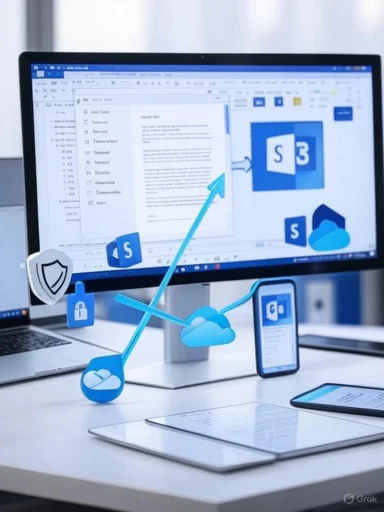 Background
Background
Microsoft’s AutoSave and cloud-first behavior have been central to the modern Office experience for years: AutoSave has long worked automatically for files stored in OneDrive, OneDrive for Business, and SharePoint Online, saving edits every few seconds and maintaining version history. Microsoft’s support documentation explains AutoSave’s basics and how the feature is intended to function when files live in cloud locations. The recent announcement (shared by a Microsoft product manager) expands that cloud-first model by saving new Word documents automatically in the cloud from the moment they are created, rather than creating unnamed local files that remain on the device until the user explicitly saves them. Industry reports and Microsoft Insider posts indicate the change is being rolled out to Microsoft 365 Insiders in Word for Windows starting with version 2509 (builds referenced in early insider notes are in the 19221.xxxxx range) and Microsoft plans to extend the same behavior to Excel and PowerPoint for Windows later. (neowin.net, thurrott.com)
What’s changing — the mechanics
- New documents created in Word for Windows (version 2509 and up) will have AutoSave toggled on by default and will be saved automatically to OneDrive or the user’s preferred cloud destination as soon as the file is created.
- By default the unnamed new file will be named with a date-based placeholder, rather than the familiar Document1, Document2 pattern. Users can rename and move the file via the Save action (for example, Ctrl+S) which will open the save dialog and allow the user to select a different cloud location or a local folder. (neowin.net, thurrott.com)
- If a user closes a new document without having explicitly saved (or renamed) it, Word will display a prompt asking whether to Keep or Discard the draft; empty documents may be discarded without confirmation per reported behavior. Known issues remain in early Insider builds (for example, behavior when multiple Word sessions are running or when the Start screen is disabled).
Why Microsoft is making the change (their stated reasons)
Microsoft’s rationale for the cloud-first default is consistent with its long-term strategy for Office and Microsoft 365: better security and compliance controls, continuous versioning and recovery, seamless cross-device access, and immediate availability of AI features like Copilot. The company frames several clear advantages:- Never lose progress — AutoSave reduces the risk of data loss from crashes or forgetting to save.
- Access anywhere — Files in the cloud are available on other devices and via web/phone apps.
- Collaboration — Files saved to cloud storage can be shared and edited in real time.
- Security & compliance — Cloud storage allows enterprise policies to be applied consistently and enables eDiscovery, retention, and labeling features from the outset.
- AI/Copilot readiness — Cloud-hosted documents can be surfaced to Copilot and related agent services immediately (licenses and admin settings permitting). (thurrott.com, bleepingcomputer.com)
What this means for everyday users
For casual users, the experience will often feel convenient: start typing, and your document is already in the cloud and available on other devices. For many people, that is a net win — fewer worries about lost work, easier sharing, and painless access from phones or other PCs.However, there are important implications and edge cases:
- Privacy and local control: Users who prefer documents to remain local by default (for privacy, regulatory, or personal reasons) need to act — the default is cloud-first. That includes people working with sensitive content who do not want files placed into a cloud account tied to their Microsoft identity.
- Bandwidth and metered connections: Cloud-first saving implies more frequent network activity; on low-bandwidth or metered connections the behavior can be undesirable.
- Offline workflows: AutoSave to the cloud presumes connectivity. While OneDrive and Office apps support offline access to locally-synced files, the initial save behavior and AutoSave semantics shift the timing of local copies and synchronization.
- Naming and file discoverability: Automatic date-named placeholders may add friction if users rely on immediate local filenames and folder paths for organization.
- Unexpected sync/permissions issues: Some users will see prompts to upload or may inadvertently store files in a work account rather than a personal or local location, with downstream consequences for sharing and data governance. (support.microsoft.com, neowin.net)
How to opt out and return to local-first saves
Microsoft has retained controls that allow users to restore a local-first workflow. If you prefer documents to be saved locally by default, you must change Word’s Save options. The steps below follow the settings visible in Microsoft 365 and the Word desktop app:- Open Word.
- Click File > Options.
- In the Word Options window, select Save.
- Uncheck AutoSave files stored in the Cloud by default in Word (or similar wording for your Office build).
- Check Save to Computer by default.
- Confirm the path in Default local file location and change it (or browse to select a new folder) if needed, then click OK. (support.microsoft.com, windowscentral.com)
- This must be done per Office application if you want the same local-first experience in Excel and PowerPoint; Microsoft’s support pages and other guides recommend repeating the change in each app.
- If an organization manages devices centrally, administrators may enforce different defaults via Group Policy or device management; users in enterprise environments should check with IT before changing settings.
- If you fully want to avoid OneDrive integration, unlinking OneDrive from your PC or disabling connected experiences will reduce cloud save prompts — but this comes with trade-offs (no cloud backups, loss of cross-device sync). Community troubleshooting threads and how‑to guides provide step sequences for decoupling OneDrive from Office. (helpdeskgeek.com, answers.microsoft.com)
Enterprise, education, and compliance considerations
The change is explicitly pitched as beneficial for enterprise security and compliance — storing files in managed cloud locations ensures labels, retention policies, and access controls apply from creation. For organizations, that is a persuasive argument: policy enforcement and eDiscovery are easier when files are in OneDrive/SharePoint than scattered across local disks.Admins should consider:
- Policy alignment: Ensure retention and sensitivity labeling are configured prior to or alongside this rollout so newly created files inherit appropriate metadata.
- User education: Users must be told where files are saved and how to revert to local saves if their work requires it.
- Bandwidth and storage planning: A large shift to cloud-first saving can increase storage and network usage; organizational OneDrive quotas and licensing should be checked. Microsoft’s OneDrive prompts and Known Folder Move (KFM) campaigns show the company is actively nudging users to cloud backups — admins need to prepare.
- Legal/regulatory rules: In regulated industries, local-only files may be required in some workflows; conversely, cloud storage is often required for certain audit and retention reasons. IT must evaluate which default aligns with organizational obligations.
Privacy and security analysis — strengths and risks
Strengths:- Version history & recovery: Cloud-hosted documents get continuous saving and version history, which reduces data loss risk and simplifies collaboration.
- Centralized security controls: Information protection tools (labelling, DLP, conditional access) can be applied consistently when files live in managed cloud stores.
- Device independence: Work follows the user across devices, enabling flexible workflows and rapid recovery if a device fails.
- Unwanted cloud residency: Users who work with confidential material may not want files automatically written to a cloud account (personal or organizational). Not all users will notice the change immediately, and silent defaults can result in inadvertent exposures.
- Account confusion and cross-tenant issues: If a user is signed into multiple Microsoft accounts (personal, work, school), files may land in an unexpected cloud account. This raises data containment and sharing concerns.
- Offline and metered scenarios: AutoSave/automatic cloud creation can cause performance or cost pain on limited networks.
- Perception of telemetry and AI indexing: Even with security controls, some users worry about cloud storage and AI features processing their content. While Microsoft documents enterprise-grade protections, the perception issue persists and requires transparent controls from admins. (thurrott.com, support.microsoft.com)
Practical recommendations for users and IT
- For individual users who want to keep working as they always have:
- Immediately change Word’s Save options: File > Options > Save and enable Save to Computer by default and disable the AutoSave cloud default. Repeat in Excel and PowerPoint if desired.
- Move your Documents folder out of OneDrive if you want to avoid OneDrive syncing that folder automatically.
- Use the classic Save As (F12) when you want a familiar local folder browser.
- For knowledge workers and teams:
- Adopt and publish a simple guideline: when to use cloud saves (collaboration, backup) and when to use local saves (sensitive drafts, regulated material).
- Configure OneDrive Known Folder Move and educate users about its benefits and limits.
- For IT and admins:
- Audit current OneDrive usage and storage quotas across the tenant.
- Ensure retention labels and DLP policies are in place and tested on OneDrive/SharePoint locations.
- Communicate the change widely before it reaches general users, providing step-by-step opt-out guidance.
- Use Intune or Group Policy where appropriate to enforce saving defaults or limit cloud saves for governed devices.
- Monitor support queues for increased help requests about unexpected cloud saves or missing local files.
Troubleshooting and known gotchas
- If a new file appears to be saved to the cloud but you want it local, use Save (Ctrl+S) and pick This PC or select a local folder in the Save dialog.
- If multiple Word sessions are running, new-file auto-save behavior may be inconsistent; close extra sessions or save manually in those cases. Early Insider builds reported this as a known issue.
- If the classic Save dialog seems missing or the Browse button is unavailable, classic advice from community troubleshooting threads suggests disabling certain connected experiences or adjusting Account privacy settings; check the Microsoft support documentation and community forums for updated steps that match your Office build. (answers.microsoft.com, helpdeskgeek.com)
The bigger picture: product strategy and user expectations
This move is consistent with Microsoft’s long-run product strategy: push core experiences toward managed cloud services where Microsoft can enable collaboration, security, AI, and cross-device continuity. Expect more nudges and UI prompts that encourage OneDrive enrollment and backup in Office apps — the company has already rolled out OneDrive backup prompts and KFM campaigns across Microsoft 365 apps. For users who embrace cloud-first productivity, this is frictionless progress; for others it’s a silent shift that undermines long-standing expectations about local storage and control.The pragmatic reality is that both cloud-first and local-first workflows are valid. The best route for most organizations is to make the transition explicit, test it against regulatory needs, and provide clear user training. For individual users, the immediate requirement is awareness: check your Word settings now and choose the default that fits your privacy, storage, and collaboration needs.
Conclusion
Microsoft’s change to save new Word documents to the cloud automatically in Word for Windows 2509 and later is a watershed moment for Office workflows: it pushes the convenience and safety of AutoSave and cloud-hosted collaboration forward, but it also shifts default data location in a way that matters for privacy, compliance, and offline use. Users who prefer local-first behavior can and should change the Word Options > Save settings to restore local defaults; organizations must evaluate the change against policy and capacity requirements and communicate proactively to avoid surprises. The trade-offs are clear: greater resilience and ease of collaboration versus reduced user control over immediate file residency. Each user and IT group must weigh those trade-offs and act accordingly. (thurrott.com, support.microsoft.com)Source: gHacks Technology News Your Word documents will be saved to the cloud automatically on Windows going forward - gHacks Tech News