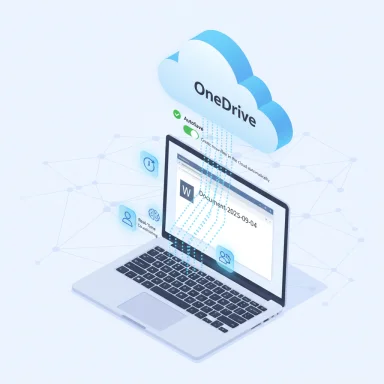Microsoft Word for Windows has quietly shifted the default lifecycle of new documents: starting with Insider builds identified as Version 2509 (Build 19221.20000), a freshly created document will be saved to the cloud with AutoSave enabled by default, unless the user or administrator changes the setting — a move that transforms “untitled, unsaved” drafts into cloud-backed files from the first keystroke.
For decades, Word’s baseline user experience followed a simple local-first model: create a document, then press Save (or rely on AutoRecover) to persist it on disk. Cloud-era features — OneDrive, SharePoint, and AutoSave — required an explicit save-to-cloud action before continuous saving took effect. Microsoft’s new default in Word reframes that flow so the moment a user starts a document, Word assigns it a cloud identity (OneDrive, SharePoint, or a preferred cloud destination) and begins saving automatically. The change is rolling to Microsoft 365 Insiders first and is slated to land in broader channels later; Microsoft has also signaled similar defaults will be introduced for Excel and PowerPoint for Windows.
This isn’t a cosmetic convenience tweak. It removes the fragile moment when unsaved drafts sit only in volatile local memory, introduces immediate co-authoring and version history by default, and dovetails with Microsoft’s wider strategy to make cloud-hosted files the baseline for AI features such as Copilot. At the same time, the change raises operational, privacy, and governance questions that IT teams and privacy-minded users must address before wide adoption.
At the same time, defaults are powerful. The change shifts the burden of privacy and compliance onto users and administrators unless controls are proactively applied. Known Insider bugs and Microsoft’s lack of clarity about which non-Microsoft cloud destinations qualify as “preferred” add further reasons to pilot and govern carefully. Organizations and individual users should verify their Word builds, review AutoSave and OneDrive settings, and update policies and training before the feature reaches broad availability.
Ultimately, making the cloud the default home for Word documents is the right technical direction for a modern, multi-device world — provided the rollout is managed with clear options, reliable engineering, and transparent support for enterprise and alternative-cloud needs.
Source: TechRadar Microsoft Word finally mimics Google Docs with auto cloud save, while rivals claim everything is wrong with this move
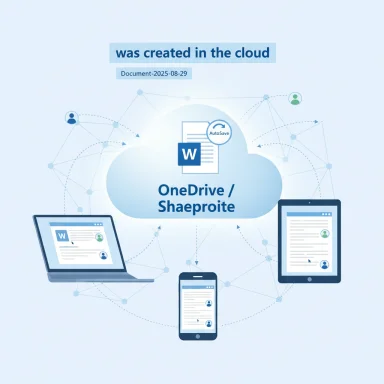 Background / Overview
Background / Overview
For decades, Word’s baseline user experience followed a simple local-first model: create a document, then press Save (or rely on AutoRecover) to persist it on disk. Cloud-era features — OneDrive, SharePoint, and AutoSave — required an explicit save-to-cloud action before continuous saving took effect. Microsoft’s new default in Word reframes that flow so the moment a user starts a document, Word assigns it a cloud identity (OneDrive, SharePoint, or a preferred cloud destination) and begins saving automatically. The change is rolling to Microsoft 365 Insiders first and is slated to land in broader channels later; Microsoft has also signaled similar defaults will be introduced for Excel and PowerPoint for Windows. This isn’t a cosmetic convenience tweak. It removes the fragile moment when unsaved drafts sit only in volatile local memory, introduces immediate co-authoring and version history by default, and dovetails with Microsoft’s wider strategy to make cloud-hosted files the baseline for AI features such as Copilot. At the same time, the change raises operational, privacy, and governance questions that IT teams and privacy-minded users must address before wide adoption.
How the new default actually works
What users will see
- New documents created in Word for Windows are immediately given a cloud-backed identity and a date-stamped default filename (for example, Document-2025-08-29) instead of the old “Document1” style.
- AutoSave is toggled on from the start, meaning edits are saved continuously to the cloud location assigned by Word unless the user changes it.
- Pressing Ctrl+S on a new document opens a Save dialog banner that shows the file “was created in the cloud” and lets the user rename or move the file to a local or alternative location.
Where files land
Microsoft says the default location will be OneDrive, or what it calls a preferred cloud destination. The product messaging promises users can choose a different cloud folder or opt to save locally, but the company has not provided a complete list of non-Microsoft cloud services that will be supported by default. That ambiguity prompted outside criticism and questions from competitors.Integration with AI and Copilot
Because the document exists in managed cloud storage from creation, Microsoft’s Copilot and OneDrive Copilot experiences can index or analyze the content immediately — subject to tenant-level licensing and administrative controls. In short, the cloud-first default is an enabler for AI features that depend on files being accessible online.Technical details and rollout verification
- The behavior is being tested in the Microsoft 365 Insider program on Word for Windows starting with Version 2509 (reported builds in the 19221.xxxxx series, including Build 19221.20000). Multiple independent outlets and Microsoft's own chatter in support posts confirm the build and channel.
- Microsoft’s established AutoSave mechanics still apply: AutoSave requires the file to be in a cloud-enabled location to provide continuous save and version history; local-only workflows will still rely on AutoRecover. Microsoft’s documentation on AutoSave and admin guidance remains the authoritative reference for edge cases.
Known issues and early glitches
The Insider roll-out has surfaced a number of practical issues that are relevant for real-world workflows:- Multiple sessions edge case: If a new Word session is launched while another session is already open, the new document may not be saved automatically to the cloud. This has been reported by Insiders and documented as a known issue.
- Start screen toggle interaction: Disabling “Show the Start screen when this application starts” can prevent the first document created after launch from being autosaved to the cloud.
- Inconsistent availability in Insiders: Some testers on builds that theoretically include the feature have not seen it appear, indicating the rollout can be staged server-side or gated by additional flags.
- Recent files refresh lag and empty untitled discard: Renamed documents may delay updating the Recent list, and some Insider builds can discard empty untitled documents without the usual Save prompt.
Why Microsoft did this — official rationale
Microsoft frames the update as a modernization of the document lifecycle with several concrete advantages:- Reduce data loss — AutoSave removes the need to remember to save, protecting against crashes and accidental closures.
- Instant cross-device access — Files are available immediately across phones, tablets, web, and other PCs without manual upload steps.
- Simplified collaboration — New files are instantly co-authoring-ready and shareable.
- Governance and compliance — Files created in OneDrive/SharePoint can be subjected to retention, DLP, sensitivity labels, and eDiscovery from the moment of creation.
What this means for privacy, compliance, and control
The change shifts the default data residency and accessibility boundary away from the local device and toward managed cloud storage. That raises a set of trade-offs:- Privacy and exposure: Files that users assumed were local-only may now be stored online by default. Even if access is limited by tenant controls, moving data to a cloud provider changes the threat model and broadens the set of actors (cloud administrators, third-party integrators, AI services) that could potentially interact with the content. This is particularly sensitive for regulated industries or personal-health/legal documents.
- Data residency and retention: For organizations bound by data residency rules, default cloud creation may be acceptable if OneDrive/SharePoint infrastructure is already compliant. If not, admins must enforce local-first defaults or redirect cloud locations to compliant tenants. Microsoft’s admin guidance and Group Policy options allow configuration, but these must be validated against organizational policies.
- Storage quotas and cost: Automatically creating many short-lived documents in OneDrive could inflate storage usage and affect quota management or licensing costs. Users who habitually open and abandon multiple drafts could clutter cloud storage. That’s both a UX and cost-management issue for organizations.
- AI exposure via Copilot: Cloud-hosted files are eligible for Copilot analysis if tenant-level settings and licenses permit it. Administrators who want to restrict AI access must apply tenant controls or avoid storing sensitive files in locations accessible to Copilot features. The available licenses and tenant controls influence what AI can and cannot access.
Market and competitive implications
This default nudges more Word activity into Microsoft’s cloud ecosystem, reinforcing OneDrive/SharePoint usage and, by extension, Microsoft’s ability to fold AI features and telemetry into productivity workflows. Competitors and open-source providers have framed the move as another instance of Microsoft steering users toward its services.- Nextcloud publicly criticized the approach as an example of platform consolidation and exclusion of decentralized options; that reaction highlights the competitive and regulatory optics of making cloud-first choices by default.
- From a product-competition standpoint, the behavior narrows the gap between Google Docs (which has always saved to the cloud by default) and desktop Word, while also making Word more directly dependent on cloud infrastructure for a smooth user experience. For users already embedded in Microsoft 365 this is mostly a positive; for those who prefer local-first workflows it introduces friction.
How to control, opt out, or customize behavior — practical guidance
For end users (quick checklist)
- Open Word and go to File > Options > Save.
- Uncheck Create new files in the cloud automatically to restore the local-first behavior. Alternatively, check Save to Computer by default if that option appears in your build.
- If you prefer to keep cloud drafts but need local copies, use OneDrive’s Always keep on this device or use Save a Copy → This PC to create local snapshots.
For IT admins (recommended steps)
- Pilot before broad rollout: Select cross-functional pilot groups (remote workers, offline-heavy users, regulated departments) and measure storage, helpdesk volume, and compliance impact.
- Use Group Policy / ADMX / registry controls to set deterministic defaults:
- The group policy named Turn AutoSave OFF by default in Word can be used to set AutoSave behavior at scale. Administrative Template files (ADMX/ADML) and registry keys exist to manage default save locations and AutoSave settings, but administrators should validate the ADMX version in use. (support.microsoft.com, learn.microsoft.com)
- If the UI setting to “Save to Computer by default” is missing from ADMX, registry-based policies (for example, setting PreferCloudSaveLocations) can enforce a local-first default across user profiles. (learn.microsoft.com, geekshangout.com)
- Communicate and train: Create helpdesk scripts and end-user documentation explaining the new default, how to opt out, and how to manage OneDrive quotas and privacy settings.
- Audit and label: Ensure DLP policies, retention labels, and sensitivity labeling are configured so that newly created cloud files inherit compliance controls immediately. Test these flows with pilot users.
Practical, short-term recommendations for Windows users and admins
- If cloud storage is part of your organizational standard and you use Microsoft 365 daily, allow the feature in pilot groups to benefit from instant AutoSave, co-authoring, and Copilot readiness. Monitor storage growth and version history behavior.
- If your workflows involve sensitive data, offline environments, or strict residency requirements, proactively set a local-first default via Group Policy or registry keys and communicate why this change was enforced. Confirm that the applied policies actually appear on clients in a staged environment before broad deployment. (support.microsoft.com, learn.microsoft.com)
- If helpdesk tickets spike about missing files or confusion over where documents live, add a short lightning training and an FAQ to explain:
- Where “new” documents are stored by default
- How to rename and move a cloud draft
- How to turn the cloud-first behavior off if desired.
Strengths and potential upsides (what Microsoft gains and what users can benefit from)
- Fewer lost drafts: Continuous cloud AutoSave is a compelling safeguard against crashes and unsaved work, and it’s especially useful for long-form documents that are edited across multiple sessions and devices.
- Instant collaboration: Documents are immediately co-authoring-ready, which removes friction for distributed teams that routinely share drafts.
- Operational consistency for admins: When files are created in managed cloud locations, DLP, retention, and eDiscovery protections can be applied from creation, reducing the window for uncontrolled shadow-data.
- AI readiness: Cloud-first creation makes files eligible for Copilot features without added user steps, which can accelerate adoption of AI-driven productivity gains for licensed tenants.
Risks, trade-offs, and unanswered questions
- Default nudges matter: Changing defaults changes behavior at scale. Even if opt-out exists, many users will never modify settings, leading to increased cloud residency for documents they never intended to store online. This is a meaningful UX and privacy shift.
- Ambiguity about third-party/decentralized support: Microsoft’s wording about “preferred cloud destination” lacks clarity about which third-party providers are supported as first-class defaults. Competitors have flagged this as anti-competitive if the list is constrained. Until Microsoft clarifies, vendors and enterprises should assume OneDrive/SharePoint first.
- Operational friction from early bugs: Known Insider issues — session-handling, start-screen interactions, and Recent-list lag — are the kind of bugs that increase support calls and user frustration if the change reaches broad channels before fixes land. Pilot and QA are essential.
- Quota and cost management: Automatically creating many short-lived cloud drafts can increase OneDrive storage usage, with potential licensing or cost implications for organizations. Planning and monitoring are required.
- AI exposure and legal/regulatory implications: Making files cloud-hosted by default makes them more visible to AI tooling (where enabled), which may raise contractual or regulatory questions for sensitive data. Admins should treat AI access as a configuration rather than an inevitability.
A fast-action checklist (for the next 72 hours)
- Check Word version across representative devices — if you see Version 2509 / build series 19221.x, expect the cloud-first option to be present or incoming.
- Verify your tenant’s Copilot/AI licensing and tenant-level settings so you know whether newly created cloud documents will be surfaced to AI features.
- Pilot the setting with a small cross-functional group and monitor OneDrive quota changes, helpdesk tickets, and compliance label application.
- If local-first is required, deploy Group Policy/registry controls to set Save to Computer by default or Turn AutoSave OFF by default in Word, and confirm the policy applies. (support.microsoft.com, learn.microsoft.com)
Conclusion
Microsoft’s decision to make cloud saving the default for newly created Word documents is a logical extension of a cloud-first, AI-enabled productivity strategy: it eliminates a long-standing failure mode (unsaved drafts), makes collaboration and Copilot experiences frictionless, and bakes governance into the earliest moments of a document’s life. For teams already anchored in Microsoft 365 the benefits are immediate and real. (theverge.com, bleepingcomputer.com)At the same time, defaults are powerful. The change shifts the burden of privacy and compliance onto users and administrators unless controls are proactively applied. Known Insider bugs and Microsoft’s lack of clarity about which non-Microsoft cloud destinations qualify as “preferred” add further reasons to pilot and govern carefully. Organizations and individual users should verify their Word builds, review AutoSave and OneDrive settings, and update policies and training before the feature reaches broad availability.
Ultimately, making the cloud the default home for Word documents is the right technical direction for a modern, multi-device world — provided the rollout is managed with clear options, reliable engineering, and transparent support for enterprise and alternative-cloud needs.
Source: TechRadar Microsoft Word finally mimics Google Docs with auto cloud save, while rivals claim everything is wrong with this move