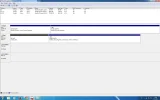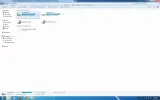- Thread Author
- #1
Hello,
I have Win 7 for a year now. Yesterday I noticed that my C:/ partition where Win 7 files are is almost full so I deleted a lot of other programs.
When I check free space in C:/ partition there is only 7 gb left, but when enter and mark all folder there is 10gb less used space ?
I have OCZ vertex 3 SSD, which used 5 gb of cache, but I allready included that. Do I have some hidden files, like 10gb of It ???
I have Win 7 for a year now. Yesterday I noticed that my C:/ partition where Win 7 files are is almost full so I deleted a lot of other programs.
When I check free space in C:/ partition there is only 7 gb left, but when enter and mark all folder there is 10gb less used space ?
I have OCZ vertex 3 SSD, which used 5 gb of cache, but I allready included that. Do I have some hidden files, like 10gb of It ???