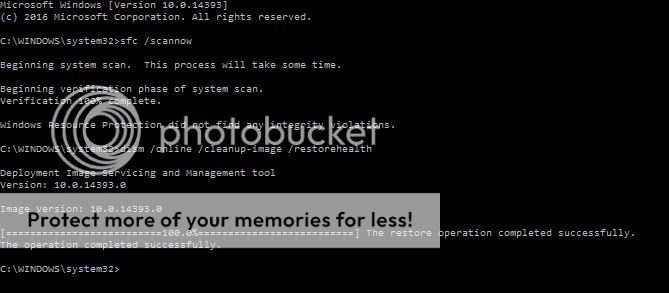Hi and welcome to the forum

Sorry to hear you are having problems with the AU update. You are not alone! We are seeing lots of issues there, but I personally am not having any. In case kemical's suggestion does not solve your problem,

here's a link to a post I did earlier this week for another forum user here with AU update problems:
Update Problem and Question.
The biggest thing that causes problems for people on this is failed hardware due to aging of your components, mainly RAM and Hard Drive.
So, if the computer in question here did
NOT come with W10 pre-installed from the factory on it, and it came with an earlier version of Windows (Vista-W7/W8x)
we suggest that you backup all your personal data to external media (if you haven't already done so) before proceeding to test your hardware and then you can apply additional software solutions such as In-Place Upgrade, W10 Reset, W10 Reinstallation, etc.
It's very important to realize, and most users forget this or do not know about it all; hard drives are only designed to last 3 years in desktop PCs and only 2 years in laptops.
 If you've had your PC since it was new in box, and have never replaced the hard drive, it's very likely (I estimate around 85% chance) it's already failing or failed if the computer is 3 years old or older.
If you've had your PC since it was new in box, and have never replaced the hard drive, it's very likely (I estimate around 85% chance) it's already failing or failed if the computer is 3 years old or older. W8 computers came out in 2011 (PCs made then are now 5 years old), and W8.1 computers came in 2013 (PCs made then are now 3 years old). This means if your computer came with any earlier version of Windows than W10, it's very likely to have hard drive problems, even if your computer seems to function otherwise normally.

If you decide to attempt to repair this problem yourself, the post I linked you to above, contains step-by-step instructions on how to do this. It also contains the various software solutions such as W10 reset and reinstallation that can repair your OS if it's corrupted at the Registry level. If you are not able to wrap your head around this, you might consider taking your PC into your local licensed Computer Repair Tech and paying him to test your hardware for you, and while it's in the shop you can get an estimate for them to install the latest W10 AU (the September update) and get it working for you and fix the Reboot/Black screen problem.
Let us know how it goes.
 <<<BIGBEARJEDI>>>
<<<BIGBEARJEDI>>>
 here's a link to a post I did earlier this week for another forum user here with AU update problems:
here's a link to a post I did earlier this week for another forum user here with AU update problems:  If you've had your PC since it was new in box, and have never replaced the hard drive, it's very likely (I estimate around 85% chance) it's already failing or failed if the computer is 3 years old or older. W8 computers came out in 2011 (PCs made then are now 5 years old), and W8.1 computers came in 2013 (PCs made then are now 3 years old). This means if your computer came with any earlier version of Windows than W10, it's very likely to have hard drive problems, even if your computer seems to function otherwise normally.
If you've had your PC since it was new in box, and have never replaced the hard drive, it's very likely (I estimate around 85% chance) it's already failing or failed if the computer is 3 years old or older. W8 computers came out in 2011 (PCs made then are now 5 years old), and W8.1 computers came in 2013 (PCs made then are now 3 years old). This means if your computer came with any earlier version of Windows than W10, it's very likely to have hard drive problems, even if your computer seems to function otherwise normally.