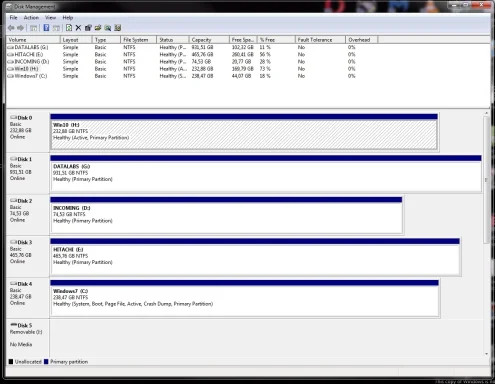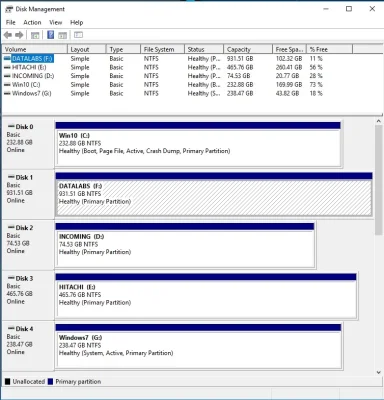- Thread Author
- #1
I have had an SSD failing on me so I opted to upgrade to win10 also if I was going to lose my OS (I couldn't clove the drive).
I have made a win10 installation on a different HHD and apparently (I didn't understand it then) the boot manager was still in the old SSD for replacement drive. Fortunately I hadn't format it.
I used the Bcdboot C:\windows /s c: command but nothing changed. It showed that it has written the boot files to c: but when i try to boot from it is shows NTLDR missing.
What should I do now? How can I move the boot manager to the OS drive? Attached the states of partitions under win7 and win10.
I have made a win10 installation on a different HHD and apparently (I didn't understand it then) the boot manager was still in the old SSD for replacement drive. Fortunately I hadn't format it.
I used the Bcdboot C:\windows /s c: command but nothing changed. It showed that it has written the boot files to c: but when i try to boot from it is shows NTLDR missing.
What should I do now? How can I move the boot manager to the OS drive? Attached the states of partitions under win7 and win10.