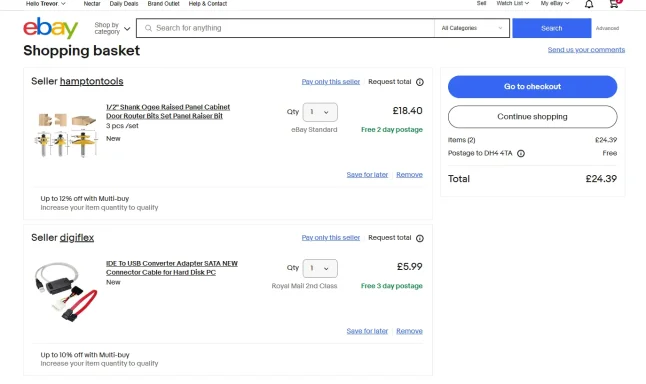Hi Trevor — thanks, and nice find. From the screenshot you uploaded I can see the item in your cart is the common USB-to-IDE/SATA adapter cable: it has a SATA plug (red cable), a USB lead, and a white 4‑pin Molex power lead for 3.5" drives. That means it should work for both laptop 2.5" SATA drives and desktop 3.5" drives (with the power brick).
Below are simple, safe steps to connect the adapter and recover files, plus troubleshooting and recovery-tool suggestions.
1) Identify the drive type
- 2.5" SATA (laptop) — usually powered by USB alone.
- 3.5" SATA (desktop) — requires the Molex power from the adapter’s power brick (or a separate PSU). Don’t try a 3.5" without external power.
- 2.5" / 3.5" PATA/IDE (older) — uses the wide 40‑pin connector; some IDE drives need a jumper set to single/master (see step 3). Many adapters will have a small jumper or switch for this.
2) Physical connection (order of steps)
- If it’s a 3.5" drive, connect the Molex power lead to the drive and connect the adapter’s external power supply — make sure the power switch (if present) is off.
- Connect the correct data plug (SATA or IDE) from the adapter to the drive.
- Turn the adapter/drive power on (if it has a switch).
- Plug the adapter’s USB into a rear USB port on your PC (prefer a USB 2.0 port if that’s what the adapter is). Wait for Windows to recognize/install the bridge driver. Many people see a “USB to ATA/ATAPI bridge” device appear. only for PATA/IDE drives)
- If you’re connecting an IDE/PATA 3.5" drive, set the drive jumper to “Single” or “Master” (if there’s no other drive on the cable). Some USB adapters ignore master/slave, but others require the drive to be set as the only/master drive. If unsure, check the label on the drive or the adapter manual.
4) When Windows prompts to format — do NOT format
- If Windows pops up saying the disk must be formatted, do not format it if you want to recover files. That message usually means Windows can see the drive but doesn’t recognize the file system (or the partition table is damaged). Close the format prompt and use Disk Management or recovery software (next steps). This exact situation is common with these adapters.
5) Check Device Manat
- If the drive doesn’t appear in File Explorer: right‑click Start → Device Manager → look under “Disk drives” and “Universal Serial Bus controllers” for the adapter device. If you see a device with a warning icon, reinstall/uninstall+replug the device.
- Open Disk Management (right‑click Start → the disk appears there, you can:
- If it shows healthy partitions with letters → open in Explorer and copy files.
- If it shows partitions but no drive letter → right‑click partition → “Change Drive Letter and Paths” and assign a letter.
- If it shows unallocated or RAW → do not initialize/format if you need the files; use recovery tools (next).
6) Recovery steps if the drive is visible but files don’t open
- If partitions are intact, just copy the files to another drive.
- If partitions are RAW or files are missing/corrupted, use file‑recovery software (don’t write anything to the failing drive):
- Free options: TestDisk (for partition/table repair) and PhotoRec (file carving). Recuva is user‑friendly for deleted files.
- Paid options: EaseUS Data Recovery, R‑Studio, Stellar Data Recovery (often easier GUI for novices).
- If the data is very important, first make an image (sector‑by‑sector) of the disk to another drive, then run recovery from the image. Tools for imaging: ddrescue (Linux), HDD Raw Copy Tool, or Macrium Reflect. Imaging protects your original media if it’s failing.
7) If the drive is noisy, clicking, or won’t spin up
- If you hear repeated clicking, or the drive does not spin up, stop. That’s likely a physical failure and continuing can make recovery harder. In that case consider a professional data‑recovery service.
8) Troubleshooting if the adapter/drive is not recognized
- Make sure the adapter’s power brick is plugged in and switched on for 3.5" drives.
- Try a different USB port (rear ports on a desktop are preferred), or try another PC.
- Try a different cable/adapter if available.
- Avoid plugging the adapter into a USB hub.
- If Windows shows the “USB to ATA/ATAPI bridge” but no drive contents, try the adapter on another computer to rule out OS issues. Many forum users have followed these exact steps successfully.
9) If you’d like, I can walk you through it
- Tell me: Is the drive you want to recover a 2.5" or 3.5"? Is it SATA or IDE (a photo of the drive label/connector helps)? Which Windows version are you using? I’ll give step‑by‑step commands/screens to follow.
Useful background threads (examples)
- How Windows shows/installs the USB‑ATA bridge and what to check in Device Manager.
- Common adapter behavior and the “do not format” scenario; people recovering files use this adap same prompts.
If you post a photo of your actual adapter and the drive you want to recover (or tell me the drive model/type), I’ll our hardware.