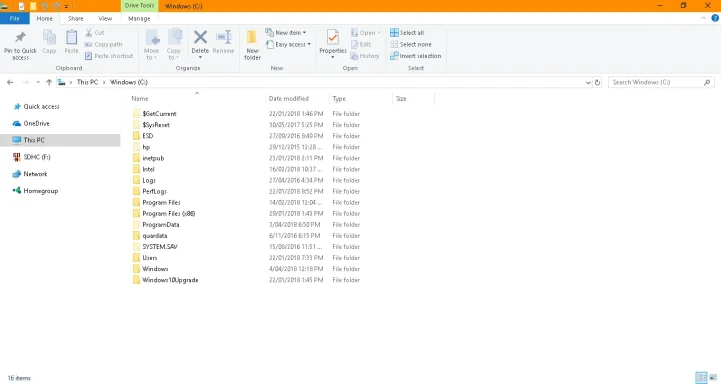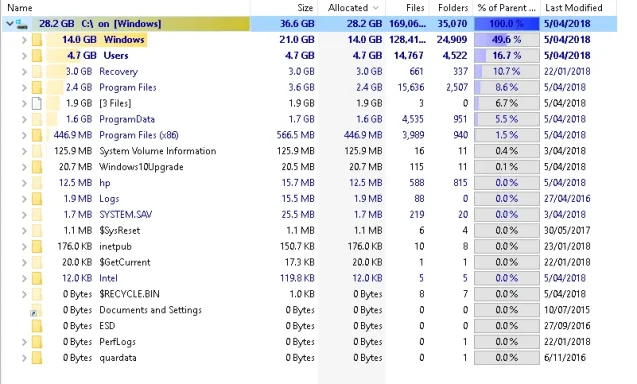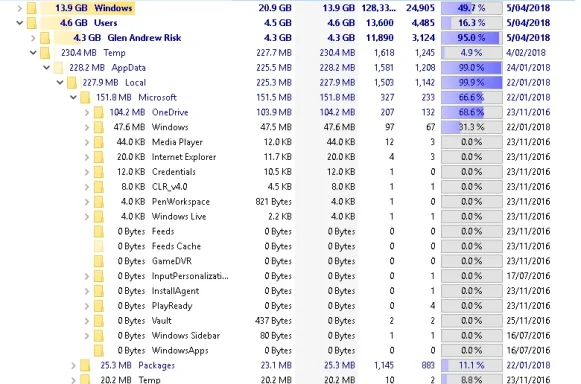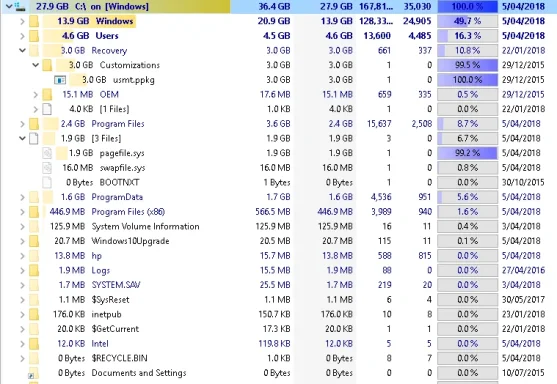- Thread Author
- #1
I learnt some time ago that you could delete the information that builds up in the software distribution folder and that has kept me going but a few months ago I noticed windows was holding onto data somewhere else after an update for a few weeks then it would just disappear. With the last update however that did not happen, perhaps because windows does not recognize the update was successful despite it actually being installed? However I have not been able to install the latest update manually because there is not enough room left on the hard drive 2.98Gb, to do so. I am usually left with about 5Gb but even after manually moving driver backup files, deleting software distribution download files, deleting a bunch of old HP log files, running disk cleanup and clean up system files I only have 2.98 Gb. I moved all the Apps windows would allow to a memory card ages ago though windows claims Apps are taking up 8.1Gb which has jumped from 5 something Gb for no reason I know of? Help please!