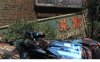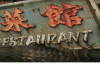- Joined
- Oct 16, 2009
- Messages
- 15,156
- Thread Author
- #1
I am currently running one 1920x1080 monitor. If I wanted to upgrade for gaming to get a better field of view, should I go to a surround (3 monitor) system with the 1920 resolution, or one 2560x1440 monitor?
My primary concern is peripheral view, but quality is also important.
I am trying not to consider expense at this point
Thanks
My primary concern is peripheral view, but quality is also important.
I am trying not to consider expense at this point

Thanks