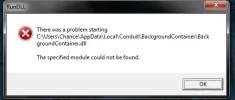chance
New Member
- Joined
- Nov 2, 2014
- Messages
- 4
- Thread Author
- #1
Hey, I have a fairly old gaming computer, and it has been pretty good so far aside from a few minor hiccups. Recently, it crashed while I was playing a game of Dota 2, and it was unable to turn back on. I thought my power supply died, so I left it for a bit until I could repair it. A couple of days later, I hit the power button without hope, and it turned on. I assumed it had overheated, but didn't understand why it would take 2 days to turn back on. I resumed my typical computer-gaming and misc. fairly uninterrupted, until it crashes again without warning. Again, it wouldn't turn back on for the same 2 days. I turned it back on those 2 days later, and I have restrained from playing games for its own sake. I turned it off manually yesterday to see if it would turn back on, and it didn't, so I waited another 2 days for it to turn on again, and here I am now. I think its goes without saying that this is immensely troubling to me, and I obviously am not the most tech-savvy, however I suspect it is something to do with my hardware. I'm asking for tips for identifying the issue exactly, and why it's doing this. It may be worth noting I used a Windows 7 desktop gadget to identify how much ram I had been using during the second crash, and it said I was using 77% of my 16gbs of ram while idle, this has never occured before. My computer becomes very loud when I play games now, which I don't plan on doing until this is resolved.
Any help would be appreciated, and I would also appreciate instructions on how obtain any further information I may be needed to give to help my situation, again, I'm not the most tech-savvy.
Thanks.
Any help would be appreciated, and I would also appreciate instructions on how obtain any further information I may be needed to give to help my situation, again, I'm not the most tech-savvy.
Thanks.