Windows shipping with System Restore (System Protection) turned off by default is one of those small, baffling defaults that quietly raises the stakes when things go wrong — but it’s also an easy fix that can save hours of troubleshooting and a reinstall. The built‑in System Restore feature creates restore points — snapshots of system files, drivers, and the registry — that let you roll your PC back to a previously working state without touching your personal files. The MakeUseOf primer that prompted this discussion lays out the basics and urges every Windows user to turn this safety net on, and the recommendation is backed by Microsoft's own guidance: System Protection exists to protect your system settings but is not guaranteed to be enabled automatically on modern Windows installs. (support.microsoft.com)
System Restore (often surfaced in Windows as System Protection or “Create a restore point”) has been part of Windows for decades. It tracks changes to key system components and can create restore points automatically before major events like driver or Windows updates, or manually when you want to checkpoint your system before risky changes. When you restore, Windows reverts system files, installed drivers, registry keys, and applications (installed after the restore point) back to the selected snapshot while leaving personal files intact. That makes System Restore a focused, low‑friction recovery tool — not a full backup. (support.microsoft.com)
Why this matters today: modern PC troubleshooting often revolves around two categories of failures — configuration or software changes that break the system, and hardware/firmware issues. For the former, System Restore is the fastest, least invasive first response. For the latter, or for malware and deep corruption, it may not help; full backups and images remain essential. Microsoft's documentation explicitly describes System Restore's scope and its safe, non‑destructive relationship to user data. (support.microsoft.com)
Action checklist (two minutes):
Cautionary note: some vendor documentation and older community posts make different claims about default settings or storage recommendations; if you encounter conflicting statements for your specific laptop model or corporate image, verify directly on your PC and consult your vendor’s support resources. The safest path is to confirm System Protection is enabled on the machine you actually use. (asus.com)
Source: MakeUseOf I can’t believe Windows ships with this crucial safety setting off
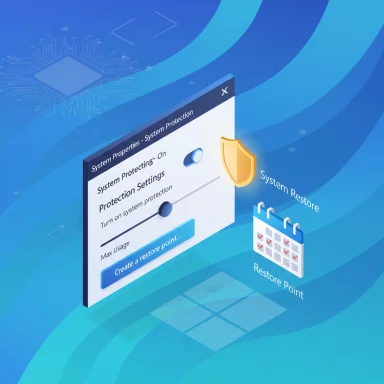 Background / Overview
Background / Overview
System Restore (often surfaced in Windows as System Protection or “Create a restore point”) has been part of Windows for decades. It tracks changes to key system components and can create restore points automatically before major events like driver or Windows updates, or manually when you want to checkpoint your system before risky changes. When you restore, Windows reverts system files, installed drivers, registry keys, and applications (installed after the restore point) back to the selected snapshot while leaving personal files intact. That makes System Restore a focused, low‑friction recovery tool — not a full backup. (support.microsoft.com)Why this matters today: modern PC troubleshooting often revolves around two categories of failures — configuration or software changes that break the system, and hardware/firmware issues. For the former, System Restore is the fastest, least invasive first response. For the latter, or for malware and deep corruption, it may not help; full backups and images remain essential. Microsoft's documentation explicitly describes System Restore's scope and its safe, non‑destructive relationship to user data. (support.microsoft.com)
What System Restore actually does (and what it doesn't)
What it backs up
- System files and Windows system folders
- Registry settings
- Installed drivers
- Programs and updates (it records which apps/updates were present so it can remove ones added after the restore point)
What it cannot reliably fix
- Deep disk corruption or damaged boot sectors
- Persistent malware that infects data or spreads beyond system files
- Hardware failures (failing SSD/HDD, bad RAM)
- Situations where restore points themselves were deleted or corrupted
Why it’s surprising (and a little alarming) that Windows often ships with this off
Two facts are worth underscoring:- Microsoft documents that System Protection is available and recommended, but it also notes it can be disabled by default on some installations — meaning many users never see restore points created for them. That makes a simple protection measure invisible to a significant subset of users. (support.microsoft.com)
- OEMs and custom images can alter default settings. Some vendor documentation still claims System Restore is enabled by default on their machines; others ship lean images or manufacturer utilities that disable it. That inconsistency means the only reliable way to know whether your PC is protected is to check the setting yourself. (asus.com)
How to check whether System Restore / System Protection is enabled
Quick methods:- Press Windows, type Create a restore point, and open the top result.
- Under Protection Settings, check the status for your system drive (usually C
 . If it says On, you’re protected. If it says Off, you need to enable it. (support.microsoft.com)
. If it says On, you’re protected. If it says Off, you need to enable it. (support.microsoft.com)
How to enable System Restore (step‑by‑step)
Turning on System Protection takes less than a minute. Follow these steps exactly:- Open the Start menu, type Create a restore point, and select the matching result.
- In the System Properties window that appears, under Protection Settings, choose your system drive (C
 and click Configure.
and click Configure. - Choose Turn on system protection.
- Move the Max Usage slider to allocate disk space for restore points (recommendation: start with around 3–10% of the system volume; adjust up if you want a longer rollback history).
- Click Apply, then OK.
Practical recommendations: configuration, storage, and manual checkpoints
- Allocate reasonable disk space. On a 512GB or 1TB drive, 3–10% is usually sufficient; on smaller drives, allocate a smaller percentage but be mindful that older restore points will be purged when space is needed.
- Create a manual restore point before risky actions: large registry edits, beta software installs, experimental drivers, or major Settings changes.
- Use OneDrive or File History for personal files; System Restore does not protect photos or documents.
- If you use BitLocker, know that recovering from Windows RE with a restore point may require your BitLocker recovery key; save your recovery key safely. Microsoft warns that encrypted devices may require the key when recovering from Recovery Environment. (support.microsoft.com)
- Verify periodically (monthly) that System Protection remains enabled, especially after major feature updates or OEM tool changes.
When System Restore saves the day — real‑world scenarios
- A graphics driver update makes File Explorer crash or causes BSODs: boot to Safe Mode or use the System Restore UI to revert to the point before the driver install.
- A Windows Optional update introduces instability for an application you depend on: restore to the snapshot taken before the update.
- An experimental registry tweak bricks a setting: undo the tweak by returning to a pre‑tweak restore point.
Limitations, failure modes, and risks you should know
- Restore points are stored on the system drive. If the drive fails, restore points are lost. That’s why a full disk image on external media is still essential.
- Automatic pruning. Windows automatically deletes old restore points when the allotted space is full. If you need a long‑term history, increase Max Usage or use image backups.
- Malware and deep corruption. If malware has modified multiple system components or encrypted your files, System Restore may not be sufficient — it may even restore a compromised system if the saved snapshot contains infection. Full anti‑malware remediation and backups are required in those cases. (support.microsoft.com)
- Restore may fail if critical OS components are damaged. In older Windows generations there have been documented cases where System Restore couldn’t be run from Windows RE without an additional hotfix; while modern versions are more robust, failures still occur. Maintain recovery media and a system image for worst‑case recovery. (support.microsoft.com)
- OEM and vendor differences. Some manufacturers ship images with System Protection altered. A vendor support page may claim it’s enabled by default for their devices, but that can vary by model and region — always confirm on your own PC. (asus.com)
Troubleshooting common System Restore issues
- Restore points not appearing or not being created:
- Check that System Protection is turned on for the system drive.
- Ensure there’s sufficient free disk space and adjust Max Usage if necessary.
- Some third‑party disk cleaners and system utilities delete restore points; configure them to exclude System Restore data.
- System Restore fails mid‑process:
- Boot to Windows RE and try applying the restore point from the recovery environment.
- If the device is BitLocker‑encrypted, have your recovery key available.
- As a fallback, use a system image or reinstall if corruption is too deep.
- Program disappeared after restore:
- That’s expected: programs installed after the chosen restore point are removed. Use the “Scan for affected programs” option when picking a point to see what will be removed and what will be recovered. (support.microsoft.com)
System Restore vs. other Windows recovery tools — how they fit together
- System Restore: Fast, file‑light rollback of system files, registry, and drivers. Preserves user files.
- System Image / Full Disk Image: Complete snapshot including user files and installed programs. Best for full recovery but takes time and external storage.
- File History / OneDrive: Protects user files and versions — complements System Restore.
- Reset This PC / Fresh Start: Reinstalls Windows (with options to preserve files) — heavier blow than System Restore.
Why users should enable System Restore today (conclusion and call to action)
System Restore is one of those small, high‑value settings that punches far above its weight. It’s quick to enable, unobtrusive, and often the fastest route out of a botched driver, buggy update, or experimental tweak. Microsoft’s own guidance notes that System Protection is recommended — and also that it may not be enabled by default on modern Windows installs — so the most responsible action for any Windows user is to check and enable it now if it isn’t already. (support.microsoft.com)Action checklist (two minutes):
- Press Start, type Create a restore point, and open it.
- If Protection is Off for your system drive, click Configure and Turn on system protection.
- Set Max Usage (3–10% recommended), click Apply, then Create a manual restore point named “Protection enabled — baseline”.
Cautionary note: some vendor documentation and older community posts make different claims about default settings or storage recommendations; if you encounter conflicting statements for your specific laptop model or corporate image, verify directly on your PC and consult your vendor’s support resources. The safest path is to confirm System Protection is enabled on the machine you actually use. (asus.com)
Source: MakeUseOf I can’t believe Windows ships with this crucial safety setting off