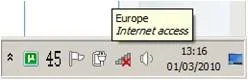- Thread Author
- #1
This is funny one.
When i connect an ethernet to the ethernet port on my laptop I can the icon for "identifying..." but as soon as my network gets identified i get the red cross as if nothing is connected. If i fly over the red cross icon i get "internet access" browsing etc is fine. Im doing this with my Wifi Card disabled at all times. Basically what im not getting in the systray is the icon for lan connection connected.
See attachment.
When i connect an ethernet to the ethernet port on my laptop I can the icon for "identifying..." but as soon as my network gets identified i get the red cross as if nothing is connected. If i fly over the red cross icon i get "internet access" browsing etc is fine. Im doing this with my Wifi Card disabled at all times. Basically what im not getting in the systray is the icon for lan connection connected.
See attachment.