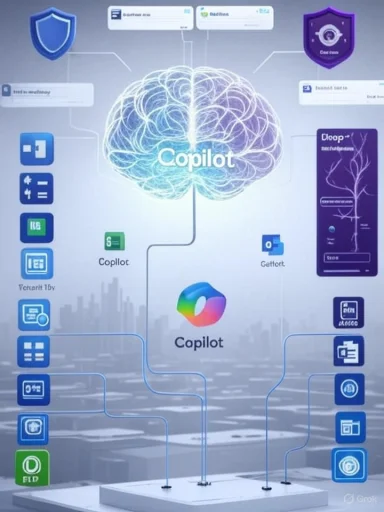
Title: Microsoft 365 Copilot gets GPT‑5 sessions: what it means for your tenant, your budget, and your workflows
Executive summary
- Microsoft has begun rolling out the option to run selected Microsoft 365 Copilot chats on GPT‑5, with a “Try GPT‑5” control appearing for licensed users in Copilot Chat as the rollout progresses.
- Copilot now routes each request in real time: simple prompts go to a faster, high‑throughput model, while complex, open‑ended, or ambiguous prompts can be escalated to GPT‑5’s deeper reasoning mode.
- Expect a trade‑off: deeper reasoning generally improves planning, multi‑step problem solving, and synthesis across work data, but it can add seconds of latency and may consume more compute.
- For organizations, the business impact is biggest in content authoring (Word), analysis and modeling (Excel), long‑form communications (Outlook), and cross‑workspace summarization (Teams/Loop/OneNote).
- Admins should prepare by tightening data governance (labels, DLP, and Restricted SharePoint Search), reviewing plugin and connector exposure, enabling auditing for Copilot interactions, and offering role‑specific prompt guides.
- Early rollouts often differ by region and license; validate tenant status in the Microsoft 365 admin center before planning a broad launch or training program.
- Bottom line: if you already see solid return on today’s Copilot, GPT‑5 sessions are a multiplier for complex, high‑stakes tasks; if you’re still stabilizing permissions and governance, get your house in order first.
Microsoft 365 Copilot has always done some orchestration behind the scenes—retrieving relevant work context from Microsoft Graph (emails, documents, chats you can access), calling the right capabilities, and then filling in a draft. With GPT‑5 sessions in the mix, that orchestration becomes more explicit:
- Fast mode: short, factual, or constrained prompts (e.g., “Summarize this email thread in three bullet points,” “Turn these notes into an agenda”) are handled by a high‑throughput model optimized for quick, fluent responses.
- Deep reasoning mode (GPT‑5 session): open‑ended, multi‑constraint, or multi‑source tasks (e.g., “Draft a Q3 sales strategy using our last 18 months of pipeline trends, then stress‑test it against the new discount policy and our SLAs”) can be escalated to a GPT‑5 session. That session devotes more compute to planning steps, cross‑checking retrieved context, and keeping track of intermediate goals.
You don’t have to be a machine learning engineer to understand the router. Under the hood, Copilot has a lightweight classifier and a few guardrails that look at your prompt and the environment, then predict “complexity and risk.”
Here’s the gist of what it considers:
- Query structure: Is the ask concrete and bounded (“extract action items”), or open‑ended with multiple constraints (“devise a compliant plan, compare three alternatives, cite trade‑offs”)?
- Data scope: Will the answer need retrieval across many sources (SharePoint sites, Loop, Teams, mailboxes) or just the current document/thread?
- Reasoning depth: Does the ask require multi‑step planning, scenario testing, or synthesis across conflicting evidence?
- Safety/verification needs: Is it something where hallucinations would be costly (policy summaries, compliance guidance, customer commitments)?
- Latency budget: Are you in a context that tolerates a few extra seconds (authoring a plan) versus a chat where speed matters (quick recap before a call)?
- More explicit plans: The answer may outline steps it’s taking or the structure it will follow (without exposing internal chain‑of‑thought).
- Deeper synthesis: It ties together more documents and offers clearer rationales, caveats, and assumptions.
- Higher latency: Expect a few extra beats—often worth it when the stakes are high.
- Latency: Fast mode usually feels snappy. A GPT‑5 session can add a few seconds, especially when fetching or reconciling multiple sources. That’s normal; you’re trading time for better planning and fewer re‑rolls.
- Cost/consumption: While Microsoft abstracts raw token costs for Microsoft 365 Copilot, deeper reasoning uses more compute. Practically, that means:
- Potential session limits or fair‑use throttles may be more noticeable if everyone leans on deep reasoning all day.
- Expect Microsoft to continue optimizing the router so that only prompts that benefit from GPT‑5 get the heavier treatment.
- Who sees it: Licensed Microsoft 365 Copilot users should begin seeing a “Try GPT‑5” control in Copilot Chat as the rollout lands in their tenant and region. Environments without a Copilot license may see access later.
- Per‑app behavior: The control surfaces most obviously in Copilot Chat, but the deeper reasoning capability also affects Copilot experiences inside Word, Excel, Outlook, and Teams when the router escalates a request.
- Admin visibility: Keep an eye on Message center posts in the Microsoft 365 admin center, your Copilot dashboard (if enabled), and the Copilot section within service health for rollout and feature toggles.
1) Word (strategy, proposals, and long‑form content)
- Higher‑order ideation: From a brief and a folder of reference docs, Copilot can outline a strategy with alternatives, risks, and mitigation options.
- Traceable synthesis: You’ll see stronger rationales and more consistent sectioning, which helps reviewers.
- Multi‑step analysis: “Find the key drivers in this quarter’s variance, then create three scenarios and show me the sensitivity to churn” benefits from deep planning and cross‑checking.
- Safer formulas and transformations: Expect fewer logical gaps when translating English requests into formulas or Pivot/Power Query steps.
- Drafts that anticipate objections: GPT‑5 sessions can better reconcile context from prior emails, linked docs, and policies to craft clearer, stakeholder‑aware responses.
- Policy‑sensitive phrasing: With grounded work data and labels, it’s more likely to respect tone and compliance expectations.
- Meeting prep and follow‑through: “Summarize everything about Project Falcon from the last two weeks and propose next steps marked by owner and risk level.” Deeper reasoning improves task extraction and prioritization.
- More reliable tool‑use: If you’ve built custom actions/plugins, deeper reasoning helps Copilot sequence calls, validate results, and recover from ambiguous outputs.
- Grounding and permissions: Copilot still only uses work content a user is allowed to see. Labeling, sharing, and tenant policies remain decisive.
- Citations and verifiability: Copilot still aims to point back to the work content or web references it used, so users can verify or correct.
Deeper reasoning doesn’t remove the need for sound governance—it increases the payoff when you have it. Use this checklist to prepare:
Data governance and access
- Tighten oversharing: Run access reviews on sensitive SharePoint sites and Teams. Remove “Everyone” or legacy guest access where it’s not needed.
- Turn on Restricted SharePoint Search: Limit Copilot’s retrieval surfaces so overshared repositories aren’t treated as authoritative by default.
- Validate sensitivity labels: Ensure Microsoft Purview sensitivity labels are applied to high‑value content with appropriate encryption and usage policies (including external sharing controls).
- Review Graph connectors: Only enable connectors whose data governance matches your internal standards; document ownership and retention for each.
- DLP and insider risk policies: Add policies that detect and block prohibited data types (e.g., regulated PII) from leaving approved scopes during Copilot‑assisted workflows.
- Audit Copilot interactions: Enable and test audit logging for Copilot prompts/responses and retrieval calls so investigations can trace how an answer was constructed.
- eDiscovery and retention: Confirm that Copilot outputs in Word/OneNote/Teams inherit the container’s retention labels and that your legal holds cover Copilot‑generated content.
- Plugin/extension control: In Copilot Studio, restrict who can create or publish plugins and enforce approval workflows for connectors that call external systems.
- MFA and Conditional Access: Require strong auth and device compliance for Copilot access, especially for admins and VIPs.
- Role‑based control: Use least‑privilege roles (e.g., Copilot/Workload‑specific admin roles) rather than Global Admin for day‑to‑day configuration.
- Role‑specific prompting: Provide short playbooks per function (sales, finance, support) with example prompts and “what good looks like” outputs.
- Review habits: Teach teams to request citations, ask for alternatives, and verify high‑risk claims before sending.
- Escalation norms: Train users on when to opt into a GPT‑5 session (complex judgment calls, multi‑document synthesis) versus staying in fast mode.
- Create a “Copilot correctness” channel: A simple internal path for reporting questionable outputs helps you spot patterns to address in data or policy.
- Track usage analytics: Use the Copilot dashboard and service reports to see who’s getting value, where latency spikes, and where routing to deep reasoning is most frequent.
- Fewer prompt “do‑overs”: When a prompt is truly complex, deeper planning yields better first drafts and fewer re‑generations.
- Better synthesis across time: GPT‑5 sessions handle “summarize the last quarter’s progress across five projects and highlight blockers” with more structure and fewer omissions.
- Clearer trade‑offs: Expect more balanced “Option A vs. B vs. C” write‑ups, with risks and assumptions called out explicitly.
- Latency expectations: Communicate that deep reasoning takes longer. Users writing a quick Teams reply should stay in fast mode.
- False precision: Even with better planning, models can still assert unverified numbers or conflate similarly named projects. Citations and human review are non‑negotiable.
- Data leakage via plugins: A powerful model with too many open doors can exfiltrate context through a misconfigured extension. Keep extension governance tight.
- Intellectual property and regulatory boundaries: If you operate under strict regimes (HIPAA, FINRA, SOX, GDPR/EU Data Boundary), ensure your data residency and logging commitments are met before enabling broad GPT‑5 usage.
1) Confirm eligibility and feature flags
- In the Microsoft 365 admin center, verify Copilot licenses and check Message center for the GPT‑5 session rollout notice.
- In service health, confirm no active advisories affecting Copilot or Microsoft Graph.
- Enable Restricted SharePoint Search for Copilot if you haven’t already.
- Audit high‑sensitivity sites and Teams for oversharing; correct inheritance and guest access.
- Validate Purview sensitivity labels and mandatory labeling in high‑value repositories.
- Inventory Graph connectors and Copilot Studio plugins; disable or restrict those without a clear data owner and policy alignment.
- Establish an approval workflow for new plugins and external actions.
- Validate DLP policies for common egress paths (email, Teams chat, device clipboard if applicable).
- Ensure Purview audit captures Copilot interactions.
- Confirm retention labels apply to Copilot outputs in Office apps.
- Choose a cross‑functional cohort (e.g., sales ops, finance analyst, PM, legal counsel).
- Provide a one‑pager on when to use fast mode vs. GPT‑5 sessions, with example prompts.
- Collect latency, quality, and trust feedback; tune policies or training accordingly.
- Share “before/after” examples from the pilot that demonstrate value.
- Roll out role‑specific prompt guides and short videos.
- Monitor usage and outcomes via the Copilot dashboard; iterate policies monthly.
| Dimension | GPT‑5 session (deep reasoning) | Default Copilot (fast mode) |
|---|---|---|
| Primary goal | Multi‑step planning, complex synthesis, judgment calls with trade‑offs | Quick summaries, transformations, structured edits |
| Typical latency | Higher (seconds longer) due to planning and cross‑checks | Lower; optimized for responsiveness |
| Accuracy profile | Stronger on complex, cross‑document tasks; better at reconciling conflicts; still requires human review | Strong on bounded tasks; can miss nuance in ambiguous asks |
| Ideal prompts | “Draft a Q3 strategy using these five reports; compare two scenarios; call out risks and mitigation.” | “Summarize this email,” “Turn these notes into bullets,” “Rewrite for exec tone.” |
| Data usage | Often touches more sources; benefits most from clean labels/permissions | Usually local context (current doc/thread) plus light retrieval |
| Reviewer effort | Focus on verifying assumptions and numbers; edit for voice | Light edits for tone and format; verify any claims |
| Cost/consumption | Higher compute per response; use selectively for high‑value work | Lower; use as default for day‑to‑day tasks |
- Data leakage
- Risk: Over‑permissive sites or misconfigured plugins could expose sensitive info in synthesized outputs.
- Mitigation: Restricted SharePoint Search, principle of least privilege, plugin whitelisting, DLP at egress points.
- Hallucinations and misinterpretations
- Risk: Confident but wrong statements, especially when internal content is thin or outdated.
- Mitigation: Enforce citations in reviews, keep authoritative documents current, train users to ask for “assumptions and sources.”
- Change management drag
- Risk: Under‑adoption if users don’t know when to choose deep reasoning or how to review outputs.
- Mitigation: Role‑based prompt guides; “golden path” examples; office hours with power users.
- Regulatory/compliance exposure
- Risk: Outputs that imply commitments or interpret policy incorrectly; data crossing boundaries through plugins.
- Mitigation: Clear disclaimers on drafts, legal/QA review gates for regulated communications, region‑appropriate data boundary configuration, Copilot audit logging.
- Be explicit about constraints: “Use only the Project Falcon FY25 docs, not external web sources.”
- Ask for structure: “Propose plan → compare alternatives → list assumptions → cite sources.”
- Use iterative refinement: Start with an outline in fast mode; escalate to a GPT‑5 session to flesh out trade‑offs and edge cases.
- Save and share prompts: Teams with shared prompt libraries see more consistent outcomes.
- Will everything move to GPT‑5 automatically?
- No. The router decides per request. Users can also choose a GPT‑5 session when offered, but fast mode remains the default for quick tasks.
- Do we need to re‑label content?
- You don’t have to, but you should. Better labels and cleaner access boundaries noticeably improve synthesis quality and reduce leakage risk.
- Can we restrict GPT‑5 sessions to specific groups?
- Expect standard controls to scope features by user or group, as with prior Copilot capabilities. Pilot before a broad rollout.
- How do we measure value?
- Track: time‑to‑first‑draft, number of re‑generations, review corrections needed, and cycle time from draft to approval. Use the Copilot dashboard usage trends to spot high‑value patterns.
- Stay fast when
- You’re rewriting for tone, summarizing a short thread, formatting content, or generating boilerplate.
- Go deep (GPT‑5 session) when
- You need a plan with trade‑offs, a multi‑document synthesis, a scenario analysis, or a draft where getting the reasoning right matters more than raw speed.
- In admin center, confirm Copilot licenses and look for the GPT‑5 session rollout message.
- Validate that Restricted SharePoint Search is on for Copilot.
- Pick one sensitive site and run an access review; remove obvious oversharing.
- Confirm that Purview audit is capturing Copilot interactions.
- Inventory plugins/connectors; disable any with unclear ownership.
- Word
- “Create a three‑page executive summary of our last two quarterly reviews and the FY plan. Provide two strategy options with pros/cons and cite source docs.” If the draft feels thin, switch to a GPT‑5 session and ask it to stress‑test the plan against known risks.
- “Rewrite this proposal for a skeptical CFO audience; highlight ROI, risks, and mitigation.”
- Excel
- “Analyze the variance between Q2 and Q3; identify top three drivers by product line. Build three forecast scenarios and generate charts.” If the logic seems off, escalate and ask it to show the steps it took to choose transformations and formulas.
- “Create a sensitivity table showing how churn and discount rate affect net revenue.”
- Outlook
- “Draft a reply that acknowledges concerns about delivery slips, proposes a recovery plan with dates and owners, and sets realistic expectations. Keep it under 200 words.” If stakes are high, run in a GPT‑5 session and ask for an alternative that’s more conservative.
- Teams
- “Summarize everything in the Project Falcon channel from the last 10 days; group by topic, flag blockers, and propose next steps with owners.” Ask it to merge duplicate tasks and call out dependencies.
- “Before the steering meeting, generate three pointed questions we should ask based on the latest risks.”
- Governance
- Restricted SharePoint Search enabled
- High‑risk sites access‑reviewed
- Purview sensitivity labels enforced
- DLP egress blocks tested
- Controls
- Copilot interactions audited
- Plugin/connector approvals in place
- Conditional Access and MFA enforced
- Adoption
- Pilot group identified
- Role‑based prompt guides published
- Feedback loop (channel/form) opened
- Monitoring
- Copilot dashboard reviewed weekly
- Latency and usage patterns tracked
- Monthly policy and training updates scheduled
GPT‑5 sessions don’t replace the fast, fluent Copilot you already know—they add a deeper gear for the moments when planning, judgment, and multi‑document synthesis matter most. If your permissions and governance are in good shape, lean into those high‑value scenarios and let the router do its job. If you’re still untangling oversharing or plugin sprawl, invest there first; the smartest model in the world can’t fix a messy tenant. With a pragmatic rollout, clear guardrails, and role‑specific training, the GPT‑5 era of Copilot can shift entire workstreams from “first drafts with fixes” to “first drafts with foresight.”
Source: digit.in Microsoft 365 Copilot now runs on OpenAI’s GPT 5: Here’s why it matters