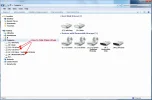- Thread Author
- #1
Navigation section
You are using an out of date browser. It may not display this or other websites correctly.
You should upgrade or use an alternative browser.
You should upgrade or use an alternative browser.
Windows 7 "Hide empty drives" in WinExplorer?
- Thread starter pstein
- Start date
Solution
This works in most cases. but there are answers where it failed!
Start - Run - gpedit.msc
- Templates>Windows Components - Windows Explorer
Scroll down to "Hide these specified drives in "My Computer"", and double click.
In the next Windo "Enable"
Move down to the lower window and select the drop down menu.
Choose the drives you wish to hide.
Don't forget to "Apply"
Start - Run - gpedit.msc
- Templates>Windows Components - Windows Explorer
Scroll down to "Hide these specified drives in "My Computer"", and double click.
In the next Windo "Enable"
Move down to the lower window and select the drop down menu.
Choose the drives you wish to hide.
Don't forget to "Apply"
zvit
Honorable Member
- Joined
- Nov 3, 2009
- Messages
- 2,443
- Thread Author
- #3
You can twirl up the "Devices with removable storage" to "not show" the optical drives section.
Ok, thank you. But where exactly do I find the option "Devices with removable storage"?
At least it does not exist in menu
WinExplorer->Tools->Folder options
zvit
Honorable Member
- Joined
- Nov 3, 2009
- Messages
- 2,443
- Thread Author
- #5
Hmm, where is that "Swirly" arrow exactly?
Have a look at the attached snapshot.
Have a look at the attached snapshot.
- Joined
- May 1, 2008
- Messages
- 5,555
This works in most cases. but there are answers where it failed!
Start - Run - gpedit.msc
- Templates>Windows Components - Windows Explorer
Scroll down to "Hide these specified drives in "My Computer"", and double click.
In the next Windo "Enable"
Move down to the lower window and select the drop down menu.
Choose the drives you wish to hide.
Don't forget to "Apply"
Start - Run - gpedit.msc
- Templates>Windows Components - Windows Explorer
Scroll down to "Hide these specified drives in "My Computer"", and double click.
In the next Windo "Enable"
Move down to the lower window and select the drop down menu.
Choose the drives you wish to hide.
Don't forget to "Apply"
zvit
Honorable Member
- Joined
- Nov 3, 2009
- Messages
- 2,443
- Thread Author
- #8
This would hide them permanently. I want to auto-hide them only if they are (currently) empty.
This works in most cases. but there are answers where it failed!
Start - Run - gpedit.msc
- Templates>Windows Components - Windows Explorer
Scroll down to "Hide these specified drives in "My Computer"", and double click.
In the next Windo "Enable"
Move down to the lower window and select the drop down menu.
Choose the drives you wish to hide.
Don't forget to "Apply"